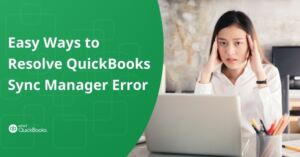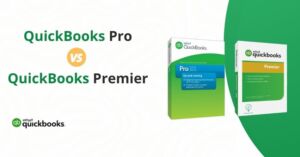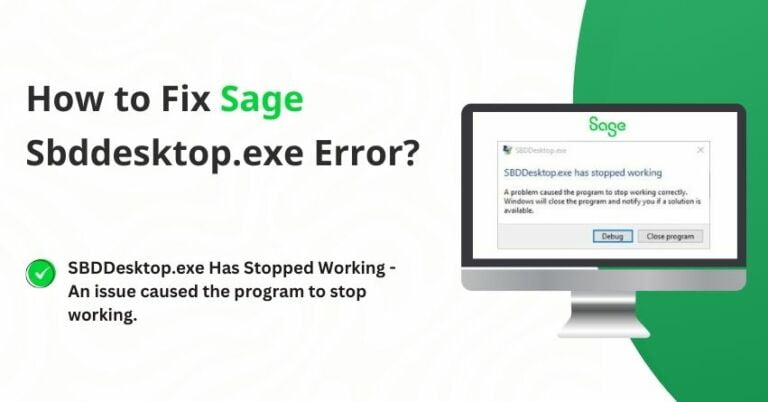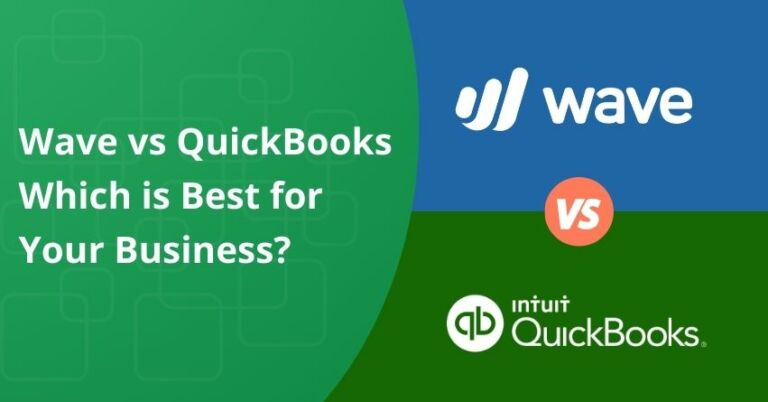Table of Contents
ToggleAccounts receivables in the simplest words means allowing your customers to pay later for the goods and services you’ve already provided them. The business extends credit to its customers for the provision of goods and services, with the expectation of receiving payment at a future date. Usually, the credit period is short ranging from a few days to a few months, and depending on the business maybe a year. In this article, we’ll thoroughly dive into the intricacies of the Accounts Receivable in QuickBooks for better understanding.
What is Accounts Receivable in QuickBooks?
In QuickBooks, accounts receivable is a critical aspect of a company’s financial management, representing the total amount of money that customers owe for products or services they have received but not yet paid for. It serves as a record of all outstanding invoices and payments owed to the business. QuickBooks allows users to track accounts receivable efficiently, providing tools to create, send, and manage invoices, as well as to monitor the payment status of each customer. By staying on top of accounts receivable, businesses can effectively manage their cash flow, improve collection processes, and ensure that customers fulfill their financial obligations in a timely manner.
Effective management of accounts receivable in QuickBooks involves regular monitoring of outstanding balances, timely invoicing, and consistent follow-up on overdue payments. QuickBooks offers features such as customizable invoice templates, automated reminders for overdue payments, and detailed reports that provide insights into the overall financial health of the business. By leveraging these tools, businesses can streamline their accounts receivable processes, reduce the risk of late or missed payments, and maintain a steady cash flow to support their ongoing operations and growth.
The Accounts Receivable Process
The process of recording and collecting accounts receivable can be summarized as follows:
- A customer initiates a request to purchase goods or services through a signed contract or purchase order.
- The merchant fulfills the order by delivering the requested goods or services.
- Subsequently, the merchant generates an invoice for the customer, documenting the amount owed, and records this amount as a credit in the accounts receivable.
- Once the customer submits payment, the merchant deducts this payment from the accounts receivable balance and records it as a deposit.
Setting up of Accounts Receivable in QuickBooks
1. Activating Cost Estimates for Goods and Services:
- Access QuickBooks as an administrator.
- Navigate to the ‘Edit’ menu within the QuickBooks accounting software and select ‘Preferences’.
- Choose the ‘Jobs & Estimates & Company Preferences’ tab.
- Opt for the affirmative response to the query, “Do you need to create estimates?”
- And once all the steps are done hit the OK option.
2. Generating the Estimated Value
- Go to the “Customers” tab and select the “Create Estimates” option.
- Add or select a specific customer or customer job and input all necessary details.
- Fill in the information regarding the items or services being sold.
- Finally, click on the “Save and Close” button to complete the process.
3. Generating the Sales Order
- Access preferences from the ‘Edit’ menu.
- Select ‘Sales and Customers’ and click on ‘Company Preferences’.
- Enable the sales order option and confirm the settings.
- Return to the customer section and select the ‘Create Sales Order’ option.
- Fill in all the necessary information and then click on ‘Save and Close’ to finalize the process.
4. Generating the Invoice
- Navigate to the ‘Create’ menu and select ‘Invoices’; then click on ‘New Invoice’.
- Choose ‘Create Invoice from Sales Order/Estimate’ and select the relevant document based on the earlier steps.
- Click on ‘Save and Close’ to save the invoice and complete the process.
5. Monitoring Payments
- From the home page, click on ‘Receive Payments’.
- Select the relevant customer from whom the payment is received.
- Enter all necessary payment details such as the amount and date.
- If the payment was made by check, enter the check number for record-keeping purposes.
- Choose the invoice to which you want to apply this payment.
- Optionally, include a memo to provide additional context for the entry.
- Finally, select the ‘Save and Close’ option to save the payment entry.
6. Generating the Deposit
- From the home screen, navigate to the banking option in the left navigation panel and select ‘Record Deposit‘ or ‘Make Deposit’.
- Choose the specific payments that you intend to include in the deposit.
- Select the appropriate bank account to which the deposit will be made.
- Fill in all the necessary information related to the deposit.
- Click on ‘Save and Close’ to finalize the deposit entry.
to resolve your query in no-time.
How to Add Tracking for Accounts Receivable in QuickBooks?
Accounts receivable, commonly known as A/R, is a vital tool for monitoring the funds owed to your company by clients or other entities. By managing payments, implementing finance charges for specific clients, and applying reimbursements to sales for specific projects, you can efficiently establish A/R tracking, or an accounts receivable account, in QuickBooks. It allows for the maintenance of detailed sales and customer records. If your business is focused on a single project, it is necessary to create an opening balance statement for each customer, as QuickBooks automatically integrates customer balance data into the Accounts Receivable account.
1. Customer Information Added
- Open QuickBooks and navigate to the Customer Center.
- From the Customer Center menu, select “New Customer & Job,” and then choose “New Customer.”
- Enter the client’s name in the “Customer Name” field.
- If applicable, input the client’s unpaid balance in the “Opening Balance” and “As of” sections. Note that for multiple jobs under the same customer, avoid entering data in these fields. Instead, set a different customer balance when creating a new QuickBooks Job entry.
- Provide additional information as necessary, including the client’s address, phone number, and sales tax details. Select “Next” to save and add more client information, or choose “OK” to finalize the entry.
2. Adding a Receivables Account
- Launch QuickBooks and access the “Chart of Accounts“ from the “Lists” menu.
- At the bottom of the page, select “New” under “Account” from the list.
- Choose the Accounts Receivable (A/R) option and click “Continue.”
- Complete the “Account Name” field with the desired account name. If applicable, enter the account number in the “Number” section.
- Click “Next” to save the account and begin a new one, or select “OK” to save and close the current account.
How to Add the Customer Information in QuickBooks Accounting Software?
- Launch QuickBooks and click on the Customer Center button.
- Choose “New Customer and Job” from the top of the customer center menu and then select “New Customer.”
- Enter the customer’s name in the provided field.
- If applicable, input the customer’s outstanding balance in the “Opening Balance” and “As Of” fields. For multiple jobs recorded under one customer or client, avoid entering information in the “Opening Balance” field. Instead, create a separate customer or client balance during the creation of a new QuickBooks Job entry.
- Optionally, include additional information such as the customer’s address, contact number, and sales tax details in the appropriate columns. Click on “Next” to save and input more customer information, or select “OK” to save and exit.
Adding an Accounts Receivable Account
- Launch QuickBooks and select the “Chart of Accounts” from the “Lists” menu.
- Click on “Account” at the bottom of the list, then choose “New,” followed by selecting the “Accounts Receivable” option and clicking on “Continue.“
- In the “Account Name” field, enter the desired account name, and if available, input the account number in the “Number” field.
- Click “Next” to save the account and create a new one, or select “OK” to save and exit.
Advantages of Recording Accounts Receivable in QuickBooks
There are several advantages of recording accounts receivable, such as the ability to grant credit to customers and evaluate the efficiency of your debt collection efforts. Additionally, it aids in cash flow management and streamlines your accounting systems, allowing you more time and energy to dedicate to the core operations of your small business.
1. Enhanced Customer Relations:
Offering credit to customers contributes to building positive customer relations as clients make the payment for goods or services after they receive it. Additionally, maintaining a system that tracks customer debt through accounts receivable enables businesses to offer credit to customers, making it easier for them to make purchases without the need for upfront cash. This credit extension lowers the barrier to sales, by eliminating the need for immediate payment which boosts revenue.
2. Efficient Accounting Systems:
Accounts receivable tracking helps organize your balance sheet and streamline invoicing processes. Each customer payment is recorded three times on the balance sheet: first as a credit to receivables, then as a debit from receivables, and finally as a credit to revenue. This system allows for easy cross-referencing of transactions.
An organized balance sheet also aids in debt collection by keeping tabs on outstanding debts. It provides valuable insights into days sales outstanding (DSO), and the average number of days it takes to collect payment after a sale.
3. Effective Cash Flow Management and Liquidity Assessment:
Monitoring accounts receivable enables you to make informed decisions regarding your company’s financial operations. It plays a vital role in cash flow management, allowing you to meet financial obligations while holding a smaller amount of cash in reserve and creating an accurate depiction of liquidity on your balance sheet.
The balance in your accounts receivable is a crucial indicator of your company’s financial health.
Challenges of Accounts Receivable in QuickBooks
There are several risks associated with accounts receivable:
1. Cash Flow Problems:
If the cash collection is delayed or goes uncollected it can potentially result in financial instability. When customers don’t pay on time, it can become challenging for businesses to cover day-to-day operating expenses.
2. Higher Financing Costs:
Companies with high accounts receivable balances might need to rely on external financing options such as loans or lines of credit to bridge the cash flow gap caused by late payments. This can lead to increased interest expenses and, over time, higher overall financing costs.
3. Loss of Income:
This is a huge challenge as receivables that go uncollected, often referred to as doubtful accounts or bad debts, can eventually become uncollectible. This results in a direct loss of income for the company, impacting profitability.
4. Credit Risk Exposure:
Extending credit to customers without proper monitoring and evaluation can expose a company to excessive credit risk. This means there’s a higher likelihood of non-payment, especially if customers’ creditworthiness is not assessed adequately. Managing credit risk is crucial to minimize the potential losses associated with accounts receivable.
How to Manage Accounts Receivable in QuickBooks?
Managing accounts receivable effectively is crucial for maintaining a healthy cash flow and ensuring timely collections. Here are some strategies to consider:
1. Establish a Clear Credit Policy:
Create a well-defined credit policy that outlines criteria for extending credit to customers. Specify credit limits, payment terms, and any penalties for late payments. Make sure your customers are aware of these terms.
2. Perform Credit Checks:
Regularly review the credit histories of your customers before extending credit. This helps you assess their creditworthiness and reduce the risk of non-payment. Consider using credit reports and credit scoring to make informed decisions.
3. Send Invoices Promptly:
Issue invoices immediately after delivering goods or services. Clearly state the payment due date and provide all necessary information to make it easy for customers to process payments.
4. Implement a Follow-Up Process:
Establish a systematic process for following up on overdue invoices. This process should include sending reminders, making collection calls, and having escalation procedures for handling persistent non-payment. Consistent communication can often encourage customers to pay.
5. Offer Financial Incentives for Early Payment:
Offer incentives such as discounts to encourage customers to pay early. This can help improve cash flow and motivate customers to settle their bills sooner.
6. Monitor Accounts Receivable Turnover:
Regularly analyze your accounts receivable turnover to measure how quickly you collect outstanding payments. This metric can help you identify trends and assess the effectiveness of your credit policies and collection efforts.
7. Review and Update Credit Policies:
Periodically review and update your credit policies to adapt to changing economic conditions and customer behavior. Flexibility in your policies can be important in accommodating different customer needs.
What is Accounts Receivable Turnover Ratio?
The accounts receivable turnover ratio is a financial metric that assesses how efficiently a company collects payments from its customers within a specific accounting period. It’s also known as the “receivable turnover” or “debtors turnover” ratio.
The formula for calculating the accounts receivable turnover ratio for a one-year period is as follows:
Accounts Receivable Turnover Ratio = Net Credit Sales / Average Accounts Receivable
Current Ratio:
This financial metric, often referred to as working capital, serves as an indicator of a company’s liquidity. It assesses the company’s capability to meet short-term financial obligations using readily available cash or other liquid assets that can be converted into cash within a one-year period.
Working Capital Ratio = Current Assets/Current Liabilities
Days Sales Outstanding (DSO):
This metric reveals the average duration it takes for your customers to settle payments for the goods and services provided by your company.
Days Sales Outstanding = Accounts Receivable for a Given Period/Total Credit Sales X Number of Days in the Period
Conclusion
Accounts receivable play a critical role in your cash conversion cycle and the ongoing operation of your business. Maintaining a robust and healthy business requires diligent attention to your financial statements, including vigilant monitoring of accounts receivable.
If you have any queries regarding account receivables we recommend seeking our expert’s help at +1-855-875-1223.
Frequently Asked Questions
Accounts receivable is the money owed to your business by customers and is considered a current asset. Whereas accounts payable is the money that your business owes to suppliers and is considered a current liability.
The process of recording and collecting accounts receivable is as follows:
1. Establishing Credit Practices.
2. Invoicing Customers.
3. Tracking Accounts Receivable.
4. Accounting for Accounts Receivable.
Accounts Receivable Turnover Ratio = Net Credit Sales / Average Accounts Receivable
The accounts receivable (AR) department plays a crucial role in managing all aspects of cash inflow in a business. They are responsible for invoicing, payment collections, cash applications, handling deductions, and assessing credit risk. The accounts receivables make sure that your sales revenue effectively converts into funds.
Accounts receivable is money due to a company by customers for goods or services provided but not yet paid for. In accounting, these amounts are recorded as a debit entry because they increase the company’s assets.
When a sale is made on credit, the accounts receivable account is debited to reflect the amount owed by the customer, and a credit entry is made to record the sales revenue generated from the sale.