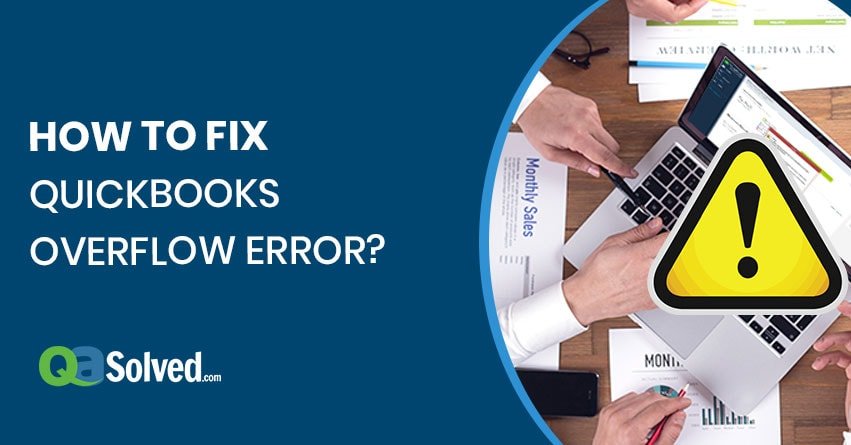Table of Contents
ToggleQuickBooks Overflow error occurs when one of your accounts has exceeded the maximum value authorized to it. You will recognize this error when you open the Chart of Accounts, the balance sheet account reflects the Overflow error instead of the amount.
Errors cause unwanted delays and hinder workflow. A proper solution requires proper cause analysis, and then a solution should be carried out.
What causes QuickBooks Overflow Error?
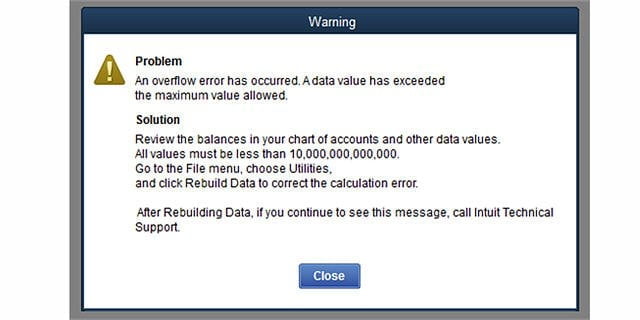
- If the company account balance and fields show a balance greater than $ 9,999,999,999.99, then it will show an Overflow Error in QuickBooks Desktop.
- Your company data file has corrupted transaction data
- When you converted One large quantity on a group item to another large quantity, then you can see an overflow error displayed next to the group’s component items.
- Inventory item with a value is greater than the number of items.
- The format you are copying from one document does not match the format accepted by QuickBooks.
How to resolve Overflow Error in QuickBooks?
Solution 1- The balance or another account field is too large.
- You need to carry out the basic data damage troubleshooting steps
- Create a portable company file and then restore it to a ‘New Working’
- The next thing is to verify the ‘Chart of Accounts.’ To do so:
- First click Chart of Accounts
- From the Lists Menu and the balance of 10,000,000,000,000 or even more, search the account.
- Ensure to reduce the ‘Balance of account’ so it doesn’t reach 10,000,000,000,000.
- If the issue is still there, then go to the next step.
- Memorized Reports
- Go to the reports Menu and run the report, if you see an overflow on the memorized report
- If the new report does not reflect Overflow, then Delete and recreate the Memorized report.
- If the new report includes Overflow, then proceed to the next steps
- Search all lists for all the fields that have an amount or a total.
- Include the ‘Inactive items’ as you go through the lists.
- Go to the Lists and Click on Add/ Edit multiple list entries.
- Now customize columns & press on any field that holds an amount for example- Credit limit, price, & cost.
- Now check for the ‘Overflow’ and then press on Edit, Change, or delete the amount
- Check all the Lists
- For the newer versions of QuickBooks click ‘Search look for Overflow’
- Look for ‘List elements’ and then look for transactions
- Once you have edited the amounts in the Company file, then run ‘Verify’ until the message disappears.
Solution 2– The Damaged transactions
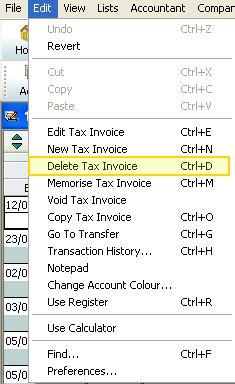
Damaged Transactions can also be the reason behind the issue. If they have created the issue then follow the below steps.
- Run reports such as the Financial Statements, Sales by a customer, The Customer transaction detail, sales by item type, and several other reports until you detect the overflow.
- You need to QuickZoom on the overflow until you get to the ‘transaction ’
- Finally, fix these transactions.
Solution 3- Rebuild Data File
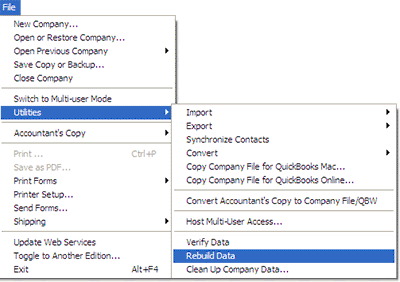
- Firstly, go to file menu and click utilities.
- Next, select Rebuild Data
- If you get a warning message to backup the Company file – Click OK
- The computer might display a message saying – QuickBooks not responding.
- Wait for the message – ‘Rebuild is complete.’ Once it appears, then click OK.
Also Read: How To Fix QuickBooks Activation Not Working?
Solution 4- Only one item is ‘Overflowing’.
- If you have new item overflowing, then delete the item and recreate it.
- If it is an old item:
- You need to audit the item & correct transaction that is making an overflow
- In case you cannot find the transaction then, enter ‘adjust quantity /value on hand document to adjust the average cost.
Solution 5- Export the problem-creating file to MS Excel to detect the overflow.
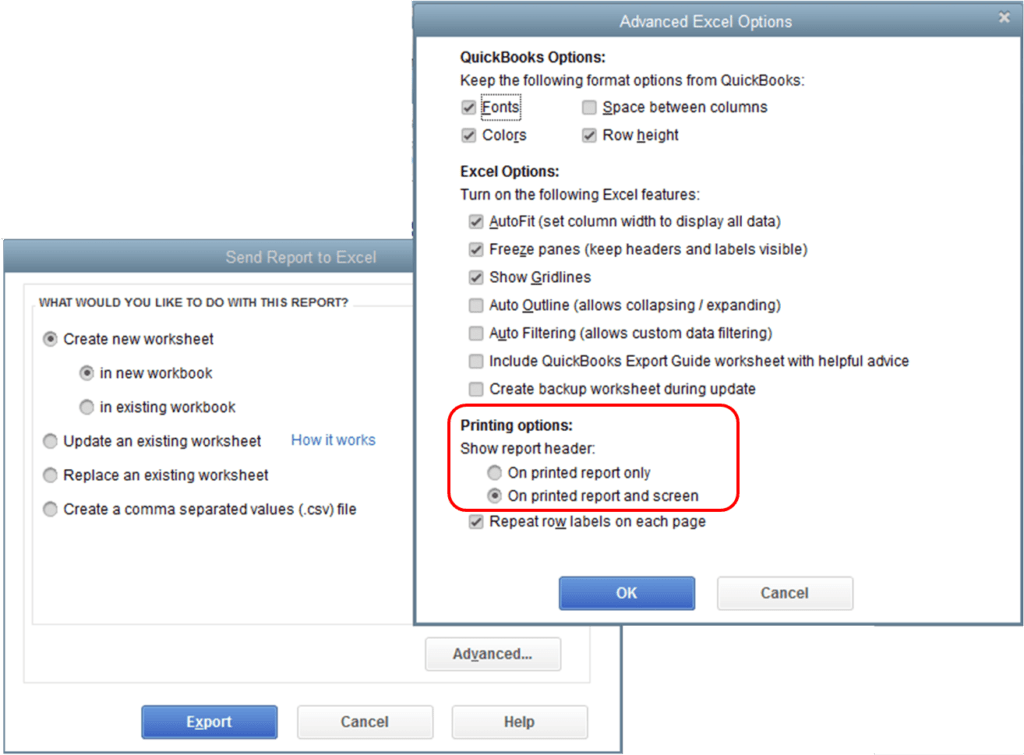
- Firstly, display columns by year/ month, but still the Overflow rows might not come on the report.
- Export your lists to the desktop
- Next Minimize QuickBooks
- Next right- click on the ‘export ’
- Now, select ‘Open with,’ and click MS Excel
- Next press and hold CTRL+ F
- Now type ‘Overflow’ and press ‘Find Next’
- Now correct data for the field in the Account, name or item that has contains it and then switch back to QuickBooks
- You can continue this process until there no more results & switch back to excel.
to resolve your query in no-time.
Solution 6- There is a group item overflowing.
To amend here:
- Firstly, set the group item quantity to zero.
- Now tab out of the field
- Next, re-enter the correct ‘group item’
Hopefully, with the above-provided solutions, QuickBooks Overflow Error was successfully removed from your desktop. Ensure to follow the steps carefully to fix the error. If by chance Overflow error is still unresolved, then contact QuickBooks ProAdvisor Support Number to amend the error.
Thank you for visiting our site. We are always ready to help you with any of your queries related to QuickBooks. We feel glad helping you, and you are always welcome over here on this platform. Further, if you ever feel the need of taking advice from your fellow business owners that happened to be our existing subscribers, you can visit our thriving QuickBooks Community.