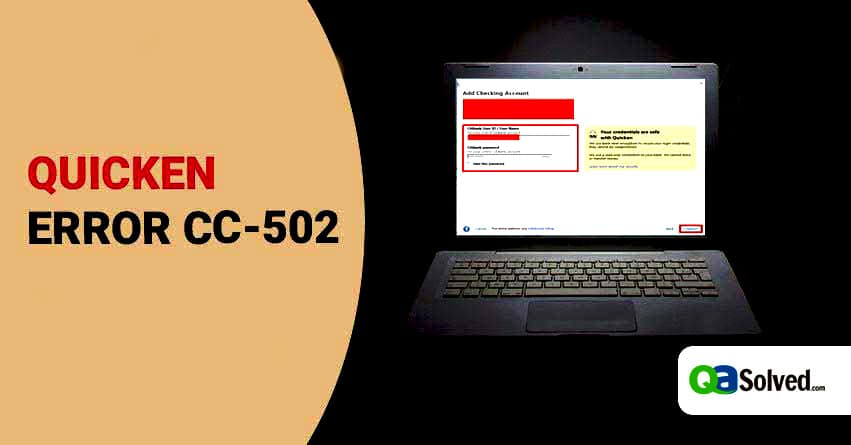Table of Contents
ToggleQuicken is a reliable software introduced to manage all your finances seamlessly. Bugs and errors are a part and parcel of all the software, Quicken Error CC-502 is one of them. It is a common error which occurs while trying to update your bank account into Quicken.
So, in this blog, we will discuss the causes and symptoms of Quicken Error CC-502. Further, we will also provide different solutions to fix the error instantly and make sure that you don’t face the same issue any more.
Symptoms of Quicken Error CC-502
Following are the basic symptoms of Quicken Error CC 502:
- You PC crashes often while running the same program.
- Windows become sluggish and respond very slowly to mouse or keyboard.
- Your system freezes periodically.
What Causes Quicken Error CC-502?
There are several reasons behind Quicken Error CC 502, few of them are given below:
- An outdated version of Quicken: This problem arises when your bank makes some modifications that are not configured in Quicken. Any single change in their web server can interrupt the updating process. Therefore, to avoid Quicken error CC 502 you need to install the latest version of Quicken.
- Online account details are not synchronized: Another reason behind Error CC-502 can be the account details out of sync. In such circumstances, you need to refresh the details.
- Quicken file is corrupted: This error may also arise when the folder storing Quicken data gets corrupted.
- Bank web service under maintenance: Many times, the bank web service undergoes maintenance which leads to Quicken CC-502.
- Virus attack: Any malware or virus attack can also result in this error. Hence, you should always keep your system junk-free.
- Improper installation of Quicken: There are instances wherein you do not install the software properly or the installation is incomplete.
Methods to Fix Quicken Error CC-502 When Updating Accounts
Method 1: Update Quicken
- Firstly, open Quicken.
- Now, go to Help and click on Check for Updates.
- Click Yes if you see new updates.
- After that, follow the instructions to complete the process.
Also Read:How to Resolve Quicken Error CC-501?
Method 2: Refresh Online Banking Details
- Go to Account Bar and find the account facing Error CC-502.
- Now, click on the gear icon at the right side or you can press CTRL+Shift+N.
- After that, click on Update Now.
Method 3: Validate Quicken Files and Deactivate Account
- First of all, navigate to Tools and select Account List.
- From the account list, click on Edit for the account having “Quicken Error CC-502”.
- Now, click on Online Services and then click on Deactivate.
- After that, click Yes to confirm.
- Finally, click Ok and then Done.
- To make sure that Quicken file is not damaged, follow these steps:
- Go to File and select File Operations, then click on Validate and Repair.
- Check the option with Validate File and click Ok.
- Click on Save when the save transaction window will appear.
- Once it is finished, you will see a DATA_LOG. This will show if there is any damaged Quicken file.
- Next, close DATA_LOG notepad.
- Follow the steps given below to reactivate Quicken account:
- Navigate to Tools and select Account List.
- Now, click on Edit and then choose Online Services.
- Then, select Set up Now.
- Enter your Username and Password.
- After that, you might need to enter Quicken ID & Password or Vault Password.
- Click on Connect.
- Make sure to LINK account information with Quicken.
to resolve your query in no-time.
Method 4: Create New Quicken Test File
- Firstly, click on File and select New Quicken File.
- Save the Test file with a name.
- Now, click on Add Account.
- Select your Account Type and enter your Username & Password.
- This will add an account with a Test File. Click on Finish.
- Click on the account from the Account bar.
- This will show upcoming transactions.
- Click on Accept All to register them.
- After that, update your account in Test File.
- Once it is done, click on Done.
- Next, navigate to Tools and choose Add Account.
- Select your account type and financial institution.
- Enter the Username & Password. Click on Sign In then click on Connect.
- Click on LINK- to existing Quicken Account and select the account facing Error CC-502.
- Now, click on Next and Finish.
- After this, click on One Step Update Icon.
- Checkmark the account facing an issue and enter the password.
- Next, click on Update Now.
- Click on Close when One Step Update Complete.
This article will help you resolve the issue efficiently if you face any problem while fixing the Quicken Error CC-502. Get in touch with our experts anytime, they are 24/7 available to guide you. Just contact us on Quicken Support Phone Number. (Toll-Free).