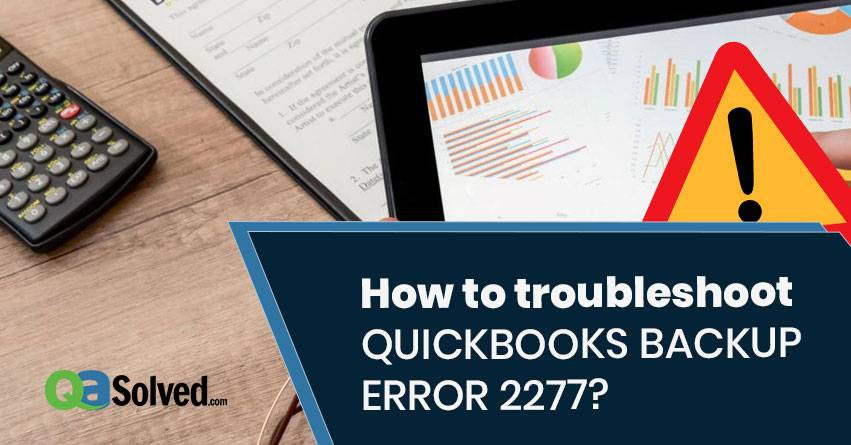Table of Contents
ToggleWhile using QuickBooks, a user may face QuickBooks Backup Error 2277. This error occurs while attempting the backup of your files. This article will give the users in-depth knowledge about the error code, its causes and troubleshooting solutions.
What are the Causes of QuickBooks Error 2277?
The specified error occurs while attempting the backup of your company data files. This results in an incomplete or unsuccessful backup of the files.
QB error 2277 makes the PC or laptop to behave sluggishly. The device even freezes for a few seconds or the software becomes unresponsive. Not only this, there are chances that the data files or QuickBooks can get damaged.
Steps to Fix QuickBooks Backup Error 2277
Given below are some troubleshooting steps which a user needs to follow orderly to fix the error successfully.
Step 1: Run the Intuit Data Protect Diagnostic Tool
- Firstly, right-click the Intuit Data Protect icon located at the bottom of the screen.
- Now, click on About Intuit Data Protect.
- To launch the IDP tool, press Ctrl+ F2 on the keyboard.
- After this, select Run Diagnostics. You will need to reconfigure the software and/or hardware to allow access to IDP files.
- If QuickBooks Diagnostics Tool detects an issue with a firewall or a third-party security software, then check your manufacturer’s website. This will help you to gather information about configuring your security software and/or hardware. Now add the following files for exceptions from this folder C:\Program Files(X86)\Common Files\Intuit\Data Protect
- IntuitDataProtect.exe.
- IbuEnghost.exe.
- QBIDPServices.exe.
You May Also Read: How To Fix QuickBooks Error 404?
to resolve your query in no-time.
Step 2: You need to add Windows Firewall Ports
- Firstly, go to the Start menu and type Control Panel in the search field.
- Locate System and Security.
- Select Windows Firewall and then click on Advanced Settings.
- Click on ‘Inbound Rules’ located on the left side of the Advanced Settings window.
- After this, you have to click on the New Rule from the right side of the same window.
- Enter the ports and click on Next.
- Incoming Port: 80.
- Outgoing Ports: 443, 16841.
- You need to follow the prompts. Follow the above steps 1 to 4 for Outbound Rules.
Step 3: You need to add Trusted Sites
- Firstly, you need to open Internet Explorer and go to Tools menu.
- Select Internet Options.
- Locate the Security tab and uncheck the Enable Protected Mode box.
- After this, click on Trusted sites and click on Sites.
- You need to uncheck the require server verification (https:) for all sites in this zone box.
- Now add *.backup.com, *.intuit.com, and *.intuit.net, and then click on Close.
- Go to Privacy tab > Select Sites.
- After this, in the Address of Website box you need to add the following websites: *.quickbooks.com and *.intuit.com.
- After this, choose to Allow each time you add the web addresses.
- Click on OK.
Step 4: Clear the Cache, Cookies, Temporary Files, and SSL State
- Firstly, open the Internet Explorer and go to Tools menu.
- Select Internet Options.
- Please note that if you are unable to find Tools on your browser, press Alt once to show hidden tabs.
- Go to General tab > Click on Delete…. under the Browsing History section.
- After this, click on the following boxes:
- Temporary Internet Files and website files.
- Cookies and website data.
- Form data.
- In Private Filtering.
- Uncheck the Preserve Favourites and website data box.
- Now click on Delete to clear the items.
- Locate the Content tab.
- After this, choose Clear SSL State and then select OK.
Even after following the above steps you are unable to resolve the error then you can contact at QuickBooks Error Support Desk Number for immediate assistance by Pro-Advisors.