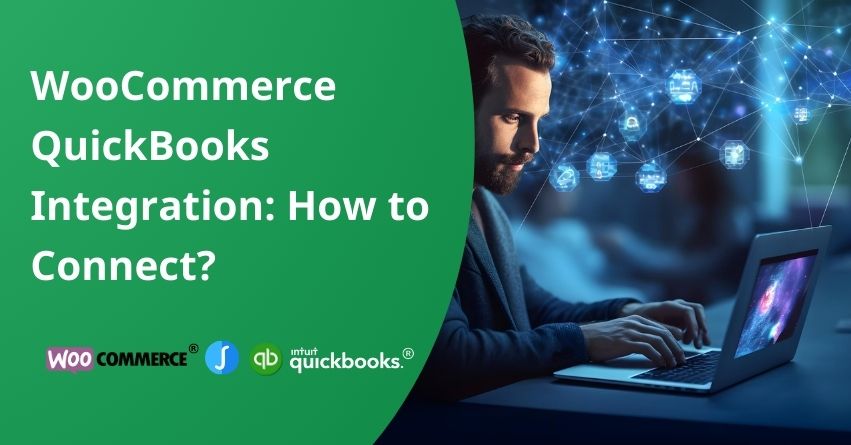The QuickBooks integration with WooCommerce offers a robust payment management system for your business. This article delves into the diverse QuickBooks integrations and provides a step-by-step process for incorporating them with WooCommerce. In the end, you’ll understand how it not only makes your financial tasks easier and works for your online business.
For those yet to embark on their WooCommerce journey, fear not—establish your business effortlessly. Let’s learn about reshaping the landscape of online business operations with the WooCommerce and QuickBooks integration.
Types of QuickBooks Integrations
Renowned for its user-friendly interface, QuickBooks stands out as an accounting platform catering to businesses of all sizes and industries. Despite its universal applicability, the integration process with WooCommerce lacks a one-size-fits-all approach.
WooCommerce is a free, open-source WordPress plugin that enables individuals and businesses to turn their WordPress websites into fully functional online stores. It provides a user-friendly interface and a range of customizable features, allowing users to sell physical or digital products, manage inventory, set up secure payment gateways, and handle other aspects of running an online store.
Before starting the integration journey, a crucial step involves delving into the types of QuickBooks integration suitable for your business. Ideally, the chosen solution should be uncomplicated to set up while synchronizing data between QuickBooks and WooCommerce. This data encompasses critical elements such as customer accounts, invoices, and inventory.
Broadly speaking, the integration of QuickBooks with WooCommerce can be categorized into two main types:
1. One-Way Data Integration
2. Two-Way Data Integration
Understanding these categories sets the stage for a smoother integration experience, ensuring that your financial processes align with your online business operations. Let’s discuss them one by one.
One-Way Data Integration
Ideal for startups, the one-way data integration facilitates the transfer of specific information from WooCommerce to QuickBooks. While this type of integration is budget-friendly and straightforward, its scalability may be limited. Unforeseen scenarios could necessitate a more comprehensive solution, prompting consideration of the two-way data integration.
Two-Way Data Integration
In the scope of two-way data integration, a broader array of data items is synchronized in real-time between WooCommerce and QuickBooks. This advanced integration ensures that information is updated promptly upon detection of any changes, accommodating the evolving needs of an expanding online business. The scalability of two-way integration is particularly beneficial for businesses with dynamic growth.
Before choosing the optimal tool for managing your financial records, several critical factors demand consideration. Learn about them below:
1. Data Tracked in QuickBooks: The nature of the data directly influences the required integration type with QuickBooks.
2. Sales Locations: Consider whether your business sells exclusively through online stores or utilizes multiple platforms like Amazon and eBay.
3. Budget Constraints: The budget plays a pivotal role in the decision-making process, with various solutions offering distinct services. Select a solution that aligns with your specific requirements and financial considerations.
The subsequent section will delve into diverse options for integrating WooCommerce and QuickBooks.
WooCommerce QB Integration Tools
Now, let’s learn about some instrumental tools designed to integrate WooCommerce and QuickBooks.
Zapier:
Zapier stands out as a widely embraced platform for establishing integrations, creating a virtual bridge for efficient data sharing and automation between multiple platforms.
Zapier’s QuickBooks integration facilitates the connection between QuickBooks Online and your WooCommerce store, enabling streamlined data transfer. Beyond this, Zapier empowers you to create additional “zaps” for integrating with other essential apps such as Mailchimp and Google Docs.
However, it’s essential to note that Zapier exclusively supports QuickBooks’ online versions, and alternative solutions should be explored if you prefer the desktop version. Furthermore, Zapier primarily supports one-way integration. While QuickBooks Online integration doesn’t come with the free version, you can opt for the Starter or Professional bundle for an enhanced experience.
MyWorks:
MyWorks has earned a reputation for its expansive suite of tools tailored specifically for WooCommerce, including an exceptional tool for seamless WooCommerce and QuickBooks integration. What sets MyWorks apart is its enticing starting point with a free option, allowing users to transition to premium plans as their needs evolve.
This integration solution effortlessly meshes with WooCommerce, offering comprehensive two-way integration—an advantage not universally shared by other contenders. Notably, MyWorks caters to both QuickBooks versions, supporting integration with both the online and desktop platforms.
In terms of features, MyWorks impresses with a suite that includes two-way synchronization, real-time data syncing, expense tracking, and payment support, empowering businesses to efficiently manage expenses and refunds.
OneSaaS: Enhancing Connectivity with QuickBooks
OneSaaS emerges as another notable player, presenting a QuickBooks integration solution compatible with a diverse range of applications. It doesn’t offer a free version. However, prospective users can leverage a seven-day free trial to evaluate the platform before committing.
The feature set of OneSaaS encompasses data synchronization for products, orders, and inventory, seamless fulfilment integration, robust billing and invoicing capabilities, and additional functionalities like email marketing and CRM options. Discover how using OneSaaS can make your business work better and smoother.
Steps to Integrate WooCommerce with QuickBooks
Now that you’ve acquainted yourself with various WooCommerce QuickBooks integration tools, it’s time to choose one and proceed with the integration process.
Integrating using MyWorks
MyWorks provides a complimentary extension known as QuickBooks Sync for WooCommerce, designed to facilitate a smooth integration between WooCommerce and QuickBooks. To initiate this process, follow the step-by-step process outlined below:
| Note: To use this plugin effectively, you’ll need an account on MyWorks. After signing up, obtain the license code from MyWorks’ dashboard, linked to the WooCommerce plugin. Copy the license code for reference. |
1. Navigate to the “Plugins” section within your WordPress dashboard.
2. Click on “Add New” to explore and install new plugins.
3. Search for “QuickBooks Sync” in the plugin repository.
4. Install and activate the plugin to make it operational.
Once the plugin is activated, proceed with the following steps:
5. Access the plugin’s dashboard to establish a connection with your QuickBooks Online account.
6. In your WordPress Dashboard, go to “Installed Plugins” and find “WooCommerce Sync for QuickBooks Online – by MyWorks Software.”
7. Click on “Connection” and enter the license code copied from MyWorks.
8. Confirm the license activation and a domain will be added inside MyWork’s dashboard.
With the license key verified, proceed to connect your QuickBooks Online account:
9. Click on “Connect to QuickBooks” within the plugin.
10. Sign in to your QuickBooks account when prompted.
11. A new window seeking permission to connect your MyWorks account with QuickBooks Online will appear. Click ‘Connect‘ to proceed.
Upon successful connection of both platforms, your QuickBooks company name will be listed inside the QuickBooks Connection.
Return to the WordPress dashboard:
12. Navigate to “MyWorks Sync” and access the “Dashboard.”
13. Click ‘Connect to QuickBooks Online‘ to complete the setup.
Integrating using OneSaas
Discover how to link your WooCommerce and QuickBooks Online seamlessly.
Before initiating the connection, ensure the following prerequisites are met:
1. Ensure your WooCommerce is version 3.5 or newer
2. Your WordPress is version 4.4 or above.
3. Enable pretty permalinks for custom endpoint support. Adjust permalinks under Settings, selecting Permalinks; default or plain permalinks won’t function.
Follow these steps to connect WooCommerce with QuickBooks Online:
1. Log in to your QuickBooks Online account.
2. Navigate to Apps and choose Find Apps.
3. Search and install “WooCommerce Connector by Intuit.“
4. Click Get the app now, then Connect.
5. Follow the redirect to the Connections tab in QuickBooks Connector and click Connect to WooCommerce.
6. Enter your WooCommerce instance’s complete domain (minus /wp-admin) and click Connect to WooCommerce.
7. Input your WooCommerce credentials and click Login.
8. Approve the connection. Your WooCommerce account is now linked to QuickBooks.
9. Now, add more connections or proceed to configure your integration.
With the WooCommerce connection established, proceed to add another connection or configure your integration.
Also Read:- What is QuickBooks Web Connector?
Advantages of Integrating QuickBooks with WooCommerce for Your Business
The benefits of QuickBooks WooCommerce Integration are mentioned below:
User-Friendly Setup: Setting up this QuickBooks WooCommerce connector is a breeze, offering simplicity that extends to users without technical expertise, allowing effortless integration for data syncing.
Effortless Data Synchronization: The QuickBooks Integration for WooCommerce plugin ensures data synchronization with QuickBooks, providing a hassle-free experience for users.
Detailed Sync Logs for Efficient Troubleshooting: Equipped with a comprehensive sync log report, this QuickBooks Integration plugin saves time by presenting detailed information on errors, facilitating swift identification, and resolution.
Customizable Data Control: The QuickBooks Integration with WooCommerce offers complete control over data by enabling users to map fields for QuickBooks accounts, events, and more in an object’s feed. This feature allows precise control of synchronized data and the ability to select triggering events for synchronization.
Also Read:- How to Fix Web Connector Errors in QuickBooks Desktop?
Why Integrate QB with WooCommerce?
Integrating QuickBooks with WooCommerce ensures the effortless management of accounts, inventory, and overall finances for your eCommerce platform. Beyond streamlining these aspects, it consolidates crucial records—such as sales, profit margins, account receivables, and cost of goods—in a centralized location. This consolidation enables efficient data management, ensuring that no detail is overlooked, and empowers you to analyze your financial landscape with precision. Some important reasons to integrate QB with WooCommerce are mentioned below:
1. Automatically saves time and money by exchanging data between WooCommerce and QuickBooks Online.
2. Connects various sales channels to QuickBooks Online, ensuring real-time updates of stock levels across platforms.
3. Eliminates the need for manual data entry and shortcuts, reducing the likelihood of human errors in the process.
Conclusion
In conclusion, ensuring the operation of your WooCommerce store demands an efficient and scalable accounting tool, and QuickBooks stands out as a top-notch platform meeting all the requisites of an accounting solution. Ready to enhance your WooCommerce experience? Dive into the integration process by following the steps detailed in this article. Transform your WooCommerce bookkeeping with QuickBooks – your gateway to efficiency and growth awaits!
In case you have any more issues, feel free to reach out to our QuickBooks Online Assistants. You can call us at our Toll-Free Number at +1-855-875-1223 or via mail at [email protected].
Frequently Asked Questions
Yes, QuickBooks does integrate with WooCommerce. There are plugins and tools available that facilitate the integration, enabling businesses to synchronize financial data seamlessly.
Yes, you can integrate QuickBooks with WordPress. This integration is often achieved through plugins or third-party tools that establish a connection between QuickBooks and WordPress-based websites.
Yes, you can integrate QuickBooks with your website, especially if your website is built on platforms like WooCommerce or WordPress. Integration allows for the efficient management of financial data, including transactions, invoices, and inventory.
Yes, QuickBooks does offer API (Application Programming Interface) integration. QuickBooks API allows developers to create custom applications and integrations with QuickBooks, enabling businesses to tailor their solutions to specific needs.