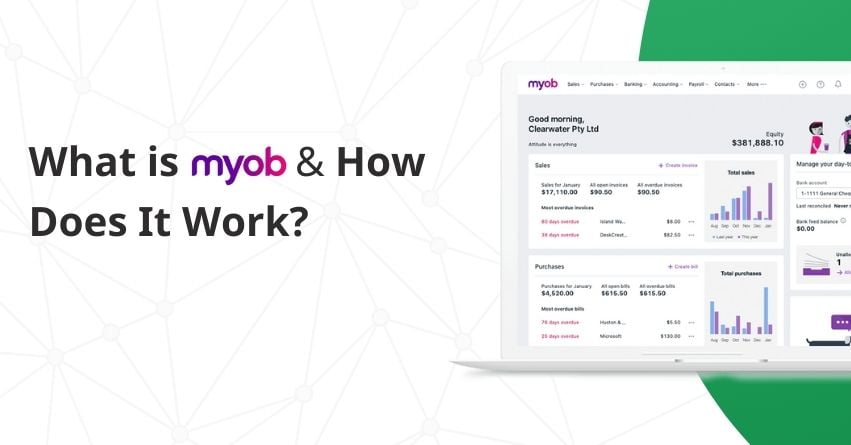Table of Contents
ToggleMYOB is an accounting software solution that helps businesses manage their finances, operations, and compliance more efficiently. It offers a wide range of features, such as invoicing, expense tracking, payroll management, inventory management, financial reporting, and tax compliance tools. MYOB serves all sizes of businesses, from sole traders/startups to large enterprises; it is available in two flavors, cloud-based and on-premise. It caters to Australian and New Zealand users.
MYOB has several pricing plans, and with each one, you can get a 30-day free trial offer to help you evaluate the software before you pay, making it a risk-free investment.
In this article, we will go over an in-depth review of MYOB accounting software, highlighting its role in financial management, operations, and compliance.
Features of MYOB
MYOB Accounting Software offers a range of features that can assist you in better managing your finances. Some key features include:
1. Invoicing: Create personalized invoices with ease and keep track of payments. Automated reminders ensure that unpaid invoices are followed up on promptly.
2. Expense Management: Capture receipts by taking photos, forward bills directly, and simplify tax preparation by organizing all expenses in one place.
3. Tax and GST: MYOB allows you to automate GST calculations, and prepare and submit Business Activity Statements (BAS) to the Australian Taxation Office (ATO).
4. Bank Integration: Integrate your bank accounts with MYOB to automatically sync transaction data, providing a real-time, accurate snapshot of your financial situation.
5. Payroll Processing: Using Single Touch Payroll, you can simplify payroll processes by managing employee payments, automating taxes and superannuation calculations, and reporting to the ATO.
6. Timesheet and Roster Management: Manage employee schedules, timesheets, and approvals with ease, ensuring accurate and hassle-free pay runs.
7. Payment Solutions: Accelerate cash flow by accepting online payments directly from your invoices, which benefits both you and your clients.
8. Project Tracking: Tracking revenues and expenses allows you to monitor project profitability and focus on projects that yield the highest returns.
9. Inventory Control: Maintained accurate inventory records, received low stock alerts, and optimized reordering processes to avoid stockouts and meet customer demand.
10. Financial Analytics: Access detailed financial reports and analytics to gain insights into business performance and make data-driven informed decisions.
11. Cash Flow Forecasting: Get a clear picture of your cash flow, allowing for better financial planning for future expenses and investments.
12. Multi-Currency Assistance: Increase your global reach by processing transactions in over 150 currencies, keeping up with live exchange rates, and managing foreign bank accounts.
Benefits of MYOB
The table below summarizes the benefits of MYOB:
| User-friendly Interface | MYOB is known for its intuitive and user-friendly interface, making it easy for beginners and experienced users to direct and perform accounting tasks. |
| Reduce Errors | MYOB’s functions and features aid in the reduction of errors in your bookkeeping by allowing sums to be computerized rather than manually entered. |
| Industry Experts | When you use MYOB accounting services, you are getting an expert who has worked in various industries and, in some cases, a service provider who works exclusively for one industry as an industry expert. |
| Integration capabilities | MYOB can integrate with other tools and applications, such as CRM systems, e-commerce platforms, and payment gateways, to improve operational efficiency. MYOB integrates with around 435 apps, enabling you to manage all your things in one place. |
| Help in the customization of invoices | When you create an invoice in MYOB, you can also create payment summaries to send to your customers to provide them with more information about the payment terms. |
| Inbuilt payroll processing software | On a single platform, calculate employee payroll based on timesheets and rosters, send money to employees, and prepare reports and declarations for the Australian Taxation Office. |
| Reliable assistance and resources | Provides comprehensive training and support resources, including live chat, emails, user forums, phone assistance, or a course, to guide users in getting started and resolving any issues they may encounter. |
| Inventory Management | It enables businesses to track inventory levels in real-time, manage customer orders, track order statuses, and manage suppliers. |
| iOS and Android Apps | Available on both iOS and Android apps, it allows users to create, send, and manage invoices directly from their smartphones. |
| Robust reporting | It offers comprehensive financial reports, customizable dashboards, and advanced analytics; it also enhances decision-making, improves financial management, aids strategic planning, and boosts operational efficiency. |
Let’s Discover the Power of MYOB by Creating a Free Trial Account
1. BROWSER
If you’re using a browser, follow the below steps:
Step 1: Start with the checklist on your Dashboard
Sign in to MYOB Business and go through the checklist on your dashboard. The tasks displayed are specific to your subscription. If you require assistance, please see below for more information:
Create your First Invoice in Minutes
For Browser: Click Create Invoice from the Sales menu or the Invoices page. If you’re often on the go, try using the MYOB Invoice app to create your invoices.
For Desktop: Have you made a sale? You can now enter the quote, order, or invoice into AccountRight. Do not worry; if you make a mistake (such as missing a line or entering the incorrect amount), you can edit the sale later (as long as your security settings allow it). You can also customize the forms you print and email. To enter a sale, you can refer to the steps mentioned below:
- Go to the Sales command center and click Enter Sales.
- Choose the customer, or add a card for them. You cannot change the card once the sale has been recorded, so make sure you choose the correct card.
- If you are entering prices that include tax or GST, choose Tax Inclusive (Australia) or GST Inclusive (New Zealand). This will be remembered for your next sale. Once you start entering the amounts, please don’t change this setting.
- The Invoice No. field displays the next available number for your invoices, quotes, and orders. When you click the Invoice No. field, Auto # appears to confirm that the number has been automatically selected for you. If you want, you can type a different number into the field. Subsequent invoice numbers will then increment from the new number. If your invoice number includes letters, the letters won’t automatically appear in subsequent invoice numbers (you’ll need to enter them each time).
- Type or select the invoice date. By default, the date will be same as the current date. If you do change the invoice date, it will be retained for the current AccountRight session each time you enter an invoice.
- If the customer has supplied it, enter the purchase order number.
- If you want to change the sale layout to display the type of goods or services you’re providing,? Click Layout.
Please note that if you use the Miscellaneous layout for sales, you won’t be able to print or email.
- Select the Sales Type list in the top-left corner if you’re recording a quote, order (Not Basics), or invoice.
- If you’ve set up online payments for your customers, they will be able to pay this invoice online. and if you don’t want to allow online payments for a particular invoice, deselect the Online Payments option. (Australia only)
- Now enter details of what you’re selling, as well as headings, subtotals, and blank lines. The rest of the fields will depend on the sale type and layout you’ve selected.
If you want to remove a line, right-click it and choose Delete Line.
- Enter any freight charges, and select the right tax/GST code if required.
- To record the amount the customer paid to you at the time of the sale, enter an amount in the Paid Today field. If you are creating an order, record the amount the customer gave you as a deposit. Click Details if you want to enter details about the payment. For example, when your customer pays you by credit card, you can record the last four digits of the credit card number.
- Click on Record (or Save Quote) to save the sale, or click Print to print it on your stationery form. Or click on Send To to email the sale (you’ll need to set up your email first) or save it as a PDF (please note it is not available for Miscellaneous sales).
Connect to Your Bank
Browser: Bank feeds allow data from your financial institution to be sent directly to MYOB, saving you time on data entry.
Bank feeds are included with your MYOB subscription plan, and we assist many Australian and New Zealand financial institutions. The number of bank accounts you can link depends on your plan. To view your current limit or upgrade your plan, go to My Account (click your business name > My Account > Manage my product).
Desktop: Bank feeds allow you to save time on data entry by having information from your financial institution sent directly to AccountRight. It is a faster option than importing a bank statement.
AccountRight subscriptions include bank feeds that can be used with both online and offline company files. We help numerous financial institutions in Australia and New Zealand, and we are constantly adding more.
Upload your Bills and Receipts
Working with in Tray Documents
Browser: In the In tray, you can save digital copies of supplier bills and receipts. It is a convenient place to keep your purchase documents without taking up too much space in your office. Plus, you will always have your proof of purchase documents on hand when you need them.
When you upload a document to your In tray, you can use it to automatically pre-fill details in a new bill or spend money transaction, or you can link (attach) the uploaded document to an existing transaction.
A. Adding Documents to your In Tray
The documents you can add to your In tray must be 10MB or less and in one of the following formats: PDF, JPG, JPEG, TIFF, TIF, or PNG.
You can add documents to your In tray in several ways:
- Drag and drop files from your computer onto the In tray
- Click Upload documents and choose documents stored on your computer
- Click Browse for files and choose documents stored on your computer
- Click Upload via email or More ways to upload email documents to your In tray using a unique email address. You can share this address with your suppliers so they can email documents straight to your In tray
- Use the MYOB Capture app to take a picture of a document and send it to your In tray
- Have your invoices (from one of our partner suppliers) automatically sent to your In tray.
B. Working with Documents in your In Tray
A document in your In tray can be downloaded or deleted, and it can be linked (attached) to an invoice you have put into MYOB or used to create a new bill or payment transaction.
C. Viewing In tray documents after they’ve been linked to transactions
After you’ve linked an In tray document to an existing transaction or created a transaction from a document, these transactions are indicated by the attachment icon (for example, on the Purchases menu > Bills page)
Desktop:
If you have an online company file, you can securely store your supplier bills in AccountRight’s In Tray. In case the bill is for a transaction that you have already recorded in AccountRight, you can easily link the bill to that transaction. In case otherwise, AccountRight will make use of advanced Optical Character Recognition (OCR) technology to quickly identify key details on the document, speeding up transaction entry by filling in the necessary information for you.
Kindly note that this feature is not available in AccountRight Basics and is only accessible for online company files.
If you’re a bookkeeper or accountant, you can now easily review the source documents for each bill transaction with just a click. Now you don’t have to chase up clients for copies of their supplier invoices for verification and it’s easier to ensure that all tax allocations are correct, making BAS and GST returns easier to prepare.
You can add documents up to 10MB in size in the following formats: .PDF, .JPG, .JPEG, .TIFF, .TIF, and .PNG.
- Adding Documents in your tray
- Creating bills using In Tray documents
- Creating spend money transactions using In Tray documents.
- Linking In Tray documents to existing bills
- Linking In Tray documents to existing spend money transactions
- Unlinking In Tray documents from bills
- Viewing, downloading and printing In Tray documents
- Deleting documents from the In Tray
Set up your payroll:
Browser:
1. Set up payroll for your business
Each business requires different setups for payroll, so begin by providing some information about how your company handles payroll.
2. Set up employees
You will need to set up each of your full-time, part-time, and casual employees. To speed things up, you can send a request from MYOB for new employees to submit their details, and then finish setting them up by adding their leave and pay amounts.
3. Set up reporting obligations
You are almost done. To maintain compliance, you need to configure the superannuation benefits you will pay into for your staff. Lastly, you need to configure Single Touch Payroll reporting to guarantee that the ATO receives accurate payroll data.
Desktop:
AccountRight Plus and Premier only
You use the payroll feature to
- The process pays for your employees
- Calculate superannuation amounts and make superannuation payments
- Track employee entitlements (such as personal and annual leave)
- Pay superannuation and other payroll liabilities
- Print or email pay slips and paycheques
- Submit payroll information to the ATO for Single Touch Payroll.
Set up inventory management: dynamic business setting:
Managing Inventory in MYOB Business
- Item Creation: Define items to represent the products or services you offer
- Initial Inventory Input: Log the initial stock quantities present when initiating MYOB Business usage.
- Item Modification: Modify or update the details of your items within the MYOB Business platform.
- Inventory Corrections: Make necessary adjustments to the quantities and values associated with your inventory items.
- Stock Count Recording: Conduct periodic stock counts to ensure that the recorded stock levels in MYOB match the actual quantities.
- Inventory Tracking Method Selection: Choose a suitable method to effectively monitor and manage your inventory levels.
Migrate your existing data:
How to move your data to MYOB
- Subscribe to MYOB
To activate a MYOB subscription, you need to migrate your data. That includes our free trial. Choose your plan.
- Submit your request to MMC Convert
Make sure your MYOB file is up-to-date and submit your request to MMC Convert, our secure third-party provider.
- Give MMC Convert access to your data
You’ll receive a request from MMC Convert to access your MYOB account. Once they get access, you will be notified of the progress, and your data will appear in MYOB within 10 business days.
| Smart Tips: Bookmark MYOB Business sign-in: app.myob.com, so it’s there for you every day. When you sign in, check the Up Next section of your Dashboard for tasks you need to do. Create transactions without having to go to menus by clicking the Create New icon at the top of any page. Automate your reconciliation by setting up bank feeds. Pre-fill the details in bills and expenses by uploading documents to In tray. Give your customers an easy way to pay you using online invoice payments. |
to resolve your query in no-time.
Step 2: Customize MYOB Business for your needs
There is already a lot you can do, but if you want MYOB to be tweaked in the way you manage your finances, you should select certain preferences and choices. Here, we are going to touch on a few things that you may wish to modify.
| Note: If you have an accounting advisor, payroll officer, or other staff, consider inviting them into your MYOB Business to assist you in completing your setup. |
Choose how to communicate with customers and suppliers
Maintain strong relationships with clients and suppliers while keeping your communications professional; configure your business communications to represent your company’s brand:
- Customize the default email messages sent with invoices and bills
- Enter the email address
- Personalize your invoice template
Set up your buy and sell process
Invoices are used to track what you sell to consumers, and bills are used to purchase from suppliers. Maintain a record of what you owe and what you are owed.
- Set up your default payment terms
- Choose your payment methods, including online invoice payments
- Enter the details of the items you buy and sell
- Switch on freight cost tracking
Match money coming in and going in your bank feeds to invoices and bills in MYOB Business.
Tailor MYOB to your business structure and accounting needs
Your business and accounting details, which include your organization’s name, contact details, list of accounts, financial year information, and GST settings, should reflect the nature of your business. Some of these details will appear on your business documents, such as invoices and statements.
| Note: If you’re not sure about any of these tasks, talk to your accounting advisor before making any changes. |
- Choose whether you report GST and how often
- Check your business details
- Make sure your financial year details are set up right
- Look over your chart of accounts and customize it to your needs
- Check your linked accounts are set up the way you want
Add your team as users in MYOB Business
Users are persons who work in your MYOB Business file, such as your staff and accounting advisor; assign roles and permissions to manage what information they view and what tasks they can perform.
- Invite users to your business
- Assign roles and permissions to control who sees what
- Invite your accountant to help you set up and run your business
Get ready to pay your employees
There are a few setup tasks you will need to complete before you can begin making pay runs for your employees. This ensures your pay is right and you stay on top of your reporting duties.
- Enter your employees’ details and what they’ll be paid – make it easy with employee self-onboarding
- Set up pay items to cover each part of your employees’ pay, like wages, leave, and super
- Choose how you’ll pay each employee and set up electronic payments
- Sign up for Pay Super to start making super payments (Australia only)
- Set up Single Touch Payroll (STP) to report payroll information to the ATO (Australia only)
- If you use timesheets, get your team to use the MYOB Team timesheets app (Australia only).
Step 3: Run your business with MYOB
Now that you have configured things to your preference, you can begin working on the key areas of MYOB Business:
- Sales – sell items and services to your customers and keep track of what you’re owed.
- Purchases – buy what you need from your suppliers and stay on top of what you owe.
- Banking – keep track of the money going into and out of your bank accounts.
- Payroll – make sure your staff are paid correctly and on time.
- Inventory – track what you buy, manufacture, store, use and sell.
- Contacts – store information about, and keep in touch with, the people and businesses you deal with.
- Reports – gain valuable insight into your business and comply with ATO and IR reporting requirements like BAS and GST returns.
DESKTOP
If you’re using a desktop, follow the below steps:
Step 1: Create your File
Your business and transaction information are saved in a company file, which you may save online or on your desktop. You may access your file online from any computer that has AccountRight installed, or from any web browser on any device. If you don’t have a file, create one.
If you purchase Account Right online or register a POSA card, you create a company file when you download the software. If haven’t yet, check the email we provided you right after your purchase/registration and click the download link.
Step 2: Set up and get started
Below are some steps to start:
- To get started, use the Easy Setup Assistant.
- Set up your accounts list in the manner specified by your accountant.
- Enter the contact information for your customers, suppliers, and employees.
- Configure your sales preferences, form layouts, and sales history.
- Set up payroll (only in Australia).
| Work Smarter Tips Link your bank and credit card accounts and all your bank transactions in AccountRight, which makes it easier to track and reconcile money that you have spent and received. Put your file online (if it isn’t already) so you, your team, and your accountant can access it anywhere and anytime — even via a web browser. Drop your bills into AccountRight’s In Tray, to save time entering the details, and to keep a copy of your bills with your accounts. There are many more ways AccountRight can help you work smarter |
MYOB Pricing and Plans
Choose the best plan as per your requirements that simplifies your administrative tasks, provides valuable insights, and keeps your business compliant.
Every Plan Includes the Following Features:
- Safe and secure cloud storage
- Capabilities for collaborating with your accountant or bookkeeper
- Integrated with your existing software solutions.
MYOB Offers Two Plans:
1. Business Management Plans:
It has four plans, which are explained below:
- MYOB Business Lite: Designed for essential features with added benefits.
- MYOB Business Pro: Provides real-time reporting and analytics and flexible reporting for growth.
- MYOB Business AccountRight Plus: Comprehensive inventory management to improve efficiency in operations.
- MYOB Business AccountRight Premier: Handles multi-currency transactions and complex business requirements.
Compare Plans and Features
| Plans | Features | Monthly Price | Trial Period |
| MYOB Business Lite | Keep a record of your income and expenses Create professional invoices and quotes Acceptance of Payments Scanning and storing receipts Tracking of GST and BAS Basic payroll with an optional monthly payment of $1.50 per employee Link up to two bank accounts Limited inventory management with the option to upgrade | $15.00/month | Free 30 Days |
| MYOB Business Pro | All Lite features Advanced billing and sales order capabilities Payroll automation with no limit on the number of employees There is no limit to the number of bank accounts that can be linked. Inventory management is improved with an upgrade option. | $27.50/month | Free 30 Days |
| MYOB Business AccountRight Plus | All Pro features Payroll is uncapped Advanced inventory management and reporting Budgeting based on job capabilities and billing based on time | $68.00/month | Free 30 Days |
| MYOB Business AccountRight Premier | All Plus feature Inventory is unlimited across multiple locations. Managing multiple currencies | $85.00/month | Free 30 Days |
2. MYOB Business Payroll Only:
Intended for businesses that require a dedicated payroll solution for a team of up to four employees.
Key Features:
- Integration of Single Touch Payroll (STP)
- Automatic contributions to superannuation
- Employee onboarding via remote access
- Management of timesheets and timekeeping
- Submission of direct reports to the ATO
Pricing: The plan begins at $10/month.
Conclusion:
MYOB provides a complete set of solutions designed to simplify and improve business processes. It ensures that users have a clear and complete view of their business finances by optimizing activities such as invoicing, purchasing, and financial tracking. Ultimately, choosing MYOB means investing in a system that not only meets current company demands but also scales with developing requirements, ensuring long-term success in your business setting.
Hope this article answers all your queries if you have any questions regarding MYOB reach out to our MYOB Helpdesk Assistant at the toll-free number +1-855-875-1223 or mail us at [email protected].
Frequently Asked Questions
Yes, MYOB is accessible from multiple devices, including computers, tablets, and smartphones, allowing users to manage their finances on the go.
Yes, MYOB offers a mobile app that allows users to manage invoicing, expenses, payroll, and more, providing flexibility and convenience for managing business finances on mobile devices.
MYOB provides various options, including phone assistance, live chat, and email assistance, to help users resolve any issues or queries they may have while using the software.
Yes, MYOB allows users to customize reports according to their specific needs by selecting relevant data fields, applying filters, and arranging the layout to gain valuable insights into their business performance.
Yes, MYOB offers plans tailored for startups and small businesses with essential features like invoicing, expense tracking, and basic payroll, making it a suitable choice for businesses of all sizes.