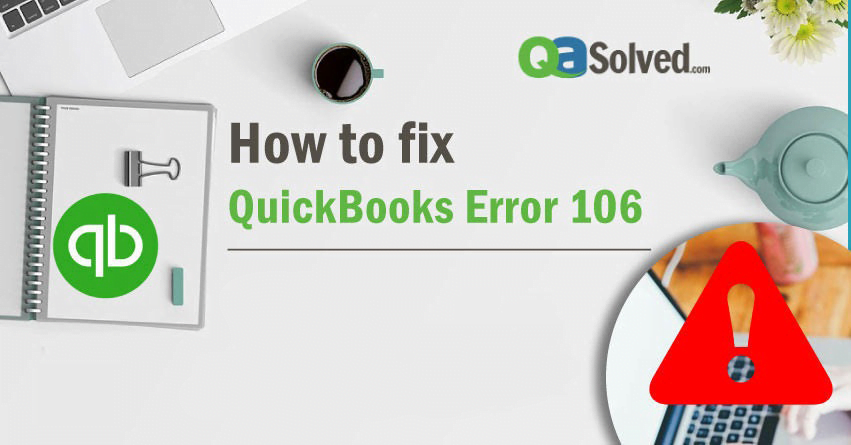Table of Contents
ToggleQuickBooks comes with a wide variety of features to meet all your business needs and simplify your work. However, bugs and errors can come up anytime while using the software. QuickBooks Error 106 is one of them wherein you are unable to find the account at the bank’s website. It says that the account is closed and you cannot access it anymore.
In this blog, we have outlined the causes and different solutions to get rid of “Error 106”. So, let us begin!
What is QuickBooks Error 106?
QuickBooks Online Banking Error 106 appears when users try to login to the bank’s website but they could not find the account. This happens if the account gets closed from the bank’s end. Moreover, you are unable to perform any online banking transactions.
QuickBooks Error 106 can occur due to various other reasons which you should be aware of. As it will help you will be able to rectify the issue on time.
Reasons behind QuickBooks Error 106
There are several factors that lead to QuickBooks Online banking error 106, some of them are listed underneath:
- QuickBooks error 106 appears when you are using an older version of QuickBooks.
- Corrupted files or accounts can also lead to “banking error 106”.
- This error also occurs when you accidentally delete imported files and transactions.
- Any uninformed changes in the details related to the bank.
- There are some issues with the bank’s server.
to resolve your query in no-time.
4 Methods to Resolve QuickBooks Error 106
You can resolve QuickBooks error 106 through different ways, some of the methods are given below to help you fix the issue easily:
Method 1:
- First of all, login to your bank account.
- Now, navigate to Customer Service.
- There, you need to click on Service Center and then click on My Information.
- Select Allow Financial Management Tools Access.
- Turn ON the settings and see if “QuickBooks Online Error 106” is resolved.
Method 2:
- Firstly, you need to click on Transactions and then choose Banking.
- Find the account which you want to eliminate.
- After that, click on the pencil icon next to the bank name.
- Now, click on Edit Account Info.
- Tick the box beside Disconnect this account on save option.
- Finally, click on Save.
Method 3:
- First thing is to choose the gear icon and then select Chart of Accountants.
- Now, browse the account which you want to delete.
- After that, go to Action Column, choose the downwards arrow and click on Delete.
- Finally, the QB Online account will be inactive and won’t be seen in the Chart of Accountants.
Method 4:
- The first step is to click on Add Account.
- Now, you have to enter the Bank name and click on Find.
- If it’s a global bank then choose ON in the Search global banks box.
- Click on the link that matches your account. For example – Personal/Business/Credit card/Savings card etc.)
- Enter your login details and click on Login.
If you are asked to enter additional information, then follow these steps:
- Tick the checkbox next to the account.
- Now, click on the drop-down menu of the QuickBooks Account.
- Select the QuickBooks Account and then click on Add New.
Create an account if you do not have any:
- Firstly, you have to click on Connect and this will take some time.
- Click the option That’s it, I’m finished!
- Once it is done, you need to click on the For Review tab to check the downloaded items.
We have tried to simplify the steps which will help you resolve the “QuickBooks Error 106” instantly. If you still face any difficulty while performing any step, then talk to our ProAdvisor at QuickBooks Online Phone Number.