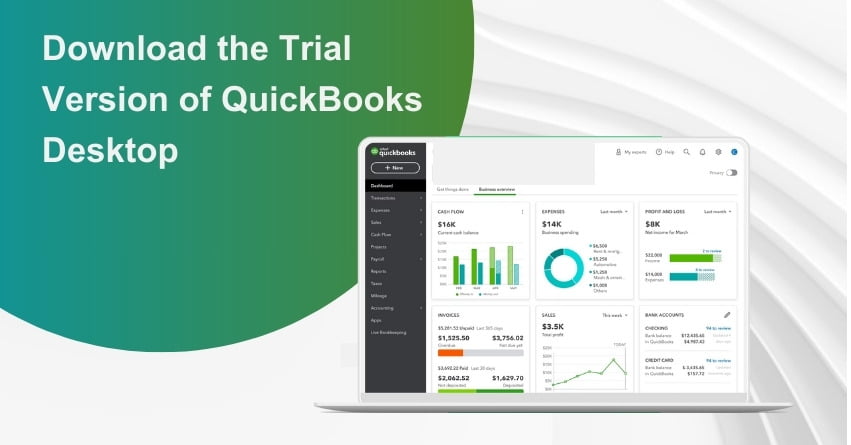Table of Contents
Toggle- QuickBooks Desktop Trial Links for United States (US)
- QuickBooks Desktop Trial Links for Canada (CA)
- How to Get Started with the Trial Version?
- Why Try a Trial Version of QuickBooks Desktop?
- System Requirements for QuickBooks Desktop Trial Versions
- Steps to Download the Trial Version of QuickBooks Desktop
- Steps to Activate the Trial Links in QuickBooks
- How to Check the Validity of QuickBooks Desktop Trial?
- How To Subscribe the Paid Version of QuickBooks?
- Wrapping Up
- Frequently Asked Questions (FAQs)
Are you eager to streamline your financial processes but hesitant about committing to new software without a trial? Look no further QuickBooks provides trial links for QuickBooks desktop Mac, Pro, Premier, & Enterprise for 30 days. QuickBooks has long been revered for its comprehensive financial management capabilities, and the trial version allows you to explore its full potential before making a purchase decision. A significant number of QuickBooks users opt to test the software before making an investment and installation. This can be conveniently accomplished by accessing the trial version link, which provides access to all the features during the testing period.
In this article, we’ll walk you through how to download and install the trial version of QuickBooks Desktop. The trial period for QuickBooks desktop lasts for 30 days. After the trial expires, users are required to purchase a license key to continue using the software. This article will delve into various aspects of the trial links for QuickBooks desktop, providing comprehensive insights into its features and functionalities.
QuickBooks Desktop Trial Links for United States (US)
Below, you will find the trial links for QuickBooks Desktop in the United States (US) version. Choose the appropriate link for your desired version and save the installation file in a readily accessible location, such as your Windows Desktop. Please note that the trial links may differ for various versions, including Pro, Premier, Enterprise, and Mac.
1. Download the QuickBooks Desktop 2022 Free Trial
- Download QuickBooks Desktop Pro 22.0 Free (30-day Trial)
- Download QuickBooks Desktop Premier 2022 (30-day Trial)
- Download the QuickBooks Desktop Premier Accountant 2022
- QuickBooks Enterprise Accountant 2022
- Download QuickBooks Desktop Enterprise 22.0 Free 30-day Trial
- Download QuickBooks Desktop Enterprise SU 22.0
- Download QuickBooks Desktop for Mac 22.0
2. Download the QuickBooks Desktop 2021 Free Trial
- Download QuickBooks Desktop Enterprise 21.0 Free 30-Day Trial
- Download QuickBooks Desktop Pro 2021 (30-day trial)
Use these codes to install the QuickBooks Pro 2021 trial version:
- License #: 0421-9621-3866-298
- Product #: 989375
Download the QuickBooks Mac 2021 (30-day trial)
3. Download the 30-day trial for QuickBooks Desktop 2020
- Download QuickBooks Desktop Pro 2020 – 30-day trial
- Download QuickBooks Desktop Premier 2020 – 30-day trial
- Download QuickBooks Desktop Premier Accountant 2020 – 30-day trial
- Download the QuickBooks Desktop Enterprise Solutions 20.0 – 30-day trial
- Download QuickBooks Desktop Enterprise SU 20.0 -30-day trial
License #: 0421-9621-3866-298
Product #: 611951
Important: For the installation of the rest of the software, there is no requirement for any code(s) to open the trial.
4. Trial Link for QuickBooks Desktop for Mac (Only USA)
- http://intuit/Downloads/2020/Latest/QuickBooksMac2020Trial.dmg
QuickBooks Desktop Trial Links for Canada (CA)
1. Download the QuickBooks Desktop 2021 Free Trial
Choose the following links for the version you want to use. Save the install file to a location where from it is easily accessible, like the Windows Desktop.
- QuickBooks Desktop Pro 2021
- QuickBooks Desktop Premier 2021
- QuickBooks Desktop Premier Accountant 2021
- QuickBooks Desktop Enterprise Solutions 21.0
- QuickBooks Desktop Enterprise SU 21.0
2. Download the 30-day trial for QuickBooks Desktop 2020
- Download the QuickBooks Desktop Pro 2020 – 30-day trial
- Download QuickBooks Desktop Premier 2020 – 30-day trial
- Download the QuickBooks Desktop Premier Accountant 2020 – 30-day trial
- Download QuickBooks Desktop Enterprise Solutions 20.0 – 30-day trial
- Download QuickBooks Desktop Enterprise SU 20.0 – 30-day trial
Note: If you’re looking for a trial of QuickBooks Online, see our QuickBooks online trial page.
How to Get Started with the Trial Version?
Getting your hands on the trial version is simple. All you need to do is visit the official QuickBooks website and look for the trial version download link. We’ve also provided the link for your convenience. Once you’ve downloaded the trial version, you can explore the myriad of features it has to offer, enabling you to better understand how it can revolutionize your financial management.
to resolve your query in no-time.
Why Try a Trial Version of QuickBooks Desktop?
1. Exploring the Comprehensive Features
During the 30-day trial period, you’ll have access to all the robust features that QuickBooks Desktop has to offer. From managing invoices and expenses to tracking income and sales, the trial version provides a holistic view of the software’s capabilities. Additionally, you can get familiar with its reporting tools, inventory management, and payroll features, all of which contribute to streamlining your business operations.
2. Making an Informed Decision
The trial version serves as the perfect opportunity for you to gauge whether QuickBooks Desktop aligns with your business requirements. By experimenting with the software firsthand, you can assess its user-friendliness, interface, and overall fit with your workflow. This informed trial experience will guide you in making the right decision for your business’s financial management needs.
3. Transitioning to the Full Version
Upon the conclusion of the trial period, if you find QuickBooks Desktop to be the perfect fit for your business, you can seamlessly transition to the full version. QuickBooks, offers various subscription options tailored to your specific needs, ensuring that you can continue benefiting from the software’s robust capabilities without any interruptions.
4. Unlock the Potential of QuickBooks Desktop Today!
Experience the power of efficient financial management with QuickBooks Desktop’s 30-day trial version. Download your trial version today and embark on a journey towards enhanced financial efficiency and organization.
System Requirements for QuickBooks Desktop Trial Versions
For those interested in exploring the trial version of QuickBooks Desktop, it’s crucial to ensure that your system meets the requirements for a smooth and efficient trial experience. Before downloading the trial, take a moment to review the system specifications outlined below:
1. Operating System
– Windows 8.1 (Update 1) all editions including 64-bit
– Windows 10 all editions including 64-bit
– Windows Server 2011 (Standard and Essentials)
– Windows Server 2012 (or R2)
– Windows Server 2016
– Windows Server 2019
- The US version of Windows is a prerequisite.
- Regional settings must be set to English to ensure compatibility.
- Administrator rights are necessary for the server computer when hosting Multi-User access.
- Natively installed, indicating that the software is intended for and installed on a specific system or environment without the need for a virtual environment or emulation software.
Note: Ensure that QuickBooks is used on Windows natively and not through an emulator or virtual environment. Disregarding this requirement may result in additional complications.
2. Processor
- 2.4 GHz minimum
- 2.4 GHz recommended
3. RAM (Workstation)
- 4 GB minimum
- 8 GB recommended
4. Server RAM
- 1-5 Users: 8GB RAM
- 10 Users: 12GB RAM
- 15 Users: 16GB RAM
- 20 Users: 20+GB RAM
5. Disk Space
- 2.5 GB of disk space (additional space required for data files)
Additional Software: 60 MB for Microsoft .NET 4.6 Runtime, provided on the QuickBooks CD
6. Software Compatibility
- Microsoft Office Compatibility
- Anti-Virus Software
- Backup Software
- Web Browser Compatibility
7. Additional Requirements
- Optical Drive: 4x DVD-ROM drive required for CD installations (unless QuickBooks is downloaded from Intuit server).
- Internet access for certain features and services.
- Product registration required.
Steps to Download the Trial Version of QuickBooks Desktop
To ensure a successful and seamless installation of the QuickBooks Desktop trial version, follow the step-by-step guide below after noting down the license and product number:
1. Close Background Programs:
Before beginning the installation process, close any other programs running in the background to prevent any potential conflicts.
2. Reboot Antivirus Program:
Reboot the antivirus program on your system to ensure that it doesn’t interfere with the QuickBooks installation process.
3. Download QuickBooks Desktop:
Click on the link for the specific version of QuickBooks you wish to download, and follow the download prompt to initiate the downloading process.
4. Enter License and Product Number:
Enter the previously noted license and product numbers when prompted during the installation process.
5. Click ‘Run’ to Begin Download:
After entering the license and product numbers, click on the ‘Run’ tab to start the download process. If prompted, click ‘Yes’ to allow the program to make changes to your system.
6. Proceed with Installation:
Click on the ‘Next’ option to move forward with the installation process. A license agreement will appear.
7. Accept License Agreement:
Click on the ‘I agree’ option to accept the license agreement and enter the license and product number once again if required. Then, click on the ‘Next’ tab to proceed.
8. Select ‘Install’ Option:
Choose the ‘Install’ option to initiate the installation process. Allow the process to complete without interruptions.
9. Wait for Completion:
Wait for the installation process to complete. This may take some time, depending on your system’s specifications.
10. Activate QuickBooks:
Once the software is fully downloaded and installed, ensure to activate it as per the provided instructions.
Following these steps will help you install the QuickBooks Desktop trial version efficiently, allowing you to explore its features and functionalities during the trial period.
Steps to Activate the Trial Links in QuickBooks
- Open the QuickBooks company file and activate the software.
- Note that the user has 30 days to activate the QuickBooks software trial version.
- Click on the “Activate” tab.
- Enter the required information.
- Click on the “Create an Account” option for setting up the trial version account.
- Enter all the necessary details for a customer account review.
- Select the “Next” tab to proceed.
- Navigate to the confirmation window.
- Finally, save the records or print the page for future reference.
How to Check the Validity of QuickBooks Desktop Trial?
- Select the gear icon.
- Choose “Account and Settings.”
- Go to “Billing and Subscription.”
- Look for trial period details in the QuickBooks section.
How To Subscribe the Paid Version of QuickBooks?
- Select the “Subscribe” tab.
- Enter your credit card information.
- Follow the provided guidelines to complete your subscription.
Wrapping Up
Obtaining a trial version of QuickBooks Desktop is a simple process that can be beneficial for exploring the software’s features and determining its suitability for your business needs. The trial period offers an opportunity to navigate through the software’s functionalities and assess its compatibility with your accounting requirements. Through this trial experience, users can make informed decisions about whether to opt for the full version of QuickBooks Desktop, ensuring a more streamlined and efficient financial management process for their business.
Frequently Asked Questions (FAQs)
QuickBooks Desktop Enterprise offers a free trial for the initial 30 days from the date of sign-up.
To qualify for this offer, you must be a new QuickBooks Online customer and must subscribe to the monthly plan using the ‘Free 30-Day Trial’ option. Please note that this offer cannot be combined with any other QuickBooks offer.
Upon the expiration of the QuickBooks Online free trial or in the event of cancellation during the trial period, user data remains accessible in read-only mode for up to 1 year following the cancellation date. In cases where the credit card on file is declined, users are granted a 14-day grace period to update their billing information before any action is taken.
1. Go to www.quickbooks.com URL and click on the Start Free Trial button.
2. On the next page enter all the requested details.
3. Click Start Free Trial.
QuickBooks Online is available in five versions, namely Self-Employed, Simple Start, Essentials, Plus, and Advanced. Subscription prices range from $15 to $200 per month, with each tier tailored to specific business needs, offering varying user capacities and features.