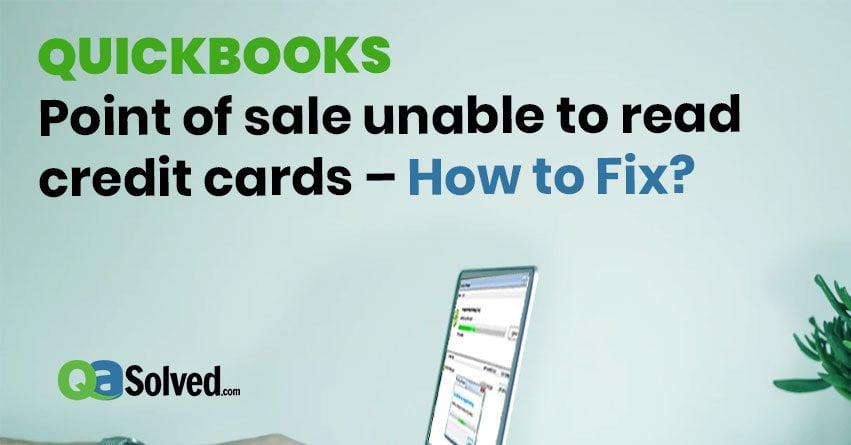QuickBooks is regarded as the greatest accounting software of all times. However, many times we may observe that a lot of different errors keep occurring timely in this software and one of them is QuickBooks point of sale error. Obviously, there is a solution for all of them and today, we are going to be discussing and fixing one of such errors.
Why is QuickBooks POS unable to read your credit card?
In case you have an active Intuit Merchant Account you may observe that various authorization options keep popping up while processing credit/debit card transactions in QuickBooks Desktop Point of Sale.
You may notice that while processing these credit/debit card transactions, you face an error that reads, Transactions not allowed.
This happens due to many reasons and it is important to fix this before it troubles you any further. One of the major reasons why this happens is when the payment type you are making use of is not permitted in your company preferences.
Check your preferences if needed
Given below are a few steps to check up on this:
- The first thing you need to do to understand this is to choose Preferences and select Company, from the File
- Now, on the Left Pane, you require to click on Receipt Tendering under the Sales
- Finally, in the card type section, you must check in order to make sure that the card type you are processing is chosen.
Also Read: How To Use GoPayment with QuickBooks Point of Sale?
to resolve your query in no-time.
Process Payments:
Given below are a few steps to operate payments, please perform them accordingly:
- On your Point of Sale, tap on Make a Sale.
- Enter the items and choose Credit.
- Select the preferred credit card entry method:
- PIN Pad: Used when an iPP350 PIN Pad is linked with QuickBooks Desktop Point of Sale to process an EMV card.
- Swipe: Swiping the card may qualify your sale for the lowest rate and is evidence that the card was there when the sale took place.
- Manual: This is an alternate method if in case you cannot swipe/insert the card.
- Voice: You can allow the card through the telephone while electronic confirmation is not possible (e.g. internet connection is not working). Please make sure to capture each information on this screen in order to record your transaction once you are back online.
- Insert/swipe/enter the card information then, tap on Authorize.
We hope you were able to derive much support from this article and fix your issues. In case you had difficulty while performing the steps, please connect with us to resolve your queries at our QuickBooks Support Phone Number.