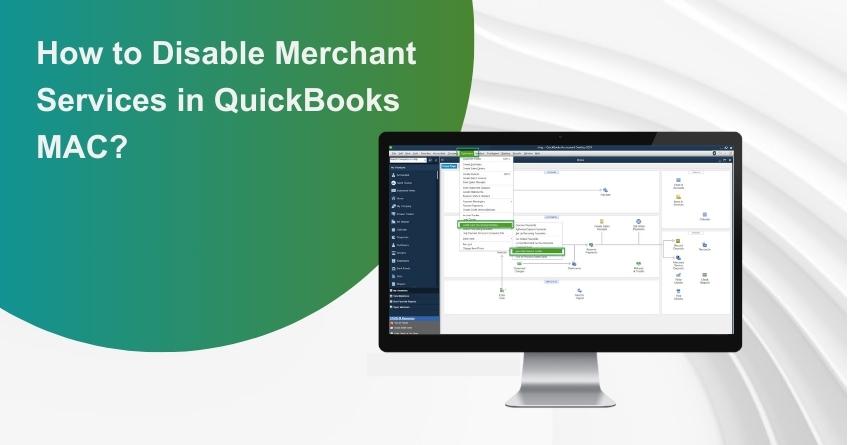Table of Contents
ToggleQuickBooks for Mac is a powerful accounting software that offers a wide range of features to help you manage your finances effectively. One of the features it provides is Merchant Services integration, which allows you to process credit card payments directly within the application. In some circumstances, though, you might need to disable Merchant Services in QuickBooks for Mac. This can be the result of modifications in your organization’s operations or a change in payment processing software.
In this article, we’ll walk you through the steps to turn off Merchant Services in QuickBooks for Mac.
Key Considerations Before Disabling Merchant Services
Before proceeding with the steps to disable Merchant Services, it’s vital to keep a few things in mind:
- Backup Your Data: Disabling Merchant Services won’t affect your company data directly, but it’s always a good idea to back up your QuickBooks data before making any significant modifications.
- Notify Stakeholders: If you’re discontinuing the use of Merchant Services, inform your team members, clients, and customers about the change to avoid any confusion during the transition.
- Alternative Payment Processing: If you’re discontinuing Merchant Services, make sure you have an alternative payment processing system in place to continue accepting payments from your customers.
Steps to Disable Merchant Services in QuickBooks Mac
Follow the steps mentioned below to disable Merchant Services in QuickBooks:
- Open QuickBooks: Launch QuickBooks for Mac on your computer.
- Access Preferences: Go to the “QuickBooks” menu at the top left corner of your screen and choose “Preferences.”
- Select Payments: In the Preferences window, click on the “Payments” icon. This is where you can manage your payment processing settings.
- Disable Merchant Services: In the Payments section, you’ll find a tab or option related to Merchant Services. Look for an option that allows you to enable or disable the service. This could be named “Enable Payments” or something similar.
- Turn Off Merchant Services: Click on the option to disable Merchant Services. You might need to confirm your action by clicking “OK” or a similar button.
- Save Changes: After disabling Merchant Services, don’t forget to save your changes. Look for a “Save” or “Done” button at the bottom of the Preferences window and click on it.
- Restart QuickBooks: To ensure that the changes take effect, close QuickBooks and then reopen it.
Verify and Test
After disabling Merchant Services, it’s crucial to verify that the changes were applied correctly and test to make sure your payment processing is functioning as expected:
- Review Preferences: Go back to the Preferences window and ensure that the Merchant Services option is now marked as disabled.
- Test Payment Processing: Process a test transaction using your alternative payment processing method to ensure that customers can still make payments seamlessly.
- Reconcile Transactions: If you have any pending transactions that were processed through Merchant Services, make sure to reconcile them in your accounting records.
Conclusion
Disabling Merchant Services in QuickBooks Mac can be an easy process if you follow the steps outlined in this article. Before making any modifications, it’s crucial to make sure you have a dependable alternative payment processing solution in place. To prevent any hiccups in your business operations, keep your stakeholders informed about the transition. Keep in mind that QuickBooks offers a range of features to support your accounting needs, even without Merchant Services integration.
to resolve your query in no-time.
Frequently Asked Questions
Yes, deactivating Merchant Services will stop you from using QuickBooks to process payments directly. You might need to look at different payment processing options.
If you ever wish to utilize Merchant Services again, you can turn it back on. To enable it, just follow a similar procedure.
Before turning off Merchant Services, it’s a good idea to check any outstanding transactions and make sure you have backup payment options ready.
Intuit’s website as well as the documentation or user manuals for QuickBooks both contain comprehensive guidance. For assistance, you can also speak with QuickBooks customer service.
Yes, even after removing merchant services, QuickBooks still allows you to monitor historical credit card transactions. It will keep track of all transactions.
If you disable merchant services, it won’t have an impact on future payments or bills. Until the service is restarted, QuickBooks will not attempt to handle credit card payments.