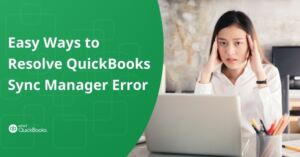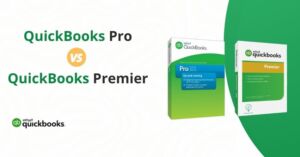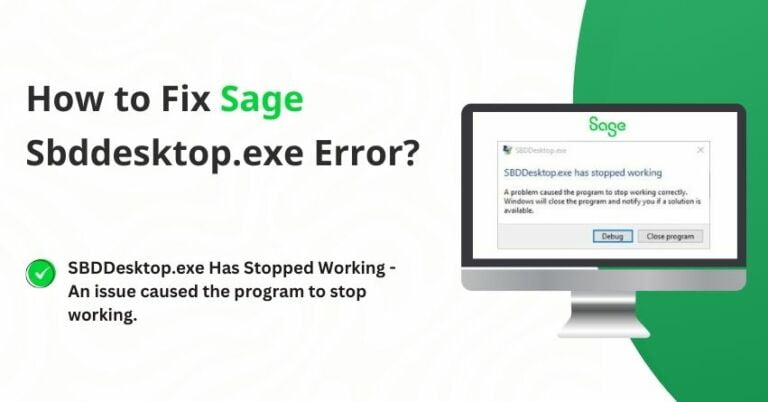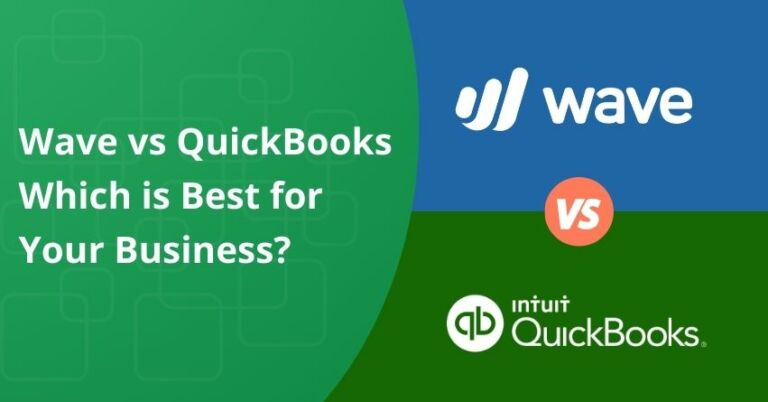Table of Contents
ToggleQuickBooks provides a range of features to cater to your business requirements and facilitate business growth, the payroll feature being one of them. When you purchase QuickBooks Payroll Solution Online, you receive a unique 16-digit payroll service key. This key is specifically linked to your Payroll and Employer Identification Number (EIN) service. Understanding how to use the QuickBooks Payroll Service Key is crucial for using the payroll feature effectively.
In this blog post, we will thoroughly understand how to enter or edit QuickBooks Payroll Service Key for the smooth working of QuickBooks Software.
What is QuickBooks Payroll Service Key?
The payroll service key in QuickBooks Desktop is a 16-digit code essential for accessing the payroll services within the software. This unique code is provided upon the purchase of the payroll service and is intricately linked to your EIN (Employer Identification Number). It is crucial to handle the payroll service key with utmost confidentiality, ensuring its secure storage and exclusive use when initiating the payroll services within QuickBooks. Careful management and privacy maintenance of the payroll service key is vital to ensure smooth and secure payroll operations within your QuickBooks Desktop application.
Also Read:- QuickBooks Payroll Management
Steps to Enter or Edit Your Payroll Service Key
To begin your journey with QuickBooks Payroll, it’s crucial for any user interested in payroll tasks to understand the initial steps. Let’s begin with the Payroll Service Key.
Follow the steps given below and you will be able to enter or edit your Payroll Service Key:
Step 1: Get your service key via E-mail
- To begin with, get your service key, which will be sent to you via E-mail.
- You can utilize the automated service key retrieval tool if you haven’t received your service key.
- Now, sign in through your Intuit Account and retrieve your service key.
Possible reasons for the automated tool not working include:
- Multiple payroll orders in the system for your company.
- Purchasing the payroll product from a retail store.
- A mismatch between the phone number you provided for your business and the one saved in Intuit’s records.
Step 2: Access the QuickBooks Service Keys
- Next, access the QuickBooks Service Keys window:
- If your company file doesn’t have a payroll service, go to Employees > Payroll > Enter Payroll Service Key.
- If you already have a payroll service set up in your company, select Employees > My Payroll Services > Manage Payroll Services.
Step 3: Enter your Service Key
To enter your service key in the QuickBooks Service Keys window, follow these steps:
- Go to the QuickBooks Service Keys window.
Depending on your situation:
- If you don’t see any payroll service listed, select “Add.”
- If your payroll service is already listed, choose “Edit.”
- If you selected “Edit,” select “Edit Again” and take note of the service key.
- Now, go back to QuickBooks Desktop and remove the existing payroll service key.
- Select “Next” and check for any messages regarding a Payroll Update. If you see a message, press “OK.”
- Finally, check and verify the Service Status. If it shows as “ACTIVE,” press “OK.”
These steps ensure that your service key is entered correctly and that your payroll service is active and up to date in QuickBooks.
to resolve your query in no-time.
Terms and Restrictions
- Use QuickBooks exclusively from the registered desktop.
- Employ a single payroll subscription across all your companies.
- When managing multiple files under the same EIN or payroll subscription, you may encounter an error message indicating that QuickBooks Desktop Payroll supports a single data file with a unique EIN.
- You can create multiple company accounts using the same payroll subscription, provided that you pay employees using Direct Deposit.
- Ensure that the payroll administrator and contact details for the QuickBooks Payroll subscription match for each company.
Also Read:- How To Run Payroll Summary Reports in QuickBooks?
Conclusion – QuickBooks Payroll Service Key
After following these steps, you will be able to enter and modify your service key. If you encounter any issues during this process, you can reach out to our QuickBooks payroll support team via our toll-free number at +1-855-875-1223. Our experts will be readily available to provide you with the assistance you need.
Frequently Asked Questions
If you need a payroll service key follow the steps given below:
1. Open QuickBooks.
2. Go to “Help”, then choose QuickBooks “Desktop Help”.
3. Click “Contact Us”.
4. Enter the details of the issue in the box, then click “Continue”.
5. Select the best support option for you.
You may be able to edit, delete, or void the paycheck. Go to Payroll, then Employees. Select the Paycheck list. Select the paycheck(s) you’d like to delete or void, then select Edit, Delete, or Void.
1. Select Employees, then Pay Employees, and select from the check types Scheduled Payroll, Unscheduled Payroll, or Termination Check.
2. Select the appropriate schedule, and select Start Scheduled Payroll.
3. Verify the Pay Period Ends date, Check Date, and QuickBooks Bank Account.
Using a payroll service can be beneficial for your business, as it saves time and reduces errors in payroll processing. It makes sure that payroll taxes are filed correctly and on time, avoiding costly penalties. Along with this, some payroll services offer additional HR services, such as benefits administration and employee onboarding.
To Turn on Payroll:
1. Go to Settings.
2. Select Subscriptions and Billing underneath the Your Company heading.
3. Look for QuickBooks Payroll.
4. Select Subscribe. If you do not already have a credit card on file, you will be prompted to enter Payment information.