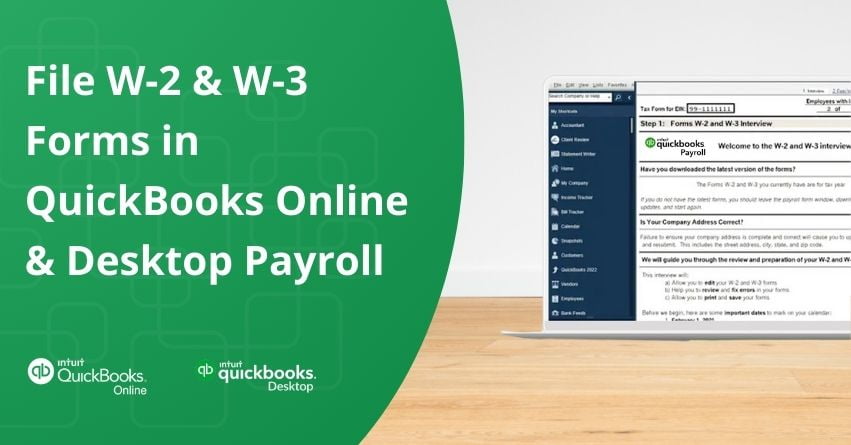Table of Contents
Toggle- What are the Prerequisites for E-filing W-2 and W-3 in QuickBooks?
- File your W-2s and W-3s Electronically
- A. File your W-2s in QuickBooks Online Payroll
- B. QuickBooks Desktop Payroll Assisted
- C. QuickBooks Desktop Payroll Enhanced
- D. QuickBooks Desktop Payroll Standard, QuickBooks Desktop Payroll Basic
- When to file form W-3
- Conclusion
- Frequently Asked Questions
As the end of the year draws near, businesses and freelancers engage in the yearly ritual of tax preparation. Among the crucial items on this checklist is filing W-2 and W-3 forms as promptly and accurately as possible.
Form W-2 is filed by employees to fill out and submit their personal income tax returns. On the other hand, Form W-3 is filed by employers to report their employees’ income to both the IRS and the Social Security Administration. For businesses to comply with IRS regulations and ensure their employees’ tax obligations are met, it is crucial to file W-2 and W-3 forms accurately. Managing payroll and tax reporting is easy with QuickBooks Online Payroll and QuickBooks Desktop Payroll.
Employers must E-File W2 and W3 forms before the end of the tax year, typically by January 31st. These forms are submitted to report employees’ yearly earnings and the taxes they’ve paid, such as Social Security, state income, Medicare, and federal taxes.
This article explains how to E-file W-2 and W-3 forms using QuickBooks Online Payroll and QuickBooks Desktop Payroll.
Remember, W-2 processing is necessary only for users of specific payroll products, such as QuickBooks Online Premium, Elite, Core, Intuit or QuickBooks Full Service Payroll, and QuickBooks Desktop Assisted Payroll.
What are the Prerequisites for E-filing W-2 and W-3 in QuickBooks?
If you haven’t processed your W-2 forms yet ensure you meet the requirements before proceeding:
- You should be subscribed to QuickBooks Enhanced Payroll Services.
- Install the QuickBooks Desktop application on your computer.
- Ensure you have an active internet connection.
- Keep the QuickBooks Desktop application and the payroll tax tables updated with the latest updates.
File your W-2s and W-3s Electronically
Promptly submitting your W-2 and W-3 forms to the right agencies is a crucial end-of-year payroll responsibility and you can electronically file using QuickBooks.
Note: Electronic filing is mandatory if you have 10 or more combined 1099s, W-2s, or other federal forms to submit.
A. File your W-2s in QuickBooks Online Payroll
- If QuickBooks is configured to manage taxes and form filing automatically, you’re all set, no action is required.
- If you’re set up to electronically pay and file through QuickBooks, stroll through the steps provided to e-file your W-2s.
- If you manage payments and filing independently, e-file your W-2s using the provided steps. Note that while you can’t print employer copies from QuickBooks, you can print copies for your employees.
Step 1: E-file your W-2s
- To access QuickBooks Online, log in.
- Go to Taxes, then Payroll Tax.
- Choose Filings.
- Click File under W-2 Copies A & D (employer), then proceed to Annual Forms.
- Next, select W-2 Copies A & D (employer) and click Continue.
- If asked, indicate if any employees participated in a retirement plan during the tax year.
- Next, on the Employer Copies: Form W-2 page, click View to open Acrobat Reader.
- Ensure you review and print Copy D (Employer’s copy) for your records.
- Finally, click Submit to authorize the electronic filing of Copy A of Form W-2.
Once you complete your W-2 filing, you will receive an email notification. Monitor the status of your filing by following these steps:
- Go to Taxes, then Payroll Tax
- Select Payroll forms or filings, then W-2.
Step 2: Print your W-2s and send them to your Employees
Print and distribute your W-2 forms to your employees by January 31st. Alternatively, your employees can access their W-2s online through QuickBooks Workforce.
B. QuickBooks Desktop Payroll Assisted
QuickBooks Desktop Payroll Assisted will print copies for your employees when ready or have Intuit send them directly, note that this might apply additional fee.
C. QuickBooks Desktop Payroll Enhanced
Before you get started:
- An active QuickBooks Desktop Payroll Enhanced account
- Your Federal Employer Identification Number (EIN)
- Your W-2 Paper. You can use either blank 3-part perforated paper or pre-printed 4-part perforated paper.
- Your email address and contact phone number.
Step 1: Set up your W-2 E-filing
- E-file your W-2s to set it up.
- Open QuickBooks and select Employees, then Payroll Center.
- Access the QuickBooks Desktop Payroll Setup.
- In the Payroll Center, go to the File Forms tab.
- Choose Change Filing Method from the Other Activities list.
- Click Continue.
- Choose Federal Form W-2/W-3 and then proceed to click Edit.
- Pick E-file, then Finish.
- Exit the View Enrollments window and select Finish Later.
Step 2: Create your W-2 Forms
- Select Employees, then Payroll Tax Forms and W-2s.
- Select Process Payroll Forms.
- From the File Forms section, select Annual Form W-2/W-3 – Wage and Tax Statement/Transmittal and select Create Form.
Step 3: Send your W-2s
- Choose All Employees from the Process W-2s menu to file them in batches.
- Input the form year within the Select Filing Period segment, then confirm by clicking OK.
- In the Select Employees for Form W-2/W-3 window, mark the desired employees. Alternatively, opt for Mark All to include all listed employees.
- Click on E-File Federal Forms.
- Provide your business phone number and email address.
- Finalize the process by selecting Submit.
Step 4: Print your W-2s and send them to your employees
Note: Print out your W-2 forms and confirm to deliver them to your employees by January 31st.
1: Buy W-2 Paper (if applicable)
If an employee lost or didn’t receive their original W-2, or if you need a copy for your records, you can print it on plain paper.
Purchase W-2 paper if you’re printing from QuickBooks and sending official copies to employees. We recommend ordering W-2 kits (W-2s and envelopes) through us to ensure correct printing.
- Access QuickBooks Checks & Supplies
- Go to Tax Products.
- Choose Blank W-2 kits.
- Follow the on-screen instructions to complete your order.
- For QuickBooks Online Payroll or QuickBooks Desktop Payroll Enhanced/Standard, opt for 3 or 4-part perforated paper.
- For QuickBooks Desktop Payroll Assisted, select 4-part perforated paper only.
2: Print your W-2s and W-3
a. QuickBooks Online Payroll
You can print your W-2s starting on:
- January 1 if your automated taxes and forms setting is OFF
- January 15 if your automated taxes and forms setting is ON
To print:
- Go to Taxes, then Payroll Tax.
- Select Filings.
- Choose Resources, then W-2s.
- Review the list of employees who opted for a printed copy.
- W-2s won’t print for employees who chose paperless. They can print from QuickBooks Workforce if needed.
- If the automated taxes and forms setting is Off, review your Form W-2 print setting. If necessary, adjust the paper type by selecting the Change setting.
- Select View or Manage for the copy you need: W-3 Summary, W-2 Copies B, C & 2 (employee), W-2 Copies A & D (employer).
- Click View and Print, then select the Print icon on the Adobe Reader toolbar and Print.
Note: If reprinting due to employee loss or non-receipt, write REISSUED STATEMENT on top and include a W-2 instructions copy.
For previous years:
- Go to Taxes, then Payroll Tax.
- Select Filings.
- Click on Resources.
- Choose Archived forms and filings.
- Select the date range or search for the forms needed.
- Click View on the W-2 or W-3 form you want to print.
- Select the print icon on the Reader toolbar, then Print again.
b. QuickBooks Desktop Payroll Assisted
Starting January 10th, you can print your W-2s. If you opted for Intuit Print, you only need to print W-2s if your employee didn’t receive their original one.
Here are the steps:
- Access Employees, then Payroll Center.
- Choose the File Forms tab.
- Click on View/Print Forms & W-2s.
- Enter your payroll PIN, then click OK.
- Go to the W-2s tab.
- Select the year and the desired employees.
- Click on Open/Save Selected.
- Choose the reason for printing the W-2s.
- Select File on Adobe Reader and then Print.
Note: If reprinting due to employee loss or non-receipt, write REISSUED STATEMENT on top and include a W-2 instructions copy.
c. QuickBooks Desktop Payroll Enhanced and Standard
You can print your W-2s starting January 1.
To do so:
- Update QuickBooks and the payroll tax table.
- Go to Employees, then pick Payroll Tax Forms & W-2s, then Process Payroll Forms.
- Under the File Forms tab, choose Annual Form W-2/W-3 – Wage and Tax Statement/Transmittal.
- Click Create Form.
- Select all or individual employees to file.
- Enter the year, then click OK.
- Choose all or individual employees to print.
- Choose Review/Edit to inspect each W-2. Those that have been reviewed will be marked with a check in the Reviewed column.
- When finished, choose Submit Form and proceed with the instructions to print and file the forms.
Note: If reprinting due to employee loss or non-receipt, write REISSUED STATEMENT on top and include a W-2 instructions copy.
Step 5: Upload your W-2s to QuickBooks Workforce for your employees to view (optional)
Upload your employees’ W-2s so they can view them online in QuickBooks Workforce.
D. QuickBooks Desktop Payroll Standard, QuickBooks Desktop Payroll Basic
By January 31st, manually file your W-2s and W-3s from the federal and state levels.
| Important |
|---|
| The electronic filing deadline is January 30th. |
| State W-2s are automatically filed with Federal W-2s if you use QuickBooks Online Payroll Core, Premium, or Elite. |
to resolve your query in no-time.
When to file form W-3
The filing of Form W-3 depends on how you submit your W-2s to the Social Security Administration (SSA).
If you mail W-2 copy A to the SSA, you’ll also need to submit Form W-3.
When completing Form W-3, select your product below to generate a report containing relevant information.
QuickBooks Online Payroll
1. Access Business Overview, then Reports.
2. In the search bar, type Payroll Tax and Wage Summary.
3. Adjust the date range to This Year and click on Apply.
4. Click Share to save or print your report.
QuickBooks Desktop Payroll
1. Choose Reports
2. Go to Employees & Payroll
3. Next, click on Payroll Summary
4. Verify your date range covers a full calendar year.
Note: Check the Total column on the right for W-3 totals.
6. Pick Print.
Conclusion
Meeting the specified user requirements is important to efficiently file W-2 and W-3 forms in QuickBooks Online and Desktop Payroll. Once you’ve submitted the forms, Intuit will email you with updates on the progress. If you’re manually filing taxes, it’s crucial to double-check all form information to avoid possible IRS penalties due to errors. By following the steps mentioned, you can improve tax reporting, reduce errors, and enhance operational efficiency. If you still get stuck, our Certified ProAdvisors will assist you with accurate e-filing of W2 and W3 tax forms. Feel free to contact our experts at our toll-free number: +1-855-875-1223.
Frequently Asked Questions
1. Select Taxes from the left menu, then select Payroll Tax.
2. In the Forms section, select Annual Forms.
3. Select W-3, and then View.
4. A PDF form will open and select the printer icon to print.
W-3 forms are essential when you are filing your tax returns because they contain all the vital data on total earnings and the corresponding tax withholdings. Tax statement forms also called W3 forms are another mode of e-filing the return of the employees to their respective employers.
1. Access QuickBooks Desktop and go to the Employees menu.
2. Choose Payroll Tax Forms & W-2s and then click Process Payroll Forms.
3. From the list of forms, select Annual Form W-3/W-2 Transmittal and click Create Form.
4. Select the correct year, then review and confirm the information.
5. Choose to submit electronically or print for filing.
6. Follow the prompts to complete the filing process.
1. Choose Taxes, then Payroll Tax.
2. Select Filings and then, Resources.
3. Access Archived forms and filings.
4. Pick the date range you need, or search the forms you need.
5. Select View on the W-2 or W-3 form you want to print.
6. Select the print icon on the Reader toolbar.
7. Finally, click on Print again.
1. Access Taxes, then Payroll tax.
2. Select Filings.
3. Next, pick Resources.
4. Select W-2s.
5. From Employee W-2s, select Manage W-2s on W-2 Copies B, C, & 2 (employee) for the current year.
6. Select View then print the W-2s.
1. Open QuickBooks Desktop and go to Employees
2. Proceed to Payroll Tax Forms & W-2s and select Process Payroll Forms.
3. Choose Annual Form W-2/W-3 and click Create Form.
4. Select the tax year and review the W-2 forms.
5. Click E-File and follow the prompts to sign in to your Intuit account.
6. Choose Email as the delivery method and enter the recipients’ email addresses.
7. Select Send to email the W-2 forms.
You can access your W-2 copies B, C, and 2 by January 31st. Historical W-2s for the past 2 years are also available. If you haven’t received your W-2 by mail in early February or can’t find it in QuickBooks Workforce, reach out to your employer for assistance.
If you’ve configured QuickBooks to handle your tax payments and form filing automatically, there’s no action required from your end. We’ll take care of filing the W-2s on your behalf and send paper copies to your employees if they choose this option.
Sending your W-2 and W-3 forms to the right agencies before the deadline is a key year-end payroll task. Depending on your payroll product, we might handle this for you, or you can file electronically using QuickBooks.
1. Go to Payroll, then Employees.
2. Select the Paycheck list below Run payroll.
3. Select the paycheck you want to print. You can select Filter to change the Date range or Employee.
4. In the Action column, select Print.
5. A preview of the paycheck or pay stub opens. Select the printer icon to print.