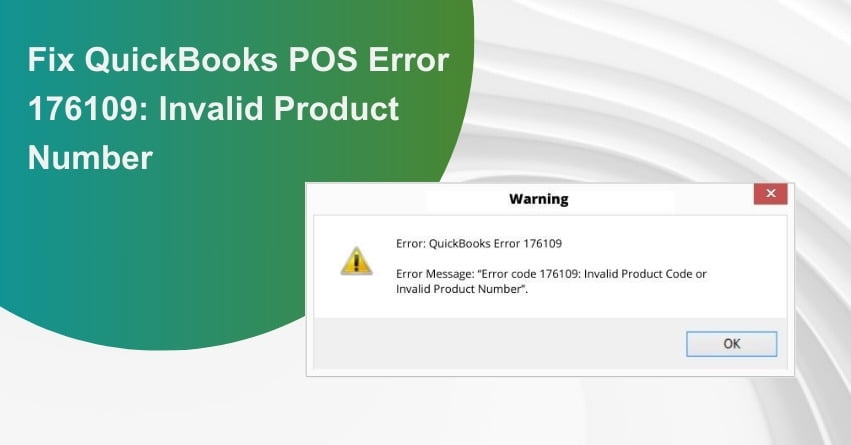Table of Contents
Toggle- What does QuickBooks POS Error 176109 signify?
- Factors Contributing to QuickBooks POS Error 176109
- Important Factors to Keep in Mind Before Addressing QuickBooks POS Error 176109
- How to Address the issue of QuickBooks Point of Sale Invalid Product Number?
- Solution 1: Clearing Point of Sale Entitlement Folder Contents
- Solution 2: Resolve issues by uninstalling and reinstalling QuickBooks Point of Sale.
- Solution 3: Resolve issues by removing the entitlement client folder and files
- Solution 4: Address the issue by modifying the WS Activity file name
- Solution 5: Conduct a fresh installation of QuickBooks Desktop Point of Sale
- Conclusion
- Frequently Asked Questions
Encountering errors while using QuickBooks Point of Sale (POS) can be a frustrating experience, particularly when facing issues like Error 176109, which specifically pertains to an invalid product number. QuickBooks POS plays a critical role in managing sales and inventory for businesses, and when errors arise, they can disrupt the seamless flow of operations. Error 176109 often points to a problem with the product number, necessitating a careful and systematic approach to resolve the issue.
In this article, we will delve into the possible causes behind QuickBooks Error 176109 and provide step-by-step solutions to help you rectify the problem and get your Point of Sale system back on track. Whether you are a seasoned user or new to QuickBooks POS, understanding and troubleshooting this error is essential for maintaining the efficiency of your business operations.
What does QuickBooks POS Error 176109 signify?
QuickBooks POS error 176109 typically occurs when attempting to open or register QuickBooks Desktop POS. This specific error is flagged as an invalid product number issue, indicating problems with the product number code or product code. The root cause is often linked to damaged or corrupted essential authentication files. It’s important to note that for QuickBooks accounting software to function smoothly, it requires unobstructed permissions for reading and writing files. If proper permissions are not granted, the error code 176109 surfaces on the screen. Additionally, the error may be attributed to damaged files within the Point of Sale Entitlement folder, and it signifies the presence of missing or corrupted authentication files.
Factors Contributing to QuickBooks POS Error 176109
Running Point of Sale involves intricate configuration, and any disruption in the application or its setup can lead to errors such as the QuickBooks Point of Sale invalid product number. Here are the reasons you might encounter error code 176109 in QB Point of Sale:
- Corruption or damage in the QuickBooks Point of Sale Entitlement Folder.
- Incorrect product code used during the Point of Sale installation.
- Insufficient administrative rights for the user on the computer.
Important Factors to Keep in Mind Before Addressing QuickBooks POS Error 176109
Here are essential considerations to keep in mind before addressing the QuickBooks invalid product number issue:
- Backup Company Data: Before initiating any troubleshooting steps for an invalid product number in QuickBooks Point of Sale, ensure to create a backup of your company data file. This precautionary measure helps safeguard your crucial business information.
- Verify QuickBooks POS Updates: Check for updates in QuickBooks Point of Sale, ensuring that you have the latest version installed. Having the most recent version is crucial for resolving the issue effectively, as updates often include bug fixes and improvements.
- Hidden Entitlement Folder: To address the problem, you may need to delete the entitlement folder in Windows, which is hidden. Adjust the Windows settings to reveal hidden files before proceeding with this step.
to resolve your query in no-time.
How to Address the issue of QuickBooks Point of Sale Invalid Product Number?
Solution 1: Clearing Point of Sale Entitlement Folder Contents
For Windows 8
- Right-click on the ‘Start’ button and select ‘File Explorer.’
- Click on ‘View’ and ensure the hidden items checkbox is checked.
- Navigate to ‘C:\ProgramData\Intuit\Entitlement Client\v8.’
- Select all files and click ‘Delete.’
- Open Point of Sale again and complete the registration process.
For Windows 7 and Vista
- Right-click on the “Start” button and open “Windows Explorer.”
- Click on “Organize” and select “Folder” options.
- Under “View,” choose “Show hidden files.”
- Go to “C:\ProgramData\Intuit\Entitlement Client\v8.”
- Select all files and click ‘Delete.’
- Reopen the Point of Sale for registration and complete the process.
Solution 2: Resolve issues by uninstalling and reinstalling QuickBooks Point of Sale.
To resolve potential issues with QuickBooks Point of Sale, follow these steps:
- Uninstall QuickBooks Point of Sale from your system.
- Reinstall QuickBooks Point of Sale on your computer.
- In case of any errors during installation, perform a repair re-installation for Point of Sale.
- Verify the accuracy of both the license number and product number associated with your QuickBooks Point of Sale installation.
- Open QuickBooks Point of Sale and complete the registration process to ensure proper functionality.
Solution 3: Resolve issues by removing the entitlement client folder and files
- Open “Windows Explorer” and go to: “C:\Program Data\Intuit\Entitlement Client\v8.”
- Press the “CTRL+A” keys.
- Press the “Delete” button.
- Confirm the action by selecting the “Yes” option.
- Close QuickBooks and restart the computer.
- After the computer has restarted successfully, launch your QuickBooks Point of Sale application and proceed to re-register the application.
- After the system restarts again, open your QuickBooks Point of Sale application and re-register the application.
Solution 4: Address the issue by modifying the WS Activity file name
- To address the problem, follow these steps:
- Access the system and utilize the Windows key + E combination to launch Windows Explorer.
- Navigate to the path C:\Program Data\Intuit\QuickBooks Point of Sale XX\Ini.
- Perform a right-click on the WSActivity folder and choose the “Rename” option from the provided menu.
- Add the term “OLD” at the beginning of WSActivity and save the changes.
- Exit Windows Explorer and repeat the same set of steps.
By renaming the WS Activity file, you may be able to resolve the issue affecting your QuickBooks Point of Sale.
Solution 5: Conduct a fresh installation of QuickBooks Desktop Point of Sale
Utilize the Clean Install Tool for QuickBooks Point of Sale to effectively address any issues that may arise during installation. Follow the steps below to successfully resolve errors using this tool.
- To begin, press the Windows key and R simultaneously to open the Run window.
- Next, type “control panel” in the Run window and press Enter.
- In the Control Panel, select “Programs and Features.”
- Locate QuickBooks Desktop Point of Sale 18.0 in the list of programs.
- Click on “Uninstall” or “Change.” Follow the onscreen instructions to complete the process.
Ensure that you duplicate the Point of Sale data folder and paste it onto the desktop. Add “old” to the end of the folder name. This action prevents QuickBooks from recognizing the folder, prompting the creation of a new one. Proceed with the subsequent steps to delete the QBPOSDBSrvUSER Windows user.
- To get started, click on the Start menu and then navigate to the Control Panel.
- From there, select “User Accounts” and click on “Manage another account.”
- Once you’re in the User Account window, click on “Continue.”
- Next, locate and select “QBPOSDBSrvUser,” and press the delete button.
- Confirm the deletion process and restart your system.
- After completing these steps, you’ll need to reinstall QuickBooks Point of Sale.
Conclusion
Resolving QuickBooks Error 176109, specifically related to POS Invalid Product Number, involves a series of systematic steps. By carefully addressing the underlying issues, including verifying the product and license numbers, performing clean installations, and handling user account configurations, users can navigate through and overcome this error successfully. Following the outlined solutions ensures a more stable and error-free experience with QuickBooks Point of Sale. If challenges persist, seek assistance from our experts at our Toll-free Phone Number i.e. +1-855-875-1223.
Frequently Asked Questions
The QuickBooks POS Error 176109 often stems from a compromised entitlement folder in QuickBooks Point of Sale (POS), which may be corrupted or damaged. Additionally, encountering this error can result from insufficient administrative rights during the POS registration process. Ensuring the integrity of the entitlement folder and verifying proper administrative permissions is crucial to addressing and preventing QuickBooks POS Error 176109.
As of October 3, 2023, QuickBooks is discontinuing its Desktop Point of Sale (POS). Intuit has decided to cease support for QuickBooks Desktop POS, and there will be no further development or release of new versions for the software beyond this date. Users should be aware that any existing versions of QuickBooks Desktop POS will no longer receive official support from Intuit after the specified discontinuation date.
Several reasons could lead to a Point of Sale (POS) system not working, and the first step in troubleshooting involves checking the hardware components. Ensure that the terminal, printer, scanner, card reader, and network cables are properly connected. Confirm that these devices are powered on and free from dust and dirt, as issues with hardware connections and power supply can often be the source of POS malfunctions. Performing a thorough inspection of the physical components is a crucial initial step in diagnosing and addressing problems with a POS system.
To address the issue of an invalid product number in QuickBooks, follow these steps:
1. Begin by removing the contents of the Entitlement Client Folder.
2. Adjust the name of the WSActivity file to resolve the issue.
3. Perform a clean reinstallation of QuickBooks Desktop Point of Sale.
4. Make use of the QuickBooks Tool Hub utilities for comprehensive problem-solving.
Before proceeding with these solutions, it is essential to take precautions:
1. Generate a Backup
2. Update QuickBooks Desktop Point of Sale
3. Display the Hidden Entitlement Folder and File
4. By following these precautionary measures and systematic solutions, you can effectively address and resolve the issue of an invalid product number in QuickBooks.
By following these precautionary measures and systematic solutions, you can effectively address and resolve the issue of an invalid product number in QuickBooks.
The occurrence of the QB invalid product number error can be attributed to compromised QB Desktop POS files, incorrect product codes during program installation, and a lack of administrator rights. Corruption of QB Desktop POS files can happen for various reasons, necessitating an understanding of the underlying causes. Similarly, ensuring the accuracy of the product code is crucial for proper program installation and activation. To obtain administrator rights, simply right-click the POS icon and select the “Run as administrator” option.