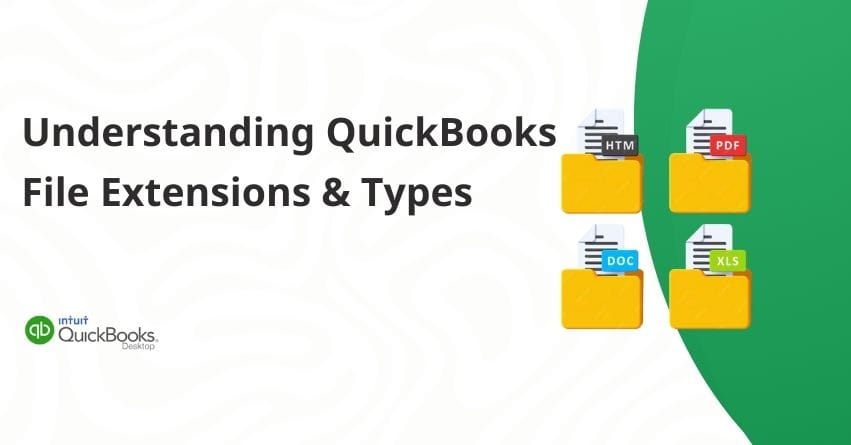Table of Contents
ToggleUnderstanding the various file types and extensions QuickBooks Desktop uses is essential when managing your business’s finances. QuickBooks relies on these files to store crucial data, support a variety of functions, and facilitate seamless operations. Whether it’s company data files, backups, templates, or log files, each type contributes to QuickBooks Desktop’s efficiency and reliability.
This article explores the key file types and extensions you will encounter using QuickBooks Desktop.
Key File Types Include:
- .QBW: Stores all your essential company data and transactions.
- .QBB: Used for backing up your data to protect against loss.
- .QBA and .QBX: Enable collaboration with accountants without disrupting daily operations.
- .DES: Used for templates in invoices and reports.
- .TLG: Tracks changes to your company file, aiding in data recovery.
- .IIF and .QBO: Facilitate data import and export for integration with other applications.
Understanding these file types is crucial for ensuring the organization, security, and ease of access to your QuickBooks Desktop data.
Overview of QuickBooks File Extensions and File Types
File Extensions
The file extension is a suffix added to the end of a file name, typically after a period (e.g., .doc, .jpg). File formats and types of data contained within them are indicated. The different file extensions in QuickBooks serve specific functions related to data storage, backup, import/export, and user collaboration.
For example:
- QBW: The main company file containing all financial data.
- QBB: Backup file for data safety.
- QBM: Compressed portable file for emailing or moving.
- QBO: Bank statement file for importing transactions.
File Types
An individual file type refers to a particular format in which data is stored and organized within a computer system. Each file type has its purpose and structure. QuickBooks uses different files for different operations, and this helps organize and understand them.
For example:
- Text Files (TXT)
- Document Files (DOCX, PDF)
- Spreadsheet Files (XLSX, CSV)
- Image Files (JPG, PNG, GIF)
- Executable Files (EXE)
- Database Files (MDB, SQLite)
Importance of File Extensions and Types in QuickBooks
- Easy Identification: File extensions like .QBW, .QBB, .QBM, and .TLG make it easy to identify a file’s type and purpose without opening it.
- Efficient Organization: Different file types allow for better organization and data segregation, making managing and locating specific financial records easier.
- Enhanced Data Recovery: When backup files (.QBB) or transaction log files (.TLG) are corrupted or accidentally deleted, they can be recovered reliably.
- Simplified Sharing: Share company data with accountants and stakeholders easily through portable files (.QBM).
- Optimized Multi-User Access: Network data (.ND) and data source name (.DSN) files support smooth, conflict-free multi-user access, allowing multiple users to work simultaneously on the same company file.
Common File Types and Extensions in QB Desktop
The following are some common file types and extensions in QuickBooks Desktop:
QuickBooks Files for Windows
| File Extension | File Type | Description |
| .QBW | QuickBooks Company File | QuickBooks generates a .qbw file when you create a company file. This file contains all your company data and account information. For instance, if you name your company “MyBusiness,” QuickBooks will save the company file as MyBusiness.qbw. |
| .QBB | QuickBooks Backup File | QB creates a backup file with the .qbb extension when you back up your company file. |
| .QBM | QuickBooks Portable File | QuickBooks creates a compressed version of a company file with the a .qbm extension when you email or transfer it. |
| .QBO | QuickBooks Bank Statement File | QuickBooks opens transactions you download from your bank as a file with the .qbo extension. You can import a .QBO file to add these transactions to your bank record easily. |
Additional QuickBooks Files
| File Extension | File Type | Description |
| .DES | Layout Designer Template File | When you export a modified form template in QuickBooks, a file with the .des extension is produced. Exporting your customized templates from QuickBooks allows you to share or use them on other company files and gives you access to a large selection of templates. |
| QBR | QuickBooks Report Template File | A file with the .qbr extension is created by QuickBooks when you export a stored report template. |
| QWC | QuickBooks Web Connector File | QuickBooks Web Connector may require you to open applications. Applications with the .qwc extension are created by third parties. |
| qbstbl2.usa | US Tax Table File | This file contains all the most recent payroll data for precise payroll tax calculations. You’ll need it to get the most recent tax tables to process payroll in QuickBooks Desktop. |
QuickBooks Accountant Files
QuickBooks Accountant files
| File extension | File type | Description |
| QBX | Accountant’s Review Copy / Transfer file | QuickBooks creates a .qbx file when you back up your company file. You send this file to your accountant, who then opens it as an accountant’s copy file. |
QBA | Accountant’s Copy file | An accountant’s .qba file becomes a client’s .qbx file when opened. |
| QBY | Accountant’s Copy Import file | Once your accountant has reviewed and edited their copy, you’ll receive an a.qby file. You can update your company file by importing and applying these modifications. |
| QBJ | General Journal Entries file | Ask your accountant to send you a file with a .qbj extension containing their created journal entries. |
QB Utility and Log Files
| IIF | Intuit Interchange Format File | Exporting your list from QuickBooks saves it as a .iif file, which you can use to share lists between company files. |
| ND | Network Data File | Switching to Multi-user mode in QuickBooks creates a .nd file to manage user access settings. |
| TLG | Transaction Log File | QuickBooks monitors changes made to your company file since the last backup and stores this information in a .tlg file. When you perform the next backup, QuickBooks updates this file. |
| LOG | Event Log File | QuickBooks keeps track of changes to your company file in a .tlg file, updating it each time you back up your data. |
| ECML | Entitlement File | When you install and register QuickBooks, it creates an .ecml file that indicates you are using a licensed product. |
| QBP | QuickBooks Print File | QuickBooks saves your printing preferences as a .qbp file. QuickBooks saves these settings automatically, but you may need to modify the file if there are printer issues. |
QuickBooks Statement Writer Files
| QSM | The information you save with QuickBooks Statement Writer is in a file format called.qsm. Excel can be used to access and use these QSW files. |
| QSS | When you customize reports with QuickBooks Statement Writer, your settings are saved in a .qss file. You can use this file to apply these settings to other reports. |
| QST | You can use an existing template file with a .qst extension to select a specific layout. |
QuickBooks Files for Mac
| QB2016 | Company File | The company file for QuickBooks for Mac 2016 is here. |
| QB2019 | Company File | You are viewing your QuickBooks 2019 company file for Mac. |
| MAC.QBB | Backup File | Your QuickBooks Mac file can be transferred to QuickBooks Desktop for Windows using a MAC.QBB file. |
| DMG | Apple Disk Image File | This is an Apple disk image that contains a backup file for your QuickBooks company. |
| plist | Apple Property List Files | This keeps track of your preferences and registration. |
Conclusion
Understanding QuickBooks Desktop file types and extensions is essential for managing your data. There are different types of files, such as. QBW, .QBB, .QBM and . TLG – ensure your financial data is secure and accessible. These extensions simplify identifying and organizing files, improving data recovery with backups and logs, simplifying sharing with portable files, and ensuring seamless multi-user access. If you need help with QuickBooks Desktop, our experts are ready to assist you. You can reach out to us at our toll-free number: +1-855-875-1223.
Frequently Asked Questions
In the Find a Company File window, the following extensions are automatically looked for:. QBW, the working file for QuickBooks. Your QuickBooks backup file is called QBB.
The QBB file is a regular backup file that includes all of the company’s data, including templates, logos, and pictures. The QBM file is a smaller portable backup file because it excludes logos, graphics, and templates and contains financial data.
Indeed, you can import transactions from CSV files and Excel spreadsheets into QuickBooks Desktop.
QBW (business file) is the most often occurring file extension in Quickbooks. It is followed by QBB (backup file) and QuickBooks Online (bank statement file).
Bank statement file for QuickBooks. QuickBooks open transactions from a file with the.qbo extension when you download them from your bank. You can import a QBO file to enter transactions into your bank register quickly.