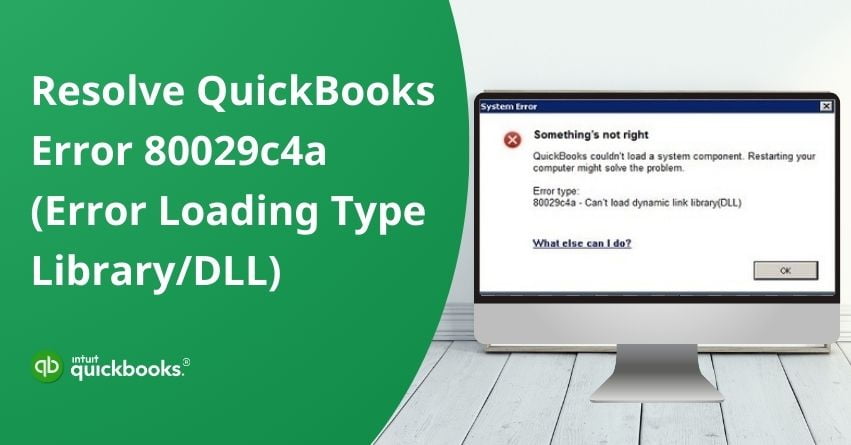QuickBooks Error 80029c4a arises, particularly when you’re using QuickBooks Desktop. This error indicates a problem loading a company file due to issues in the dynamic link library (DLL) file. The DLL file might have been corrupted, improperly installed, or it may be missing. In this article, we will delve into the causes, symptoms, and solutions of this issue to smoothly work with QuickBooks Desktop.
What is QuickBooks Error 80029c4a?
QuickBooks Error Code 80029c4a arises unexpectedly when a user tries to open either QuickBooks or a company file. This error is called a run-time error and it is often associated with damaged or corrupted company files.
One of the most common reasons is problems with DLL files, which enable multiple programs to share the same functionality, that is integral to QuickBooks operations. When there is an issue with these DLL files QuickBooks encounters difficulties loading necessary components, resulting in Error Code 80029c4a.
When the error occurs, users may encounter error messages such as:
| There was an unexpected error reported when trying to run QuickBooks with a company file. |
| Error Code 80029c4a |
| Error loading type library/DLL. |
| QuickBooks couldn’t load a system component. Restarting your computer might solve the problem. Error type: 80029c4a – Can’t load dynamic link library (DLL). |
The error can freeze the system and disrupt QuickBooks functionality, making it necessary to address it promptly.
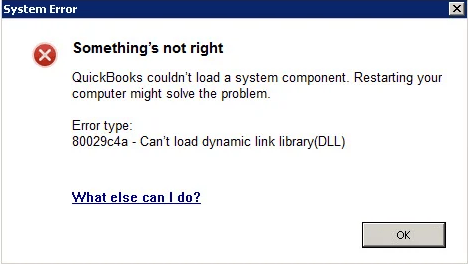
Factors that Lead to QuickBooks Error 80029c4a
- Certain system files required by QuickBooks Desktop may be, harmed, corrupted, or not found.
- The QuickBooks application download might be corrupted during the installation process, or it may not have been installed correctly.
- Recent updates related to QuickBooks software, such as installation or uninstallation, could have resulted in a corrupted Windows registry entry.
- Virus or malware infections could corrupt the Windows file system or QuickBooks program files.
- Other programs might have accidentally deleted files related to QuickBooks.
- Antivirus software might incorrectly mark QuickBooks files as infected with trojans or malware, triggering the error.
- The DLL files necessary for QuickBooks operation may be missing or corrupted.
Symptoms of Error Code 80029c4a in QuickBooks
- The error code can appear suddenly with program crashes or directly on the screen.
- Users might notice slow system performance.
- Frequent system freezes interrupt smooth usage.
- Error Code 80029C4A keeps coming up during program installations.
Best Solutions to Resolve QuickBooks Error 80029c4a
Here are the solutions to resolve the Error code 80029c4a in QuickBooks Desktop:
Note: Before initiating any troubleshooting step try simply restarting your QuickBooks Desktop Application.
Solution 1: Check your Antivirus Settings
Check your antivirus settings for blocked files, often found in the “quarantine” section. Adjust permissions accordingly using your antivirus program. Allow listed programs to pass through your firewall if found in quarantine.
| AutoBackupExe.exe | Dbmlsync.exe | DBManagerExe.exe |
| FileMovementExe.exe | QBGDSPlugin.exe | QBServerUtilityMgr.exe |
| QuickBooksMessaging.exe | QBCFMonitorService.exe | QBUpdate.exe |
| QBW32.exe | QBDBMgrN.exe | OnlineBackup.exe |
| FileManagement.exe | QBLaunch.exe | IntuitSyncManager.exe |
Note: Many of these files are found in C:\Program Files\Intuit\QuickBooks (year). If you see files with “(x86)” in the location, like C:\Program Files (x86)\Intuit\QuickBooks 20XX, they are 64-bit versions.
Solution 2: Update Security Software
- Update your antivirus or security software to the latest version or release.
- Refer to your antivirus manual and add exceptions for QuickBooks programs/components.
- Once completed, reopen QuickBooks to check for improvements.
Solution 3: Reinstall QuickBooks Desktop on your System
Try reinstalling QuickBooks Desktop to update the program files that are causing Error 80029c4a.
Note: This process won’t impact your data.
Solution 4: Restart your Computer
- Before you restart your computer, remember to save any work or documents to prevent losing them.
- Close all open programs and applications.
- In the bottom-left corner of your screen, click on the Start Menu icon.
- Click on the power icon. You’ll see options, Shut Down, Restart, and Sleep.
- Select the “Restart” option from the menu.
- A confirmation dialog may appear asking if you are sure you want to restart your computer. Click “Restart” to confirm.
- Your computer will begin the restart process. It may take a few moments for the computer to shut down and start up again.
- Once the computer has restarted, you may need to log in again with your Username and Password.
- Once logged in, access QuickBooks again.
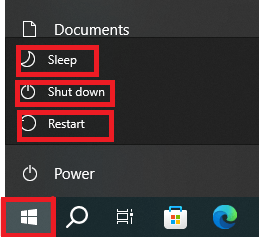
Solution 5: Update your QuickBooks Desktop
Updates are automatically downloaded in QuickBooks when they’re ready. Once downloaded, you’ll notice the “Update available” option on the status bar at the top right corner. To install the update:
- Click onHelp in QuickBooks Desktop.
- Then, select “Update QuickBooks Desktop” and proceed with the installation by clicking on “Get Updates”.
- Allow some time for the update to install. (It may take a while.)
- Once the installation is complete, open QuickBooks to access the updated version.
If the release number doesn’t progress, consider ending the task on the following processes:
- Close QuickBooks.
- Click on the taskbar, then choose Task Manager.
- In the details tab, locate the following background processes and end each task:
- QBW32.exe or QBW.exe
- QBCFMonitorService.exe
- qbupdate.exe
- QBDBMgr.exe or QBDBMgrN.exe
- QBMapi32.exe
- Click on the QuickBooks shortcut.
- Then, click on “Run as administrator.”
- Run the update process again.
Get Updates from the Internet (Optional)
- Visit the Downloads & Updates page and choose the standard setup.
- Choose your country from the “Select Country” dropdown menu.
- Select your product from the “Select Product” dropdown menu.
- From the “Select Version” dropdown menu, choose your version (year).
- Click on “Search.”
- Select “Get the latest updates.” Once the download completes, open the file to install the update.
- Follow the instructions given on-screen.
After the download completes, open the downloaded file to initiate the update installation process. Restart your computer to make sure the changes take effect after the installation is finished.
Solution 6: Run ‘Reboot.bat’ File
Before running the ‘reboot.bat’ file located in the installation directory of QuickBooks, close QuickBooks.
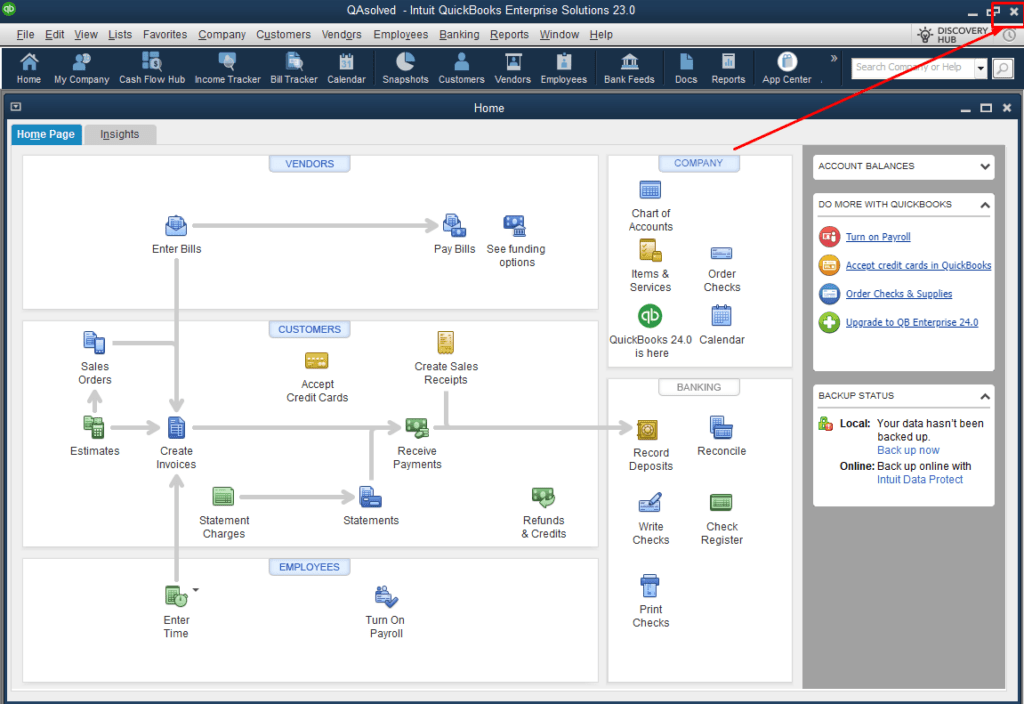
Log on to Windows as an administrator to execute the file. Once executed, the ‘reboot.bat’ file resets all system settings that QuickBooks utilizes by using command line programs to reset Windows registry settings. It serves as a cleanup utility to correct any misconfigurations. If the file doesn’t automatically restart the system, refrain from forcing a restart.
Solution 7: Running Windows System File Checker
- Click on the Start button and type “Command” in the search bar.
- Press and hold Ctrl + Shift, then press Enter.
- Click Yes, when the permission dialog box appears.
- Type “SFC/scannow” and press Enter.
- Wait for the System File Checker to finish scanning for QuickBooks error code 80029c4a.
- Follow the on-screen prompts to complete the process and resolve the error.
Solution 8: Scan the System for Possible Malware or Virus Attack
- Utilize Windows virus and threat protection to guard against potential virus and malware attacks.
- Consider installing external anti-virus software to detect and resolve potential trojan attacks.
Solution 9: Updating the Avast Program and Virus Definition
First, ensure that your Avast virus definitions are up to date. If you’re using a different antivirus program, make sure to update it accordingly.
To update Avast, follow these steps:
- Right-click on the Avast icon.
- Choose the “Update” tab.
- Click on the “Program” tab and follow the prompts to upgrade the Avast program.
- Repeat the process and select the “Engine and virus” option.
Conclusion
QuickBooks Error Code 80029c4a can disrupt your workflow when using QuickBooks Desktop. As mentioned earlier, this error indicates issues with dynamic link library (DLL) files. Understanding the causes, symptoms, and solutions outlined above can help you effectively address and resolve this error.
By following the recommended solutions, such as checking antivirus settings, reinstalling QuickBooks Desktop, and running system checks, you can mitigate the impact of error code 80029c4a and ensure the smooth operation of QuickBooks. Hope this article resolves all your issues, if you need any help regarding QuickBooks reach out to our QB Desktop Support at the toll-free number +1-888-245-6075.
Frequently Asked Questions
It’s important to note that QuickBooks Error Code 80029c4a specifically pertains to issues encountered within QuickBooks Desktop versions and is not related to QuickBooks Online (QBO). While QuickBooks Online operates on a cloud-based platform and often experiences different error codes and troubleshooting processes, QuickBooks Desktop is a locally installed software with its own unique set of challenges. Therefore, if you’re encountering Error Code 80029c4a, it’s imperative to focus on solutions tailored specifically to QuickBooks Desktop to address the issue effectively.
Yes, if there’s another program running in the background that doesn’t get along with QuickBooks, it could cause Error Code 80029c4a. Identifying and fixing conflicts with other programs can help resolve this issue.
1. QuickBooks system files that are damaged or corrupted.
2. Problems arising from incomplete or improper installation/uninstallation of QuickBooks.
3. Windows registry issues are specifically tied to the QuickBooks application.
4. QuickBooks-related files are being compromised due to malware or virus infections.
To resolve this error, consider the following solutions:
1. Update QuickBooks to the latest version available.
2. Repair the QuickBooks installation if there are any issues detected.
3. Perform a clean installation of QuickBooks to ensure a fresh start.
4. Run a Windows System File Checker to identify and fix any corrupted system files.
5. Keep your Windows operating system updated to the latest version to maintain compatibility with QuickBooks.
Error loading type library/DLL in QuickBooks means that QuickBooks is having trouble opening a specific file it needs to work properly. This file is called a type library or DLL. When QuickBooks can’t open this file, it can’t do its job correctly. This might happen because the file is missing or damaged, or there could be a problem with how QuickBooks is set up on your computer.
1. Close QuickBooks if it’s open.
2. Restart your computer.
3. If QuickBooks is still not working, you can try registering some important components of QuickBooks in your Windows system.
4. If that doesn’t work, you can repair QuickBooks by fixing any problems with its installation.
5. You may need to do a clean installation of QuickBooks, which means uninstalling it and then reinstalling it from scratch.
6. Sometimes antivirus software can interfere with QuickBooks, so you can try disabling your antivirus temporarily to see if that solves the problem.
7. Manually repair some parts of your Windows operating system.
8. QuickBooks also has a tool called the Install Diagnostic Tool that can help diagnose and fix installation issues.
1. Make sure your computer isn’t blocking important scripting features that QuickBooks needs to run properly.
2. Delete temporary internet files, which can sometimes cause conflicts with QuickBooks.
3. Allow pop-ups in your web browser settings to ensure that QuickBooks can display necessary windows and alerts.
4. Keep your software updated, including your web browser and QuickBooks itself, to ensure compatibility and performance.
5. Check your security software settings to ensure they aren’t blocking QuickBooks from functioning correctly.
6. If you’re still experiencing issues, you can reset all of your browser’s settings to their default configurations, which may help resolve any conflicts affecting QuickBooks
Here’s a simple way to fix error 80029c4a in QuickBooks Desktop:
1. Close your company file in QuickBooks.
2. Exit QuickBooks completely.
3. Right-click the QuickBooks Desktop icon on your desktop and choose “Run as administrator.”
4. In QuickBooks, go to the “Help” menu and select “Update QuickBooks.“
5. Go to the “Options” tab and choose “Mark All” then click “Save.”
6. Tick the box that says “Reset Update” in the “Update Now” tab.
7. Click “Get Updates.”
8. Once the update is complete, close and reopen QuickBooks.
9. If prompted, install the update and restart your computer afterward.
If the error persists, check your antivirus software as it might be causing the issue.