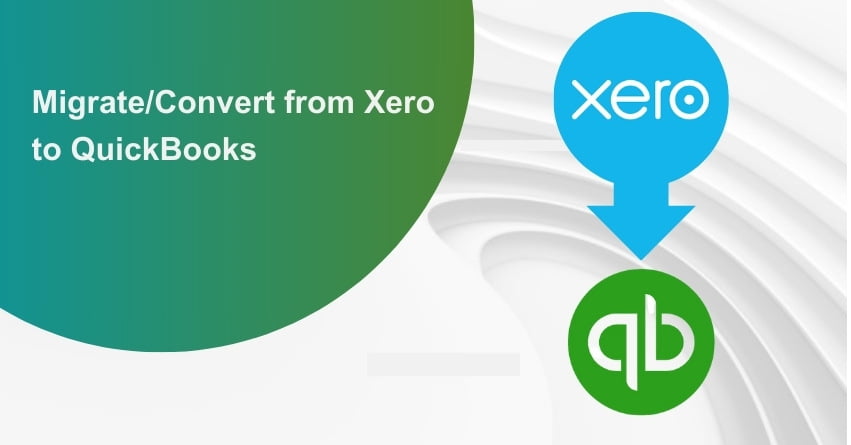Table of Contents
Toggle- Advantages of Xero to QuickBooks Conversion
- Checklist: Before Switching From Xero to QuickBooks
- The Migration Process from Xero to QuickBooks Online:
- Elements migrating during Xero to QuickBooks Conversion?
- Xero Data That Will Not Be Converted:
- What are the limitations of Migration from Xero to QuickBooks?
- How QuickBooks Protects Your Business Data?
- Conclusion – Xero to QuickBooks Conversion
- Frequently Asked Questions (FAQs)
In the ever-evolving world of accounting and financial management, adaptability is key to the success of any business. Transitioning from one accounting software to another is a significant move that demands careful planning and execution. If you’re considering making the Xero to QuickBooks Conversion, you’re on the right path to streamlining your financial processes and gaining access to a wide range of features.
In this long-form blog, we will guide you through the process of converting from Xero to QuickBooks Online, from system requirements to data migration and fees. We will also shed light on the Xero data that won’t be converted, the limitations you might encounter during the process, and how your business data is safeguarded throughout the transition.
Advantages of Xero to QuickBooks Conversion
The migration from Xero to QuickBooks presents numerous benefits for businesses, particularly when they require more advanced accounting capabilities.
1. Expanded Features:
QuickBooks boasts a wide range of powerful desktop solutions suitable for small, medium, and even enterprise-level businesses. While Xero is cloud-based and suitable for basic accounting needs, QuickBooks provides robust features to tackle more complex financial challenges.
2. Mobility and Cloud Access:
If you initially chose Xero for its mobility, you can still retain online access by hosting QuickBooks Desktop solutions in the cloud. This allows you to work from anywhere while enjoying the enhanced functionality of QuickBooks.
3. Tax Compliance:
A significant advantage of migrating is ensuring tax compliance. With Xero’s online nature, you risk losing your data if you unsubscribe without migrating or backing up elsewhere. Migrating to QuickBooks lets you bring historical records into the system, ensuring you have the necessary data for tax compliance and auditing purposes.
4. Comprehensive Reporting:
Centralizing all your records in QuickBooks facilitates insightful reporting and analytics. You can gain a holistic view of your business’s performance, identify areas that require attention, and track progress effectively. QuickBooks offers a broad array of reporting and analytics features to help with this.
5. Customer Insights:
Migrating customer records and transactions allows you to gain deeper insights into your relationships with your customers. You can analyze purchasing patterns, customer spending history, product warranties, and more. This data can significantly aid in customer relationship management and inventory control.
Checklist: Before Switching From Xero to QuickBooks
Before diving into the conversion process, it’s essential to understand the checklist to consider before transitioning from Xero to QuickBooks:
1. Evaluate Feature Needs:
Analyze your accounting needs and compare them to QuickBooks Online features. Note that QuickBooks Online offers some advanced features like Complex Sales Ordering, Batch Transaction Processing, Advanced Inventory, and Average Cost for Inventory, which you should consider.
2. File Naming Standards:
QuickBooks Online has character limitations for file names. Ensure your files adhere to these standards, and rename them if necessary to meet the requirements.
3. QuickBooks Desktop Version:
If you’re using QuickBooks Desktop, make sure you have version 2016 or later. Download the most recent version and update your data if you’re using an older version.
4. Checking QuickBooks Desktop Version:
If you’re unsure about your QuickBooks Desktop version, open QB Desktop and press F2 or Ctrl + 1 on your keyboard to access the Product Information Window. Use the Help menu to select “Update Now” to bring QuickBooks Desktop to the latest version.
5. Payroll Data and Reports:
Ensure that you run and save your payroll data and reports in advance. Some payroll data may not automatically convert during the migration process.
6. Database Conversion Services:
When you create a QuickBooks Online account, you have 60 days from the account’s creation date to utilize the “database conversion services” for migrating your files from your desktop. If you miss this window, you’ll need to close the QuickBooks Online account you created and start a new one.
7. Inventory Corrections:
Resolve any errors in your QuickBooks Desktop inventory before proceeding with the Xero to QuickBooks data conversion services. This step is crucial to prevent data loss during the migration.
The Migration Process from Xero to QuickBooks Online:
1. Set Up Your QuickBooks Online Account: If you haven’t already, create an account with QuickBooks Online. You’ll need to choose a subscription plan that aligns with your business’s needs.
2. Export Data from Xero: In your Xero account, export your financial data. This export typically includes your chart of accounts, contacts, transactions, and reports. Save the exported data to your computer.
3. Import Data into QuickBooks Online: In your QuickBooks Online account, go to the “Import Data” tool. You’ll be guided through the process of importing your data. This may involve mapping data fields from Xero to QuickBooks.
4. Verify and Reconcile Data: After importing the data, take the time to verify that all your information is accurate. You may need to reconcile your accounts to ensure that balances match.
5. Set Up Additional Features: Customize your QuickBooks Online account by setting up additional features such as payroll, expense tracking, and reporting.
6. Train Your Team: If you have a team, provide training on using QuickBooks Online to ensure a smooth transition and ongoing operation.
to resolve your query in no-time.
Elements migrating during Xero to QuickBooks Conversion?
During Xero to QuickBooks Conversion, you will migrate several critical data elements. These typically include:
- The migration will transfer your Chart of Accounts to QuickBooks Online, including account names and numbers.
- Your contacts’ data, which encompasses customers, suppliers, and employees, will migrate, ensuring uninterrupted business operations.
- Most financial transactions, such as invoices, bills, payments, and expenses, will transfer to QuickBooks Online, ensuring the preservation of historical financial records.
- Key financial reports will also migrate, providing valuable insights into your business’s financial health.
Xero Data That Will Not Be Converted:
While many aspects of your Xero data will make the transition, certain elements will not be converted. These include:
1. Attachments: Any attached documents or files associated with transactions or records in Xero will not be transferred to QuickBooks Online. You may need to manually reattach documents in QuickBooks.
2. Quotes and Purchase Orders: If you’ve created quotes and purchase orders in Xero, you may need to recreate them in QuickBooks Online, as these items typically do not migrate.
3. Bank Feeds: Bank feeds, which are linked to specific accounts in Xero, won’t be migrated. You’ll need to set up bank feeds in QuickBooks Online separately.
4. Inventory Items: If you have inventory items in Xero, you’ll need to set up your inventory in QuickBooks Online manually.
What are the limitations of Migration from Xero to QuickBooks?
While the conversion process aims to be as comprehensive as possible, there are some limitations to be aware of:
1. Data Cleanliness: Data must be clean and accurate in Xero before migrating. Any discrepancies or errors in Xero data will be carried over to QuickBooks Online.
2. Reconciliation History: Previous bank reconciliation history may not be fully transferred, so you should expect some reconciliation work in QuickBooks Online.
3. Historical Transactions: QuickBooks Online may have limitations on the number of historical transactions that can be migrated. Be prepared for potential data truncation.
How QuickBooks Protects Your Business Data?
Ensuring the security and confidentiality of your business data during the conversion process is a top priority. QuickBooks takes several steps to protect your data:
1. Encryption: Your data is encrypted during transmission to and storage on QuickBooks Online servers. This ensures that unauthorized access is extremely difficult.
2. Data Backups: Regular data backups are performed, reducing the risk of data loss during the conversion process.
3. Access Control: QuickBooks limits access to your data to authorized personnel only, further enhancing security.
4. Compliance: QuickBooks complies with data protection regulations, ensuring that your data is handled by legal requirements.
5. Support and Assistance: QuickBooks provides support and guidance throughout the conversion process, assisting with any issues that may arise.
Conclusion – Xero to QuickBooks Conversion
Converting from Xero to QuickBooks Online is a strategic move that can unlock new possibilities for your business. The transition process can be complex, but with the right planning and support, it can be a smooth journey. Understanding the system requirements, what data will be migrated, what won’t, and the limitations involved, empowers you to make the transition with confidence. QuickBooks commits to protecting your data throughout the process, ensuring the confidentiality and integrity of your financial information. Embrace the change, and experience the benefits of QuickBooks Online for your business’s financial future. If you have any queries regarding the same get in touch with our experts at our toll-free number: +1-855-875-1223.
Frequently Asked Questions (FAQs)
Yes, you can convert your data, regardless of how long you’ve been using Xero. The conversion process is designed to handle data from various timeframes.
QuickBooks offers customer support and resources to help you with the conversion process. You can contact to our support team or access online guides and tutorials.
The conversion process will transfer most of your financial data. However, you may need to review and make adjustments to ensure accuracy.
The best time to convert depends on your business’s needs and schedule. You can choose a time that’s convenient for you and aligns with your business’s fiscal calendar.