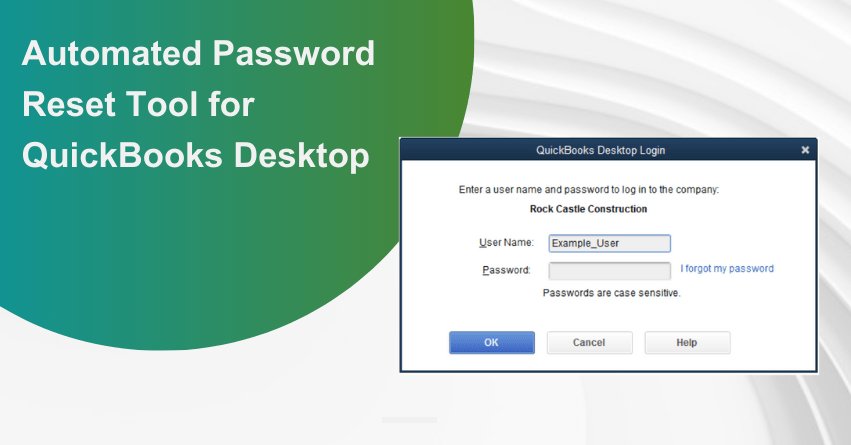Table of Contents
ToggleFacing issues with your QuickBooks password? Don’t panic! We’ve all had that “uh-oh” moment when we forget our password for QuickBooks Desktop. Occasionally, individuals may overlook their passwords, or change them for security reasons. In such situations, the QuickBooks automated password reset tool proves to be a valuable solution. QuickBooks admin passwords are case-sensitive, particularly concerning security. However, it is essential to regularly update your password to ensure the safety and protection of your company file.
An automated password reset tool includes features such as security questions or email verification, to allow users to reset their passwords independently. These tools prioritize security through measures including multi-factor authentication and maintain audit trails for tracking password reset tasks.
In this article, we’ll help you reset your QuickBooks Admin password easily. We’ll show you how to use the Automated Password Reset Tool to make the process smooth and help you get back into your company file.
Consider these Guidelines when Changing or Setting up a New QuickBooks Password
- Avoid including blank spaces in the password.
- Create a strong password with a minimum of seven characters, including letters, special characters, and numbers. Include at least one uppercase letter and one number.
- Verify that your keyboard is functioning correctly.
- Remember that passwords are case-sensitive; double-check your Caps Lock and Num Lock keys before entering the password.
- Keep your 15-digit QuickBooks license number easily accessible.
- Utilize the login credentials for the QuickBooks admin account.
Where to Find the Lost QuickBooks License Information?
Automated Password Reset Tool for QuickBooks Desktop
To utilize the automated tool for password reset, you will need to provide the following details:
- License Number
- Contact Name
- Phone Number
- Postcode
| Note: Your license number, email address, phone number, and postal code will undergo verification against the business registration record in the database. If any of these parameters do not align with the information during product registration, the request will be unsuccessful. |
How to Use the Automated Password Reset Tool?
To utilize the automated password reset tool, follow the steps outlined below:
| Note: QuickBooks Desktop 2020 and later versions are incompatible with the Automated Password tool. The tool instructs you to reset your QuickBooks Desktop password when you use it with those company files. |
1. Download the Automated Password Reset tool for QuickBooks Desktop and use it to reset your QuickBooks Admin password for versions ranging from QuickBooks 2008 through QuickBooks 2019.
| Note: If you can’t access a CEF browser (Chromium Embedded Framework), an HTML page will open, redirecting you to the correct link. |
2. Provide your QuickBooks license number and the business information used during QuickBooks registration, then click Next. Make sure this information is correct:
- Authorized user’s name and email address (name is not case-sensitive)
- Primary Mailing address (especially zip code)
- License number (under Products and Services; doesn’t need a dash)
- Phone number (under Account Details)
| Note: Make sure all the entered information matches the system records, including the email address, main business phone number, and ZIP code of the primary contact on the account. The access token will be sent exclusively to the primary contact’s email address. |
3. Accept the license agreement, and the Automated Password Reset tool will automatically download. If the auto-download doesn’t work, select Download Now.
Important: If prompted to Run or Save the file, choose Save and save it to your desktop.
4. Run the Automated Password Reset tool, and input the token number received via email.
5. From the QuickBooks Desktop Products drop-down, choose the corresponding QuickBooks version.
6. Select Browse for Company File, and then pick the company file for which you want to reset the password.
Important: Provide the correct Company File Admin User Name (if different from the name Admin).
7. Enter your New Password and Confirm the New Password.
8. Select Reset Password to finalize the process.
| Note: QuickBooks will generate a temporary password and will prompt you to change it when you access the company file again. |
How to Crack QuickBooks Admin Password?
Manually Reset your Password for QuickBooks Desktop
If the automated password reset tool doesn’t work, try resetting your password manually for QuickBooks Desktop.
Depending on the user role for which you want to reset the password, follow these steps:
- Reset the administrator password: In case your username is “admin“, or if you don’t enter one, follow the steps mentioned below to ‘reset the admin password‘.
- Reset a user password: Use the steps mentioned below to reset a user password if you know the admin password and you enter a username during the sign-in process.
Reset a User Password
- Launch QuickBooks.
- Log in using the administrator credentials.
- Navigate to the “Company” tab and choose “Set Up Users and Passwords.”
- Opt for “Set Up Users” and re-enter the administrator password.
- From the User List, select the user requiring a password change.
- Next, Click on “Edit User.”
- Input a new password.
- Choose a challenge question and provide the corresponding answer.
- Click “Next” and then proceed to click “Finish.”
to resolve your query in no-time.
Reset the Admin Password
As a precaution, you will need to verify certain information. We’ll outline where to look if you can’t recall the information.
- Open QuickBooks Desktop and go to the login window.
- Next, choose the option “I forgot my password.”
- Complete the required information on the form.
| Note that you can retrieve this information by logging in to your Customer Account Management Portal (CAMPS). In case you encounter issues with signing in, consider resetting your CAMPS password. |
- Click OK. If the information provided is accurate, you will receive a code sent to the primary email associated with your CAMPS. Please be aware that emails from us might be filtered into your spam folders, so check your spam and junk folders if you don’t find the code in your inbox.
- Follow the prompts from QuickBooks to create a new administrator password.
How to Change QuickBooks Password?
Conclusion
In conclusion, utilizing the Automated Password Reset Tool for QuickBooks Desktop provides a convenient and efficient way to reset your password. By following the steps mentioned above and providing the necessary details, users can quickly regain access to their accounts, ensuring a seamless experience with QuickBooks Desktop. In case you still have any doubts, don’t hesitate to contact our experts at our toll-free number: 1-855-875-1223.
Frequently Asked Questions
Indeed, the Automated Password Reset Tool is compatible with multiple QuickBooks Desktop editions, making it a flexible solution for users of all editions.
No, there is normally no cost associated with using QuickBooks Desktop’s Automated Password Reset Tool. This tool is offered by QuickBooks as an easy-to-use and password recovery feature.
The time it takes to reset your password may vary, but the Automated Password Reset Tool is designed to provide a quick and efficient solution. The process typically involves a few steps and can be completed in a short amount of time.
No, the Automated Password Reset Tool is specifically designed for resetting passwords. If you’ve forgotten your username, you may need to follow a separate process for username recovery.
QuickBooks is committed to protecting privacy, and safeguarding your account information while you reset your password, the Automated Password Reset Tool is built with strong security features.