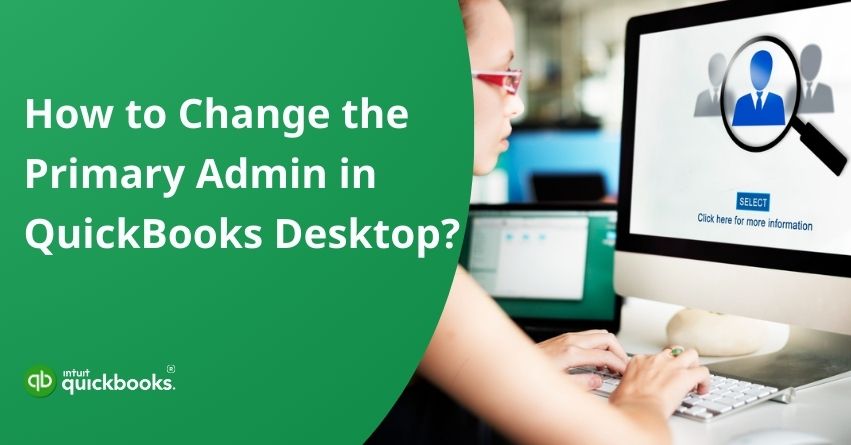Changing the primary admin in QuickBooks Desktop is an essential process when there’s a shift in business ownership, management, or IT responsibilities. Primary Admins manage your QuickBooks account and Intuit subscriptions, as well as users and subscriptions. If you’re passing responsibilities or restructuring roles within your organization, updating the primary admin ensures secure and uninterrupted access to QuickBooks Desktop. In QuickBooks Desktop, the primary admin is the top-level user with full control over the on-going activities in the account.
The administrator role comes with the most access, allowing the user to manage settings, add or remove users, and oversee all administrative tasks. Usually, the person who initially creates the QuickBooks account is assigned the role of primary admin. Business transitions, staffing changes, or ownership transfers often require this role to be reassigned. Changing the primary admin in QuickBooks Desktop ensures that the right person maintains control over critical financial and user management functions.
It is crucial that you understand how to change the primary admin in QuickBooks Desktop, so that you can maintain control and ensure that your business data is secure. In this blog will walk you through the steps you need to take to transfer the primary admin role smoothly and securely. In addition, you will learn what to do if the current primary admin is no longer available. So, let’s get started!
Who is the QuickBooks Primary Admin?
The QuickBooks primary admin is the main user who has complete access and control over a QuickBooks account or company file. This role is automatically assigned to the person who initially sets up the QuickBooks account and includes full privileges such as managing user access, viewing all financial data, changing subscription plans, updating billing information, and making high-level administrative decisions.
The primary admin can also transfer their role to another user if needed, making it a critical position for businesses that need to manage permissions securely. As business ownership or responsibility shifts, it’s crucial to change the primary admin user in QuickBooks to maintain secure access and proper account management. This ensures the right person controls permissions, billing, and financial data, especially when employees or organizations grow.
The primary admin role can be assigned to someone who already has a QuickBooks or Intuit Enterprise Suite account. Add the person as a new user with the company admin role if they aren’t already a user. You can transfer the primary admin role to them once they accept the invitation.
Note: If you’re an accountant, you must be the primary admin of your own firm before you can change the primary admin role in a client’s account.
Now, let’s discuss the steps to change the primary admin user in quickbooks.
Steps to Change Primary Admin in QuickBooks Desktop
There are two types of QuickBooks Desktop primary admins: Company file primary admins and Intuit account primary admins.
When managing users for your company or Intuit account, keep these points in mind:
- Each company or Intuit Account can have only one designated primary admin.
- Primary admin for Intuit Accounts may be different from primary admin for Company files.
- Only the current primary admin can initiate the role transfer.
- QuickBooks’ account protection team can assist if the primary admin is unavailable or unable to make the change.
QuickBooks Desktop divides users into two main steps:
A. Company Users
Customer Account Management Portals (CAMPs) facilitate the management of a company’s account, including handling billing details, through company users.
The following roles are available to company users:
- Primary Admin: This user has full administrative rights. Assign roles, update billing information, and transfer the primary admin role to another eligible user are all options available to them.
- Authorized User: Authorized users can update their own login credentials and contact details, and they can reach out to support for help with account or technical issues.
B. Intuit Account Users
Users of Intuit accounts can manage their overall Intuit account through the Intuit Account User Management feature, and access any add-on services linked to their account, such as Payroll, Payments, and QB Time. You should keep in mind that the primary Intuit account administrator may not be the same person as the primary company administrator.
There are several roles that can be assigned to Intuit account users (availability varies by service you use):
| Role | Description |
| Primary Admin | Primary admins have the following permissions: – Manage users by adding, editing, and removing them – Admin roles can be assigned to other users – You can transfer the primary admin role to another authorized user |
| Secondary Admin | The following permissions are available to a secondary admin: – Edit, add, or remove users – Assign others secondary admin roles – All user roles are available to you |
| Payroll Manager | As a Payroll Manager, you have access to all payroll-related features, including: – Managing employee paychecks – Checking paycheck details – Making adjustments to payroll – Managing payroll liabilities |
| Payroll Processor | An employee payroll processor generates payroll reports, manages payroll liabilities, and handles employee payroll checks. |
| Payments: Full Admin | Payments Full Admins have access to all features within the payment account. Permissions include: – User account management – Changing account details and preferences – Creating additional accounts – Accessing tax documents and enabling or disabling services |
| Payments: Limited Admin | Payments: Limited Admins can manage user permissions for all roles except Payments: Full Admins. However, they cannot add new accounts or enable additional services. |
| Payments: Full User | A Payments: A Full User account has access to payment processing, reporting dashboards, and account statements. |
| Basic User | Basic User is a default role that cannot be removed. If your company file is connected to payroll, workforce, QB Time, or QuickBooks Capital, users with Intuit account roles are assigned this role automatically. Merchant Service Center features are not available to Basic Users. |
The Company Primary Admin role or the Intuit Account Primary Admin role can be transferred to a new user.
Note: Only transfer the Intuit Account Primary Admin if you are changing the admin for add-on services such as Payroll, Payments, or QuickBooks Time.
Change the Primary Company Admin in QuickBooks Desktop?
- Go to the Company menu and select My Company.
- Go to Manage Your Account.
- Log in with your Intuit Account credentials (note: this may differ from your QuickBooks company file login).
- Click Change in the Primary Contact section.
- Choose the person you want to be the primary contact from the list of existing contacts.
Tip: If the person isn’t listed, the current administrator needs to add or invite them. A new primary contact must accept the invitation before being assigned to them. - To confirm the changes, click Save and Close.
Change the Primary Company Admin Using a Web Browser
- Launch your browser and log in to your Intuit Account (CAMPs).
- Click ‘Change’ under the Primary Contact section.
- Select the new primary contact from the list of account users.
Note: Admins must invite or add users if they aren’t listed. To update the primary contact, the user must accept the invitation. - Save and close to finalize.
Change the Primary Intuit Account Administrator via QuickBooks Desktop
To transfer the QuickBooks Desktop administrator to the Intuit Account, follow these steps:
- Go to the Company menu in QuickBooks Desktop.
- Select Users, then select Intuit Account User Management.
- Find the secondary admin you want to make the primary admin. Then click Edit.
- Choose Change Primary Admin. The user must be added to the account if it is not listed.
- An admin verification code will be sent to their phone number. Confirm the transfer by entering the code.
- An email regarding the transfer will be sent to both the current primary admin and the secondary admin.
- The secondary admin must accept the transfer. The original primary admin will be moved to a secondary admin role once they are accepted as the primary admin.
Note: Primary admins can only be promoted from secondary admins, and only one primary admin can exist at a time.
Change the Primary Intuit Account Administrator via a Web Browser
- Sign in to your Intuit account.
- To access a company file, select the file and click Continue.
- Click Edit, then select Change Primary Admin to assign the secondary admin as the primary administrator.
- Enter the verification code sent to the admin’s phone.
- Admin transfer emails will be sent to both primary and secondary administrators.
- The secondary admin will become the new primary admin once they accept the transfer, and the previous primary admin will be downgraded.
Note: Secondary admins can only be promoted to primary admin, and there can only be one primary admin at a time.
Common Reasons to Change Primary Admin in QuickBooks
It is necessary to change the primary admin user in QuickBooks in several situations, especially if ownership, account responsibility, or internal roles change. There are a few common reasons that leads to change the primary administrator in QuickBooks Desktop:
1. Employee Departure or Role Change
Primary admin access may need to be revoked and transferred to someone else in a leadership or IT role if they leave the company or shift roles.
2. Business Ownership Changes
The new owner of a company usually needs full control over QuickBooks, which includes becoming the Primary Admin.
3. Security and Access Management
Transferring the role ensures that the account remains secure and properly managed if the original admin is no longer needed or unavailable.
4. IT or Administrative Oversight
A company may designate an IT manager or finance lead as the primary admin to streamline account maintenance and centralized system control.
5. Initial Setup Error
During initial setup, it is common for the wrong person to be set as Primary Admin. This needs to be corrected to reflect the actual owner or manager of the account.
When business responsibilities or account ownership change, changing the primary admin user in QuickBooks is crucial. Keep QuickBooks operations running smoothly by ensuring the right person has administrative control over your account.
These steps will guide you through the process of transferring the primary admin role in QuickBooks Desktop. You can transfer the primary admin role to a new user or reassign the role within your team to ensure a smooth transition while maintaining security and access within your QuickBooks account.
Also Read: How to Set Up Multi-User Network Mode in QuickBooks Desktop?
Summary
Finally, transferring the primary admin role in QuickBooks Desktop is a crucial step that helps maintain control over your company file, especially in situations such as employee transitions, team reorganizations, or when responsibilities are changed. With this process, the new primary admin has the highest level of access, allowing them to manage users, assign roles, and make important decisions for QuickBooks Desktop.
To ensure a smooth transition, follow the steps outlined below whether you’re transferring the primary admin role from the desktop version or using the web interface. At any given time, only one primary admin may exist, and they must have access to the company file. It is also necessary to obtain the primary admin’s permission before transferring the role, and only secondary admins are eligible to do so.
When you change the primary admin role, you minimize disruptions, protect your data, and ensure that the right person has the authority to make critical decisions regarding your QuickBooks Desktop setup. Managing admin roles properly ensures that the responsibilities of managing QuickBooks are clearly defined, contributing to the smooth operation of your accounting system.
Frequently Asked Questions
Following these steps will change the primary admin in QuickBooks Online:
1. Log in as the primary administrator of QuickBooks Online.
2. Select Manage Users under Your Company from the gear icon in the upper-right corner.
3. In the list of users, locate the current primary admin and select Make inactive.
4. Select the user who will become the new primary admin, and click Make Primary Admin.
5. A confirmation email will be sent to the new primary administrator. They will gain full administrative privileges once they accept.
In QuickBooks, the primary admin has the most access, including managing users, permissions, and transferring roles. As the company admin, you may have limited permissions compared to the primary admin, such as not being able to change the primary admin.
There can only be one primary admin per company file in QuickBooks Desktop at a given time. Secondary admins can have administrative rights, but cannot transfer or change the primary admin role. Secondary admins can only be assigned or removed by the primary admin.
To manage user permissions, QuickBooks offers several levels of access. These include:
1. Primary Admin: Access to all company features, including user management and financial settings.
2. Secondary Admin: Admin rights are limited, but the role of primary admin cannot be transferred.
3. Standard User: Depending on the role, customized access to specific areas.
4. Custom User: Admins can customize access based on specific permissions.
5. Time Tracking Only: This feature is limited to only time tracking.
6. Read-Only User: Users with access to view but not edit data.
Different roles provide different levels of control over financial data, reports, and settings.
The new master admin will have access to all aspects of QuickBooks Online, including managing users and settings. If necessary, the previous master admin will be assigned a different role.