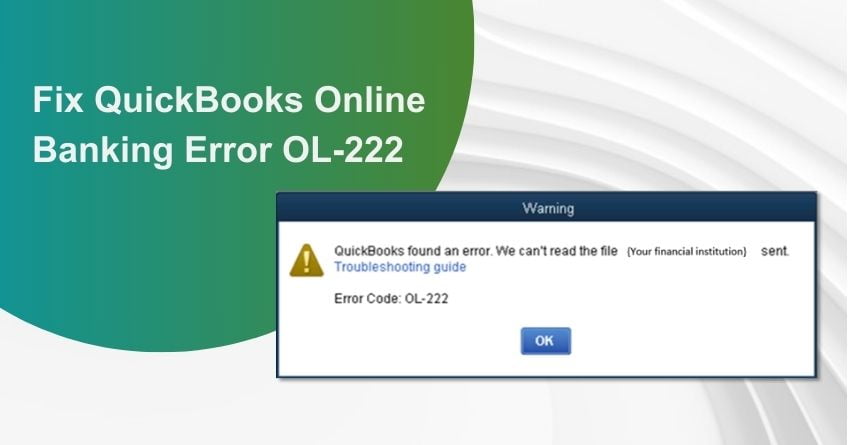Table of Contents
ToggleFacing QuickBooks Online Banking Error OL-222? QuickBooks is a widely used accounting software that helps businesses manage their finances efficiently. However, like any software, QuickBooks is not immune to errors, and one such error is OL-222. This error code can be frustrating and confusing for users, but understanding its causes and solutions can help you resolve it quickly. In this guide, we will explore QuickBooks Error OL-222 in detail, providing information on its causes, solutions, and frequently asked questions.
What is QuickBooks Error OL-222?
QuickBooks Error OL-222 is a common online banking error that users may encounter while using QuickBooks Online or QuickBooks Desktop. This error typically occurs when there is an issue with the connection between QuickBooks and your bank’s website. It often appears with a message like “OL-222 unable to connect to the bank server.”
Symptoms of QuickBooks Error OL-222
It can be caused by various factors, including server issues, internet problems, or bank-related issues. When you encounter this error, you may experience the following symptoms:
1. Error Message: QuickBooks will display an error message with the code OL-222. The error message may provide some information about the issue.
2. Inability to Download Transactions: One of the main symptoms of OL-222 is the inability to download transactions from your bank or financial institution into QuickBooks.
3. Delayed or Missing Transactions: Even if you can download transactions, you may notice that some transactions are missing, or there is a delay in receiving them.
4. Frequent Disconnects: You may experience frequent disconnects or interruptions in the connection between QuickBooks and your bank’s online services.
5. Slow Performance: QuickBooks may become slow or unresponsive when trying to access online banking features.
6. Incorrect Account Balances: OL-222 errors can sometimes lead to incorrect or outdated account balances in QuickBooks.
Common Causes of QuickBooks Error OL-222
This error can be triggered by various factors, including network issues, problems with the bank’s server, incorrect login credentials, a corrupted company file, or an outdated QuickBooks version.
1. Network Issues: Poor or unstable network connectivity can lead to OL-222. Ensure that your internet connection is stable and not blocking QuickBooks.
2. Bank Server Problems: Sometimes, the bank’s server may experience technical issues or maintenance, causing QuickBooks to be unable to establish a connection.
3. Incorrect Credentials: Entering incorrect bank login credentials, such as username and password, can lead to OL-222.
4. Corrupted Company File: If your QuickBooks company file is corrupted, it can affect various functions, including online banking, and result in OL-222 errors.
5. Outdated QuickBooks: Using an outdated version of QuickBooks may lead to compatibility issues with your bank’s server and trigger OL-222 errors.
to resolve your query in no-time.
Solutions for QuickBooks Online Banking Error OL-222
Here are the steps to troubleshoot QuickBooks Error OL-222:
Precautions to take before you proceed to resolve QuickBooks desktop bank feeds not working, Error OL-222.
Troubleshooting Preparation:
Before you start troubleshooting QuickBooks Error OL-222, make sure to perform the following actions:
1. IMPORTANT: Update QB Desktop:
Ensure that you have the latest version of QuickBooks installed as updating it may automatically resolve the WebConnect Branding error. Follow these steps to update your QuickBooks application:
- Open QuickBooks Desktop and go to the “Product Information” window by pressing F2 on your keyboard. Check for available updates.
- Click on the “Help” menu.
- Select “Update QuickBooks Desktop.”
- Click “Update Now” and start the download process by selecting “Get Updates.”
- Allow the process to complete, then close QuickBooks.
- Restart your device and open QuickBooks again to check if the error persists.
2. Back-Up Your Company File:
To avoid data loss, create a backup of your company’s file data on an external storage device. Follow these steps:
- Go to the “File” menu in QuickBooks Desktop and switch to the single-user mode.
- Click on the “File” menu and select “Back Up Company” from the dropdown.
- Choose “Create Local Backup.”
- Click “Local Backup” and go to “Options” in the open window.
- Select “Browse” in the “Local Backup Only” section and choose the location to save the backup of the company file. Click “OK.”
3. Ensure You Have a Supported QB Version:
Make sure that your QuickBooks version supports banking features.
4. Use .QBO Files:
Ensure that the file you download from the bank is in .QBO format.
Troubleshoot QuickBooks Error OL-222
Now, let’s proceed to troubleshoot QuickBooks Error OL-222.
Troubleshooting Step 1: Get the Latest QuickBooks Desktop Updates
If you are experiencing Error OL-222 in the desktop version of QuickBooks, updating the software can often resolve this issue. Follow these steps:
1. Exit QuickBooks, then right-click the QuickBooks Desktop icon.
2. Select “Run as Administrator,” and if you are not logged in as an administrator, enter the admin account login credentials.
3. Open QuickBooks.
4. Navigate to the “Help” tab in QuickBooks and select “Update QuickBooks Desktop.”
5. Click on the “Get Updates” button under the “Update Now” tab.
6. Restart QuickBooks and click “Install Updates” to allow QuickBooks to install the downloaded updates.
7. Check if updating QuickBooks resolves Error OL-222.
Troubleshooting Step 2: Rectify Issues with the Formatting of .QBO Files
If Error OL-222 is due to improper formatting of the .QBO file, follow these steps:
1. Right-click the .QBO file and select “Edit.”
2. Use a text editor to open the file.
3. Find and remove any “&” characters from the text, as it is an invalid character.
4. Save the file from the “File” tab.
5. Close the file and reopen it in QuickBooks.
6. If the problem persists, proceed to the next troubleshooting step.
Troubleshooting Step 3: Download the FIDIR.txt File Again
Errors may be caused by issues with the FIDIR.txt file. Resolve them as follows:
1. Exit the QuickBooks Desktop application.
2. Copy all the text from the FIDIR.txt page.
3. Create a new text file and paste the copied text into it.
4. Save the file on your desktop and name it FIDIR.txt.
5. Delete the old FIDIR.txt file.
6. Press the “Option” key on your keyboard.
7. Under the Finder app, click “Go” and then “Library.”
8. Navigate to “ApplicationSupport /com.intuit.QuickBooks 20XX/Downloads.”
9. Delete the FIDIR.txt file from the folder.
10. Go to “Applications” in the Finder app.
11. Press and hold the Control key and click “QuickBooks.”
12. Under the contextual menu, click “Show Package Contents.”
13. Double-click the “Contents” folder in the new window.
14. Double-click the “Resources” folder, and find and delete the FIDIR.txt file from it.
15. Copy and paste the new FIDIR.txt file from the desktop into the “Downloads” and “Resources” folders.
16. Follow the same steps to import the .QBO file in QuickBooks once again.
Please note that resolving Error OL-222 may require you to follow these troubleshooting steps in the order provided. If the issue persists, consider reaching out to QuickBooks support or professional assistance for further help.
Conclusion
In conclusion, QuickBooks Error OL-222 is a common online banking issue, but with the provided solutions and tips, users can resolve it and continue efficiently managing their finances using QuickBooks. QuickBooks Online Banking Error OL-222 can result from network issues, bank server problems, incorrect login credentials, a corrupted company file, or using an outdated QuickBooks version. To troubleshoot this error, the blog recommends ensuring your QuickBooks version is up to date, backing up your company file, and using .QBO files. For further assistance, reach out for professional help at +1-855-875-1223.
Frequently Asked Questions (FAQs)
QuickBooks Error OL-222 is an online banking error that occurs when QuickBooks is unable to connect to your bank’s server to download transactions.
If OL-222 is caused by a network issue, you may experience other internet connectivity problems on your computer or be unable to access other online services.
Yes, using an outdated version of QuickBooks may lead to OL-222 errors due to compatibility issues with your bank’s server.
If your bank’s server is down, you will need to wait until it is operational again. Contact your bank’s customer support for updates on server status.
You can use QuickBooks’ built-in file doctor tool to scan and repair issues with your company file. Additionally, you can restore a backup of your company file if available.
If you have tried the solutions mentioned in this guide and are still experiencing OL-222 errors, or if you are unsure about making technical changes, it’s advisable to seek technical support from QuickBooks experts or your IT department. They can provide further assistance in diagnosing and resolving the issue.