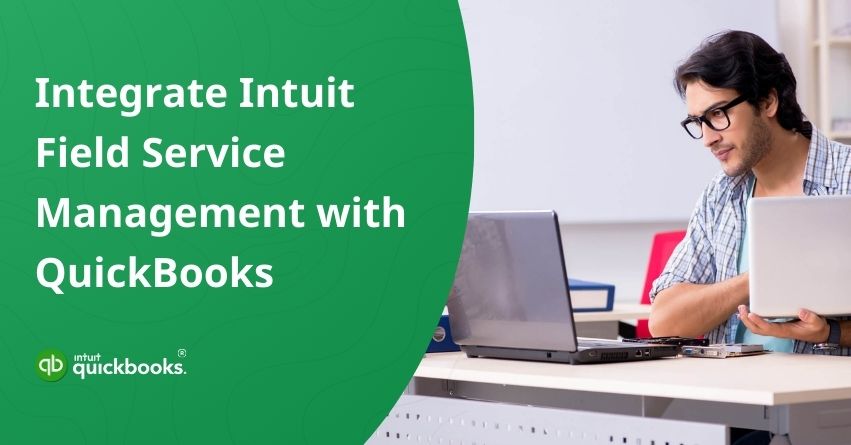In today’s fast-paced business environment, companies face an array of challenges that can hinder operational efficiency. Juggling multiple orders, equipping technicians with the right tools, and assisting them with the ideal routes plays an important role in achieving on-field efficiency and excellence. It is true that miscommunication and delays can often lead to frustrated customers, increased costs, and missed opportunities for high revenue. This is where Intuit Field Service Management software comes into play and optimizes the way companies handle their field operations.
Field Service Management (FSM) is a technology that helps companies to set a defined pattern to organize and optimize work outside of their offices. The technology of Intuit Field Service management sync with QuickBooks is particularly useful for businesses that have a mobile workforce, such as HVAC (Heating, Ventilation, and Air Conditioning), MEP (mechanical, electrical, and plumbing), and other service, installation, and repair-oriented companies. This powerful technology optimizes workflow, reduces downtime, and improves service delivery, making it invaluable for any service-oriented business.
Many platforms provide these kinds of software and services but one of the best is Intuit’s Field Service Management (IFSM). IFSM is designed to enhance operational efficiency as it easily integrates with QuickBooks Online and QuickBooks Desktop. It provides a comprehensive platform for work order scheduling and dispatching and offers a wide range of features.
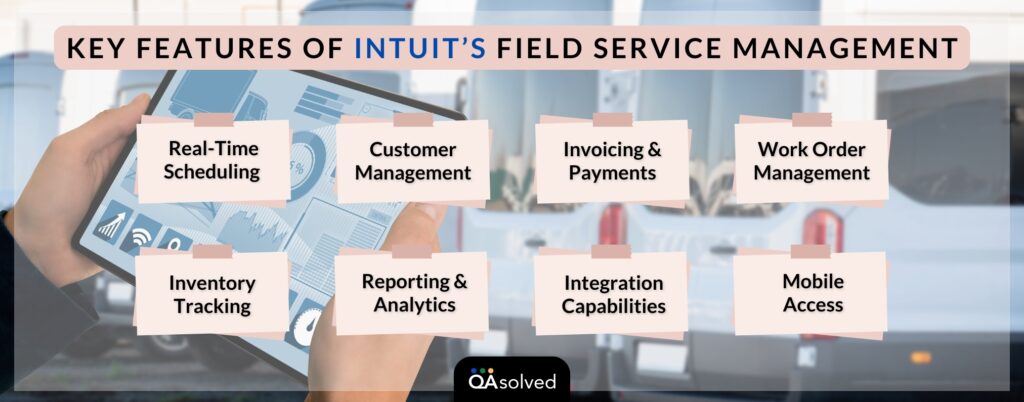
This system fills the gap between technicians and dispatchers or service managers. It also ensures that the technicians get access to all necessary information to complete their tasks effectively. On top of that, field technicians can stay connected and updated on the go with a compatible mobile app with both Android and iOS devices.
Moving ahead, we will first walk you through the issues that you might face in the syncing process. Apart from this, we will also talk about how to integrate Field Service Management with QuickBooks Online and QuickBooks Desktop. Let’s dive in!
Issues while Integrating Intuit Field Service Management with QuickBooks
If you’re trying to Sync Intuit Field Service Management with QuickBooks, then there are some of the potential issues that you might face at times. We have listed some of the probable issues you might encounter.
1. Error: Duplicate Customer Name
This error arises when you have added a customer name twice in your system. It reads:
“Adding customer XX to QuickBooks failure. The QuickBooks customer with the same name already exists. Please use a different name.”
2. Error: Invalid Email
You see this error when you’ve added multiple email addresses in QuickBooks and IFSM. Note that IFSM only supports one email ID. You will get the message:
“Adding customer “Corrigo Support” to Intuit Field Service Management failure. Intuit Field Service Management ‘Add Entity’ operation fails for customer Corrigo Support: The email address provided is not valid.“
3. Error: Invalid Zip Code
You face this message when you don’t enter the zip code in the acceptable format (5-digit and 9-digit format). The error message looks like this:
“Synchronizing customer ‘Corrigo Support’ from QuickBooks to Intuit Field Service Management failure. Intuit Field Service Management ‘Modify Entity’ operation fails for customer Corrigo Support: Please enter a valid zip code. Invalid ZIP codes are found in: the customer billing address (75409-).”
4. Error: Unmapped Price List Categories
This error occurs when the IFSM Price List Categories are not mapped in QuickBooks. If this happens, you will get the message:
“Unmapped Intuit Field Service Management price list item categories have been found or all previously mapped price lists have been deleted from Intuit Field Service Management. Please click the Cancel button, launch the Settings form, and make sure that all Intuit Field Management price list item categories are mapped.“
5. Error: Current Company Already Contains Entity with Same Name
You will get this message when trying to add a Customer from IFSM to QuickBooks and the name of that customer already exists in the data. The error will say:
“Adding customer ‘X’ to QuickBooks failure. The Intuit Field Service Management customer ‘X’ can’t be exported to QuickBooks because the current company already contains an entity with the same name in the list of vendors, employees, or other names. Rename the Intuit Field Service Management customer or corresponding QuickBooks entity to proceed.”
6. Error: Invoice amount must be greater than or equal to 0
If the Invoice total is negative it won’t be exported to QuickBooks from Field Service. In case you try to export a negative invoice you will be visited by an error message:
“Adding invoice ‘($76.00)’ to QuickBooks failure. Can’t convert to QuickBooks invoice entity because the invoice amount must be greater than or equal to 0.”
7. Error: Unsynchronized Dependency
This issue presents itself when Syncing Invoices in QuickBooks, the message goes like this:
“Adding invoice ‘($76.00)’ to QuickBooks failure. Can’t export the Intuit Service Field Management invoice to QuickBooks because it contains the following unsynchronized dependencies: sales tax item- New Tax Item”.
8. Error: Invoice Item – Must have at least 1
“Make sure while integrating your IFSM to QuickBooks you have an item on it, the item could be $0 worth, but an item should be there. If this doesn’t happen you will get this error: “Adding invoice ‘$0.00’ to QuickBooks failure. You cannot export invoices with no line limits. Please add a line item to this invoice and try the sync again.”
9. Customer Already has Job Information
If this error appears, it indicates that the Job Info tab on the Customer record in QuickBooks contains information. You’ll see this on your screen:
“Adding site ‘Boat House’ to QuickBooks failure. An exception occurred during QuickBooks request: There was an error when saving a Customers list, element “Boat House”. QuickBooks error message: This customer already has job information. To add a new job, the customer’s current job information must be moved into its own job.”
10. FSM Item Name Exceeds Maximum Characters
This message appears when attempting to add an item to QuickBooks with a name that exceeds the maximum allowed length of 31 characters. The error indicates that the item name is too long to be converted to a QuickBooks item entity:
“Adding Item ‘Duplicate Name Invoice Total CustomerOnceSpaceIs Required Unsynchronized Dependency Duplicate Tax Record Name Duplicate Item Name Invoice Item – Must have at least 1’ to QuickBooks failure. Can’t convert to QuickBooks item entity because the displayable name exceeds 31 characters.”
11. CustomerOneSpaceIsRequired
This message appears when attempting to delete the site ‘Home Office’ from Intuit Field Service Management and the operation fails because a customer record requires at least one space in the name field. The error indicates that the deletion cannot be completed due to this requirement. Here’s the error:
“Deleting site ‘Home Office’ from Intuit Field Service Management failure. Intuit Field Service Management ‘Delete Entity’ operation fails for site Home Office: <Error>CustomerOneSpaceIsRequired:(88317)”
Resolving these issues can be a daunting task that’s where we step in. Reach out to us for a personalized solution at +1-888-245-6075 and get back to managing your business smoothly in no time.
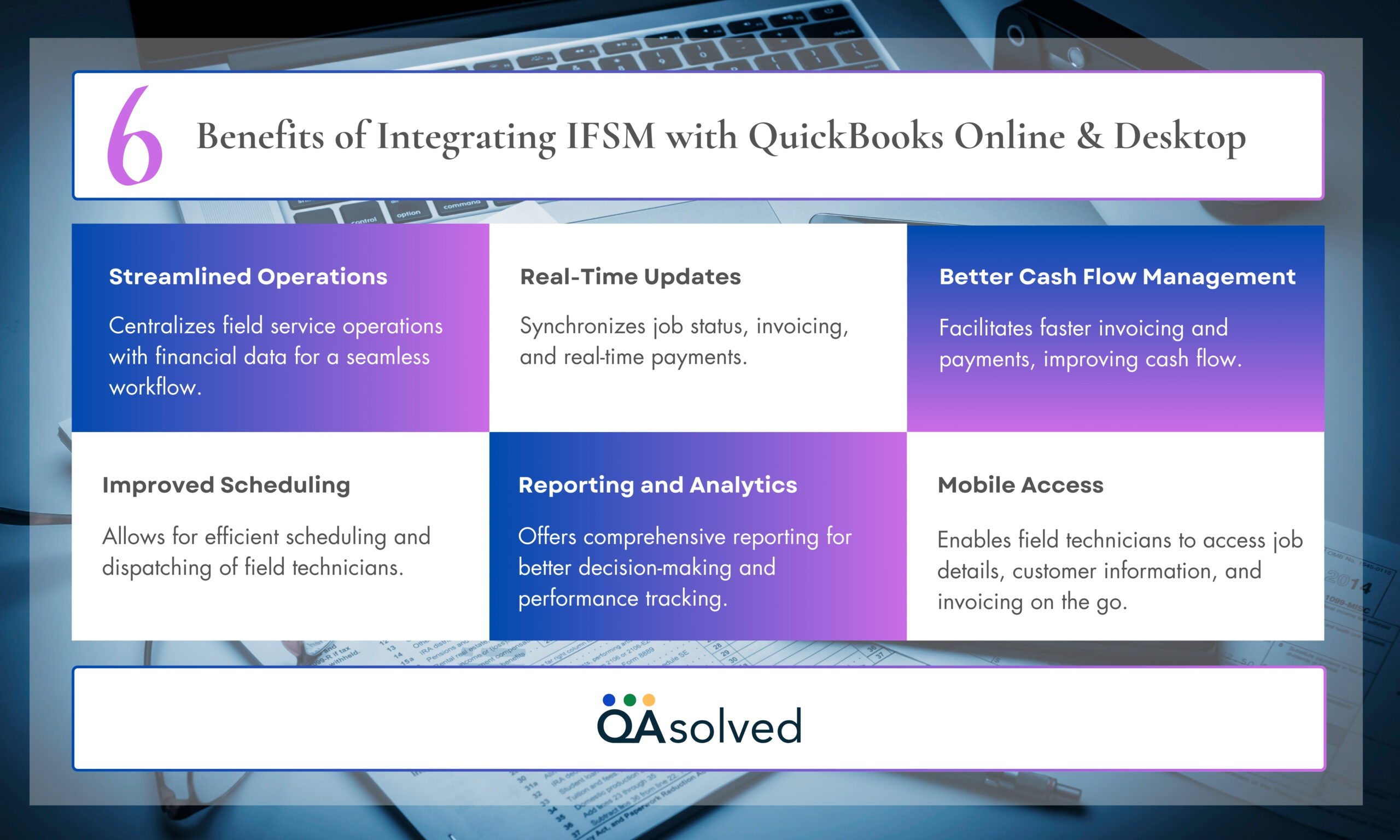
Systems Requirement
Requirements differ according to who is using the Field Service Management. There are commonly three handlers: The service manager or the dispatcher, the administrator, and the technician on the field. Find their system requirements mentioned below:
| Requirements | Service Manager/ Dispatcher | QuickBooks Administrator | Field Technician |
| Internet connection | Strong Internet connection | Strong Internet connection | Good network connection |
| Supported Web Browser/OS | Microsoft Internet Explorer 11 Google Chrome Firefox Edge Safari | – | Apple devices — 8 and later Android devices — 7 and later |
| Screen Resolution | 1024 by 768 | 1024 by 768 | – |
| Processor | 2 GHz | 2 GHz | – |
| RAM | 1 GB | 1 GB | – |
| Hard Disk Space | 1GB | 2 GB | – |
| Supported Windows version | – | Windows 8 (EOL Jan 2023) and Windows 10. QuickBooks version: Enterprise v18 and higher. | – |
If you haven’t synced Intuit Field Service Management with QuickBooks yet, don’t worry—we’ve got your back. Learn IFSM this revolutionary technology with your QuickBooks for a smooth business experience. Just follow the simple 8 steps mentioned below. However, if you run into any trouble while doing so, give us a call, and we’ll sync it for you.
8 Steps to Integrate Intuit Field Service Management with QuickBooks Online
- Before connecting QuickBooks (QB) to Field Service Management (FSM), check your QuickBooks company file data.
- Log into your FSM subscription.
- Go to Settings, then select Company, and click on Integration.
- Edit the “Integrate with QuickBooks” and select “Online.”
- Click on Save.
- Create an Integration Authentication Code. Your code should be at least 4 characters long.
- Select “Configure Corrigo QuickBooks Integration.”
- Set up and run the first-time integration between IFSM and QuickBooks Online (QBO).
5 Steps to Integrate Intuit Field Service Management with QuickBooks Desktop
- Before connecting QuickBooks (QB) to Field Service Management (FSM), check your QuickBooks company file data using our QB Pre-Sync Checklist.
- Download and install the FSM Sync Client on your computer.
- Set up and run the FSM Sync Client for the first time.
- Refer to the “QuickBooks Integration Client User Guide” for detailed instructions.
- After the initial setup, you won’t need to run the first-time FSM Sync again.
Protect Your Data! If you need to transfer the FSM Sync to another computer or it starts to run a “first-time sync” after the initial setup, stop immediately and reach out to us at +1-888-245-6075 to avoid any data loss.
Using QuickBooks Hosted by Right Networks
If you have a paid subscription to Intuit Field Service Management and are using QuickBooks Hosted by Right Networks, follow these steps:
- Sign in at apps.rightworks.com and go to the Users tab.
- Select the user for whom you’d like the application pushed.
- Search for “Field Service Manager.”
- Select the “Install” button.
Conclusion
Leveraging Intuit Field Service Management software can significantly streamline your operations, enhancing both efficiency and customer satisfaction. By addressing the common integration issues with QuickBooks Enterprise Field Service Management, businesses can optimize their workflows and minimize errors. With the right tools and proper setup, your mobile workforce can access vital information in real-time, ensuring that technicians are well-equipped to handle their tasks effectively. Don’t let integration challenges hold your business back. Embrace Intuit Field Service Management software to unlock your team’s full potential and drive in today’s competitive landscape.
Integrating Intuit Field Service Management with QuickBooks can significantly streamline your business operations, improving both efficiency and service delivery. The integration process is designed to be straightforward, but if you encounter any issues, our experts are ready to help you navigate the integration process smoothly. Kindly reach out QuickBooks support for the best customer experience.
Frequently Asked Questions
Yes, IFSM has a mobile app compatible with both Apple and Android devices, allowing technicians to stay connected and updated on the go.
Service Managers/Dispatchers and QuickBooks Administrators need a strong internet connection, a compatible web browser (IE 11, Chrome, Firefox, Edge, Safari), and a screen resolution of 1024×768. Field Technicians need a good network connection, and compatible Apple (iOS 8+) or Android (7+) devices.
Log into your FSM subscription, go to Settings, select Company, and click on Integration. Edit “Integrate with QuickBooks,” select “Online,” and click Save. Create an Integration Authentication Code and configure the Corrigo QuickBooks Integration.
Yes, IFSM can be used with QuickBooks hosted by Right Networks. You need to sign in at apps.rightworks.com, go to the Users tab, select the user, search for “Field Service Manager,” and select the “Install” button.
IFSM is compatible with QuickBooks Online and QuickBooks Desktop versions, including QuickBooks Enterprise v18 and higher.