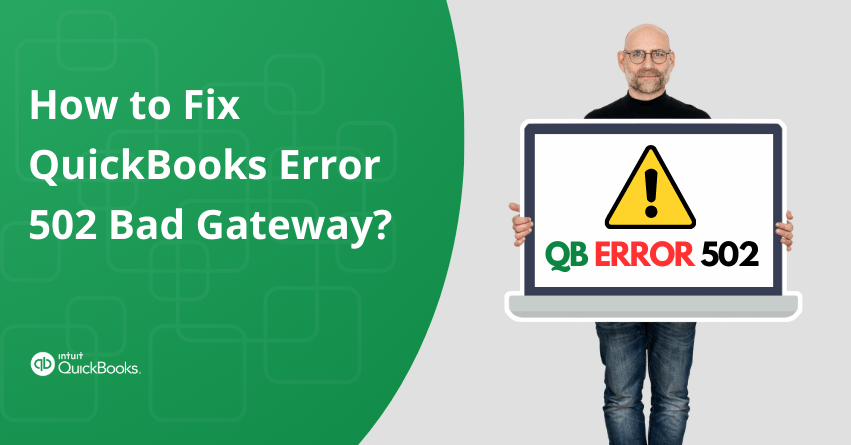Table of Contents
Toggle- What is QuickBooks Error 502 Bad Gateway?
- Symptoms of QuickBooks Error 502 Bad Gateway
- Causes of QuickBooks Error 502 Bad Gateway
- Solutions to Fix QuickBooks Error 502 Bad Gateway
- Solution 1: Delete the Browser’s Cache and Cookies
- Solution 2: Delete the QuickBooks Cache
- Solution 3: In the Browser’s Settings, add the Intuit Website as a Trusted Website
- Solution 4: Check the Internet Explorer’s Active Scripting Settings
- Solution 5: Download the most Recent Transactions Manually
- Solution 6: Using a Web Browser to Access a QuickBooks Account
- Conclusion
- Frequently Asked Questions
QuickBooks Error 502 Bad Gateway can impede your business’s productivity and be annoying, especially when handling important financial duties. This error, which suggests a problem with server communication, can happen without warning and will leave you confused about how to fix it.
This article aims to explain the various complexities associated with this error and provide you with practical, step-by-step solutions for fixing this error. Regardless of your level of experience with QuickBooks, this article will help you identify the problem and put focused fixes in place. You can take back control of your financial management by following the solutions, which will guarantee uninterrupted operations and reduce downtime brought on by QuickBooks’ Bad Gateway Error 502.
What is QuickBooks Error 502 Bad Gateway?
The QuickBooks Error 502 Bad Gateway, indicates that a server working as a gateway has received an invalid response from the server upstream. This frequently results in misconfigured servers, network issues, or server overload that prevents you from accessing QuickBooks Desktop or Online features. It could show up as a slow performance or a complete inability to connect. Refreshing the page, deleting cookies and cache, verifying network connections, or waiting for the server problem are some of its solutions.
Symptoms of QuickBooks Error 502 Bad Gateway
Once you have a thorough understanding of this error’s signs and symptoms, identifying the error becomes simple. The symptoms and indicators of the QuickBooks error 502 bad gateway are as follows.
- If you’re attempting to update QuickBooks to the most recent version or log in to the online application.
- If the browser is displaying forums that can be viewed or downloaded, this could also be an indication of a problem.
- This kind of problem may arise when you attempt to update the QuickBooks desktop software.
Causes of QuickBooks Error 502 Bad Gateway
Now that you are aware of the fundamentals of this error as well as its symptoms. You must know the root causes of the 502 bad gateway error. The following can be the causes of this error:
- Not clearing your browsing history for a long time is one of the most frequent causes of QuickBooks bad gateway error 502.
- Virus attack and malware dysfunction.
- If the user’s browser does not currently list Intuit’s website as a trusted site.
- If the browser’s cache memory is filled up.
- QuickBooks application’s cache memory is full.
- If the browser’s settings have active scripting disabled.
Solutions to Fix QuickBooks Error 502 Bad Gateway
Below we have provided some solutions along with detailed steps that you can follow to solve the QuickBooks Bad Gateway Error 502:
Solution 1: Delete the Browser’s Cache and Cookies
You can try cleaning the browser’s cache and cookies to resolve the QuickBooks error code 502. For every web browser, there are different steps to follow in this solution. We have covered the instructions for Firefox, Internet Explorer, and Chrome below. We will look at every step individually:
Mozilla Firefox:
- First, pick one of the three bars at the top.
- Next, select the Privacy and Security tab by clicking on the Options tab.
- Next, proceed to mark the site’s cookies, data, and cached web content.
- Finally, choose the Clear option.
Google Chrome
- Initially, Open the Chrome browser and choose the three dots to access Google Chrome.
- Find the More Tools menu and choose Clear browsing data.
- Make sure that the time range list has all of the available times selected.
- Now, you need to mark the browser boxes, cookies, other site data, and images and files that are cached.
- Finally, Choose the Clear Data option at the end.
Internet Explorer
- First, open Internet Explorer to access the Tools options.
- Then select the Internet options with a click.
- Now, Select the Delete tab from the general tab.
- Proceed to the Box containing the temporary internet files after that.
- Finally, select the Delete option.
Solution 2: Delete the QuickBooks Cache
Another way to solve this error would be to use QuickBooks’ cache-clearing feature, which would partially fix the problem. The following are the steps you need to follow to clear the cache of QuickBooks data:
- Open QuickBooks to begin the process.
- Then choose the Help tab’s Reset app data option.
- Now, Start the application.
- Finally, Check and see if the error is still present in QuickBooks.
Solution 3: In the Browser’s Settings, add the Intuit Website as a Trusted Website
If the above-given solutions don’t work, you can add the Intuit website to your browser’s trusted website list. Let’s look at the steps to follow for both Internet Explorer and Safari on MAC.
Safari on MAC
- Initially, Type com in the address bar after starting the Safari browser.
- Then, Press the Enter key.
- Now, you have to choose Bookmarks and add bookmarks.
- From the Add this page drop-down list, pick the Top sites.
- Next, select the Add option.
- Finally, you can verify if the error has been resolved.
Internet Explorer
- If you are using Internet Explorer, you must choose the Internet options from the Tools menu.
- Then, from the security tab, choose Trusted Sites.
- Enter intuit.com and remove the server’s marker.
- Now, select the Add option
- Finally, Click the Close and OK tabs.
Solution 4: Check the Internet Explorer’s Active Scripting Settings
An additional option is to check Internet Explorer’s active scripting settings. The following are the steps that are required to complete this process:
- Initially, Restart the browser.
- Then, you need to empty the cache of the browser.
- Now, Go to the Tools menu in Internet Explorer and choose the Internet option.
- Proceed by selecting the Security tab and then by selecting the Internet icon.
- After finishing that, select the Custom level and click the Enable active scripting button.
- To complete the process, tap the OK option.
| Note: Additionally, you’ll need to reset the browser to its original configuration. Also, you should know that this will change any user-customized browser settings. |
Solution 5: Download the most Recent Transactions Manually
If none of the above-mentioned solutions work, you can choose to manually download the most recent transactions. Here are the steps that you need to follow:
- Initially, Access the Banking section.
- Select which Account you need to update.
- Then, Select the Update tab.
The bank may have sent the entries more than once if you are facing any duplicates. This typically occurs when there is a maintenance update. The transactions are available for exclusion from the downloaded transactions page. The steps to be followed are:
- Firstly, Return to the Banking page.
- Select the Duplicate entry by tapping the Review tab.
- Press the “Batch actions” tab and select “Exclude selected.“
| Note: If any transactions are found to be missing, they might not have been posted yet. |
to resolve your query in no-time.
Solution 6: Using a Web Browser to Access a QuickBooks Account
If, despite following the above steps, the problem still hinders your work, you can use the web browser to access your QuickBooks account. Here are the steps that you need to take:
- Firstly, Go to Intuit’s official website.
- After completing the Credentials form, click the Help icon.
- Then, select Contact Us.
- Now, you have to enter the 502 gateway in the With what can we assist you?
- After that, you’ll need to click Let’s Talk.
- You can also request a callback or begin a conversation.
Conclusion
To fix the QuickBooks Error 502 Bad Gateway, you can take proactive measures to minimize the issue by being aware of the possible causes of this error, such as server overload or network problems.
The first steps in troubleshooting are to refresh the page, clear the cache and cookies, and check the network connections.
Maintaining composure and following the troubleshooting solutions can successfully restore access to QuickBooks Online or QuickBooks Desktop features, even though this error can impede workflow and worsen your experience. By putting these solutions into practice, you can handle technical difficulties and continue to be productive when handling your finances.
If you still have any questions or need help with How to Fix QuickBooks Error 502 Bad Gateway in QuickBooks Desktop, you can reach out to QuickBooks Desktop Assistance at the toll-free number +1-855-875-1223.
Frequently Asked Questions
The reason behind QuickBooks Bad Gateway Error 502 is that there are problems with the server that is serving as a gateway. This error prevents you from accessing QuickBooks features and typically results from server overload, network issues, or configuration errors.
The Gateway Error 502 indicates that an upstream server sent an invalid response to a server acting as a gateway. It denotes a breakdown in server-to-server communication, frequently brought on by network problems or server overload.
Try refreshing the page, deleting cookies and cache, verifying your network connection, or waiting for server problems to be fixed to resolve QuickBooks Bad Gateway Error 502. You can also Consult an IT specialist or QuickBooks support if the issue continues.
While QuickBooks Bad Gateway Error 502 cannot be completely avoided, it can be reduced by keeping up-to-date software, having a reliable network connection, and routinely clearing your cache and cookies.
The 502 QuickBooks Bad Gateway Error is typically transient and can be fixed by either waiting for server problems to be resolved or by following troubleshooting procedures. The underlying cause and efforts to resolve it will determine how long the problem lasts, but it is not impassable.
Resolving QuickBooks Bad Gateway Error 502 usually doesn’t result in lost data. Though data loss doesn’t occur during the resolution process itself, it’s still a good idea to save any unsaved work before attempting to fix the error.
Yes, it is advised to contact QuickBooks support or IT specialists for more assistance if the suggested fixes for QuickBooks Bad Gateway Error 502 don’t work. Based on the unique conditions and root causes of the error, they can offer you customized solutions for your problems.