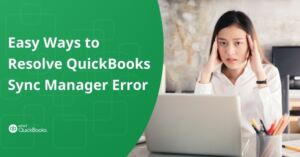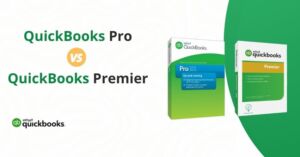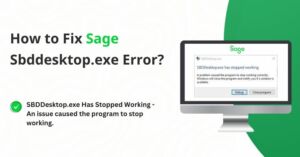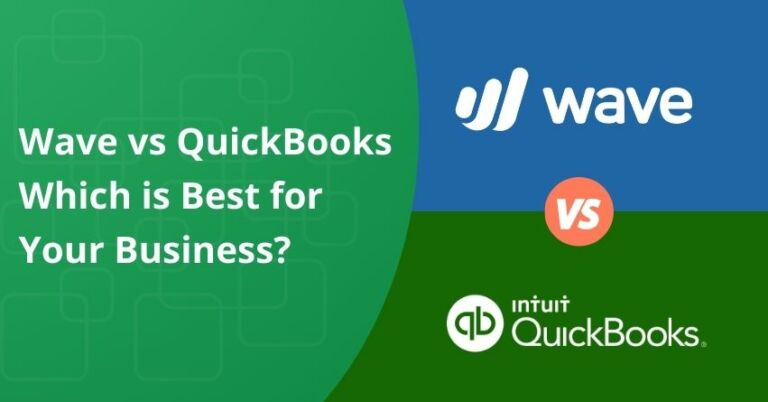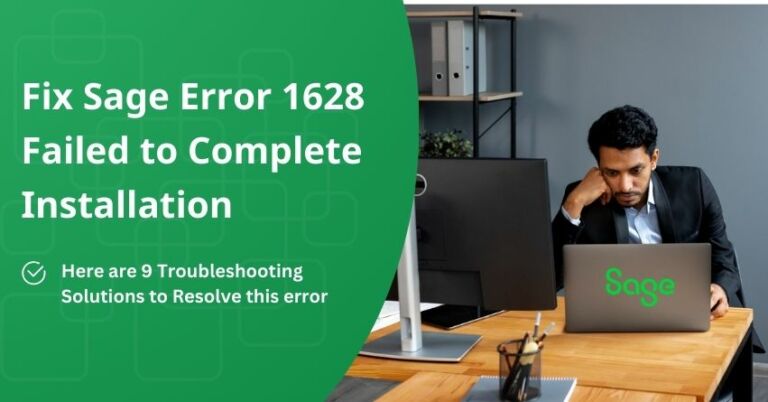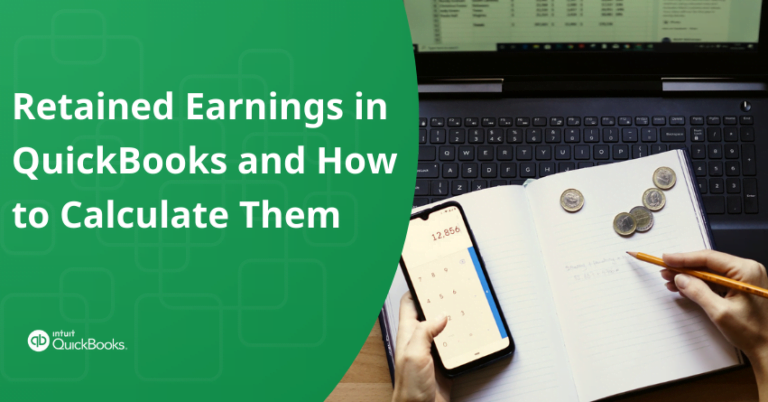Table of Contents
ToggleError 15XXX is a series of errors in QuickBooks Desktop Payroll and QuickBooks Desktop. It may arise due to challenges in updating QuickBooks Desktop or downloading the latest tax table update in Payroll. The issues can manifest in various forms, such as Error 15102, Error 15103, or Error 15106, among others. This error has the potential to disrupt the operation of your financial management system. This article will delve into the causes of QuickBooks Desktop or QuickBooks Desktop Payroll update Error 15XXX and provide step-by-step instructions to troubleshoot and resolve the issue.
Causes of Error 15XXX during QuickBooks Desktop and QuickBooks Desktop Payroll Updates
Errors 15XXX may arise due to the following issues:
- Incorrect mapping of the Shared Download drive.
- Absence of a necessary file or component for payroll updates.
- Damaged Windows files affecting the update process.
- Firewall settings that block payroll updates in QuickBooks Desktop.
- QuickBooks File Copy Service (FCS) is disabled.
- Difficulty in verifying digital signatures during the update.
Here is the list of error codes that occur when updating QuickBooks Desktop Payroll or QuickBooks Desktop:
| 15102 | 15103 | 15104 |
| 15105 | 15106 | 15107 |
| 15212 | 15215 | 15222 |
| 15223 | 15240 | 15241 |
| 15270 | 15271 | 15276 |
Solutions to Resolve Error 15XXX in QuickBooks Desktop Payroll and QuickBooks Desktop
Follow these step-by-step solutions to resolve error 15XXX to ensure a smooth download:
| Note: First of all, configure your firewall and internet security settings. |
Solution 1: Download the updates as an administrator
- Close both your company files and QuickBooks Desktop.
- Right-click the QuickBooks Desktop icon, and choose “Run as Administrator.”
- Confirm by selecting “Yes” when prompted with, “Do you want to allow this program to make changes to your computer?”
- Download the latest updates for QuickBooks Desktop or the most recent payroll tax table update once again.
Solution 2: Download, Install, and Run Quick Fix My Program
Step 1: Download and install the QuickBooks Tools Hub
Consider using Tool Hub on a Windows 10, 64-bit system for the most effective experience. Follow the steps to download QuickBooks Tools Hub:
- Close QuickBooks.
- Download the latest version (1.6.0.3) of the QuickBooks Tool Hub, and save the file. If you’re unsure of your Tool Hub version, select the Home tab, where the version will be displayed at the bottom.
- Open the downloaded file (QuickBooksToolHub.exe).
- Follow the on-screen instructions for installation and agree to the terms and conditions.
- Launch the tool hub by double-clicking the icon on your Windows desktop.
| Note: If you can’t locate the icon, perform a search in Windows for QuickBooks Tool Hub and select the program. |
Step 2: Run the Quick Fix My Program
After opening the Tools Hub, follow these steps:
- Go to Program Problems in the QuickBooks Tools Hub.
- Choose Quick Fix My Program.
- Once completed, reopen QuickBooks along with your company file.
- Download the latest updates for QuickBooks Desktop or the most recent payroll tax table update.
If the error persists, proceed with the following steps:
- Close QuickBooks Desktop.
- Access C:\ProgramData\Intuit\QuickBooks XX\Components.
Note: XX represents your QuickBooks Desktop version (e.g., QuickBooks Desktop 2021 is DownloadQB21).
- Right-click Components and select Delete.
- Reopen QuickBooks Desktop and go to Help, then choose Update QuickBooks Desktop.
- Click Update Now, select the Reset Update checkbox, and choose Get Updates.
- After the download completes, close and reopen QuickBooks Desktop.
- Again, go to Help, select Update QuickBooks Desktop, then Overview, and finally Update Now.
to resolve your query in no-time.
Solution 3: Install a digital signature certificate
- Access C:\Program Files\Intuit\QuickBooks.
- Right-click on QBW32.exe and choose Properties.
- Select Digital Signature and make sure that Intuit is listed in the signature.
- Click on Details.
- In the Digital Signature Details window, select View Certificate.
- In the Certificate window, choose Install Certificate.
- Continue selecting Next until Finish is displayed, then select Finish.
- Restart your computer.
- Open QuickBooks and proceed to redownload the update.
Solution 4: Repair QuickBooks by running the QuickBooks Install Diagnostic Tool
To address any issues that may have occurred during the QuickBooks installation, follow these steps:
- Access QuickBooks Tool Hub and choose Installation Issues.
- Click on QuickBooks Install Diagnostic Tool and allow the tool to run. This process may take up to 20 minutes.
- After the tool completes its task, restart your computer and launch QuickBooks Desktop, then access your data file.
- Ensure your QuickBooks is updated to the latest release to incorporate the most recent fixes and security updates.
Solution 5: Re-install QuickBooks
- Remove the QuickBooks Desktop.
- Install QuickBooks Desktop again so Windows can fix your company file issues.
Conclusion
This article offers steps to fix Error 15XXX while updating QuickBooks Desktop Payroll or QuickBooks Desktop. Start by configuring the firewall and internet security settings. Then, follow the provided solutions, such as downloading updates as an administrator, running the QuickBooks Install Diagnostic Tool, and reinstalling QuickBooks Desktop if necessary.
Following these instructions will not only resolve the error but also keep your financial management system running efficiently. If you need assistance with this error reach out to our QuickBooks Desktop Assistance at the toll-free number +1-855-875-1223.
Frequently Asked Questions
1. Your internet security or firewall settings could disrupt updates.
2. Make sure to check and confirm the configuration of these settings.
3. Ensure that Ports 80 and 443 are enabled, and grant access to the following files: AutoBackupExe.exe.
Several reasons can lead to this error:
1. Running QuickBooks in multi-user mode within a terminal services environment.
2. Enabling the shared download option with an invalid download URL.
3. Not being logged in as a Windows administrator is another significant cause of this error.
Effective May 31, 2023, QuickBooks Desktop for Windows 2020 is undergoing a phase-out, and support for this version has been discontinued. This discontinuation applies to all editions of QuickBooks Desktop, including Pro, Premier, and Enterprise Solutions v20.
QuickBooks Error 15103 occurs during the download of QuickBooks Desktop Update or QuickBooks Payroll. This error may originate from issues within the software program or be triggered by damaged or corrupted files in the operating system.