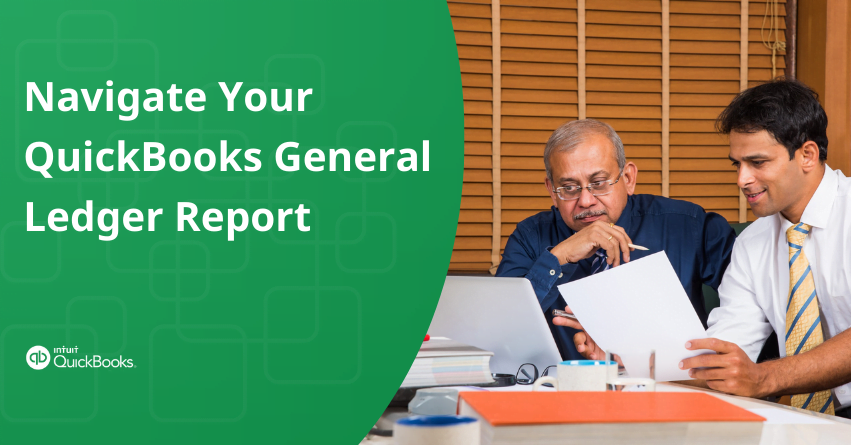Table of Contents
Toggle- What is General Ledger in QuickBooks?
- Classification of General Ledgers in QuickBooks
- The Process to Find General Ledger Report in QuickBooks
- The Steps to Make and View a General QuickBooks Journal Entry
- Benefits of General Ledger
- Control Accounts in QuickBooks
- Types of General Ledger Accounts
- Non-operating or Other Income Accounts
- What is a GL Reconciliation Process?
- Conclusion
- Frequently Asked Question
The QuickBooks General Ledger serves as the backbone of your accounting system, providing a detailed record of all your financial transactions. In addition to collecting, organizing, and analyzing financial data, it offers insights into the financial health of your organization. In this article, we’ll explore the importance of the General Ledger, its key components, and how to effectively use it within QuickBooks to maintain accurate records and make better financial decisions.
What is General Ledger in QuickBooks?
General Ledgers are comprehensive records of a company’s financial transactions over time. It’s the core of a company’s double-entry accounting system which includes accounts for assets, liabilities, equity, revenues, and expenses. Each transaction in a General Ledger affects at least two sub-ledger accounts, ensuring that the total debits equal the total credits, maintaining the accounting equation:
Assets=Liabilities+Equity
This ledger is used to aggregate data from all transactions which are initially recorded in journals and sub-ledgers to prepare the company’s financial statements. It’s essential for tracking the financial health and activity of a business.
Also Read:- How to Create and Use a Payroll Ledger?
Classification of General Ledgers in QuickBooks
1. Debtors Ledger or Sales Ledgers
The Sales Ledger, also known as the Debtors Ledger, is a crucial component of a firm’s accounting system. It meticulously documents all transactions between the business and its debtors, who are essentially customers to whom goods have been sold. This ledger holds a collection of accounts associated with these customers, showcasing the amounts owed to the business and those pending to be received.
Moreover, the Sales Ledger not only facilitates the retrieval of historical sales data but also aids in monitoring payments received and outstanding amounts from customers.
Details given below are recorded in the sales ledger:
- Date of Sale
- Type of goods sold
- Amount of goods
- Name of the customers
- Tax Details, etc.
2. Creditors Ledger or Purchases Ledger
The Purchase Ledger, also known as the Creditors Ledger, is pivotal in tracking all transactions related to purchases made by a business from its suppliers. It serves as a comprehensive record of exchanges between the business and its suppliers.
A Purchase Ledger meticulously records payments made to suppliers and outstanding balances. It provides insights into payments made to creditors and outstanding liabilities, offering a clear overview of the financial obligations owed to suppliers.
It facilitates tracking the types and quantities of goods purchased, maintaining a detailed list of suppliers, and highlighting significant purchase transactions involving substantial amounts of money.
3. General Ledger
The General Ledger encompasses all ledger accounts except for sales and purchases. To compile this comprehensive ledger, various sub-ledgers must be prepared, consolidating essential details into a single entity. Within the General Ledger, crucial data from diverse accounts contributes to the preparation of financial statements like the income statement and balance sheet. These ledger accounts are categorized based on account type, such as:
- Assets
- Liabilities
- Owner’s Equity
- Revenues and Gains
- Expenses or Losses
Also Read:- Fix QuickBooks Balance Sheet Out Of Balance Issue in Accrual Basis
The Process to Find General Ledger Report in QuickBooks
To access the general ledger report in QuickBooks, you’ll need to start by purchasing a QuickBooks plan if you haven’t already. Once you’re logged into your QuickBooks account, follow these steps:
- Navigate to the ‘Reports‘ section.
- Select the ‘Standard‘ tab and click on ‘Accounting Reports.‘
- Look for the general ledger report in this section.
Alternatively, if you prefer a quicker method:
- Use the search box within QuickBooks.
- Type in “general ledger” and select the ‘Recommended‘ option from the search results.
The Steps to Make and View a General QuickBooks Journal Entry
- Open QuickBooks and go to the “Company” menu.
- From the Company menu, choose “Make General Journal Entries.”
- In the general journal entry window, adjust the “Date” field as needed.
- Begin by inputting the details of the general journal entry.
- If you’re using Accounts Payable or Receivable, make sure the first account indicates it.
- Enter the debit or credit amounts for each account involved in the transaction.
- Optionally, add a memo to provide additional context for this entry.
- Choose the employee, vendor, or customer associated with the transaction.
- If it’s an expense, use the amount billed to the customer and allocate a class to it.
- Repeat these steps until the transaction balances to zero.
- After completing the entry, click on “Save & Close.“
To access the QuickBooks ledger report, follow these steps:
- Go to the “Reports” option.
- Highlight “Accountant and Taxes.”
- Select “General Ledger.”
- Choose “Customize Report.”
- Navigate to the “Display” tab.
- Click on “Advanced” and choose “In Ise.”
- Press “OK” twice to finalize and view the report.
to resolve your query in no-time.
Benefits of General Ledger
- Financial Statement Preparation: The General Ledger serves as the foundation for preparing crucial financial statements like the Trading and Profit & Loss (P&L) statement and the Balance Sheet. By compiling accurate balances from various accounts, it ensures the reliability of financial reports.
- Easy Assessment of Account Positions: By recording transactions under separate account heads, General Ledger provides a clear understanding of the company’s financial position regarding debtors, creditors, expenses, revenues, and incomes. This facilitates informed decision-making and strategic planning.
- Efficient Audit Process: The detailed records in the General Ledger streamline the auditing process by providing auditors with accurate information on transactions under various account heads. This enhances audit efficiency and ensures compliance with accounting standards.
- Simplified Tax Filing: Detailed information recorded in General Ledger Accounts, such as tax details, invoice numbers, and income/expenses, simplifies the tax filing process. Businesses can easily access the documentation required for tax compliance, ensuring accurate and timely filing.
- Identification of Irregular Transactions: Proper categorization of transactions in the General Ledger helps identify unusual or erroneous transactions quickly. By organizing transactions into specific accounts, businesses can pinpoint discrepancies and address them promptly, preventing financial losses or discrepancies in financial records.
- Assessment of Financial Health: The General Ledger forms the basis for preparing the Trial Balance, which, in turn, facilitates the preparation of financial statements like the income statement and balance sheet. These statements offer valuable insights into the company’s financial performance and position, enabling informed decision-making and resource management.
Control Accounts in QuickBooks
In simpler terms, a Control Account is like a summary of information stored in the General Ledger. It doesn’t dive into the nitty-gritty details of each transaction but gives you an overview. So, for specifics, you’d check the Subsidiary Ledger, which holds all the detailed information related to that Control Account. For example, if you’re looking at Accounts Receivable in the Control Account, you’d refer to its Subsidiary Ledger to get the full picture of transactions and balances.
For instance, if we consider credit sales made during an accounting period, here’s a simplified representation:
| Customer Name | Credit Sales Amount |
| Customer A | $5,000 |
| Customer B | $7,500 |
| Customer C | $3,200 |
| Total | $15,700 |
In the Accounts Receivable Control Account, you’d record the total credit sales amount of $15,700 rather than listing each transaction with customers. This summary provides a concise overview of the credit sales activity for the period.
Should you require detailed information about sales made to a specific customer, you can refer to the related subsidiary ledger, where individual transactions with each customer are recorded.
Types of General Ledger Accounts
1. Asset Accounts
Assets represent the resources owned by a business entity, possessing the potential to generate cash flows. They comprise items of economic value convertible into cash or cash equivalents. Typically categorized into current assets and fixed assets, they are reported on the left-hand side of the company’s balance sheet. These asset accounts mentioned below collectively reflect the company’s wealth and operational capacity.
- Cash
- Bank
- Debtors
- Accounts Receivable
- Inventory
- Land and Building
- Plant and Machinery
- Investments
- Equipment
- Furniture
2. Liabilities Account
Liabilities represent the financial obligations owed by a business to individuals or external entities. These obligations must be fulfilled and typically arise from borrowed funds or accrued expenses. They are recorded on the right-hand side of the balance sheet and are further categorized into current liabilities and non-current liabilities. Current liabilities include amounts payable within a short term and non-current liabilities encompass long-term financial obligations, such as long-term loans and deferred tax liabilities. These liabilities delineate the company’s commitments and financial responsibilities. Some of the liabilities are mentioned below:
- Creditors
- Outstanding Expenses
- Accounts Payable
- Notes Payable
- Long-Term Loans
- Borrowings
- Accrued Expenses Payable
3. Stockholders Equity
Stockholders’ equity represents the residual interest in the assets of a business after deducting liabilities. Essentially, it’s the net worth of the company, indicating what shareholders would receive if all assets were liquidated and all debts paid off. This equity comprises the capital invested by shareholders in exchange for the company’s stock, along with retained earnings accumulated over time.
Additionally, it may include treasury stock, which represents shares of the company’s stock that it has repurchased. Shareholder’s equity is reported on the liability side of the balance sheet, appearing after current and non-current liabilities. It serves as a measure of the company’s financial health and the value available to shareholders. The Stockholder’s Equity involves:
- Common Stock
- Retained Earnings
- Treasury Stock
4. Operating Income Accounts
Operating income represents the profit derived from a company’s core business activities, excluding non-operating revenue and expenses. It serves as a key indicator of the company’s operational efficiency and profitability. Operating income encompasses revenue generated directly from primary business operations, such as sales revenue and income from fees and commissions.
The specific sources of operating income may vary depending on the nature of the business. By focusing on operating income, businesses can assess their ability to generate profits from their primary operations and evaluate their operational performance independently of non-operational factors.
5. Operating Expense Accounts
Operating expenses represent the costs incurred by a business in its day-to-day operations, essential for sustaining core business activities. These expenses are necessary for the company to function and generate revenue. Examples of operating expenses include rent for office or retail space, payroll for employees, utilities such as electricity and water, insurance premiums, marketing expenses, office supplies, and maintenance costs for equipment and facilities. Here’s a list of operating expense accounts:
- Rent
- Salaries
- Advertising Cost
- Depreciation
- Legal Fees
- Insurance
- Office Supplies
Also Read:- How to Enter Expenses in QuickBooks?
Non-operating or Other Income Accounts
Non-operating incomes and expenses refer to one-time or irregular gains or losses that are not directly related to a company’s core business operations. These items do not arise from the primary revenue-generating activities of the business. Instead, they result from incidental or peripheral transactions. Non-operating incomes may include gains from the sale of assets, dividends received from investments, or interest income from non-core activities.
On the other hand, non-operating expenses could involve losses from the sale of assets, interest expenses incurred from financing activities, or one-time charges unrelated to the company’s primary operations. By separating non-operating items from operating activities, businesses can provide a clearer picture of their ongoing operational performance and isolate the impact of non-core transactions on their financial statements.
Examples of non-operating incomes and expenses include:
- Gain on Sale of Assets
- Loss on Sale of Assets
- Interest Expense
- Dividend Income
- Interest Income
What is a GL Reconciliation Process?
General Ledger Reconciliation ensures the accuracy of the information in your accounts by comparing balances in the ledger to original documents like bank statements, invoices, and receipts. This process identifies errors and misstatements, allowing you to correct them. Traditionally, this involved manual entry in journals and ledgers, requiring meticulous review. However, with software like QuickBooks, reconciliation has become simpler as transactions are recorded automatically. Steps for reconciliation include comparing ledger balances to source documents and addressing any discrepancies found.
Also Read:- How to Make Journal Entries in QuickBooks Online?
1. Check Opening and Ending Balances
Comparing the closing trial balances of previous accounting periods to the opening balances of current period ledger accounts is crucial. This step involves checking balance sheet accounts such as assets, liabilities, and stockholder’s equity. Income statement accounts like operating and non-operating income and expenses begin each period with a zero balance. This initial investigation helps prevent later error detection. Utilizing online accounting software like QuickBooks streamlines this comparison process.
2. Review Individual General Ledger Accounts
In this stage, verifying the amounts recorded in each transaction within the General Ledger is essential. For manual ledger preparation, having source documents readily available is crucial for accuracy checks. These documents aid in confirming the precision of ledger entries. However, reconciling individual account balances is significantly simplified with online accounting software such as QuickBooks. Its Bank Reconciliation feature automatically aligns recorded transactions with bank statement balances, streamlining the process.
3. Recording Correct Entries
If during reconciliation, discrepancies are uncovered in the ledger, such as incorrect amounts or omitted entries, corrective action is necessary. For instance, if a payment of $1,000 to vendor Sam Bakery was mistakenly recorded as $150, rectification involves reversing the original entry and subsequently recording a new entry with the accurate amount. This practice ensures accurate and transparent accounting.
| Original Entry | ||
| Particulars | Debit | Credit |
| Sam Bakery | $150 | |
| To Cash | $150 | |
| Reverse Entry | ||
| Particulars | Debit | Credit |
| Cash | $150 | |
| To William Paper Mill | $150 | |
| Correct Entry | ||
| Particulars | Debit | Credit |
| Cash | $150 | |
| To William Paper Mill | $150 | |
4. Recording Adjusting Entries
Adjusting Entries are crucial entries made at the end of an accounting period to ensure the accuracy of financial statements by recognizing income or expenses that have not yet been recorded in the General Ledger. These entries typically encompass accrued expenses, accrued revenues, prepaid expenses, deferred revenues, and depreciation.
For instance, if you prepay rent for the next twelve months in January for equipment rental, it’s essential to record the rent expense monthly to prevent understating expenses in subsequent financial statements. For example, if you record a Prepaid Rent of $600 monthly, the adjusting entry would be as follows.
| Adjusting Entry | ||
| Particulars | Debit | Credit |
| Rent | $600 | |
| To Prepaid Rent | $600 | |
5. Preparing Financial Reports
You can prepare financial statements once you have verified the accuracy of your ledger accounts.
What is the GL Code?
General Ledger Codes are numeric identifiers assigned to different General Ledger Accounts, facilitating organized and swift transaction recording. They play a vital role, particularly in managing large volumes of transactions within an accounting period. By assigning unique codes to each transaction, locating specific entries in the General Ledger becomes significantly easier.
Deciding on the structure of these codes is crucial. For example, one might opt for four-digit codes for all accounts or assign specific numbers to designated account types. For instance, using “21” as the first two digits for revenue-related accounts helps categorize them efficiently.
Conclusion
Understanding and using the General Ledger in QuickBooks is essential for maintaining accurate financial records and facilitating informed decision-making. The General Ledger serves as the core of a company’s accounting system, providing a comprehensive record of financial transactions across various accounts.
It is vital for tracking financial health by organizing transactions across assets, liabilities, equity, revenues, and expenses. Through reconciliation, errors are identified and corrected, ensuring accuracy. With tools like QuickBooks, this process is streamlined. Additionally, the General Ledger aids in financial statement preparation, audits, tax filing, and overall financial assessment. It serves as a cornerstone for reliable financial management, enabling businesses to make informed decisions and thrive in the market.
Frequently Asked Question
1. Go to the Business Overview section and select “All.”
2. Scroll down until you locate the “For My Accountant” drop-down menu.
3. In the drop-down menu, select “General Ledger.” It should be positioned between “Balance Sheet” and “Journal.”
4. Specify your desired date range for the report.
5. Choose whether the transactions should be based on a Cash or Accrual basis.
6. Click on “Run Report” to generate the QuickBooks report.
To create a General Journal Entry in QuickBooks, follow these steps:
1. Click on the Company menu.
2. Select “Make General Journal Entries.”
3. Set the date of the journal entry using the Date field.
4. Enter a unique number for your journal entry in the Entry No. field. QuickBooks will automatically assign sequential numbers to subsequent entries.
5. In the Account column, input the general ledger account number.
6. Enter the debit or credit amount for the selected account into the Debit or Credit columns, respectively.
7. Provide a descriptive memo in the Memo column to clarify the purpose of the entry.
8. Repeat Steps 5 through 7 until all entries are made and the transaction reaches a zero balance.
9. Ensure that the total in the Debit column equals the total in the Credit column to balance the journal entry.
10. Click the “Save & Close” button to finalize the entry.
1. Open QuickBooks and go to the “Reports” section.
2. Select “All” to view all available reports.
3. Scroll down to the bottom of the screen and locate the “For My Accountant” section.
4. Choose “General Ledger” from the options provided.
5. Set the desired date range for the report.
6. Select whether you want the report based on Cash or Accrual basis.
7. Click on “Run Report” to generate the General Ledger report.
To export the General Ledger report to Excel in QuickBooks, follow these steps:
1. From the left navigation bar in QuickBooks, click on “Reports.”
2. In the search field, type “General Ledger” to locate the report.
3. Once you’ve found the General Ledger report, click on it to open it.
4. At the upper right-hand corner of the report, click on “Export.”
5. From the options provided, choose “Export to Excel.”
6. Confirm by clicking “OK.”
1. Go to the Reports section in QuickBooks.
2. Locate and open the General Ledger report.
3. Within the report, locate the option to filter the date period.
4. Choose the date range option and select “1 year” from the dropdown menu.
5. Once the date range is set, locate the option to export the report to Excel.
6. Click on the Excel button to export the report.
7. After exporting, open the Excel spreadsheet.
8. Modify the layout and details of the report in the spreadsheet as needed.
9. Once satisfied with the modifications, proceed to print the General Ledger report from Excel.
1. Click on “Accounting” in the left navigation menu.
2. Select “Chart of Accounts.”
3. Find and click on the account you want to print.
4. Beside “View register,” click the drop-down arrow.
5. Choose “Run report” from the drop-down menu.
6. Adjust the report period by changing the dates if necessary.
7. Click “Run report” to generate the report.
8. Once the report is displayed, locate and click on the print icon.
9. Follow the prompts to print the report