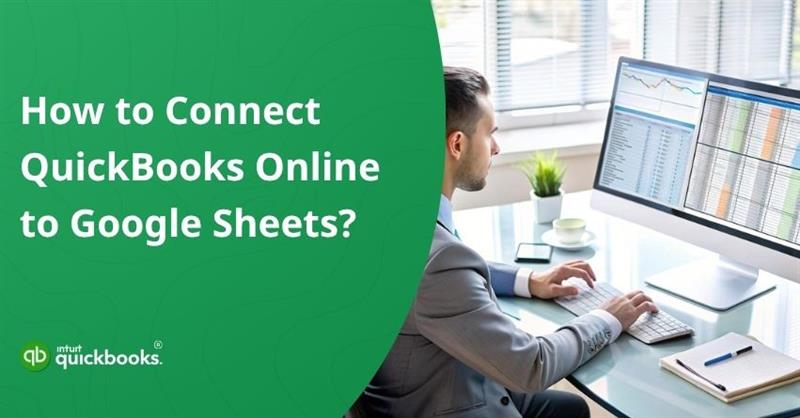Efficient financial data management is essential for every business, and using the right tools can significantly streamline the process. QuickBooks Online, a trusted name in accounting software, enables businesses to track income, expenses, and overall financial health with ease. Meanwhile, Google Sheets provides a flexible, collaborative space for organizing and analyzing data. And when these two platforms are connected, businesses can automate data flow, reduce manual efforts, and gain real-time insights that support fast and informed financial decision-making.
QuickBooks Online’s integration with Google Sheets enables users to create custom reports, automate data updates, and instantly share key insights with your team or clients. Whether you’re looking to consolidate financial information, build performance dashboards, or track key metrics across departments, integrating these two platforms can streamline your workflow significantly.
This integration not only saves time by eliminating manual data entry but also reduces the risk of errors. It empowers business owners, accountants, and financial analysts to gain deeper insights from their data using the flexibility of spreadsheets combined with the accuracy of accounting software. If you’re also looking forward to connecting QuickBooks to Google Sheets, then you have indeed landed on the right page.
In this blog, we are going to cover everything that is required from your end to connect QuickBooks and Google Sheets and automate your recording and accounting processes.
Why QuickBooks and Google Sheets Integration is Considered a Wise Decision?
Integrating QuickBooks with Google Sheets is increasingly seen as a smart move for businesses aiming to modernize and simplify their financial processes. In today’s data-driven landscape, having accounting information that can be easily accessed, shared, and utilized across platforms is essential. This integration serves as a bridge between robust financial management and flexible data handling, allowing teams to work more collaboratively and efficiently.
In short, the decision to connect QuickBooks with Google Sheets isn’t just about technology; it’s about aligning business operations with agility and transparency. As companies grow and financial data becomes more complex, the need for centralized yet customizable access becomes more prominent. Let’s take a look at the promising aspects that captivate businesses to ensure this collaboration.
8 Benefits of Connecting QuickBooks and Google Sheets
Here are the benefits of linking Google Sheets with QuickBooks for businesses of all sizes.
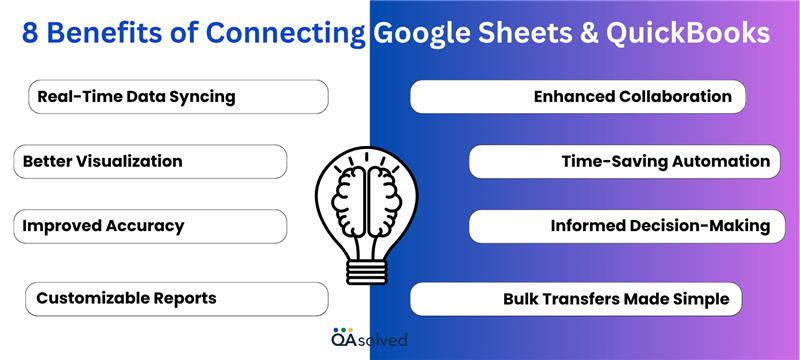
1. Real-Time Data Syncing – Say goodbye to outdated spreadsheets! Instantly sync the latest financial information from QuickBooks to Google Sheets, so your reports and dashboards are always up to date.
2. Better Visualization – Once your data is synced, Google Sheets makes it super easy to build charts, graphs, and reports that help you truly understand your financial story.
3. Improved Accuracy – Manual data entry is a recipe for mistakes. With automatic syncing, you eliminate the need for copying and pasting, keeping your financial records clean and error-free.
4. Customizable Reports – Google Sheets gives you the freedom to build reports, charts, and dashboards that are tailored exactly the way you want to accomplish your business’s unique needs.
5. Enhanced Collaboration – Need to loop in your team or accountant? Share live, editable financial data in real time; no email attachments, no confusion, just smooth collaboration.
6. Time-Saving Automation – Set it and forget it! Automate tedious, recurring tasks, such as weekly updates and KPI tracking, so you can focus on what matters most.
7. Informed Decision-Making – Real-time insights plus customizable views mean you’re always ready to make smart, strategic calls backed by up-to-date numbers.
8. Bulk Transfers Made Simple – Got loads of financial data scattered across different sheets? Move it all into QuickBooks in one go and keep everything organized in one central hub.
In short, bringing QuickBooks and Google Sheets together creates a powerful solution for handling day-to-day financial activities and data. It not only simplifies workflows but also empowers businesses with greater control, clarity, and flexibility.
Also Read: Expense Management Apps That Can Be Integrated With QuickBooks
Steps to Connect Google Sheets with QuickBooks
Connecting Google Sheets with QuickBooks is a great way to streamline your financial workflow and keep your data in sync. While the process may vary slightly depending on the tool or method you use, the general approach remains user-friendly and efficient. Follow the steps given below:
Step 1: Connect to the QuickBooks API
To begin integrating QuickBooks with Google Sheets, your first step is to establish a connection between QuickBooks and the API Connector. Here’s how you can do it:
- Open the Google Sheet you want to link to the API Connector.
- Go to the Add-ons menu in the top toolbar, hover over API Connector, and select Manage Connections.
- From the list of available services, locate QuickBooks and click the Connect button next to the link.
- You’ll be redirected to the official QuickBooks (Intuit) login page. Sign in with your credentials if you’re not already logged in.
- Once authenticated, you’ll be taken back to your Google Sheet. You can confirm the successful connection by checking the status in the Connections panel.
Step 2: Create Your QuickBooks API Request URL
To create your API request URL, you’ll first need to gather some essential details related to your QuickBooks account. Follow the steps to create your QB API request URL.
- API Root: https://quickbooks.api.intuit.com
- Endpoint: /v3/company/YOUR_COMPANY_ID/companyinfo/YOUR_COMPANY_ID
To set up the integration between QuickBooks and Google Sheets, you’ll need to follow these steps to create a QuickBooks API request URL:
- Sign in to your QuickBooks Online account.
- Click on the Gear icon located in the upper-right corner of the dashboard.
- Your Company ID will be displayed at the top of the screen.
- Use this Company ID along with other required components to construct your complete QuickBooks API request URL.
Step 3: Pull QuickBooks API Data into Google Sheets
Finally, you need to pull real-time data from QuickBooks into Google Sheets using the API. Here are the steps to successfully pull QuickBooks API data into QuickBooks Sheets.
- Return to your Google Sheet and, within the Create Request section, paste the previously generated Request URL.
- Add the necessary key-value pair details under the Headers tab:
- In the Authentication section, select QuickBooks from the drop-down list.
- Create a new tab in your Google Sheet and click on “Select current” to set it as the destination for your imported data.
- Give your request a name, then click the “Run” button.
So, these are the three steps that can enable you to easily connect your Google Sheets to QuickBooks. Now, let’s take a look at the steps to exchange data between these platforms.
Methods to Import Google Sheets Data into QuickBooks Online
Importing data from Google Sheets into QuickBooks Online is a straightforward process, much like importing from Excel. However, before you begin, it’s important to properly organize and format your data in the Google Sheet to ensure a smooth transfer. Whether you’re bringing in a customer list, vendor details, chart of accounts, or product and service information, QuickBooks Online allows you to map and upload the data with just a few simple steps.
There are two methods to import Google Sheets data into QuickBooks Online: one using a third-party application and the other without any third-party tools. Below are the steps for both approaches.
A. Import GSheets Data into QuickBooks Online with a Third-Party App
To import GSheets data into QuickBooks Online with a third-party application, you need to proceed carefully. You can split this step into two sub-steps to proceed with a clear and correct process.
Step 1: Prepare the Google Sheet File to Import
- Open the Google Sheet you want to import from within your Google Drive.
- Navigate to the File menu at the top.
- Select the Publish to the web option.
- From the dropdown, choose the specific sheet you want to publish.
- Click on Published content & settings to expand more options.
- Enable the checkbox for Automatically republish when changes are made.
- Disable the Require viewers to sign in option by unchecking it.
- Click on the Publish button.
- Confirm your choice in the pop-up prompt to begin publishing.
- A public URL will be generated.
- Copy and save this link for use during the import process.
Step 2: Import the Google Sheets Data
- Now, open the import tool or app you plan to use.
- Select the option to Upload a file.
- Choose the type of data you want to transfer to QuickBooks Online (e.g., customers, vendors, etc.).
- Click Next to proceed.
- Paste the link you copied earlier (Step 1: Last Point) from the published Google Sheet.
- Click Next again.
- Begin the mapping process to match your sheet columns with QuickBooks fields.
- Select the appropriate Company Name and Entity Type.
- Scroll down the page.
- Click Start Import to begin the upload.
- Finally, your Google Sheets data will successfully import into QuickBooks Online.
So, this is how you can successfully import Google Sheets data into QuickBooks Online by using a third-party application.
Import GSheets Data into QB Online Without Using a Third-Party App
If you prefer to keep things simple and avoid using external tools, QuickBooks Online allows you to import certain types of data directly from Google Sheets. This built-in option helps you transfer essential information, including customers, vendors, and products, without relying on third-party apps. Follow the steps below for the same:
- Log in to your QuickBooks Online account.
- Click on the Gear icon in the upper right corner.
- Select Import Data from the dropdown menu.
- Choose the type of data you want to import (e.g., Customers, Vendors, Products).
- Connect your Google Sheets account with QuickBooks Online.
- When prompted, authorize Intuit to access your Google Sheets.
- Select the appropriate Google Sheets file you want to import.
- Match the columns from your sheet with the corresponding QuickBooks fields.
- Click the green Import button to begin the process.
- The import will start, and your data will be transferred into QuickBooks.
- Follow the prompts to complete the setup and finish the import successfully.
Now that you know how to import Google Sheets data into QuickBooks Online, both with and without third-party apps, let’s move on to the steps for exporting data to Google Sheets using QuickBooks Online Advanced.
How to Export Data to Google Sheets with QBO Advanced?
QuickBooks Online Advanced allows you to export reports directly to Google Sheets, making it easy to work with your financial data in a familiar format. This feature is available only to QBO Advanced users. If you’re not on this plan, consider upgrading to QBO Advanced to access this functionality.
Before getting started, there are a few imperative aspects you should keep in mind.
- Ensure you’re using QuickBooks Online Advanced, as this feature isn’t available in other versions.
- You must have the necessary admin or report access permissions to export data.
- Make sure your Google account is already created, and you’re signed in.
- Adjust your web browser settings to allow pop-ups from QuickBooks Online.
- Only one Google account can be connected at a time per user session.
- The export works best with standard QuickBooks reports; custom reports may require tweaking.
- Your exported data will be saved directly to Google Drive under your connected account.
So, these are some pre-requisites to ensure a smooth and successful export of data from QuickBooks Online Advanced to Google Sheets.
Steps to Export Data to GSheets with QuickBooks Online Advanced
Follow the steps to easily export your important GSheets data with the help of QuickBooks Online Advanced.
- Sign in to your QuickBooks Online account.
- Navigate to the Reports section.
- Choose and open the report you want to export.
- Click the Export dropdown and select Export to Google Sheets from the list.
Note: After this, a verification code will be sent to confirm your identity and access. - Enter the code once you receive it to proceed.
- Now, click Get started to begin.
- Review the permissions displayed on the screen.
- Click Allow to grant the necessary access.
- Now, your Google account will open.
- Sign in to your Google account if prompted and proceed with the on-screen instructions.
- Once connected, Google Sheets will link to your QuickBooks Online account, enabling data export.
Note: If you’ve already completed verification earlier, you’ll be able to access Google Sheets without repeating the process.
So, these are the prerequisites and steps that can help you export Data to Google Sheets with QuickBooks Online Advanced. In case you’re having any trouble connecting Google Sheets and QuickBooks, you can reach out to our QuickBooks Online experts directly at toll-free number +1-888-245-6075 for immediate assistance.
Conclusion
In a world where financial agility is crucial, connecting QuickBooks and Google Sheets gives your business the flexibility and visibility needed to stay ahead. Whether you’re importing structured data like customer lists and product inventories or pulling real-time financial reports using the QuickBooks API, this integration helps reduce manual effort and enhances accuracy. It bridges the gap between powerful accounting software and the ease of spreadsheet customization, giving businesses greater control over how they organize, visualize, and share financial data.
You can choose to connect these platforms either through QuickBooks’ built-in import tools or by using third-party apps, depending on your needs and technical comfort. Both methods are effective and offer valuable ways to keep your accounting records current while supporting deeper analysis through Google Sheets. This integration also promotes better collaboration among team members, as cloud-based access allows for real-time updates and easy sharing of financial insights.
So, take advantage of this integration to bring more efficiency and clarity to your accounting workflow.
Frequently Asked Questions
Yes, QuickBooks integrates with Google Workspace. Using AI, it can automatically extract lead and customer information from Gmail and add it to the Leads tab in the Customers & Leads center. Additionally, it offers an AI-generated relationship summary to help you easily manage, track, and engage with potential clients.
Yes, Google Sheets can be a great bookkeeping tool, especially for small or micro-businesses. It allows you to customize columns, rows, formulas, and charts to track income, expenses, and other financial data with ease, making financial management both flexible and accessible.
You can easily create, send, and track invoices using Google Sheets. With tools like the Payable Sheets Invoicing Add-On, you can generate professional invoices directly within your spreadsheet and send them to customers in just a few clicks.
Once the data is exported, it’s saved directly to your Google Sheet and can be accessed anytime through your linked Google account. After exporting, the data is no longer managed by Intuit, and the sheet cannot be imported back into QuickBooks Online.