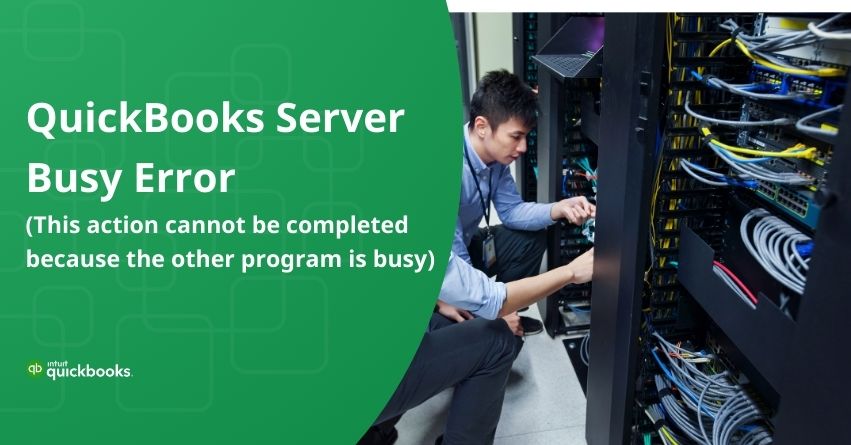Table of Contents
ToggleQuickBooks Server Busy Error can be a hindrance for the companies that usually depend on QuickBooks for their financial management. This error usually arises when there are a lot of programs running in the background of your system. It is imperative to address this problem quickly to restore normal operations and guarantee data integrity with its users.
In this article, we will look at the solutions to fix the QuickBooks Server Busy Error. We will explore and guide you with the nuances that are involved in fixing this problem.
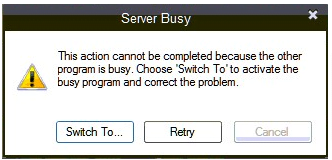
Let’s Learn to Fix the QuickBooks Server Busy Error
Following are the four solutions through which you can resolve the problem of Quickbooks Server Busy Error in a short period.
Solution 1- Launch the Quick Fix My Program
Any open background processes that QuickBooks may be using will be shut down by Quick Fix. It will help you to quickly fix your program.
Step 1- Install the QuickBooks Tool Hub after downloading it.
Common errors can be easily fixed with the QuickBooks Tool Hub. To use the tool hub, you need to close QuickBooks. For better results, we advise you to use QuickBooks Tool Hub on Windows 10, 64-bit.
- Shut down QuickBooks.
- Download the QuickBooks Tool Hub‘s most recent version, which is 1.6.0.3. Save the file to a location where you can quickly locate it,[ such as your Windows desktop or Downloads folder].
| Note: You can check the version of Tool Hub you have if you have previously installed it. Click the Home tab. The new version will be present at the bottom. |
- Open the QuickBooksToolHub.exe.
- To install you need to follow the on-screen instructions and accept the terms and conditions present on the screen.
- Click the icon twice present on your Windows desktop will launch the tool hub after the installation is complete.
| Note: If you are unable to find the icon, you need to search on Windows for the QuickBooks Tool Hub and then you can select that program. |
Step 2- Launch the Quick Fix Program
- Choose the Program Problems from the QuickBooks Tools Hub.
- Click on “Quick Fix my Program.”
- Now, open your company file in QuickBooks Desktop.
to resolve your query in no-time.
Solution 2- Close the already opened Program
To let QuickBooks operate properly you need to close the open applications running in the background. Other than that, you can even restart and close the QuickBooks.
You need to make sure:
- Other programs don’t have any open dialog boxes. For instance, you may see an open dialog box in Microsoft Word that always asks you to save a document.
- You set up your antivirus and firewall.
- You have closed the Pivot Software Control, Windows Defender, Vista Security, and Google Desktop for a smoother process.
- Spy Sweeper is temporarily disabled or is only used in the game mode while QuickBooks Desktop is open in your windows.
Solution 3- Look for updates in the Windows.
The Server Busy error also appears when QuickBooks attempts to access a Windows file while the Windows update is active.
If any Windows updates are available, you need to install those updates.
Solution 4- Fix and reinstall QuickBooks
- First, fix the QuickBooks
- Now finally, reinstall the QuickBooks Desktop.
Conclusion
Resolving the Quickbooks Server Busy Error is important for the companies to work without any obstacles. Users can effectively mitigate this issue by understanding the root causes and implementing the solutions for fixing the server busy error. You can confidently address the Server Busy Error from the information provided in this article.
If you still have any questions or need help with Fixing QuickBooks Server Busy Error you can reach out to QuickBooks Support at the toll-free number +1-855-875-1223.
Frequently Asked Questions
QuickBooks users may encounter malfunctions, data loss, and errors if their programs become corrupted. This may interfere with their financial operations, resulting in incomplete documentation, postponed reporting, and possible inconsistencies in the organization’s finances.
Remaining configurations or conflicts between the two programs may result in a busy server error in QuickBooks when Intuit ProSeries is uninstalled. This may impede the server communication, cause instability in the system, and cause the error message to appear.
Users should first determine the precise error codes and their causes to fix multiple QuickBooks Enterprise error codes. They can then troubleshoot each error separately by either consulting a professional or adhering to Intuit’s recommended solutions on their website.
Users should make sure QuickBooks is up to date, they can check their internet connection, and double-check server settings to resolve an “unexpected result code from server” error. They should get in touch with QuickBooks support if the problem continues for a long time.