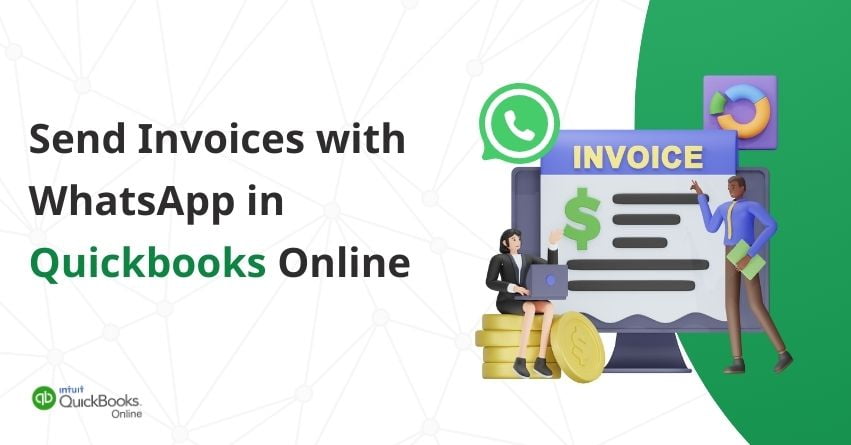In QuickBooks Online, you can send invoices to your customers directly through WhatsApp from your computer or mobile (android). This approach ensures better communication and timely payments. In this article, we’ll walk you through the easy steps to send invoices with WhatsApp in QuickBooks Online, making your invoicing process more efficient. Explore how this can improve your customer interactions and contribute to a smoother financial operation. Learn how to send invoices over WhatsApp with QuickBooks Online, the key to reaching your customers and getting paid faster.
How to Send Invoices with WhatsApp on your Computer
Follow these simple steps to effortlessly share an invoice with WhatsApp directly from your computer using QuickBooks Online:
- Open QuickBooks Online on your computer and create the desired invoice.
- Once your invoice is ready to go, click on the small arrow icon next to “Save and send.”
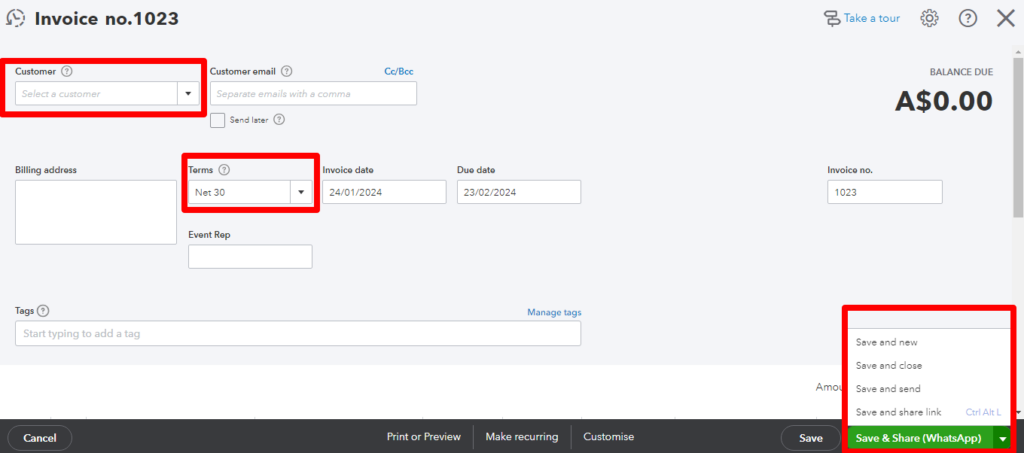
- From the dropdown menu, select “Save and Share (WhatsApp).“
- This option applies to the UK and Australia.
- Save and Share (WhatsApp) is not applicable in the QuickBooks U.S. version. If you use the US version you can copy the link created and directly send it on WhatsApp.
- If your customer’s email isn’t already on the invoice, enter it (even though it won’t impact the invoice’s destination, it’s a necessary step).
- Craft a message for your customer to see on WhatsApp.
- Click on “Share and Close.” This action will open a new tab for WhatsApp Web. Follow the on-screen instructions to sign in.
- Choose the contact to whom you want to send the invoice. If you’ve entered a matching phone number for your customer in QuickBooks, their contact will be pre-selected.
- Hit the send icon to dispatch your message. This message includes a link to the invoice you created. When your customer uses the link, it will take them to a webpage where they can easily view the invoice.
How to Send Invoices with WhatsApp on your Mobile (Android)
To effortlessly share an invoice using WhatsApp on your Android device through the QuickBooks Online App, follow the steps mentioned below:
- Open the QuickBooks Online App on your mobile and select “Activity.”
- From the list, select the specific invoice you want to send.
- Click on “Preview & Send” from the options available.
- On the preview screen, locate and tap the WhatsApp button positioned at the bottom right.
- From the Share Screen, choose the WhatsApp App to open the application.
- This option applies to the UK and Australia.
- Save and Share (WhatsApp) is not applicable in the QuickBooks U.S. version. If you use the US version you can copy the link created and directly send it on WhatsApp.
- In the WhatsApp App, search for and select your customer.
- Add a personalized message in the chat box if needed.
- Tap the Green Send Arrow (facing right) to share the invoice instantly with your customer.
| Note: This sharing feature is currently exclusive to Android devices and sends a digital image in PNG format of the customer invoice. It is specifically designed for invoices and does not extend to sales receipts or estimates at this time. Please be aware that this feature is currently available for Android only and is not supported on iOS. |
Also Read:- Create Invoices in QuickBooks Online and Desktop
QuickBooks WhatsApp Integration
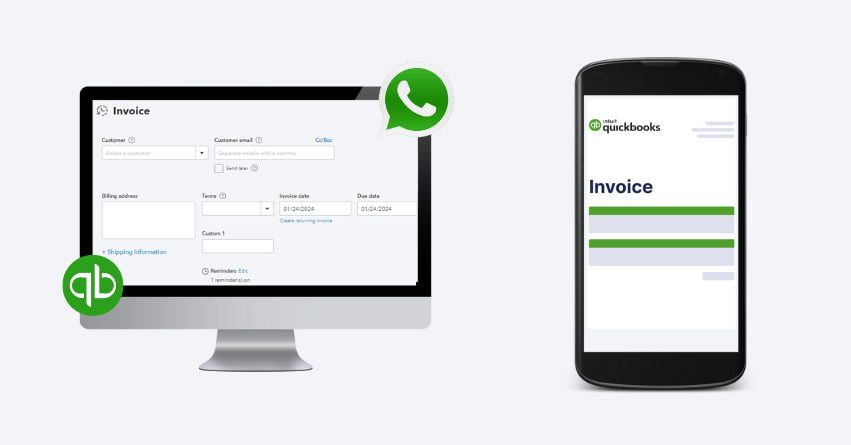
Connecting QuickBooks with WhatsApp can greatly improve how you communicate with your clients and manage finances. This integration lets you get instant updates on things like invoices and expenses right in your WhatsApp messages. It makes it easier to work together and make informed decisions, all within the comfort of a familiar messaging app. Additionally, having QuickBooks on WhatsApp makes it simple to chat with clients or team members about financial transactions, making your workflow more efficient and connected.
QuickBooks does not have a direct integration with WhatsApp. However, we provide services to connect QuickBooks with WhatsApp for specific functionalities.
You can automate the following Popular Quickbooks Online and WhatsApp Workflows.
| Send WhatsApp message for new Quickbooks Online payment |
| Send WhatsApp message for new Quickbooks Online employee |
| Send a message from WhatsApp when an order is created in Quickbooks Online |
| Send WhatsApp message for new Quickbooks Online time activity |
Moreover, you can create custom QuickBooks Online and WhatsApp workflows by choosing the following triggers.
- New Account
- New Customer
- New Expense
- New Payment
- New Sales Receipt
- New Vendor
- New Bill
- New Estimate
- New Invoice
- New Sales Receipt
- New Purchase Order
- Updated Customer
- New Message
Conclusion
Using WhatsApp in QuickBooks Online makes sending invoices easy and fast. It simplifies the invoicing process, speeds up payments, and keeps your business in tune with the modern era. As mentioned before, QuickBooks doesn’t directly connect with WhatsApp. However, with our QuickBooks Integration Services, you can link QuickBooks with WhatsApp for certain functions. To reap the benefits of QuickBooks Integration with WhatsApp reach out to our team at the toll-free number +1-888-245-6075.
Frequently Asked Questions
In QuickBooks Online, you easily set up recurring invoices by adjusting the interval and start date to match your preferred month. Simply check the box labeled ‘Automatically send emails,’ and QuickBooks will take care of sending them as scheduled.
You have the flexibility to make changes to an invoice in QuickBooks after it’s created. However, be cautious, especially if the invoice has been filed or reconciled, as adjustments may lead to exceptions or errors. Before modifying amounts, dates, or VAT, it’s advisable to grasp the potential impacts. If uncertain, consider consulting with an accountant for guidance at the toll-free number +1-888-245-6075.
In QuickBooks Online Advanced you can save time by creating and sending multiple invoices simultaneously. You can send the same invoice to multiple customers or work on various invoices at once in a single window. With the ability to send all your invoices in one go, managing multiple transactions becomes easy.
With QuickBooks, sending invoices comes with convenient payment options for your customers. They can easily make online payments using credit cards, debit cards, Apple Pay, PayPal, Venmo, or ACH bank transfers. Payments are deposited automatically, and if you’re using QuickBooks Online, your books will be updated.