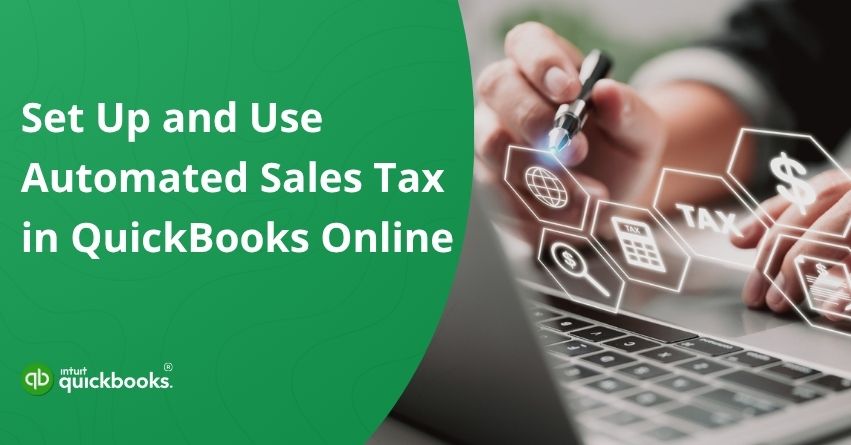Sales tax compliance can be one of the most time-consuming and error-prone aspects of running a business, especially if you sell across multiple states or jurisdictions. Different rules, varying tax rates, and constantly changing regulations can make manual tracking a nightmare. That’s where automated sales tax in QuickBooks Online comes in. With QuickBooks automated sales tax, small and mid-sized businesses no longer need to worry about staying updated on regional tax laws or manually calculating rates for each transaction.
The system uses your customer’s address to automatically apply the correct tax rate based on state and local tax rules, whether you’re billing a customer in your state or shipping across the country. This not only saves time but also helps you avoid penalties, reduce human error, and ensure compliance with confidence.
Setting up automated sales tax in QuickBooks Online is simple. Once enabled, it handles everything from tracking taxable and non-taxable items to managing exempt sales and calculating what you owe each tax authority. Even better, it generates easy-to-read reports that streamline the process of filing your sales tax returns, making tax season less stressful.
In this blog, we’ll walk you through everything you need to know about using QuickBooks automated sales tax, from setup and application to reporting and compliance. So, let’s begin with it.
Steps to Set Up and Use Automated Sales Tax in QuickBooks Online
QuickBooks Online makes it easy to automate your sales tax calculations with just a few simple configurations. By enabling automated sales tax in QuickBooks Online, you ensure that every invoice and sales transaction reflects the correct tax rate, based on your customer’s location and the taxability of the products or services you’re selling. Here are the steps for the same:
Step 1: Find Out How QuickBooks Applies Sales Tax Calculations
Sales tax rates are automatically calculated for each sale by QuickBooks according to the following:
- Whether your customer is exempt from sales tax.
- The location where the sale occurs or the product is shipped.
- The sales tax classification of your product or service.
Step 2: Add the Places Where You Charge Sales Tax in QuickBooks
QuickBooks Online automatically calculates sales tax and returns according to your state’s tax regulations. It is also possible to add tax agencies from other states if you collect sales tax in those states.
You can set up your sales tax locations in two ways:
- If you’re new to QuickBooks, set up your sales tax collection location first.
- If you’re using manual sales tax, find out if you can switch to an automated system.
Step 3: Assign Sales Tax Categories to Your Products and Services
After you have completed your tax setup, you need to categorize your products and services. This ensures that QuickBooks calculates sales tax correctly based on your goods and services. By assigning tax categories, you tell the system whether an item is taxable, exempt, or subject to a special rate.
This classification helps you stay compliant with tax laws across different regions and reduces the chances of human error with QuickBooks sales tax automation.
Step 4: Verify Your Customers’ Information
Depending on where products are shipped or where services are delivered, sales tax rates can vary. This means the location of the customer plays a crucial role in tax calculations. Nonprofit organizations, schools, and religious institutions like churches may also qualify for sales tax exemptions. It could lead to incorrect tax charges and compliance issues if these customers are incorrectly classified or their addresses are not updated.
Keeping track of your customers’ profiles regularly ensures accuracy in your sales tax reporting. Double-check both their billing and shipping addresses to ensure their sales tax status is correctly marked. It is easy to update this information in QuickBooks under each customer’s details. You can avoid costly mistakes by keeping this information up-to-date and charging the correct amount of sales tax.
Step 5: Monitor the Sales Tax You Collect from Customers
With QuickBooks Online automated sales tax setup complete, you can begin using the feature. Based on factors like your customer’s location and the type of product or service you’re offering, this smart tool will automatically apply the correct sales tax rate when you create an invoice or sales receipt.
You’ll see the tax calculation on your transaction screen, giving you real-time accuracy and peace of mind. You’ll learn how it works within your workflow so you know exactly where to look and how to get the most out of it. As a result, your sales tax tracking stays up-to-date and compliant.
Step 6: Review Your Sales Tax Liability and Its Breakdown
Once you’ve set up automated sales tax in QuickBooks Online, it’s important to check your owe amounts regularly and understand where they come from. Depending on where your customers are located, the type of products they buy, and their tax-exempt status, QuickBooks automatically collects the tax from them.
Using this breakdown, you’ll stay compliant by knowing exactly what’s due for each tax agency. You will be able to spot discrepancies early and avoid penalties by filing taxes accurately. By keeping everything organized, you’re better prepared for tax submissions on a monthly or quarterly basis.
Step 7: Submit Your Sales Tax Return
With QuickBooks Online, you can easily track your sales tax responsibilities, avoiding late filings and unnecessary penalties. Ensure your sales tax liability is accurate and up-to-date before filing. Alternatively, you can mail your return or file it directly through your state’s e-filing system.
You can record your return payment in QuickBooks to keep your books organized and compliant. Consider using QuickBooks Checking Smart Sales Tax Envelopes to automate the process of setting aside funds for sales tax payments.
So, follow these steps to set up automated sales tax in QuickBooks Online. When your online sales tax isn’t calculated correctly, revisiting these setup steps can help identify any missing information. Making sure your records are accurate and your filings are stress-free will keep your records accurate and your filings stress-free.
How Sales Tax Is Automatically Calculated in QuickBooks?
Here’s how the application determines the right sales tax rate in QuickBooks:
- If your customer is tax-exempt
- The location of your business and the destination of your shipment
- The type of product or service being sold
Now, let’s take a deeper look into the ways how sales tax is calculated in QuickBooks!
A. Based On Your Customer’s Tax Status
In the United States, some customers like churches, schools, and nonprofit organizations may be exempt from paying sales tax. QuickBooks Online makes it easy to mark these customers as tax-exempt so you can handle your invoicing accurately.
Here are the steps to set this up easily:
- Go to the Customers list in QuickBooks Online.
- Find and open the profile of the customer you want to mark as tax-exempt.
- Scroll to the Additional Info section.
- Check the box labeled “This customer is tax exempt.”
- From the Reason for exemption dropdown, select the appropriate reason (e.g., nonprofit, government, school).
This setup helps QuickBooks apply tax exemptions correctly and keeps your records accurate for future reporting.
Note: Since tax-exempt regulations vary by state and jurisdiction, QuickBooks may still need to apply sales tax in certain cases, even if a customer is marked as tax-exempt.
B. Based on Where You Sell or Where You Ship
Local and state taxes (such as city, county, and district taxes) are calculated based on the location where the sale occurs or the address where the goods are shipped. When your business does not have a physical presence in another state, you are not required to collect sales tax. When you exceed a certain amount of sales or transactions in a particular state, you may be legally required to register, collect, and remit sales tax.
The process can become complicated, especially when selling across multiple states, so any state-specific advice should always be sought from your accountant or tax advisor.
Note: In some states, sales tax is calculated based on the seller’s business location, even if the product is delivered to a different address within the same state. QuickBooks automatically applies the correct rates based on your state’s tax laws, no matter where you operate.
C. Based on Your Service or Product’s Tax Category
Since tax rules for products vary by state, QuickBooks lets you assign tax categories to each item you sell. This helps the system determine the correct tax rate based on the specific type of product or service, ensuring accurate sales tax calculations.
Also Read: Why Every Business Needs a Sales Tax Calculator in 2025?
Special Tax Cases
QuickBooks also takes care of calculating your sales tax, even when the rules get complex. If you’d like to understand more about sales and use taxes in the U.S., check out our comprehensive sales tax guide. You can also reach out to your accountant or visit your state’s official sales tax website for detailed information.
If QuickBooks Online is not calculating your sales tax, it could be due to incorrect settings, missing tax agency details, or location-based rules not being applied properly. In such cases, we would advise you to connect with Certified QBO Experts at toll-free number +1-888-245-6075.
Summary
Automating sales tax in QuickBooks Online isn’t just a smart move; it’s essential for businesses that want to maintain accuracy, save time, and stay compliant with ever-evolving tax laws. By setting up the feature correctly and keeping your item details, locations, and exemptions updated, you can minimize errors and avoid costly penalties.
If you ever run into issues like QuickBooks Online sales tax not calculating, reviewing your setup is a great first step. And remember, you don’t have to figure it all out alone. Our support team is always ready to guide you through setup, troubleshooting, or any questions you may have. So, start automating today and let QuickBooks take the stress out of sales tax management so you can focus on growing your business.
Frequently Asked Questions
Yes, QuickBooks calculates sales tax automatically when you use the automated sales tax feature in QuickBooks Online. It determines the correct tax rate based on your customer’s location, the type of product or service sold, and applicable tax laws in that jurisdiction. Once set up, QuickBooks tracks taxable and non-taxable items, applies the right rate at checkout, and generates reports to help you file returns accurately and on time.
QuickBooks sales tax calculations might not be accurate for the following reasons:
1. Incorrect Customer Address – Sales tax is based on where the product is sold or shipped from.
2. Missing or Incorrect Tax Categories – Properly categorizing your products and services will ensure accurate tax rates.
3. Customer’s Tax-Exempt Status – It can affect totals if incorrectly marked.
4. Manual Overrides – Changing the tax rate on invoices can cause discrepancies.
5. Outdated Settings – Update your automated sales tax settings.
Ensure that your customer info, item categories, and taxes are correct by double-checking them.
Here are the steps to turn on automated taxes and forms in QuickBooks Online:
1. Visit QuickBooks Online and log in.
2. Click on the Taxes tab.
3. Select Sales Tax from the menu.
4. Choose Set up sales tax.
5. Enter your business address.
6. Specify which states you charge sales tax in.
7. Complete the setup steps as directed.
1. Log in to QuickBooks Online.
2. Click on the Reports tab on the left.
3. Select the report you wish to schedule (e.g., Profit and Loss, Balance Sheet).
4. Customize the report according to your needs (date range, filters, etc.).
5. Click the Save customization button at the top.
6. In the “Custom report name” field, enter a name.
7. Select Recurring from the Set email schedule section.
8. Decide:
– Frequency (daily, weekly, monthly)
– Day and time for the report to be sent
– Email recipients (add emails separated by commas)
9. Hit Save and close.
Follow the steps mentioned below to change the default tax in QuickBooks Online:
1. Log in to QuickBooks Online.
2. Click on Taxes on the left menu.
3. Choose Sales Tax.
4. In the Sales Tax Center, click Settings.
5. Verify your current tax agency under Sales tax settings.
6. Click Edit sales tax settings to modify the default.
7. Set the default sales tax agency or location according to your needs.
8. Enter Save.