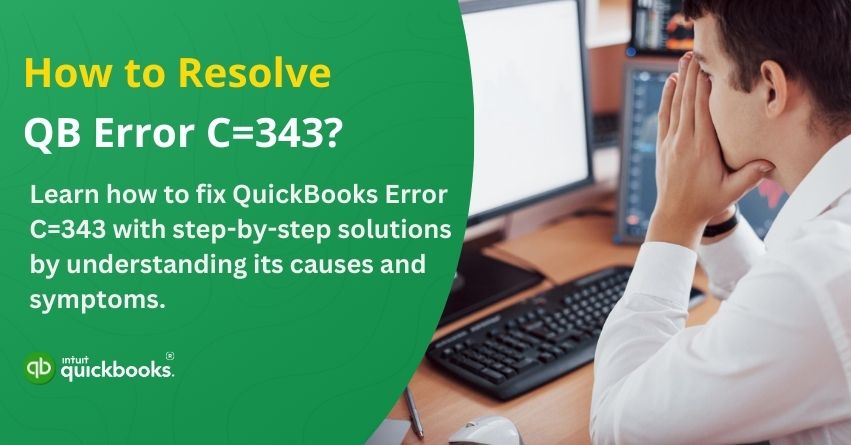QuickBooks is a powerful accounting tool, but like any software, it’s not immune to technical glitches. Errors can crop up unexpectedly and hinder your day-to-day operations. Suddenly encountering an error in QuickBooks can be both frustrating and disruptive. One such issue users often face is QuickBooks Error C=343. This error typically arises due to compatibility issues with Windows, but there can be several other underlying causes as well. For instance, running an outdated version of QuickBooks may also trigger this error. Understanding the root causes is the first step toward resolving it effectively.
Usually when users face this error, a message or pop-up appears on the screen stating,
“An error has occurred in QuickBooks.” Please restart QuickBooks and try again. If you continue to experience this error, please note the C= value and contact technical support. C = 343
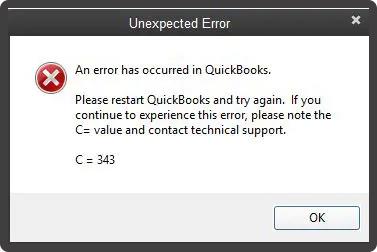
If you’re also facing the same error, then we are here to assist you in the best possible manner. QuickBooks error C=343 is a common issue that occurs when QuickBooks is unable to access or read certain files due to missing or corrupted DLL (Dynamic Link Library) files. In this article, we are going to highlight the primary causes and symptoms and help you troubleshoot QuickBooks error C=343. So, let’s get started!
What Triggers QuickBooks Error C=343?
QuickBooks error C=343 is usually caused by a variety of issues related to missing, damaged, or unregistered system files required for the software to function. This section outlines the most common triggers behind the error, helping you understand what might be disrupting your QuickBooks operations.
1. Damaged File
A corrupted or damaged system or program file can prevent QuickBooks from reading essential components, resulting in error C=343 during startup or while accessing company files.
2. Missing File
When key QuickBooks or Windows files are accidentally deleted or go missing, the software may fail to launch or operate correctly, triggering error C=343.
3. Unregistered File
If a required DLL file is not properly registered with Windows, QuickBooks won’t be able to access it, causing compatibility and runtime issues like error C=343.
4. Outdated QuickBooks Version
Using an older version of QuickBooks can lead to conflicts with Windows or other system files, especially after updates, increasing the chances of encountering error C=343.
5. MSXML DLL Issues
QuickBooks relies on Microsoft Core XML Services (MSXML). If these files are unregistered, damaged, or missing, the software won’t function properly, leading to error C=343.
So, these are some of the primary causes that trigger QuickBooks error C=343.
Symptoms of QuickBooks Error C=343
Identifying the symptoms early can help you troubleshoot the error more efficiently. Here are some common signs that indicate you might be dealing with QuickBooks error C=343:
1. QuickBooks Fails to Open
The software doesn’t launch or crashes immediately after startup, indicating issues with critical system or program files required to run QuickBooks smoothly.
2. Error Message Displayed
A pop-up appears stating “Error C=343,” alerting users to a compatibility or file-related issue that’s preventing QuickBooks from functioning correctly.
3. System Sluggishness
Your computer may slow down significantly while QuickBooks is running, as the system struggles to locate or access missing or damaged files.
4. QuickBooks Freezes on File Access
The application becomes unresponsive when trying to open or work with a company file, suggesting issues with file compatibility or missing dependencies.
5. DLL-Dependent Features Fail
Certain features that rely on specific Dynamic Link Library (DLL) files don’t work, indicating those files might be damaged, unregistered, or missing.
6. Missing XML Components
If Microsoft XML (MSXML) components are missing or unregistered, QuickBooks can’t communicate properly with the operating system, triggering Error C=343.
Now, let’s address the main point of this article.
7 Solutions to Troubleshoot QuickBooks Error C=343
Here’s a list of all the solutions along with their steps to get rid of QuickBooks error C=343 once and for all.
Solution 1: Uninstall and Reinstall MSXML.dll files
- To begin, visit the official download page and locate the necessary files.
- Download them to your computer, then proceed with the installation.
- Once downloaded, double-click the MSXML.MSI file and follow the on-screen instructions carefully to complete the installation process.
- Finally, restart QuickBooks and check whether the error still occurs.
Solution 2: Use QuickBooks Install Diagnostic Tool
Using the QuickBooks Install Diagnostic Tool can significantly help you eliminate QuickBooks error C=343. Here are the steps:
To Download QuickBooks Tool Hub program:
- First, close your QuickBooks Desktop application.
- Then, download the latest version of the QuickBooks Tool Hub from the official source.
- Save the file in an easily accessible location on your computer.
- Locate and open the downloaded file named QuickBooksToolHub.exe.
- Follow the on-screen prompts to complete the installation and agree to the terms and conditions.
- Once installed, double-click the Tool Hub icon on your desktop to launch the program.
Now, follow the steps to run QuickBooks Install Diagnostic Tool from Tool Hub program
- Launch the QuickBooks Tool Hub and navigate to the Installation Issues tab.
- Click on QuickBooks Install Diagnostic Tool and allow it to run.
- Depending on your internet speed and system performance, the process may take up to 20 minutes.
- Once the diagnostic completes, ensure all components are updated properly, then restart your computer to apply the changes.
Solution 3: Use QuickBooks in Safe Mode
- Start by holding down the Ctrl key and double-clicking the QuickBooks icon.
- This will open QuickBooks in Safe Mode, allowing you to access multiple company files.
- Next, click on the File menu, select Open or Restore Company, and browse to locate your desired company file.
- If QuickBooks opens but the company file doesn’t, run the Verify and Rebuild Data utility to identify and fix file-related issues.
- To run the Verify and Rebuild Data utility in QuickBooks:
- Go to the File menu and select Utilities.
- From there, first click on Verify Data to check for any issues.
- If any problems are found, return to the Utilities menu and select Rebuild Data to fix them.
Solution 4: Update QuickBooks to the Latest Release
If your QuickBooks software is not updated to the latest version, it’s crucial to install the most recent updates provided by Intuit. Outdated software can often lead to unexpected errors and performance issues, including QuickBooks Error C=343. Begin by updating QuickBooks to the latest release through the built-in update feature. Once the update is successfully installed, restart the application to see if the issue has been resolved. In many instances, simply updating the software can fix this error, as new releases often come with important security patches, bug fixes, and enhanced features that improve overall stability and compatibility.
Solution 5: Save MSXML.dll Files
The MSXML.DLL files are essential Microsoft components that allow QuickBooks to interact with web-based applications and system functions. Here’s how you can download and install these files properly:
For 32-bit Framework
If you’re using a 32-bit framework, follow these steps to register the MSXML.dll file:
- Open the Run command window by pressing Windows + R.
- In the search box, type Regsvr32 MSXML.dll and click OK.
- A confirmation message should appear, indicating that the DLL file was registered successfully.
- Once done, restart QuickBooks to apply the changes and ensure the error is resolved.
For 64-bit Framework
Follow the steps to register MSXML.dll files
- Open the Run command window by pressing Windows + R.
- Type cmd in the search box and press Enter to launch the Command Prompt.
- In the Command Prompt, type the following command and press Enter:
- CD Windows-syswow64
- The next step is to fill in Regsvr32 MSXML3.dll and then press Enter key.
- Fill Regsvr32 MSXML4.dll and hit Enter tab again.
- You should see confirmation messages indicating that both files were successfully registered.
- Finally, restart QuickBooks to apply the changes and check if the error has been resolved.
Solution 6: Turn Off Compatibility for QBW32.exe
QuickBooks error C=343 can also be resolved by turning off compatibility for QBW32.exe. Here are the steps:
- Right-click on the QuickBooks Desktop icon and select Properties from the context menu.
- In the Properties window, click on the Open File Location button.
- Locate the QBW32.exe file in the folder, then right-click on it and select Properties.
- Navigate to the Compatibility tab.
- Uncheck the box labeled “Run this program in compatibility mode for:”
- Click Apply, then OK to save the changes.
Solution 7: Fix QuickBooks Error C=343 Manually
Here are the steps to eliminate this error manually:
- First, ensure that all the necessary QuickBooks-related files and folders are properly re-registered.
- Once done, restart QuickBooks to check if the issue has been resolved.
- If the error continues to appear, you may need to download and reinstall Microsoft’s Core XML Services (MSXML) to restore full compatibility and functionality.
So, these are the seven most effective solutions to eliminate the threat of QuickBooks error C=343.
Conclusion
QuickBooks Error C=343 can be frustrating, but it’s often the result of missing, damaged, or unregistered system components—particularly MSXML files. Fortunately, with the right troubleshooting steps, such as updating your QuickBooks software, registering necessary DLL files, disabling compatibility mode, and using the QuickBooks Tool Hub, this error can be resolved effectively. Always ensure your system and QuickBooks installation are up to date to prevent such issues in the future.
Frequently Asked Questions
QuickBooks Error C=343 typically indicates that the software is unable to access or read certain necessary system files, often due to missing, damaged, or unregistered MSXML DLL files. It may also occur due to outdated QuickBooks versions or compatibility issues with Windows.
Common symptoms include QuickBooks failing to launch, system slowdown, frequent crashes when opening company files, appearance of the C=343 error message, and certain features not working due to missing or unregistered DLL files. These signs usually indicate issues with critical components like MSXML or other system files required by QuickBooks.
Yes, updating QuickBooks to the latest version can often resolve Error C=343. Software updates include bug fixes and updated components that may address compatibility and system file issues causing the error.
Yes, opening QuickBooks in Safe Mode can help isolate the problem by preventing certain background processes from interfering. It also allows you to verify and rebuild data, which can resolve file-related errors like C=343.