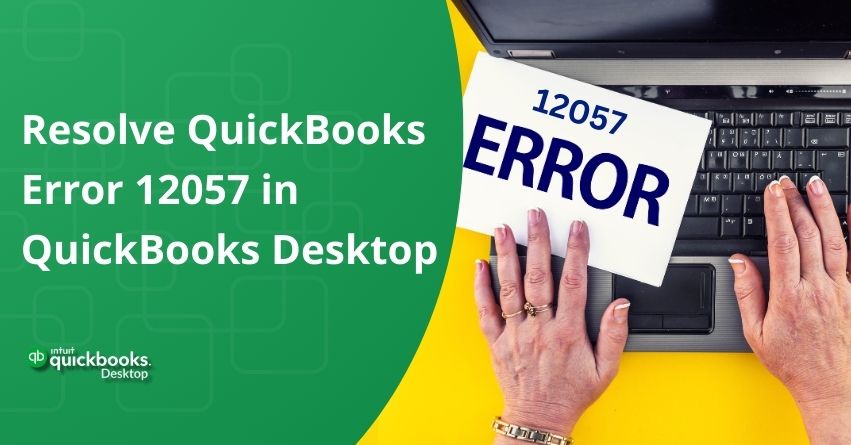Facing QuickBooks Error 12057 can disrupt your workflow, especially when you’re updating or downloading QuickBooks Desktop. This error, along with similar codes like Error 12001 and Error 12007, often indicates a problem with your internet connection. Many users experience this issue when their internet is weak or when certain files on their computer aren’t set up correctly.
In this article, we’ll explain why Error 12057 happens and show you simple ways to fix it, so you can get back to using QuickBooks without any trouble.
List of QuickBooks Error 12XXX Series
- 12002
- 12007
- 12009
- 12029
- 12031
Also Read:- Troubleshoot QuickBooks Desktop Errors 12002, 12007, 12009, 12029, and 12031
Factors that Lead to QuickBooks Error 12057 in QB Desktop
- Your Internet Explorer settings might not be set up properly, causing issues with QuickBooks’ connection.
- QuickBooks might be struggling to connect with Intuit’s server, which is needed for updates and other functions.
- Security settings on your internet might be blocking QuickBooks from connecting to the server, triggering Error 12057.
- If your internet connection is slow or unstable, QuickBooks may not be able to download the latest updates correctly.
- If your device’s time and date settings are not synchronized, QuickBooks might encounter errors while connecting to the server.
- A slow or delayed response from the server can also lead to Error 12057.
- Problems with SSL network settings can cause QuickBooks to encounter Error 12057.
- If your internet connection times out frequently, it can contribute to the occurrence of this issue.
Symptoms of QuickBooks Error Code 12057 in QuickBooks Desktop
- You may encounter difficulties when attempting to update QuickBooks, with the process either halting or failing altogether.
- QuickBooks might struggle to download the latest payroll updates, leading to disruptions in payroll processing.
- The software may exhibit difficulty connecting with Intuit’s server, resulting in delays or outright failure to establish a connection.
- Users may notice interference from internet security settings, causing QuickBooks to encounter obstacles while trying to connect to the server.
- QuickBooks may experience delays or unresponsiveness when attempting to communicate with the server, leading to prolonged wait times or error messages.
- Errors related to SSL network settings may manifest, indicating problems with the encryption protocol used for secure connections.
Solution of QuickBooks Error Code 12057 in QuickBooks Desktop
Follow the solution mentioned below to resolve the Error Code 12057 in QuickBooks Desktop:
Solution 1: Adjust the internet settings on your computer
- Press the Windows and R keys simultaneously to open the Run window.
- Type “Control Panel” and press Enter to open the Control Panel window.
- In the Control Panel, select “Internet Options.”
- Within Internet Options, choose the “Advanced” option.
- In the Security section, uncheck the boxes next to “Check for server certificate revocation.”
- Also, select “Check for publisher’s certificate revocation.”
- Click on “Apply” and then select “OK.”
- Finally, open QuickBooks and attempt to upgrade QuickBooks Desktop once again.
Solution 2: Adjust SSL settings
To configure SSL settings in QuickBooks, follow these steps:
- Open QuickBooks Desktop and go to the Help menu.
- Select the “Internet Connection Setup” option.
- Choose “Use the computer’s Internet connection settings for establishing the instance when the program connects to the Internet.”
- Click “Next.”
- Select “Advanced Connection Settings” to proceed to the Advanced tab.
- Go to the Security section.
- In the Security, choose “Use SSL 2.0″ and “Use SSL 3.0” options.
- Click “OK,” and then click “Done.”
- Reopen QuickBooks and attempt to install the latest updates.
Solution 3: Log in to your PC with administrator privileges
- Go to the User Accounts section in the Control Panel.
- Check if the current user logged in has administrator privileges.
- If not, grant administrator privileges to the user.
- Right-click on the QuickBooks icon and select the “Run as administrator” option.
- Next, go to the Help menu and attempt to update QuickBooks to the latest version.
Solution 4: Update QuickBooks using Safe Mode
- Restart your system and continuously press the F8 key until the Advanced Boot Options menu appears.
- Select “Safe Mode with Networking” from the advanced options and press the Enter key.
- Once the desktop screen loads in Safe Mode, open QuickBooks and attempt to update the accounting program.
- Open QuickBooks Desktop and go to the “Help” menu.
- Select the “Update QuickBooks Desktop” option.
- Click on the “Update Now” tab.
- Check the box next to “Reset Update” to clear the previous update download.
- Click on “Get Updates” to download the latest available updates.
- Once the download is complete, close and reopen your QuickBooks Desktop. When prompted, choose “Yes” to install the updates.
Solution 5: Adjust your system’s date and time settings
QuickBooks updates are time-stamped upon release. If your system’s date and time settings are inaccurate, it can hinder the update process and lead to QuickBooks Error Code 12057. Follow these steps to rectify your system’s date and time:
- Close QuickBooks Desktop.
- Open the ‘Control Panel’ and navigate to ‘Clock and Region’.
- Click on ‘Date and Time’ to make necessary adjustments.
- Open QuickBooks again and attempt the Payroll Update once more.
Conclusion
QuickBooks Error Code 12057 can interfere with the functioning of your accounting software, especially during update processes or when downloading payroll updates. However, with the right troubleshooting steps, you can resolve this issue effectively. By adjusting internet settings, SSL configurations, user privileges, and system date and time settings, you can mitigate the factors contributing to Error 12057.
Following the outlined solutions can help you overcome these obstacles and restore QuickBooks to optimal performance. If the issue persists, reach out to QuickBooks Desktop Assistance at our toll free number +1-888-245-6075.
Frequently Asked Questions
The primary causes of QuickBooks payroll error 12057 often stem from internet connectivity settings. These include: Errors may arise due to incorrect configurations in Internet Explorer settings. SSL settings misconfigurations can also contribute to this issue.
SSL (Secure Sockets Layer) and TLS (Transport Layer Security) are encryption protocols used in QuickBooks to secure data transmitted between the software and servers. They ensure sensitive information, like financial transactions and payroll details, remains confidential during online interactions.
Use Run Quick Fix my program
1. In the QuickBooks Tool Hub, choose “Program Problems,”
2. Then select “Quick Fix my Program.”
3. Finally, open QuickBooks Desktop and access your data file.
1. Click on the Help menu.
2. Choose “About QuickBooks.”
3. Press Ctrl + Alt + Y on your keyboard, then click on Next.
4. In the Employee Summary Information window, select the employee that was underpaid.
5. Double-click on the employee’s name.
6. Review the Year-to-Date (YTD) Adjustment details.
7. Click OK to confirm the changes.