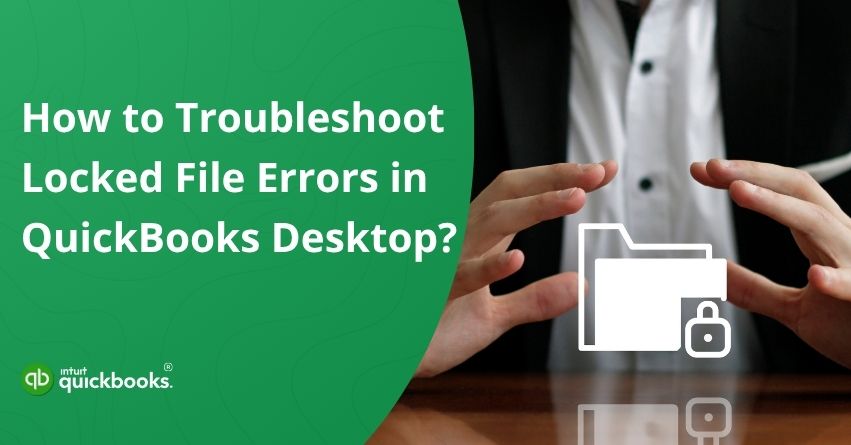Have you ever tried to open your QuickBooks company file and been greeted with a message like “Company file in use” or “This file was locked by another user”? Locked File Errors in QuickBooks Desktop are a common yet frustrating issue that many users encounter. This is one of those moments that can bring your workflow to a grinding halt and seriously affect productivity. But if you’re scratching your head wondering what’s wrong, don’t stress because we’re here to walk you through the issue and help you fix it in the best possible way.
Most of the time, the problem is something relatively simple. The file might still be open on another computer, QuickBooks may not have closed properly, or a background process could still be holding onto the file. In some cases, incorrect user permissions or network conflicts are to blame. While it may seem intimidating at first, the fix is often straightforward once you know where to look.
This error can occur in both small offices and larger setups where multiple users access the same company file simultaneously. Although it might appear to be a major issue, most locked file errors can be resolved quickly with a few basic troubleshooting steps—and that’s exactly what we’re here to guide you through.
You’ll learn why these errors occur, how to fix them step by step, and how to prevent them from happening in the future. Whether you’re an accountant, an office manager, or a small business owner, these tips will help you unlock your QuickBooks company file and get back to business without delay.
Common Signs that Indicates the Threat of QuickBooks Desktop Locked File Errors
Identifying the warning signs is vital before resolving any issue. Users may experience various disruptions when encountering QuickBooks Desktop locked file errors, preventing them from accessing or editing their company files. By identifying these indicators, you can determine whether the file is locked and what may be causing it to be restricted.
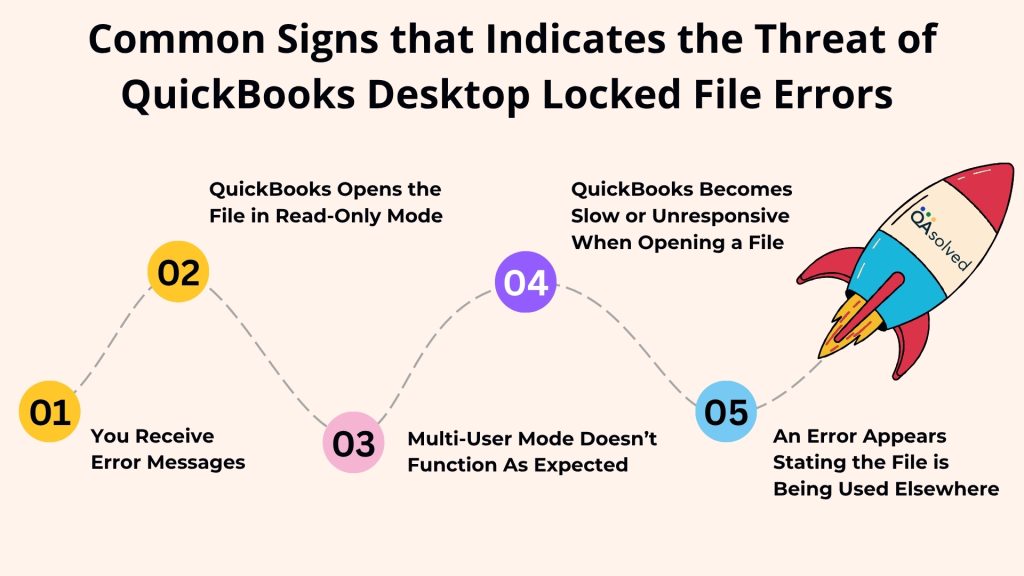
1. You Receive Error Messages
When you’re about to get hit by this error, you usually see pop-up messages on your screen stating “The company file is in use. Please wait” or “This file is locked by another user.” These messages usually indicate another session or user is blocking access.
2. QuickBooks Opens the File in Read-Only Mode
Another common sign that indicates the possible scope of this issue is when QB opens the file in the read-only mode. While you can view the data, you cannot edit or perform key tasks until the file is unlocked.
3. Multi-User Mode Doesn’t Function As Expected:
The file is only accessible by one user even when the proper setup is in place, while others are blocked from accessing the file.
4. QuickBooks Becomes Slow or Unresponsive When Opening a File:
If there is a conflict or a background process that is holding the file, the application may freeze or pause.
5. An Error Appears Stating the File is Being Used Elsewhere:
It’s usually a sign that the file is open on another computer, or that a system process hasn’t been closed properly, or that the file was opened on another computer.
Early identification of these signs is essential to resolving accessibility issues and minimizing workflow disruptions. The next section explores different causes and the best methods for troubleshooting and resolving locked file errors, helping to minimize downtime and restore normal operations.
Causes that Trigger Locked File Errors in QuickBooks Desktop
It is essential to understand the root causes of file access problems in order to troubleshoot them thoroughly. QuickBooks locked file errors are typically caused by a variety of reasons and here are some of the most common ones.
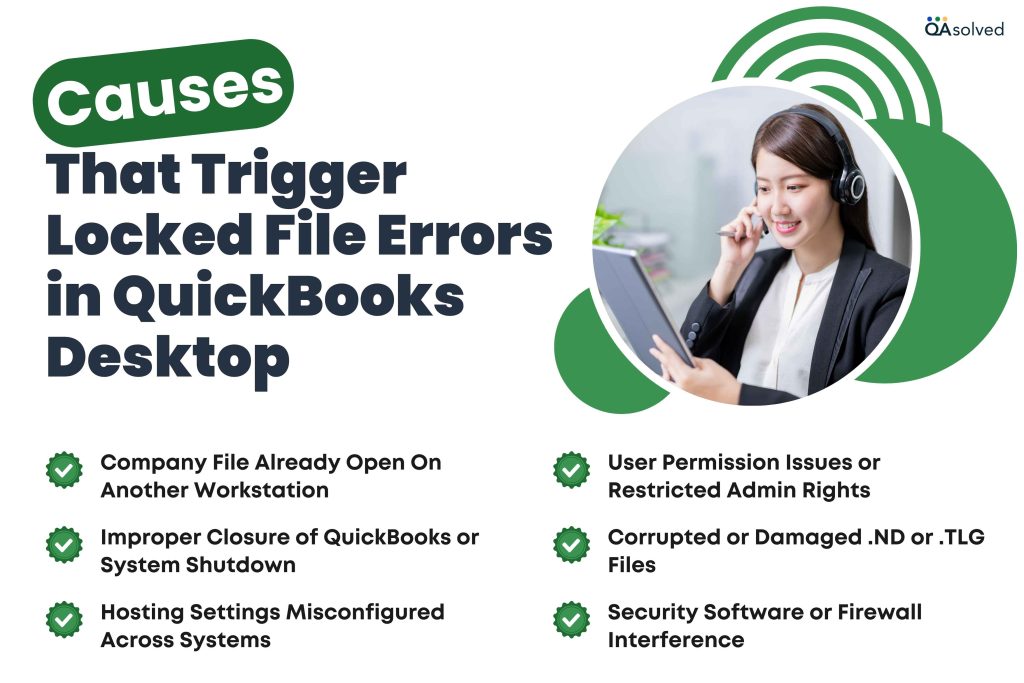
1. Company File Already Open On Another Workstation
The same file may prevent others from accessing it simultaneously if it is active on a different computer or user profile.
2. Improper Closure of QuickBooks or System Shutdown
Background processes might remain active if QuickBooks or the system was not closed correctly.
3. Hosting Settings Misconfigured Across Systems
A multi-user environment can be compromised when multiple computers attempt to host the file. This can create access conflicts and restrict usage.
4. User Permission Issues or Restricted Admin Rights
When users have limited access rights to a company file, especially in shared environments, they will not be able to open it or edit it.
5. Corrupted or Damaged .ND or .TLG Files
Managing network access is made easier with these configuration files. QuickBooks may not be able to access the company file if they become corrupted.
6. Security Software or Firewall Interference
File access issues or locking behavior can be caused by antivirus software or firewalls that mistakenly block QuickBooks processes.
Regardless of whether the setup is single-user or multi-user, these underlying factors can affect both scenarios. Identifying the specific cause can assist in determining the right fix and preventing future problems.
Solutions to Fix Locked File Errors in QuickBooks Desktop During Different Scenarios
Locked file errors in QuickBooks Desktop can occur under various circumstances, especially in multi-user environments. This section covers different scenarios where such errors are most likely to appear and offers practical troubleshooting steps for each case. Whether the issue is caused by a background process or improper shutdown, you’ll find clear solutions to help you identify the cause and resolve the error efficiently.
Scenario 1: If the Error Indicates that Another User is Performing a Task
These errors often occur when another user is performing a task in QuickBooks that only one person can do at a time, even in multi-user mode. In such cases, you’ll need to wait until the other user finishes. If you know who they are, consider asking them to let you know when they’re done. However, if you’re certain that another user isn’t causing the issue, there are a few other troubleshooting steps you can try.
Scenario 2: If the Error Continuously Refers to a Specific User
To resolve the error message naming a specific user who is not actively working in QuickBooks, follow these steps:
- Request that the user specified in the error close QuickBooks on their computer and then reopen it.
- Go to the Company menu on another workstation, then select Users > View Users.
- Sign out of QuickBooks completely on the workstation of the identified user.
- Go back to the list of users.
- You should now be able to proceed without encountering the error if the user is no longer signed in.
- If the user is still logged in, continue with the troubleshooting steps under the sections “Waiting for Company File” and “Error on Multiple Workstations.”
Scenario 3: If You See “Waiting for Company File” or “Company File in Use. Kindly Wait”
Performance-related errors are usually indicated by these error messages. It can be caused by network instability, database problems, conflicting background programs, or a server/workstation that doesn’t meet QuickBooks’ system requirements.
To troubleshoot and improve performance:
- Resolve QuickBooks Desktop performance Issues: Manage Your Computers
- Resolve QuickBooks Desktop performance Issues: Manage Your Data File
Scenario 4: If the Issue Occurs Across Multiple Workstations
In case QuickBooks Desktop locked file error appears on multiple workstations, then there are 4 solutions to fix this easily. Here are the four solutions:
Solution 1: Check for Multiple Host Systems and Stop Hosting on All Workstations
Follow the given below steps to fix this error across multiple workstations.
- Access QuickBooks.
- Select Utilities from the File menu.
- If you see Stop Hosting Multi-User Access in the menu, select it and click Yes to confirm. This means hosting is currently active and needs to be turned off.
- If you see Host Multi-User Access instead, it means hosting is already off—proceed to the next step.
- Now, shut down your QuickBooks.
- Repeat the above steps on every workstation that does not host the company file. This ensures that only the main host computer is set to host multi-user access, preventing conflicts and file lock errors.
- Open QuickBooks and perform the task that caused the error. Go on to solution 2 if you still get the error.
Solution 2: Stop and Restart QuickBooks Services On the Server
Here are the steps to stop and restart QuickBooks services on the server and get rid of locked file errors across multiple workstations.
- Make sure QuickBooks is closed on all workstations on the server.
- Go to the Start menu and select Run.
- Enter services.msc in the Open field, then click OK.
- Choose QuickBooksDBXX from the Name column. It depends on which version of QuickBooks Desktop you have:
- QuickBooksDB30 = QuickBooks 2020
- QuickBooksDB29 = QuickBooks 2019
- QuickBooksDB28 = QuickBooks 2018
- Click on the Stop link.
Note: All users will lose access to the company file when this is done. - Choose the Start link. Signing in again will allow users to access the company file again.
- Open QuickBooks and perform the task. Continue to solution 3 if the error persists.
Solution 3: Run and Use the QuickBooks Tool Hub on the Server
QuickBooks Tool Hub offers a variety of tools that can help you fix common problems. In this situation, you should:
- Follow the steps to download and install the tool hub on your server.
- Launch the tool hub.
- Click on the Program Problems tab.
- Select each tool from the Program Problems tab and run it. Try doing the task again in QuickBooks after running each tool. Go on to solution 4 if you still get the error.
Solution 4: Reinstall QuickBooks on the Server
Complete a clean reinstall of QuickBooks Desktop on your server using the outlined procedure. Here are the steps to go through a clean QuickBooks Desktop reinstallation on the server. Before uninstalling, make sure to save all the important data and company files to prevent the possible threat of data loss.
Before You Start:
- Download the installer for your dedicated QuickBooks version.
- Stay equipped with your license number and activation key. You can find this information on the original package. In case you made an online purchase, you will find this information in the purchase confirmation email.
There are two ways to reinstall QuickBooks Desktop. Here are the steps for both ways:
Solution 4.1: Remove and Then Install QuickBooks Desktop Again
If you face issues while uninstalling QuickBooks, your computer may be experiencing system-related problems. In such cases, it’s best to contact an IT professional or Microsoft support for assistance.
Step 1: Uninstall QuickBooks
- Open the Windows Start menu and search for the Control Panel.
- From there, select Programs and Features or Uninstall a Program.
- Find your version of QuickBooks Desktop in the list and select it.
- Click Uninstall/Change, choose Remove, then click Next.
- If you don’t see these options, log in to Windows using an admin account and try again.
Step 2: Install QuickBooks Desktop Again
Once you’re done with the installation, it is time to reinstall QuickBooks Desktop again. When you reinstall the software, it will install new folders and rename the old ones automatically.
If this doesn’t work, then you need to manually uninstall QuickBooks and rename the installation folders.
Solution 4.2: Manually Uninstall QuickBooks and Rename Installation Folders
Here are the steps to manually uninstall QuickBooks and rename the installation folders to get rid of locked file errors. After uninstalling QuickBooks, follow these steps to remove leftover folders:
- Open the Windows Start menu, search for File Explorer, and open it.
- Navigate to the folder where your QuickBooks company files and program files are stored. Common locations include:
- C:\ProgramData\Intuit\QuickBooks (year)
- C:\Users(current user)\AppData\Local\Intuit\QuickBooks (year)
- C:\Program Files\Intuit\QuickBooks (year)
- 64-bit version C:\Program Files (x86)\Intuit\QuickBooks (year)
- Right-click each QuickBooks folder and choose Rename.
- Add “old” to the end of each folder name (e.g., QuickBooks 2023 → QuickBooks 2023_old).
- This prevents QuickBooks from using these old files when you reinstall the software.
- Once done, proceed to reinstall QuickBooks Desktop.
There are chances that you might get an access error message while renaming the folders. In that case, follow the given below steps as well:
- Right-click on the Windows Taskbar and select Task Manager.
- Go to the Processes tab.
- Click the Name column header to sort processes alphabetically.
- Look for and select the following processes one by one:
- QBDBMgrN.exe
- QBDBMgr.exe
- QBCFMonitorService.exe
- Qbw32.exe
- Click End Process for each.
- If you see a warning that says “Terminating a process can cause undesired results…”, select Yes to continue.
So, these are all the solutions to fix locked file errors in QuickBooks Desktop if the error appears on multiple workstations.
Scenario 5: If the Issue Continues to Occur on Only a Single Workstation
If the error keeps happening on only 1 user’s workstation, there may be a problem with their QuickBooks or Windows permissions. Here’s what to do:
Solution 1: Create a New User in QuickBooks
- Select Users from the Company menu, then Roles and Users.
- Go to Users and Roles and select New. Add a name to the User Name field. You can add and confirm a password if you wish.
- Choose a role, then select Add, then OK.
- Select the Role List tab, then select Edit if you need to make changes to the role. Choose OK after adding or reassigning permissions.
- Open Users and Roles and select Close.
- Log out of QuickBooks on the workstation. Sign in as the newly created user. Set up the user’s access according to your preferences.
- Try performing the task as a new user. Continue with solution 2 if the error persists.
Solution 2: Set Up a New Windows User with Administrator Privileges
QuickBooks may not function properly on a specific workstation due to a corrupted user profile or permission restrictions. By creating a new Windows user account with administrator rights, these problems can be resolved.
Here’s how:
- Create a new Windows user account and make sure it has administrator rights.
- Sign in to the workstation using this new admin account.
- Right-click the QuickBooks icon on your desktop and choose Run as administrator.
- This should allow you to perform tasks in QuickBooks without encountering the locked file error.
So, these are the five scenarios that can trigger locked file errors in QuickBooks Desktop. By following the above-mentioned steps, you can easily fix this issue in no time. In case you’re still having trouble, then it would be ideal to contact our Certified QuickBooks Desktop Experts for immediate assistance at +1-888-245-6075.
Summary
In a nutshell, dealing with locked file errors in QuickBooks Desktop can feel like a major setback, especially when you’re in the middle of managing critical accounting tasks. Most of these issues stem from common scenarios such as multiple users accessing the same file, background processes holding the file, or QuickBooks not closing properly. By carefully following the troubleshooting steps, you can resolve the problem efficiently.
These steps are not just for tech experts; they’re straightforward enough for any office manager, bookkeeper, or small business owner to follow. Taking a few minutes to work through these solutions can save hours of downtime and frustration. More importantly, learning how to prevent these errors in the future can help you keep your financial pillar stable and productive.
Frequently Asked Questions
To fix a corrupted file in QuickBooks Desktop:
1. Go to File > Utilities > Rebuild Data and follow the prompts to back up and repair your file.
2. After rebuilding, go to File > Utilities > Verify Data to confirm the issue is resolved.
3. Open the QuickBooks Tool Hub, select Company File Issues, and run QuickBooks File Doctor.
4. Go to File > Open or Restore Company > Restore a backup copy.
1. Use File > Utilities > Condense Data to remove old transactions.
2. Delete or inactivate unused customers, vendors, or accounts.
3. Delete duplicate entries or names.
4. Maintain accurate bank and credit card accounts.
5. File > Utilities can be used to fix file issues.
6. If the file is too large, backup and start over.
Data corruption in QuickBooks can occur as a result of power outages, improper shutdowns, or unstable network connections. In addition, oversized company files, faulty hardware, or outdated system drivers can cause this problem.The use of QuickBooks on unsupported systems, software conflicts, or incorrect user permissions can also lead to corruption. It is important to maintain a stable system performance and perform regular backups in order to avoid these problems.
1. Log in as the company’s administrator.
2. Select Company > Users > Set Up Users and Roles.
3. Click Edit on the user you want to edit.
4. Make necessary adjustments to their roles and access permissions.
5. To save changes, click OK.
1. File Locked by Another User: Request they log out or finish their task.
2. Stuck in Single-User Mode: Select File > Switch to Multi-User Mode.
3. User Access Denied: Ask the admin to reset your permissions under Company > Users.
4. License Activation Required: Click Help > Activate QuickBooks Desktop.
5. Forgot Admin Password: Intuit offers a QuickBooks Password Reset Tool.