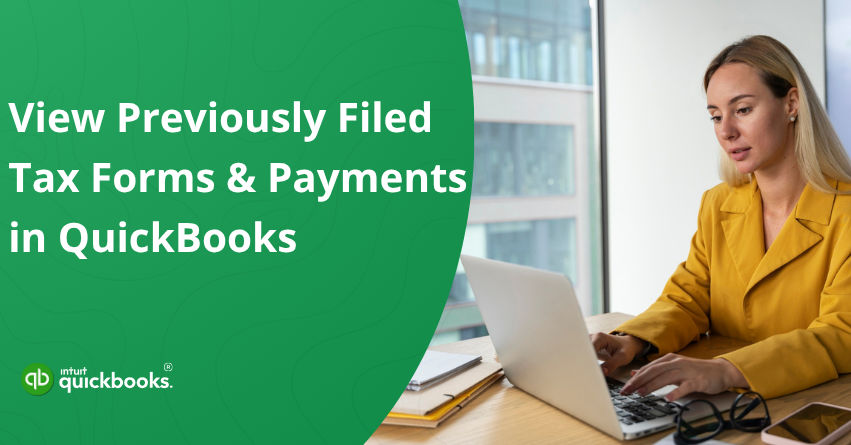Every business, whether small or growing, eventually needs to look back at its past tax filings. It may be for year-end preparation, double-checking numbers, resolving discrepancies, completing an audit request, or simply answering a quick question from your accountant. In moments like these, having well-organized financial records is crucial. QuickBooks makes this easier than ever by automatically storing all your submitted tax forms and previous tax payments in one secure, centralized place. This means you no longer have to dig through dusty folders, switch between spreadsheets, or chase missing documents when deadlines are near.
In this blog, we’ll guide you step by step on how to view QuickBooks filed tax forms and payments, access your payroll tax documents, review your complete tax payment history, and print any previous filings whenever you need them. The process is straightforward, efficient, and designed to give you complete clarity, accuracy, and peace of mind as you stay on top of your tax compliance.
With that said, let’s get started.
View Previously Filed Tax Payments in QuickBooks Online Payroll, Desktop Payroll Assisted, and Payroll Enhanced
Tracking your payroll tax history is simple with QuickBooks. Whether you use Online Payroll, Desktop Payroll Assisted, or Payroll Enhanced, you can easily view QuickBooks tax payments and access past filings in just a few clicks. In this blog, we’ll show you exactly where to find these records and keep your payroll compliance on track.
6 Steps to View Previous QuickBooks Tax Payments in Online Payroll
To view your payroll tax payments:
- Log into QuickBooks Online.
- Go to Payroll Tax from the sidebar.
- Click the Payments tab.
- Select Payment history.
- Alternatively, you can also scroll down to the Payment Resources section and select All Payments Resources.
- Finally, you will be able to view, run a report, print your QuickBooks tax payment history.
This is the fastest way to keep track of what’s already paid and what’s upcoming.
5 Steps to View Tax Payments History in QuickBooks Desktop Payroll Assisted
If you’re on Assisted Payroll, QuickBooks automatically sends your payroll data to Intuit and then posts a liability check into your bank register. This makes reviewing your tax payments straightforward.
Here’s how to access your tax payment records in QB Desktop Payroll Assisted:
- Log in with your QuickBooks Desktop credentials.
- Navigate to the Reports menu and click on Employees & Payroll.
- Now, choose and click Payroll Liability Balances.
- According to your need, adjust your date range for the time period to fetch previous tax payments history report.
- Finally, double-click any tax amount to open the underlying paychecks and liability payments.
This gives you a detailed breakdown and ties your payments directly back to your payroll runs.
5 Steps to View Tax Payments in QuickBooks Desktop Payroll Enhanced
QuickBooks Desktop Payroll Enhanced allows you to generate both federal and state payroll tax payments, which you can submit to the IRS and state agencies either electronically or manually. To review your past payments, follow these steps:
To view your tax payment history:
- Open QuickBooks Desktop.
- Click on the Payroll Center.
- Now, select the Pay Liabilities tab.
- Under Payment History, choose:
- All Payments, or
- E-Payments
- Upon selecting, you will be able to view the tax payments history in QBD Payroll.
So, these are steps that can help you keep an eye on QuickBooks Tax payment history for flawless compliance and record-keeping.
Access and View QuickBooks Payroll Tax Forms in QB Online, Desktop Payroll Assisted and Payroll Enhanced
Just like your tax payments, your quarterly and annual payroll tax forms are important documents for audits, lenders, and year-end reviews. QuickBooks provides different viewing options depending on whether you filed them electronically or submitted them manually.
Here’s how to access everything smoothly:
Steps to View Tax Forms in QuickBooks Online Payroll
Follow these simple steps to access and review your previously filed payroll tax forms directly within QuickBooks Online Payroll. The steps to view and print your tax forms solely depend upon your choice. Take a look.
A. If You’ve E-Filed Your Tax Form:
- Log in using your credentials
- Go to Payroll Tax.
- Open the Filings tab.
- View active forms under ACTION NEEDED or COMING UP.
- For older forms: go to Resources → Archived forms and filings.
- Finally, select Preview to view forms not yet filed.
This gives you instant access to your entire filing history with clean organization between ongoing and past forms.
B. If You Filed the Tax Form Manually:
QuickBooks stores manually filed forms in the archive, but you need to save them first.
Step 1: Archive the Form
- Go to Payroll Tax and open the Filings tab to find the form you want to view or save.
- Select File, choose the appropriate period, and then Archive the form.
Step 2: View the Archived Form
- Return to Payroll Tax and again click on Filings.
- Now, click on Resources and then select Archived forms and filings.
- Use the drop-down to filter by form type.
- Select the form and click View.
This gives you a central place to access everything you manually submitted.
7 Steps to View Tax Forms in QuickBooks Desktop Payroll Assisted
If Intuit files your payroll tax forms for you, QuickBooks stores all your completed forms in one accessible location. Here are the steps:
- Login to your QuickBooks Desktop.
- Navigate to the Employees section and click on Payroll Center.
- Select the File Forms tab.
- Now, click on View/Print forms & W-2s.
- Enter your Payroll PIN and click OK.
- Select Filed Forms.
- Finally, click on any form to view, print, or save.
This gives you a complete archive of all your official submissions.
5 Steps to View and Print Tax Forms in QuickBooks Desktop Payroll Enhanced
QuickBooks Desktop Payroll Enhanced allows you to generate federal and state payroll tax forms, which you can submit to the IRS and state agencies either electronically or manually. You also have the option to print these forms right away.
To View Your Saved Tax Forms:
- Open QuickBooks Desktop Payroll Enhanced.
- Open the Employees menu and choose Payroll Center.
- Go to the File Forms tab.
- In the Filing History section, select either Save Filings or E-Filings.
- Choose the form you want to review and open it.
This allows you to review and print forms whenever needed.
Also Read: How to Setup Federal E-File and E-Pay 941 in QuickBooks Desktop?
Why It’s Important to Check Your Filing and Payment History?
Staying on top of past tax filings isn’t just good record-keeping; it also makes your financial life smoother, faster, and far less stressful. Whether you’re planning, double-checking information, or preparing for an audit, having quick access to old forms can save you valuable time and unnecessary headaches.
1. Keeps Your Tax Records Well-Organized
QuickBooks stores all your previously filed forms in one place, making it easy to track what was submitted and when. This helps you maintain a clean and structured record of all filings without digging through multiple folders or documents.
2. Prevents Duplicate Filings
By giving you a clear, chronological history of every form you’ve submitted, QuickBooks helps you avoid filing the same form twice or overlooking important deadlines. This ensures smooth, error-free compliance throughout the year.
3. Useful for Financial Verifications
Banks, government authorities, and financial institutions often request proof of past income and tax compliance. Having quick access to your old tax forms allows you to meet these requests instantly without delays.
4. Simplifies Future Tax Seasons
Instead of starting from scratch every year, you can easily reference your previous filings. This saves time, reduces confusion, and gives you a baseline for preparing accurate tax returns.
5. Reduces Compliance and Reporting Risks
Access to past filings ensures that your figures remain consistent across different years. This minimizes discrepancies and helps prevent compliance-related issues during audits or reviews.
Now that you understand the value of keeping past filings within reach, let’s move ahead and explore how to view your tax payments and previously filed tax forms in QuickBooks.
Conclusion
Accessing your past payroll filings doesn’t have to be complicated. Whether you’re reviewing information for compliance, preparing for an audit, or simply staying organized, QuickBooks gives you all the tools you need to keep your records accurate and accessible. With the right steps, you can easily view filed tax payments and forms in QuickBooks Online, Desktop, and Payroll, ensuring your financial data is always within reach. By knowing where to find your history and how to retrieve it quickly, you stay prepared, confident, and fully in control of your payroll obligations.
In short, QuickBooks makes it easy to stay organized and compliant by helping you quickly view filed tax payments and forms in QuickBooks Online, Desktop, and Payroll. With everything stored in one place, you can access your tax history anytime and manage your payroll with confidence.
Frequently Asked Questions
Previously Filed Tax Forms and Payments in QuickBooks refer to all payroll tax documents and tax payments that have already been submitted to federal or state agencies. QuickBooks stores these records so you can view, download, reprint, or verify your past payroll tax filings and payment history at any time.
Go to Taxes > Payroll Tax > Prior Tax History. Select Add Payment, enter the payment details, and click OK.
Prior Tax History in QuickBooks is a record of all past payroll tax payments and filings entered or processed for your business. It helps you track previously paid taxes, add missing payments, and ensure your payroll tax records are complete and accurate.
Follow these steps to access all copies from last year:
1. Go to Taxes and select Payroll Tax.
2. Under Forms, choose Quarterly Forms or View and Print Archived Forms to access older filings.
3. Tap the Form 941 link for the quarter you need.
4. Click Preview, then Download the PDF or Print it.
Yes, you can print Form 1099 directly from QuickBooks. It allows you to prepare, review, and print 1099 forms as long as your vendor payments meet the IRS reporting criteria. Once your 1099s are ready, you can print copies for your vendors, for your records, or for paper filing if you’re not submitting them electronically.