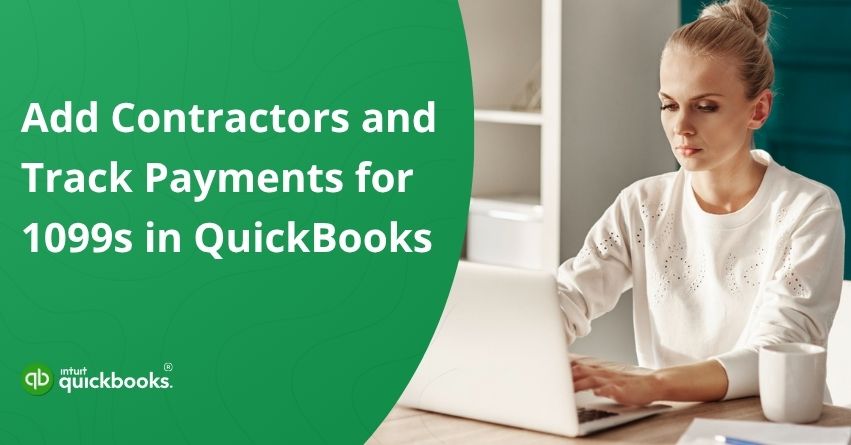Creating and managing a team of independent contractors can be a smart move for growing companies looking to bring in specialized talent without making a long-term commitment. While independent contractors allow your business to scale, tap into, and reduce overhead, they also add responsibility when it comes to tax compliance. The IRS requires you to issue 1099-NECs to contractors who earn more than $600 per year. Missing a step or mixing up paperwork may result in costly penalties.It’s here that QuickBooks comes into the picture.
To stay compliant and streamline your contractor management process, it’s essential to keep accurate records from the start. QuickBooks Online simplifies this by allowing you to track payments and file 1099s with ease. When you add contractors to QuickBooks Online, you not only create a detailed profile for each individual or business, but also ensure that their payment history is automatically organized.
This makes it easier to generate 1099-NEC forms at year-end and stay in line with IRS requirements, reducing your risk of errors, penalties, and last-minute stress. In this blog, we will share the steps to add contractors and track their payments for 1099s in QuickBooks Desktop and Online. So, let’s get started!
What Are 1099 Forms & Who Needs One?
1099 forms are a tax document used by the IRS to report income that does not come from a traditional employer. Independent contractors, freelancers, and vendors are typically paid through it for services rendered throughout the year.
A 1099-NEC (Nonemployee Compensation) form must be issued if you paid $600 or more to a non-employee individual or unincorporated business for services, rent, legal fees, or other qualifying expenses. Additionally, if you’re a contractor who received this income, expect to receive a 1099 from each client who meets that threshold.
Simply put:
- Businesses use 1099s to report non-payroll payments.
- Contractors and freelancers use them to report income to the IRS.
- Using the form, both parties can report their taxes accurately and comply with tax laws.
When it comes to tax season, you’ll want to keep your records clean and minimize penalties by issuing 1099s at the right time.
Steps to Add Contractors and Track their Payments for 1099s in QuickBooks
Adding contractors to QuickBooks is crucial for staying compliant with IRS 1099 reporting requirements. QuickBooks makes it easy to track payments accurately for freelancers, consultants, and service providers. We’ll walk you through the steps on how to add contractor payments in QuickBooks so you’re prepared for tax season.
Collect W-9 Forms from Your Contractors
It’s best to get a W-9 form from your contractor before you set up their QuickBooks account. Providing the necessary information, such as a tax ID and address, will facilitate the setup process. The IRS website makes it easy for you to download the W-9 form.
Add Contractors in QuickBooks
To add your 1099 contractors, select your QuickBooks Payroll service.
QuickBooks Online and QuickBooks Contractor Payments
For easy tracking and management of payments for independent workers, you can add contractors to QuickBooks Online in just a few seconds.
Here’s how to add a contractor and track their payments:
- Go to Expenses, then click Contractors.
- Click on Add a contractor.
- Enter the contractor’s details manually, or check the box to Email this contractor so they can complete the information themselves.
- Next, click Add contractor to save.
- Wait for your contractor to fill out their personal and tax information if you choose to send an email invitation.
- Click Add next to Personal details or Bank account and enter their information manually, then click Save.
Payroll automatically sends 1099s to all vendors added. Once QuickBooks begins tracking their payments, everything is ready when you are ready to file your 1099s.
QuickBooks Contractor Payments without QuickBooks Online
- Choose Contractors from the list of contractors.
- Select Add a contractor.
- Enter the name and email address of your contractor. Select the Email this contractor checkbox if you want them to fill out their own information.
- Click on Add contractor.
Wait until the contractor fills out their information if you opted in for the email. As an alternative to sending an email:
- Click Add next to Personal details or Bank account to enter the contractor’s information.
- Select Save when finished.
QuickBooks Desktop for Windows
Learn how to add a contractor to QuickBooks Desktop to ensure accurate 1099 tracking and smooth year-end reporting if you manage vendor payments.
Start tracking contractors’ 1099 payments by enabling the feature:
Step 1: Activate 1099-MISC
- Choose Preferences from the Edit menu.
- Select the Tax: 1099 menu. Next, click the Company Preferences tab.
- Select Yes in the Do you file 1099-MISC forms? section.
- Select OK to save your changes.
Step 2: Add a Contractor as a Vendor
- Click on Vendors and then Vendor Center.
- Choose the New Vendor dropdown and then New Vendor.
- Complete each tab’s fields. You can get this info from a W-9. It is also possible to edit and change this information at a later time.
- Select OK once you’re finished.
Step 3: Monitor Contractor Payments for 1099s
Once the feature for tracking 1099 payments is available, proceed to setting up each vendor independently.
- Go to the Vendors menu and then select Vendor Center.
- Select a vendor’s name and then click Edit.
- Review the information under the Address Info tab:
- Verify the two-letter state abbreviation and ZIP code are correct.
- When the vendor is a person, the legal name should appear in the fields First Name, Middle Initial, and Last Name.
- When you don’t know the person’s name but know the company name, leave the Company Name field blank.In this way, you will prevent them from showing up twice when preparing 1099-MISCs.
- Go to the Tax Settings tab.
- Select and check the Vendor eligible for 1099.
- In the Vendor Tax ID field, enter the vendor’s tax identification number.
- Upon completion, click OK.
QuickBooks will begin tracking all payments behind the scenes. You can easily add the tracked payments to your 1099s when you’re ready.
QuickBooks Desktop for Mac
Enable the 1099 tracking feature to start tracking contractors’ payments:
Step 1: Turn on the 1099-MISC Feature
- Go to the Settings menu in QuickBooks.
- Click on 1099s.
- Select the 1099-MISC filed box and check it.
- Identify each 1099 category that applies to your business for reporting and taxation purposes:
- From the Account column, and select an account from the dropdown list.
- Choose Selected Accounts from the drop-down list, then click the desired accounts in the Select Accounts window. After selecting all relevant accounts, select OK.
Note: Your business may not need to report on all 1099 categories. Many businesses report amounts only forBox 7: Nonemployee Compensation. For more information on reporting requirements, please consult an accounting professional or the IRS. - Enter the new threshold amount in the Threshold column. This is optional.
Step 2: Track Contractor Payments for 1099s
- Select Vendors from the Lists menu.
- Click Edit Vendor in the Vendor List window.
- Choose the Address Info tab.
- Enter the correct state abbreviation and ZIP code in the Address field.
- First Name, M.I., and Last Name fields should contain the vendor’s legal name.
- To avoid double names on the 1099-MISC form, leave the Company Name field blank if you know the company name but not the person’s.
- Choose Additional Info from the menu.
- Check the Vendor eligible for 1099 box and enter the vendor’s tax ID number in the Tax ID field.
- Hit OK.
There you go! QuickBooks automatically tracks everything you need for 1099 filing once you enter your contractors’ payment information. Staying organized now will make tax season much smoother later. By following these steps, you’ve successfully added and managed contractors in QuickBooks, keeping your records clean, compliant, and ready for year-end reporting.
Benefits of Tracking 1099s Contractors in QuickBooks
Having independent contractors on board is a flexible and cost-effective way to scale your business, but it also means keeping close tabs on payments, paperwork, and 1099 reports. Whether you manage one freelancer or dozens of subcontractors, QuickBooks makes it easy to stay organized, compliant, and track everything. You’ve come to the right place if you’re wondering how to add a contractor in QuickBooks.

1. Centralized Contractor Profiles
QuickBooks allows you to manage all contractor details in one place, including names, addresses, emails, and tax IDs in one place. There will be no more digging through emails or files during tax season to find the files you need.
2. Simplified 1099 Filing
QuickBooks automatically tracks payments and generates 1099-NEC forms ready for filing once your contractor has been properly set up in QuickBooks, so you don’t have to worry about manual math calculations and filing errors.
3. IRS Compliance Made Easy
QuickBooks keeps your 1099 tracking accurate and up to date, so you’re always aligned with IRS thresholds and filing deadlines-ensuring you don’t have to worry about fines and penalties if you don’t follow IRS guidelines.
4. Time-Saving Automation
Don’t bother with spreadsheets anymore. Based on your payment activity and preferences, QuickBooks automatically tracks which vendors require 1099s based on your payment activity and preferences, saving you hours of paperwork.
5. Smooth Onboarding with Digital W-9 Collection
If you are a QuickBooks user you can invite contractors to securely fill out and submit their W-9 forms through QuickBooks—no printing, no scanning, no chasing—straight from QuickBooks’ web interface.
6. Accurate Recordkeeping
It is easy to track each payment made to a contractor with QuickBooks Business Accounting. By keeping track of each payment in your ledger, you are able to do financial reporting and auditing with ease.
7. Flexibility Across QuickBooks Versions
With QuickBooks Online and QuickBooks Desktop, you’ll find robust tools for managing 1099 contractors, no matter what platform you’re using – so no matter how you work, you’ll always have the support you need.
The QuickBooks contractor management software simplifies the onboarding process and simplifies 1099 filings. In one centralized system, you’ll save time, reduce manual errors, and maintain accurate records. Now that you know the benefits, you need to optimize your contractor setup.
Summary
In a nutshell, tracking contractors’ 1099 payments in QuickBooks is vital for keeping your business finances organized and compliant with IRS reporting requirements. Setting up your contractors carefully, collecting their W-9 forms, and entering their payment information into QuickBooks streamlines the year-end 1099 filing process and reduces chances of errors.
QuickBooks makes managing contractor profiles, tracking payments automatically, and ensuring accuracy of each transaction easy, whether you’re using QuickBooks Online or QuickBooks Desktop. Additionally, this ensures that your contractors’ records are handled professionally, thus saving you time and paperwork.
In case you’re having trouble while executing the above-mentioned steps then contact our QuickBooks Experts at +1-888-245-6075.
Frequently Asked Questions
Yes, QuickBooks can send 1099s to contractors when you use the 1099 e-file service. QuickBooks Online or QuickBooks Desktop can automatically prepare and file 1099 forms once you prepare and file them:
– E-file the forms with the IRS
– Email or mail the 1099s to your contractors
Just make sure contractor information is complete and payments are categorized correctly.
The deadline for sending 1099-NEC and 1099-MISC forms to contractors is January 31, 2025. The IRS must also receive these by the same date. There is a later recipient deadline for some 1099 forms (such as 1099-B and 1099-S) of February 18, 2025. Don’t wait until the last minute to file, as penalties can apply.
Contractors and vendors are both types of payees in QuickBooks Online, but they serve different purposes:
– Vendor: Someone you pay for goods or services. Examples include suppliers, utility companies, and freelancers.
– Contractor: An independent worker who provides services and is required to file a 1099-NEC at the end of each year.
Here are the steps you need to follow in QuickBooks to track vendor payments:
1. Click on “Expenses” in the left navigation menu.
2. Next, select “Vendors.”
3. Select the vendor whose payment you wish to track.
4. Click on the payment you want to review in the list of transactions.
5. You can view, edit, or match it to a bill from here.
Keeping track of payments made to vendors in QuickBooks helps you stay organized for accounting and 1099 filing.