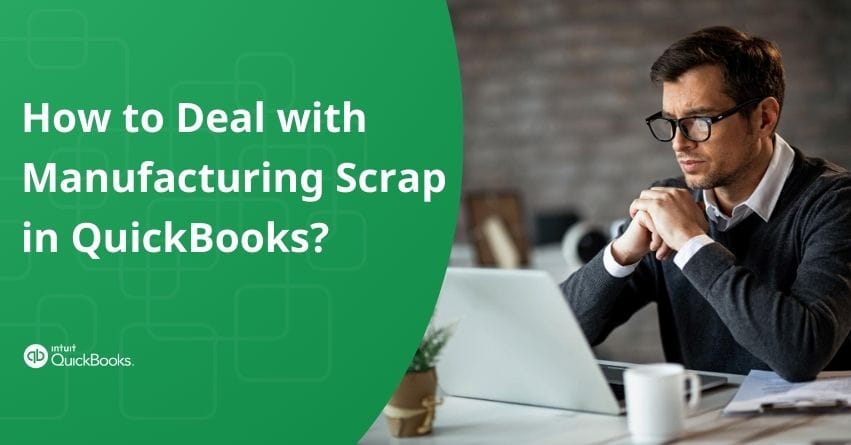In the manufacturing industry, scrap is an inevitable part of the production process. It refers to the material that remains after a product is made and is no longer usable in its current form. While scrap can sometimes be seen as a loss, it can also be repurposed or sold, providing an additional revenue stream.
QuickBooks offers tools to help you manage manufacturing scrap efficiently, reduce waste, optimize production, and improve inventory control. These features enhance cost management, reporting accuracy, and overall profitability. This blog post will guide you through dealing with manufacturing scrap in QuickBooks.
Understanding Manufacturing Scrap
Manufacturing scrap refers to the material that’s leftover or becomes unusable during the production process. It’s essentially the bits and pieces that don’t make it into the final product due to excess material, defects, or inefficiencies.
Scrap can be seen as a loss since it’s material you can’t use as intended. However, it’s not always a complete waste. Often, scrap can be recycled, repurposed, or sold, which can help recover some costs. In accounting and inventory management systems like QuickBooks, scrap must be tracked and managed to maintain accurate financial records and assess the efficiency of the production process. It’s an important aspect of manufacturing that affects the cost of goods sold (COGS) and overall profitability.
Why Does It Matter in QuickBooks? When you’re keeping track of your business in QuickBooks, you want to ensure everything adds up correctly. That includes the stuff you can’t use, the scrap. By keeping an eye on it, you can figure out how much it’s costing you, make sure you’re not counting it as something you can sell, and find ways to get better at making things without as much waste. It’s like making sure you’re not throwing money away with the scraps.
The aim is to have less scrap. Less scrap means you’re making the most out of your materials, your machines are doing a great job, and you’re not spending money on stuff you can’t use. In QuickBooks, you can track all this to help you make smarter decisions, find better ways to work, or maybe even sell the scrap to someone who can use it.
So, in QuickBooks, scrap is all about knowing what’s wasted, understanding why, and doing something about it to help your business run smoothly and be more cost-effective.
Different Kinds of Manufacturing Scrap
Manufacturing Scrap: Imagine you’re making a model airplane and have to cut out pieces from a big metal sheet. Sometimes, you’re left with small bits too tiny to use for anything else. That’s like manufacturing scrap. It’s the raw stuff leftover or messed up when making products, and you can’t use it to create what you originally planned.
Damaged Goods: Now, think about a box of cookies damaged because someone sat on them or they got wet in the rain. These cookies are damaged goods. They’re not as good as new ones because something bad happened to them while they were being moved or stored.
Expired Goods: Do you know how milk becomes sour after a while? That’s because it has an expiration date. Things like food or medicine can go bad over time. Once they’re past their expiration date, you can’t sell or use them; they must be thrown away.
Obsolete Inventory: Have you ever had a super cool toy, and then suddenly, nobody wanted it anymore because there was a newer, cooler toy? That old toy is like obsolete inventory. It’s stuff that nobody wants to buy now because it’s out of style or there’s something better available. This usually happens due to market trends, customer preferences, or technological changes.
Defective Products: Lastly, imagine if you bought a new toy car, but it’s missing a wheel or doesn’t roll right. That car is defective. It’s not made the way it should be, so it might have to go back to the store or get caught before it even gets sold because it’s not good enough. Customers usually return these products, resulting in reduced revenue and harm to reputation.
How to Manage Manufacturing Scrap in QuickBooks?
Create a Scrap Inventory Item in QuickBooks
- Start by opening QuickBooks.
- Go to the Lists menu and select “Item List”.
- At the bottom of the Item List, you’ll find an option to add a new item. Click on “Item” at the bottom left and then select “New.”
- In the New Item window, choose “Inventory Part” from the Type drop-down menu.
- Enter a name for your scrap item, such as “Manufacturing Scrap.”
- Provide a brief description that will appear on your sales forms.
- Enter the cost associated with the scrap. This could be the average cost to produce the scrap or an estimated value if sold.
- If you plan to sell the scrap, enter the price at which you would sell it. Otherwise, you can leave this blank or enter zero.
- Choose an income account for the scrap sales (if applicable).
- Select the Cost of Goods Sold account affected when the scrap is generated.
- Choose the inventory asset account that tracks the value of your inventory, including scrap.
- Once you’ve entered all the details, click “OK” to save the new scrap inventory item.
Conclusion
Managing manufacturing scrap in QuickBooks is a vital part of maintaining an efficient and cost-effective production process. By understanding the different types of scrap and their impact on your business, you can take proactive steps to minimize waste and maximize the use of materials. Creating a dedicated scrap inventory item in QuickBooks allows you to track and manage scrap effectively, whether it’s being repurposed, sold, or simply accounted for as part of your production costs.
With these practices in place, you can ensure that your financial records are accurate. Remember, every scrap is a piece of your profit puzzle, and with QuickBooks, you have the tools to ensure none of it goes to waste. If you need help with any of it, reach out to us at our toll-free number +1-888-245-6075.
Frequently Asked Questions
Sometimes, you have materials you can’t use to make your final product. This could be because there’s too much of it (like the extra bits left over after you cut something to size), or maybe something went wrong, and it’s not up to scratch (like a tiny flaw or a big mistake). This is what we call manufacturing scrap.
Yes, QuickBooks Enterprise comes in special versions that are made just for certain kinds of businesses. If you build things like houses or buildings, there’s a version for the construction industry. And if you make and sell stuff in big amounts, like toys or clothes, there’s a version for manufacturing and wholesale businesses. These special versions help you manage your business better because they have tools and features that fit what you do.
If you have items in stock but mark them inactive in QuickBooks, it can lead to mismatched numbers. Your Inventory Valuation reports won’t line up with what your Balance Sheet says for your inventory assets.
For those invoices you can’t collect, it’s possible to record them as bad debt. Doing so will help keep your accounts receivable and net income figures current. Follow the steps given below:
1. Open the Lists menu and click on Chart of Accounts.
2. Click the Account button, then select New.
3. Choose Expense and click Continue.
4. Name the account (e.g., Bad Debt), then hit Save and Close.
Next, we’ll address those unpaid invoices by doing the following:
1. Head to the Customers menu and pick Receive Payments.
2. Type in the customer’s name in the Received from field.
3. Put $0.00 as the Payment amount.
4. Select Discounts and credits.
5. In the Amount of Discount field, input the amount to write off.
6. Pick the bad debt account you created for the Discount Account, then click Done.
7. Finish by clicking Save and Close.