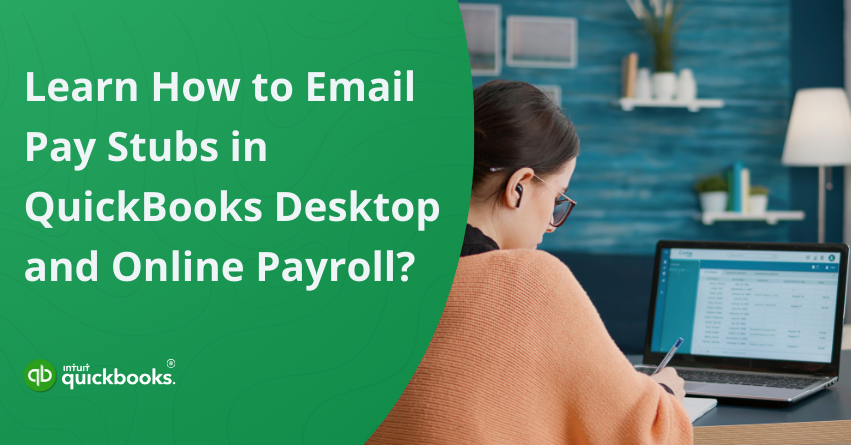Providing employees with timely and accurate pay stubs is a key component of efficient payroll management, and QuickBooks makes this process seamless. With QuickBooks, businesses can easily generate detailed pay stubs that outline employee earnings, taxes, and deductions. These documents are not only crucial for employee transparency and compliance but are also commonly required for purposes such as loan and rental applications. By simplifying pay stub distribution, QuickBooks helps organizations maintain compliance, foster employee trust, and ensure clarity in compensation records.
That’s why more businesses are choosing to email pay stubs directly through QuickBooks. Whether you’re using the Desktop or Online version, QuickBooks makes it easy to send pay stubs securely with just a few clicks, eliminating the need for manual distribution and saving time, whether you’re working remotely or in the office. Additionally, it helps keep better payroll records and reduces the chances of misplacing or losing documents.
In this blog, we’ll begin by understanding what pay stubs are in QuickBooks, followed by a step-by-step guide on how to email them using both QuickBooks Desktop and QuickBooks Online Payroll. So, let’s dive in!
What are Pay Stubs in QuickBooks?
A pay stub in QuickBooks provides a detailed breakdown of an employee’s paycheck, including gross earnings, tax deductions, and net pay. It plays a vital role in ensuring payroll transparency and compliance, making it essential for both employers and employees.
Pay stubs typically include the following information:
- Employee details and pay period
- Gross pay (before deductions)
- Withheld taxes (federal, state, etc.)
- Deductions (insurance, retirement, etc.)
- Net pay (take-home amount)
- Employer contributions (if applicable)
By printing or emailing pay stubs from QuickBooks Online or Desktop, you can streamline the process and ensure that employees are receiving timely, accurate payroll information.
Benefits of Emailing Pay Stubs from QuickBooks Desktop and Online Payroll
Businesses seeking to simplify their payroll processes should consider emailing pay stubs from both QuickBooks Online and Desktop. In just a few clicks, QuickBooks lets you send digital pay stubs directly to employees. Here are the key advantages of emailing pay stubs in QuickBooks:
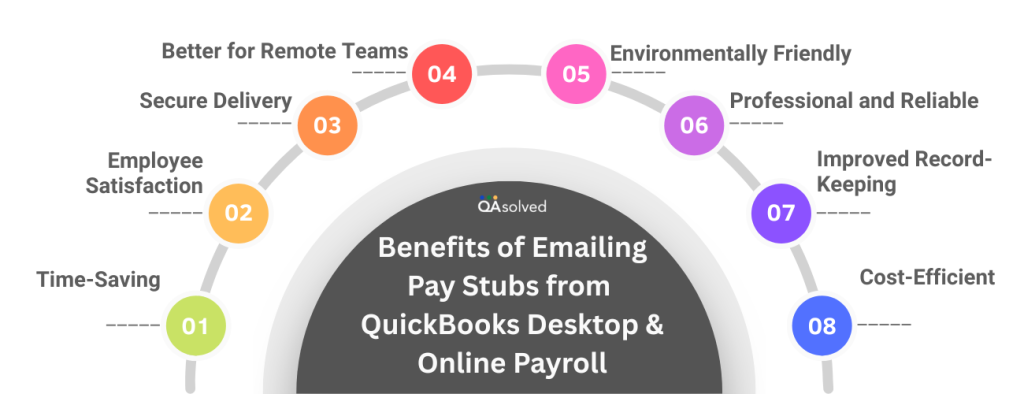
1. Time-Saving
You no longer have to print, fold, or distribute paper checks- emailing pay stubs is fast and efficient, especially if your team is growing.
2. Cost-Efficient
Reduces the cost of paper, ink, mailing, and administration related to the distribution of physical pay stubs.
3. Secure Delivery
Pay stubs are safely delivered to each employee’s inbox thanks to QuickBooks’ encryption of sensitive payroll data.
4. Better for Remote Teams
Pay stubs can be accessed anytime, anywhere by employees at businesses with remote or hybrid staff.
5. Environmentally Friendly
Reduces paper usage, carbon footprint, and the amount of paper used in your business by going digital.
6. Professional and Reliable
Each pay period, employees receive consistent, clear documentation of their earnings, deductions, and taxes.
7. Improved Record-Keeping
Stores payroll data and pay stub history in one place for easier auditing, reviewing, and tax preparation.
8. Employee Satisfaction
Easy access to pay information without having to ask HR or wait for paper copies is appreciated by employees.
3 Steps to Email Pay Stubs from QuickBooks Desktop
With QuickBooks Desktop, printing and mailing pay stubs are no longer necessary; you can send digital copies instead. Each employee’s pay stub is automatically emailed as a password-protected PDF through QuickBooks Desktop. It also eliminates the need to print, mail, or manage physical files, making payroll more efficient. On top of that, employees can also access their pay stubs and W-2s online through a web portal. Here are the steps to email pay stubs from QuickBooks Desktop:
Step 1: Update QuickBooks Desktop to the Latest Release
The very first step to email pay stubs from QuickBooks Desktop is to update your software. Updating QuickBooks Desktop to the latest release is essential to ensure compatibility, access new features, and fix any known bugs or security issues.
Step 2: Check Your Email Settings
If you want to send pay stubs electronically, you’ll need to enable the feature in QuickBooks. Here’s How to do it:
- Open QuickBooks and go to the Edit menu and then select Preferences.
- Navigate to the Send Forms menu and click on the My Preferences tab.
- Then, under the Send email using section, choose one of the available options:
- Select Web Mail – If you use like Gmail, Yahoo, or similar sort of email services
- Select Outlook – If you use Microsoft Outlook users (if it isn’t showing, you may need to configure it).
- If you want to use QuickBooks email service – Select QuickBooks Email.
- Select your preferred email method and click OK to save your changes.
Step 3: Send Pay Stubs via Email
Here are the steps to finally email pay stubs from QuickBooks Desktop:
- Begin by opening the File menu and choosing Switch to Single-user Mode. If it shows Switch to Multi-user Mode instead, you’re already in the correct mode.
- Next, return to the File menu, hover over Print Forms, and select Pay Stubs.
- Choose the bank account you use for processing payroll.
- Specify the date range for the pay stubs you wish to email.
- Select the employees you want to email pay stubs to. If you don’t want to include someone, simply uncheck their name.
- Click Preview to review each pay stub, then select Email.
- QuickBooks will automatically create a password for each employee’s email. Make sure to note these passwords so you can share them with the recipients. Click OK twice to proceed.
- Enter each employee’s email address individually. You’ll have another opportunity to review them later.
- In the Send Forms window, review the email. You can customize the To, From, Subject, and Body fields or choose from your saved templates.
- Once everything looks good, click Send Now to email the pay stubs.
If Your Employees Don’t Receive Their Pay Stubs
If your employees are having trouble viewing or opening the emailed pay stubs:
- Start by sending test emails to yourself to check if the issue is with your email service.
- Ask employees to check their spam or junk folders, as filters might be blocking the emails.
- Ensure that employees are entering the correct password to open the pay stub. If problems persist, refer them to instructions on how to reset or fix their webmail password.
In short, sending pay stubs via email in QuickBooks Desktop is an environmentally friendly, faster, and more secure way to streamline payroll. Keeping employees informed while reducing manual work is convenient. Now is the time to embrace digital payroll and simplify your workflow.
6 Steps to Email Pay Stubs from QuickBooks Online Payroll
The process of sending digital pay stubs to employees is easy and secure if you’re using QuickBooks Online. You can eliminate paper clutter and ensure your team has timely access to payroll information with this feature. Below are the easy steps to email pay stubs from QuickBooks Online Payroll and simplify your payroll process.
- Go to Payroll and click on Employees.
- Select the employee whose pay stub you want to email, then open the Paycheque list tab.
- Find the specific pay cheque and click on the Net Pay amount to open it.
- Click Print to generate a PDF version of the pay stub.
- Save the PDF file to your desktop.
- Finally, attach the saved file to an email and send it to the respective employee.
So, these are the three steps that can help you email pay stubs from QuickBooks Online Payroll.
Summary
In a nutshell, providing timely and accurate pay stubs is essential for fostering transparency, compliance, and trust in your workplace. QuickBooks makes this task straightforward by enabling you to quickly and securely email pay stubs to your employees. Whether you’re using QuickBooks Desktop or Online Payroll, following the simple steps outlined in this guide will help you streamline your payroll process and keep your team informed. Embrace QuickBooks to make pay stub distribution effortless and efficient for your business.
If you’re having trouble sending pay stubs via email in QuickBooks Desktop or QuickBooks Online Payroll, it would be ideal to contact our certified QuickBooks Experts for immediate support.
Frequently Asked Questions
1. Open QuickBooks Desktop and your company file.
2. Click File > Print Forms > Bill Payment Stubs.
3. Choose a payment account.
4. Specify the payment date range.
5. Send stubs to the vendors you selected.
6. To preview the stub, click Preview.
7. Click Email instead of print.
8. Verify the vendor’s email address.
9. To email the stubs, click Send Now.
1. Click Employees in Payroll.
2. Choose the employee and click the Paycheque list.
3. Click the Net Pay amount on the paycheque.
4. Hit Print to open and save the payslip as a PDF.
5. Send the PDF to the employee via email.
QuickBooks Online does not automatically send payslips. You can invite employees to view them through QuickBooks Workforce to make it easier for them to access them.
1. Go to the Payroll section of QuickBooks.
2. Choose the Paycheck list tab under Employees.
3. Click the Net Pay amount to open the pay stub you want to save.
4. Next, hit Print.
5. Choose Save as PDF as the printer option in the print window.
6. Then click Save to save the PDF file to your computer.
Yes, QuickBooks can send invoices as PDF files. QuickBooks automatically generates a PDF version of an invoice when you create and send it. An email is then sent to your customer with this PDF attached.
No, QuickBooks doesn’t automatically email pay stubs. For employee access, you must send them manually or use QuickBooks Workforce.