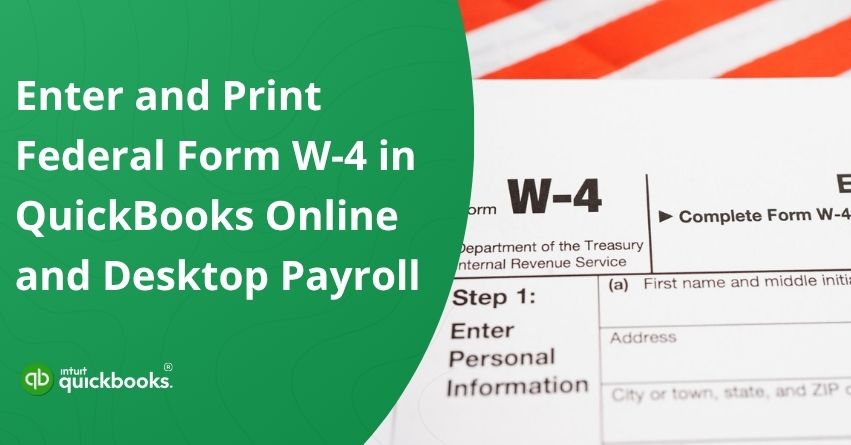Managing payroll isn’t just about calculating hours and issuing paychecks, it’s also about getting the details right, especially when it comes to tax withholdings. One of the most essential documents in this process is the Federal Form W-4, officially known as the employee federal tax withholding form. This IRS document helps employers determine the amount of federal income tax to withhold from each employee’s wages. Filing the correct IRS W-4 form for every employee ensures tax compliance, prevents errors, and builds confidence among your team.
Whether you’re hiring new employees or updating tax information for existing ones, having an efficient system for entering, updating, and printing W-4 forms is critical. This is exactly where QuickBooks Payroll comes into play. Known for simplifying payroll tasks, QuickBooks offers a seamless way to manage employee tax forms, allowing users to keep everything organized, updated, and easily accessible. From onboarding to year-end filing, QuickBooks lets you quickly enter new W-4 information, make updates when an employee’s filing status or dependents change, and even generate printable copies for your records.
Having all this in one centralized platform not only saves time but also helps reduce the risk of IRS penalties caused by outdated or incorrect tax data. If you’re also looking for the steps to enter and print Federal Form W-4 in QuickBooks Payroll, then you have indeed landed at the right
In this blog, we’ll provide you with a step-by-step guide to understand how to enter and print Federal Form W-4 in QuickBooks Payroll. Whether you’re a seasoned payroll professional or just getting started, this tutorial will help you handle W-4 forms with confidence, ensuring smooth payroll runs and full federal tax compliance every time.
W-4 Completion: Things to Keep in Mind
According to IRS guidelines, if an employer does not receive a completed W-4 from an employee, taxes must be withheld as if the employee were single, with no adjustments. It is imperative to ensure that every employee has completed their Federal Form W-4 to make sure that their income tax withholding is accurate. The IRS allows two versions of the form:
- One designed before 2020 and,
- One redesigned after 2020.
If an employee switches from an older W-4 to a 2020 or newer version, their federal tax withholdings may change. This could affect their take-home pay and the amount they owe or receive when filing their annual tax return. Although the newer form is more transparent and tailored to modern tax situations, it may appear more complex at first glance.
When it comes to filling out a W-4 or understanding how the choices will impact their tax liability, it’s imperative that employees consult a qualified tax advisor or financial planner. Now, let’s discuss the steps to add and print Federal Form W-4 in QuickBooks Online and Desktop Payroll.
Steps to Enter and Print Federal Form W-4 in QuickBooks Online and Desktop Payroll
Managing employee tax details is easy when you know where to start. With QuickBooks Payroll, you can quickly enter and print Federal Form W-4, ensuring that each employee’s IRS W-4 withholding form is accurate and up to date. Whether it’s for a new hire or an update to an existing record, this section will guide you through the simple steps to enter and print Federal Form W-4 in QuickBooks Payroll, helping you stay compliant and organized.
Keep in Mind: The 2020 and later versions of the W-4 include key changes that can impact an employee’s federal tax withholding, refund, or tax owed. Keeping the correct version on file ensures accuracy and compliance in the payroll process.
Now, let’s take a look at the steps to enter the W-4 aka employee federal tax withholding form in QuickBooks Online and Desktop Payroll.
A. Enter and Print Federal Form W-4 in QuickBooks Online Payroll
There are two ways to add and print an employees’ IRS W-4 in QB Online Payroll, and both options are equally feasible for users to keep their payroll sound and sorted. Here are the options:
Alternative 1: Invite Employees to Fill and Submit Their W-4 Details
If your QuickBooks Workforce is enabled, your new hires can complete and submit their own W-4 information online. As employees directly enter their federal tax withholding information, the onboarding process is streamlined and more accurate. In QuickBooks Workforce, existing team members can update their withholding preferences at any time. QuickBooks automatically uploads the updated W-4 form to your client’s profile, so you don’t have to worry about extra paperwork.
Alternative 2: Manually Add Your Employees W-4 Data in QuickBooks
Below are the three steps to add your employees W-4 data in QuickBooks Online.
Step 1: Print a W-4 form
There are two ways to print a W-4 form. First, if you need a blank copy, you can print one directly:
- Select an employee.
- Click Edit from Tax withholding section.
- Select Need a blank W-4 form under Federal withholding, then print it.
You also have the option to print a W-4 form that’s already filled out with the details from your employee’s profile. Here are the steps to print:
- Go to the Payroll Tax Center and select Filings.
- Click All Filing Resources in the Filing Resources section.
- Select the Setup forms option.
- Choose an employee.
- Select the employee’s name from the Employee dropdown.
- Choose W-4.
- View the form, then print it.
Step 2: Ask Your Employee to Complete the W-4 Form
W-4 form should be completed by your employees when they are hired or whenever their personal or financial situation changes – for example, by getting married, divorcing, or getting a second job. Maintaining this information will ensure that the correct amount of federal income tax is withheld from their paychecks, helping both the employee and employer stay in compliance.
Step 3: Enter Your Employee’s W-4 Info in QuickBooks
Here are the steps to enter your employee’s W-4 data in QuickBooks:
- First, select one employee.
- Then, click on Edit from the Tax Withholding section.
- In the Federal Withholding section, enter the relevant details from your employee’s W-4 form.
- If the employee has claimed exemption, choose Exempt from the Filing Status dropdown menu.
- Once all information is entered, click Save to apply the changes.
So, these are the two alternatives to add and print employee’s Federal Form W-4 in QuickBooks Online Payroll.
B. Enter and Print Federal Form W-4 in QuickBooks Desktop Payroll
There are three easy steps to enter and print IRS W-4 withholding form in QuickBooks Desktop Payroll.
Step 1: Print a Blank W-4 Form
- Click on Employee Forms.
- Select the appropriate W-4 for your employee. Either Federal W-4 2019 or Priority Federal W-4 2020 and Later can be selected.
- Choose File, then Print, and a PDF file will open.
Step 2: Ask Your Employees to Complete the W-4 Form
W-4 form is required at the time of hiring, since they determine how much federal income tax should be withheld from employees’ paychecks. Additionally, they should update their W-4 when their personal or financial circumstances change, such as marriage or divorce, adding a dependent, or changing their income or deductions.
Step 3: Enter W-4 Your Employee’s W-4 Information Correctly in QuickBooks
- Choose the employee’s name from the list.
- Go to Payroll Info and then click on Taxes.
- Under the Federal tab, use the W-4 Form dropdown to select the correct form version.
- Enter the employee’s W-4 details. If they are exempt, select Exempt from the Filing Status dropdown.
- Click OK to save your changes.
Once you have entered and reviewed all the necessary details, you can manage your employees’ tax withholdings. The IRS W-4 withholding form needs to be kept up-to-date during tax season to ensure compliance.
So, these are the alternatives and steps to add and print Federal Form W-4 in QuickBooks Online Payroll and QuickBooks Desktop Payroll. In case you’re having any trouble with executing the above-mentioned steps, then it would be ideal to contact QuickBooks Payroll Support at toll-free number +1-888-245-6075.
Summary
In a nutshell, maintaining accurate tax records and staying compliant with federal regulations requires one to be aware of the process to the IRS W-4 form in QuickBooks. Every employer is responsible to maintain the accurate and updated records of W-4s. With a properly completed form, employee paychecks are withheld at the right amount, helping your team avoid surprises at tax time. Whether you’re onboarding a new candidate or updating an employee’s withholding information, QuickBooks simplifies the process and keeps your tax information current.
By using QuickBooks Payroll to manage and store IRS W-4 withholding forms, you not only streamline your payroll operations but also reduce the risk of costly tax errors. The ability to easily update, print, and retain these forms ensures you’re always prepared for audits, year-end filings, or employee inquiries.
In short, understanding how to enter and print Federal Form W-4 in QuickBooks Payroll is a small but crucial step toward maintaining compliance and building trust with your team.
Frequently Asked Questions
Download the official W-4 form directly from the IRS website at irs.gov. Go to the “Forms & Instructions” section, or type “Form W-4” into the site’s search bar. When starting a new job, updating personal or financial information, or starting a new job, employees should complete this form to indicate their tax withholding preferences. It is always a good idea to use the most recent version.
1. Log in to QuickBooks Online.
2. Click on Taxes on the left menu.
3. Select Payroll Tax.
4. Navigate to the Filings tab.
5. Find Form 941 for the quarter you want.
6. Then, click View.
7. Press Print or Ctrl + P (Windows) / Cmd + P (Mac).
1. Access Payroll > Employees.
2. Choose the employee you wish to edit.
3. Click “Edit” next to “Tax withholding” under the “Pay” section.
4. Update the federal information:
– Filing status
– Dependents
– Extra withholding, etc.
5. Click on Save.
1. Access New > Invoice.
2. Complete the invoice (customer, amount, items, etc.).
3. Then click on “Make recurring”.
4. Create a schedule for recurrence:
– Type: Schedule
– Interval: Every 3 Months
– Start Date: Choose when to begin
– End Date: Optional
5. You can now save the template.