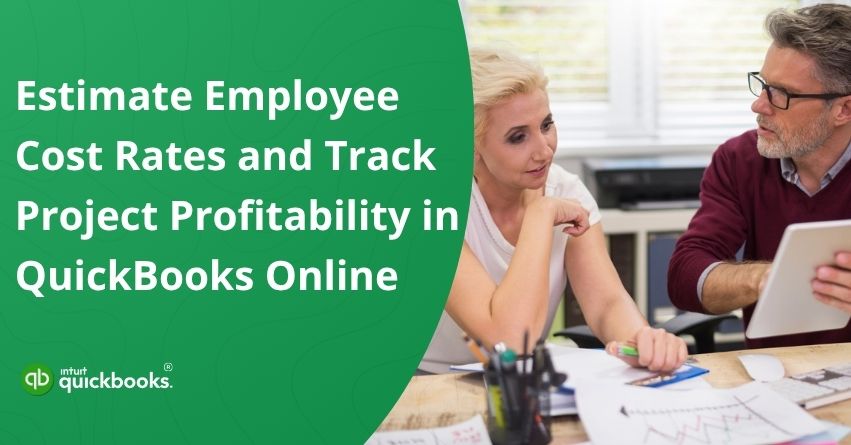Accurately tracking labor costs is one of the biggest challenges businesses faces when managing projects in QuickBooks Online. Whether you’re overseeing a construction job, a marketing campaign, or client-based work, understanding how much your employees truly cost is essential for setting the right budgets and maintaining profitability. That’s where learning how to estimate employee cost rates in QuickBooks Online becomes invaluable.
In this blog, we’ll walk you through the complete process of mastering employee cost rate estimation, covering everything from direct labor and overhead expenses to project-specific profitability insights. By the end, you’ll know exactly how to calculate, monitor, and optimize labor costs in QuickBooks Online, ensuring every project contributes positively to your bottom line. So, let’s begin with it.
What Is Employee Cost Rate and How Can You Determine the True Cost of an Hourly Employee?
An employee cost rate represents the total cost of employing an individual, not just their take-home pay. It includes salary or hourly wages, employer taxes, insurance, benefits, and other related overhead expenses. When you apply these rates to projects, QuickBooks Online automatically calculates how much each team member truly actually your business per hour of work.
For QuickBooks Online Payroll users, pay rates are automatically reflected, and annual salaries are converted into hourly cost rates. For non-payroll users, you can manually enter the necessary details to accurately estimate employee cost rates in QuickBooks Online.
Determine the True Cost of an Hourly Employee
Determining the true cost of an hourly employee goes beyond their base wage; it involves accounting for all the additional expenses your business incurs. With QuickBooks hourly cost rates, businesses can easily identify the total cost of each employee per hour.
Here’s how you can calculate various aspects with the help of simple formulas.
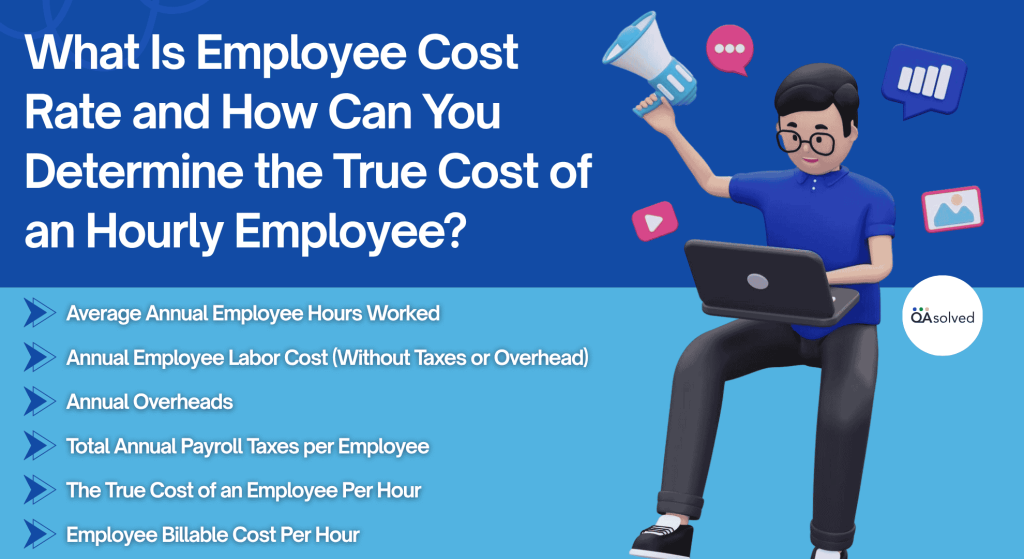
1. Average Annual Employee Hours Worked
This represents the total number of hours an employee works in a year, typically used to calculate accurate hourly cost rates and annual productivity. Here’s how you can calculate average annual employee hours worked:
Average Hours Worked per Employee per Week × Weeks Worked per Year (1-52) = Annual Hours Worked
2. Annual Employee Labor Cost (Without Taxes or Overhead)
This represents the total yearly cost of an employee’s wages before adding taxes, benefits, or overhead. Here’s how you can calculate the annual employees labor cost:
Employee Hourly Rate × Annual Hours Worked = Annual Employee Labor Cost
3. Annual Overheads
Annual Overheads help you determine how much of your company’s overhead expenses should be allocated to each employee. It ensures that indirect business costs are included in the total employee cost. Here’s how you can calculate the annual overhead per employee:
Annual Building Costs + Annual Property Taxes + Annual Utilities + Annual Equipment & Supplies + Annual Insurance + Annual Employee Benefits Paid ÷ Number of Employees = Annual Overhead per Employee
4. Total Annual Payroll Taxes per Employee
Payroll taxes vary by location and whether the business qualifies for the Federal Unemployment Tax (FUTA) credit. Here’s how you can calculate the total annual payroll taxes per employee:
Annual Social Security Tax + Annual Medicare Tax + Annual State Unemployment Tax = Total Annual Payroll Taxes per Employee
5. The True Cost of an Employee Per Hour
This component shows the actual hourly cost of employing a worker after including wages, overhead, and payroll taxes. Here’s how you can calculate the true cost of an employee per hour:
Annual Employee Labor Cost + Annual Overhead per Employee + Annual Payroll Taxes per Employee÷ Annual Hours Worked = True Cost of an Employee per Hour
6. Employee Billable Cost Per Hour
This section helps determine how much you should charge clients per employee hour to cover all costs and include profit. It ensures your pricing supports business growth and sustainability. Here’s how you can calculate the employee billable cost per hour:
True Cost of an Employee per Hour + Net Income per Year ÷ Annual Hours Worked = Employee Billable Cost per Hour
So, these formulas give you a clear picture of what your employees actually cost for your business. Next, we’ll look at the steps to help you estimate employee cost rates in QuickBooks Online on an hourly basis.
How to Estimate Employee Cost Rates on Hourly Basis in QB Online?
In this section, we’ll guide you on how to estimate hourly employee cost rates in QuickBooks Online, helping you uncover the real numbers behind your payroll. But before we dive in, let’s first explore the key factors that directly contribute to calculating and estimating these hourly employee cost rates in QuickBooks.
Key Components That Affect Employee Cost Rates
Understanding all the factors that contribute to an employee’s total cost allows you to enter accurate and reliable data into QuickBooks, keeping your payroll precise.
1. Taxes
Employing someone comes with tax responsibilities. This covers payroll taxes such as Social Security, Medicare, and any other employer-matched contributions, usually calculated as a percentage of wages.
2. Pay Rate
This is the basic amount you pay an employee for their work, also called their wage. For hourly employees, it’s their rate per hour, while for salaried staff, it’s calculated on a monthly or yearly basis.
3. Insurance
Certain insurance costs are tied directly to employing staff, like workers’ compensation or general liability insurance, which help protect your business and employees.
4. Benefits
Beyond wages, benefits form a significant part of employee costs. This includes health insurance (medical, dental, vision, life), retirement contributions like 401(k), and any other perks you provide.
5. Overhead
These are additional expenses that support your workforce but aren’t part of wages or benefits. Think of costs like uniforms, equipment, mobile devices, or training, anything that contributes to keeping your team productive.
Include every factor that contributes to the cost of employment, not just wages. The more complete your data, the more accurate your profitability reports will be. Now let’s take a look at the steps to estimate your hourly employee cost rates in QuickBooks Online.
6 Steps to Estimate Employee Cost Rates in QuickBooks Online
Once you know the factors involved, you can set up employee cost rates directly in QuickBooks Online.
Note: For QuickBooks Online Payroll users, this feature automatically captures each employee’s pay type and rate and even converts salaried amounts into equivalent hourly rates for easier tracking.
If you’re not using QuickBooks Online Payroll, then you manually enter your employees’ pay taxes. Follow the steps:
- Open QuickBooks Online.
- Go to Manage settings and select Set cost rate.
- Choose the employee you want to edit.
- Enter details such as pay rate, benefits, taxes, insurance, and overhead.
- QuickBooks automatically calculates the total hourly cost rate.
- Finally, review the amount and click Save.
So, these are the six steps that can help you enter your employees’ cost rates in QuickBooks Online. If you wish to enter them via payroll, you can follow the steps given below.
6 Steps to Enter Employee Cost Rates from Payroll
- Open QuickBooks Online Payroll.
- Choose the employee whose cost rate you want to update.
- Go to Employment Details and click Edit.
- Now, click the pencil icon to modify the cost rate.
- Fill in all relevant information, including pay rates, benefits, taxes, insurance, and overhead.
- QuickBooks will automatically calculate the cost rate, and you can click Save to apply your changes.
Note: If you have previously entered cost rates for employees, those values will be retained and carried over into the new calculator.
How to Track Hourly Labor Costs and Profitability Projects in QuickBooks Online?
Tracking hourly labor costs and project profitability in QuickBooks Online helps businesses understand where their money is going and how efficiently their teams are performing. By monitoring employee hours, labor expenses, and project-related costs, you can gain real-time insights into profitability and make informed business decisions. Once your hourly cost rates are set, you can use them to track labor costs across projects. Here are the steps:
Step 1: Understand Payroll Expenses and Hourly Cost Estimates
Payroll expenses represent the total cost of running payroll for your business. This includes employee wages along with additional direct costs such as taxes and workers’ compensation insurance. If you’re using QuickBooks Online Payroll, keep in mind that payroll expenses will only appear in your project reports after each payroll runs.
For businesses that don’t have a payroll system in place, estimated hourly costs serve as a great alternative. This method multiplies the hours worked by a fixed rate per employee, allowing you to estimate labor costs accurately.
Step 2: Set Up Payroll Expenses in the Chart of Accounts
If you use the application, this setup happens automatically within your Chart of Accounts. QuickBooks creates payroll expense accounts in your Chart of Accounts to categorize labor costs. If you don’t use Payroll, you can manually create these accounts to record expenses for each pay period.
Here’s how you can set up chart of accounts to track your manual payroll expenses:
- First, open QuickBooks.
- Navigate to the Settings and then select Chart of Accounts.
- Click on New to create a new account.
Note: If the New Category window appears instead of the Account window, it means you’re creating a subaccount. Switch to Accountant View to continue. - From the Account Type dropdown, choose Expenses.
- Under the Detail Type dropdown, select Payroll Expenses.
- Enter a suitable name for the account in the Name field.
- Next, select the appropriate option in the Default Tax Code dropdown.
- Click Save and Close to finish.
When you manually record payroll expenses, make sure to select the new payroll expense account you created. QuickBooks will then use this information to accurately calculate payroll expenses for your projects.
Tip: To track wages and taxes separately, create subaccounts. Follow the same steps as above, check Make this a subaccount and select the parent account. Then record each payroll expense under its respective subaccount.
Step 3: Add Hourly Cost Rates for Each Employee
Your previously entered cost rates will now be used to calculate labor costs. Each time an employee logs hours, QuickBooks multiplies those hours by their hourly cost rate to estimate total labor costs per project. Here’s how you can enter hourly cost rates for each employee.
Note: Make sure to set up your hourly cost rates before you begin tracking time in the app. Please note that these rates will only apply to time entries recorded after the rates have been established.
- Select Employee hourly rate to open the hourly cost rate window.
- Now, locate the employee and click Add. To update an existing rate, select the pencil icon.
- Then, enter the employee’s hourly wage and employer taxes.
- For hourly employees, these fields are automatically filled in.
- For salaried employees, calculate the hourly rate by dividing the annual wage (including employer taxes) by the number of weeks in a year, then divide that amount by the average weekly hours worked.
- Include any additional employer taxes, workers’ compensation, or overhead costs to get a more accurate hourly rate.
- Click Add to close the calculator.
- Click on Save to confirm the hourly cost rate for the employee.
- Repeat this process for all employees, and when finished, select Done to exit the hourly cost rates window.
Step 4: Add Project Timesheets
Once your payroll expenses and hourly cost rates are set up, the next step is to record your employees’ hours for each project. If you have salaried employees, make sure they also track their time through timesheets so that their payroll expenses can be accurately allocated to the project.
When using hourly cost rates, QuickBooks automatically calculates labor costs based on the hours logged in these timesheets. Keep in mind that the hourly cost rate applies only to new timesheets created after the rate is set.
Here’s how you can add employee timesheets to a project.
Tip: Even salaried employees should track their time if you want their costs to appear in project reports.
Step 5: View Labor Costs in Projects
After setting up your payroll expenses or hourly cost rates and adding employee timesheets, you can now review your labor costs using either method.
To Switch between Viewing Payroll Expenses and Hourly Costs:
- Open QuickBooks Online.
- Locate and select the project you want to review.
- Use the Payroll Expenses or Hourly Costs dropdown to choose your preferred view.
Note: Changing this option in one project will automatically apply to all projects.
If the labor costs in your project don’t appear as expected, verify that you’ve selected the correct cost type (hourly costs or payroll expenses).
Note: Switching between these options changes only how labor costs are displayed in your project’s overview and list; it doesn’t affect your accounting records.
Understand Project Data and Reports
Labor costs in QuickBooks Online are calculated based on your selected method—Payroll Expenses or Hourly Costs—from the dropdown. The following will reflect your chosen setting:
- Income and cost bar graphs on the project list and Overview tab
- Project Profitability Report and other project-related reports (you can adjust this in the Customize menu)
However, some views always use Hourly Costs, including:
- The Time Activity tab
- Time Cost by Employee or Vendor report
Step 6: Understand Project Profitability
Once your project is set up to track income, expenses, and labor costs, it’s time to see how profitable your work really is.
Head over to the Overview tab, where you’ll find a clear snapshot of your income, costs, and profit margin. You can also view your labor costs separately from other project expenses, giving you a better sense of how efficiently your team is performing. Depending on your setup, these insights are calculated using either hourly costs or payroll expenses; just switch between the two using the dropdown menu.
And if you’re managing payroll expenses, don’t forget to check out the Project Profitability Report. It gives you a detailed breakdown of every transaction and account tied to your project, helping you track performance and stay on top of your bottom line.
Conclusion
Learning how to estimate employee cost rates in QuickBooks Online helps you move beyond just tracking hourly wages. By including taxes, benefits, and overhead, you get the true cost of labor and not just what you pay for your employees, but what their time actually costs your business. With accurate cost rates, QuickBooks Online automatically connects labor expenses to projects and shows real-time profitability. This ensures you price projects correctly, protect your margins, and make more informed business decisions with complete financial clarity.
Whether you rely on payroll expenses or hourly cost rates, QuickBooks Online equips you with the tools to make informed business decisions, allocate resources efficiently, and ensure every project contributes to your bottom line. So, start setting up your employee cost rates, monitoring labor costs in real time, and leveraging project profitability reports to fine-tune your operations.
Frequently Asked Questions
Some states require employers to contribute to employment or job-training taxes that fund workforce development programs. These rates vary by state and business type. If you’re unsure whether your state imposes such taxes or what rate applies to your business, it’s best to check with your accountant or state labor department for accurate guidance.
A direct labor rate is the total cost of an employee whose work directly contributes to producing a product or delivering a service. It includes wages, payroll taxes, and benefits, but excludes managerial or support roles. To calculate the direct labor rate, add the employee’s full labor-related costs (wages + payroll taxes + benefits), then divide that total by the number of hours the employee works. This gives you the employee’s true cost per hour, or their billable labor rate.
Labor typically represents about 68.3% of an employee’s total annual compensation. To calculate the labor cost percentage, multiply the employee’s total yearly salary or wages by 0.683.
On average, employee benefits make up 31.7% of total compensation, while wages and salary account for the remaining 68.3%. Within that benefits portion, approximately 5.4% goes toward retirement and savings (based on U.S. Department of Labor data). Businesses should also consider additional overhead costs to understand the full cost of employing someone.
A general rule is that an employee costs 1.25 to 1.4 times their base salary when taxes, benefits, and overhead are included. Multiply the salary by 1.25 for a conservative estimate and by 1.4 for a more complete cost picture.