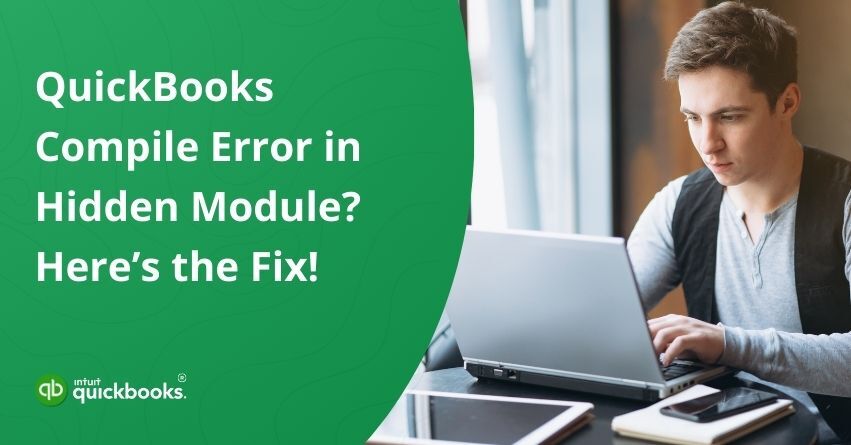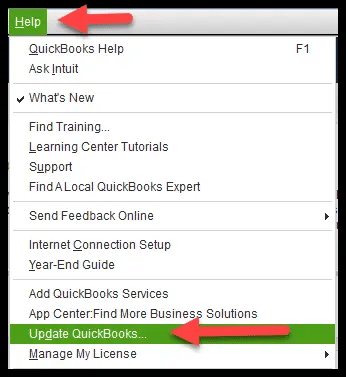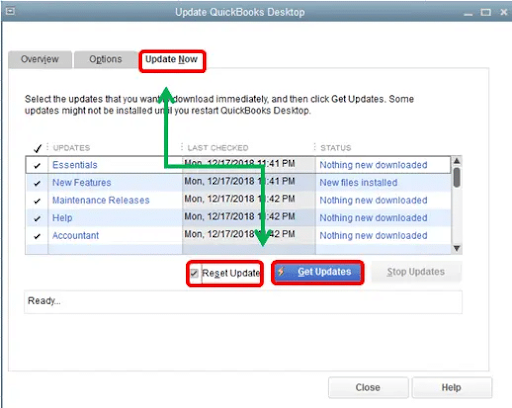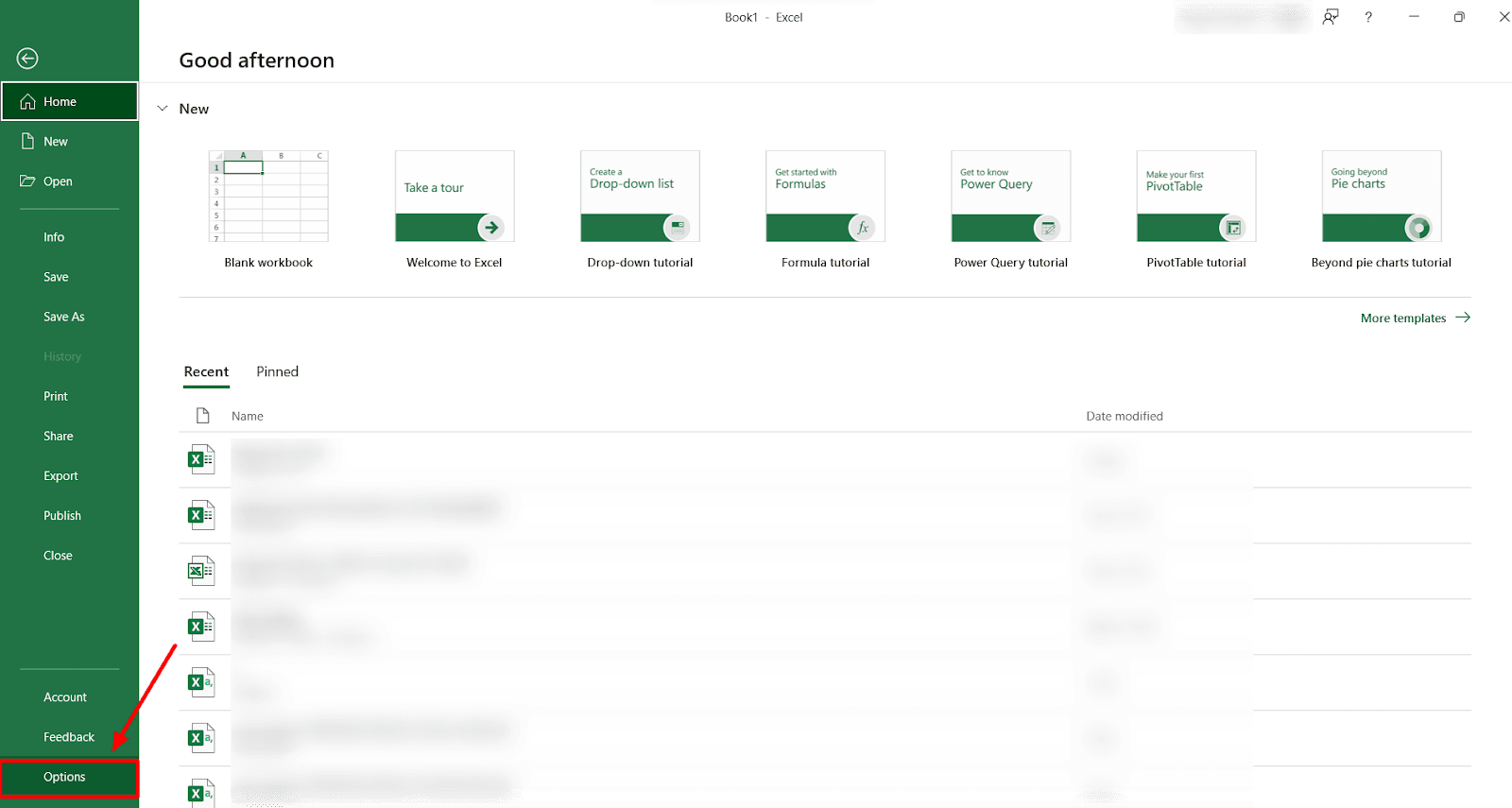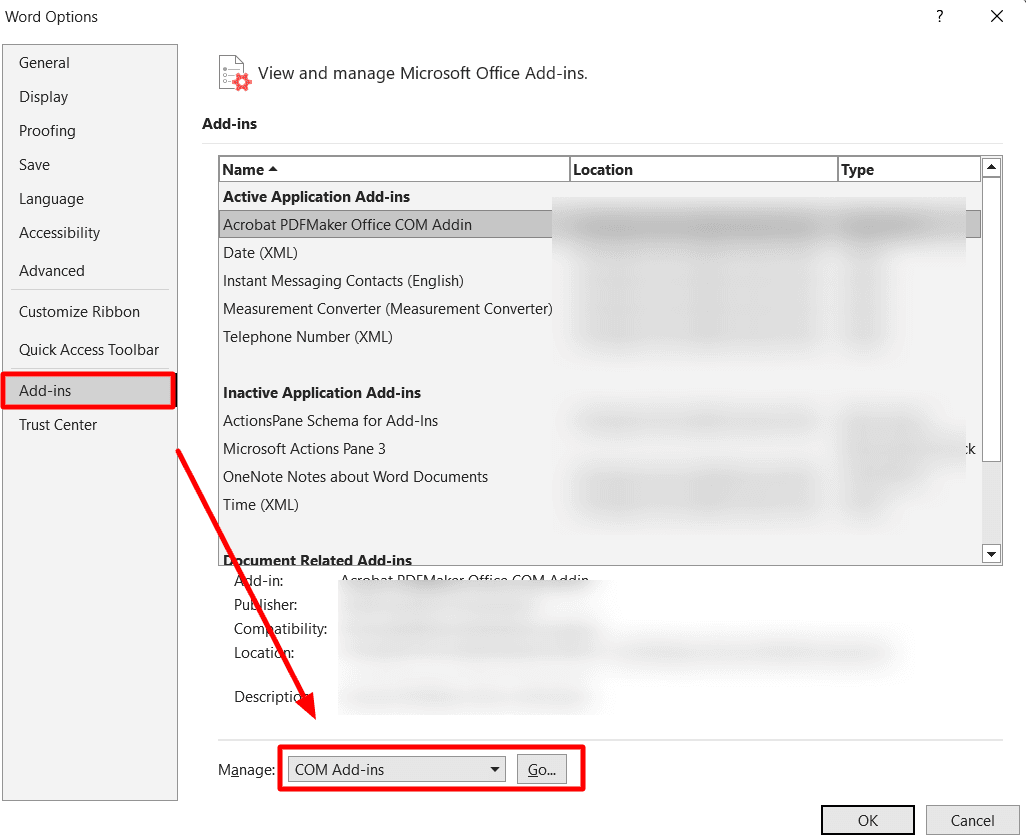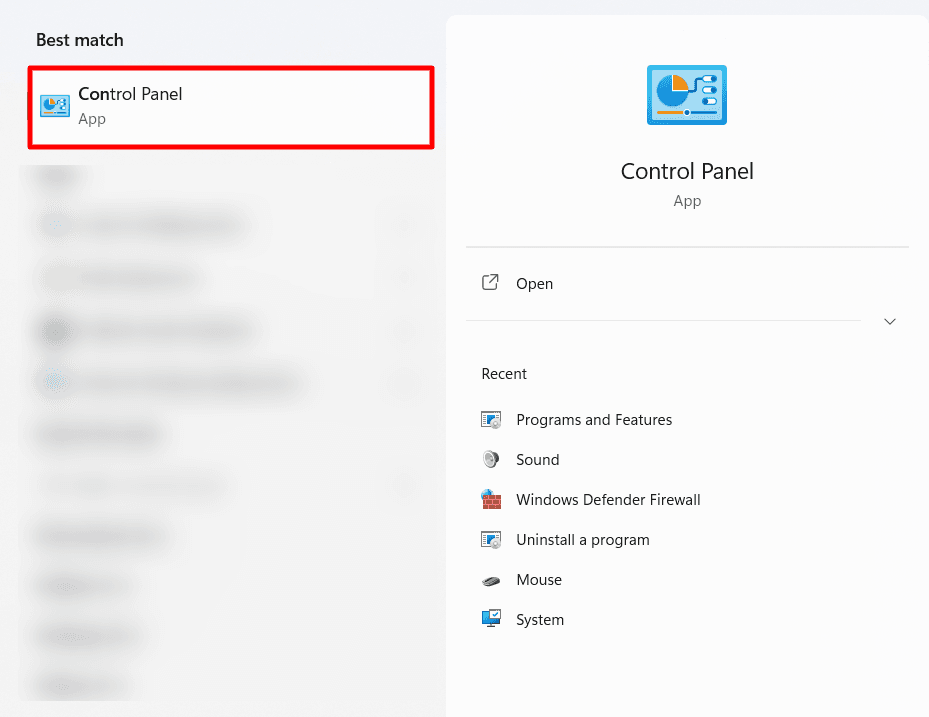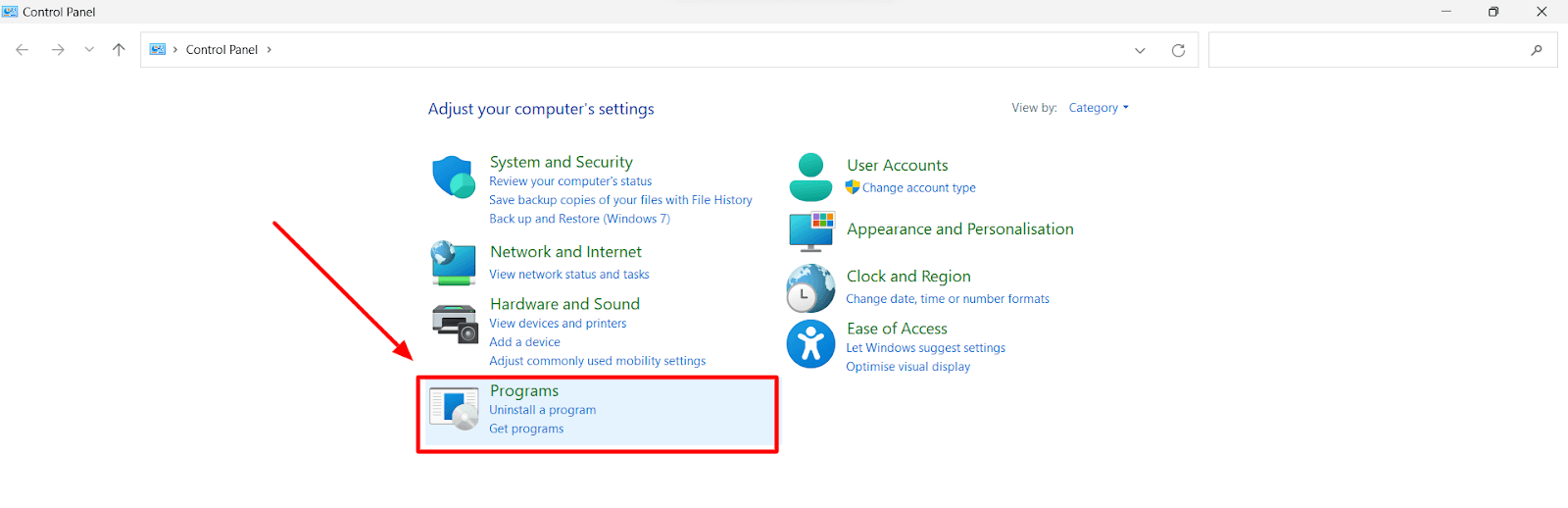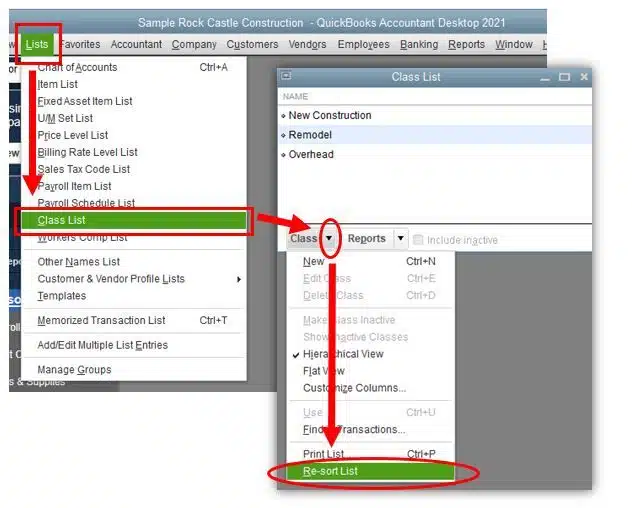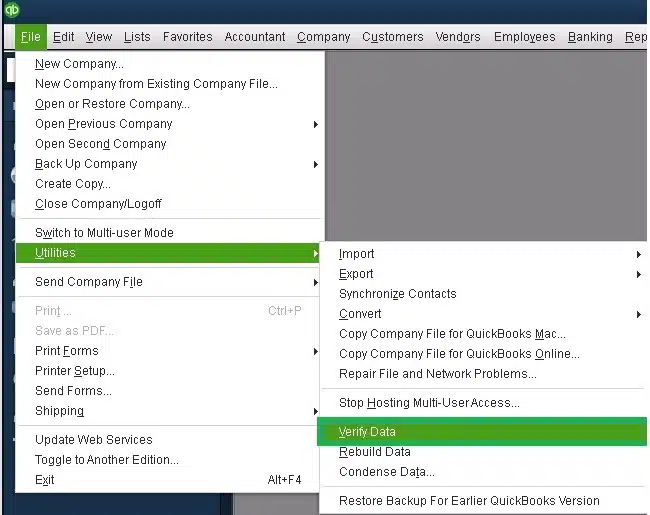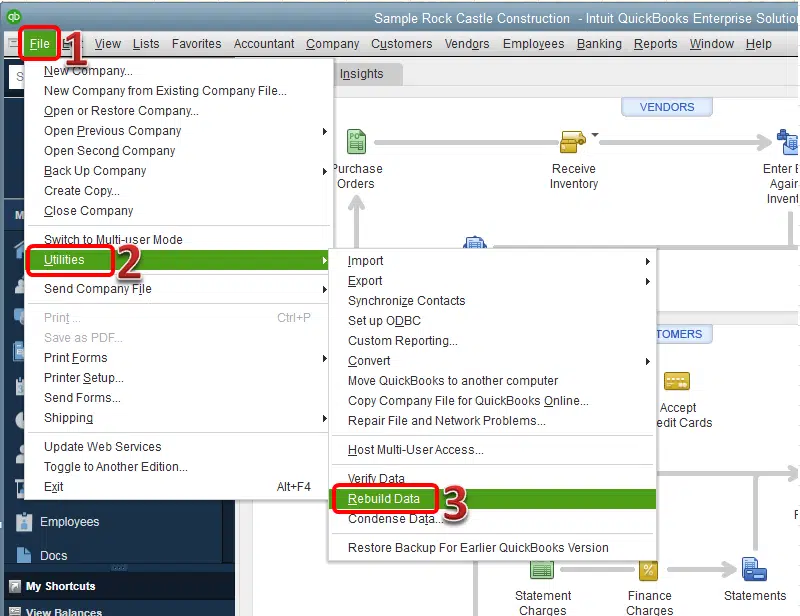What is more frustrating than this pathetic situation when you are looking to export your important QB files and meet with an unexpected QuickBooks compile error in a hidden module? This error interrupts your overall work and hinders all operations related to financial management. QuickBooks often works with the integration with Microsoft Office tools and thus relies on exporting and importing data on Excel and other office suites. This makes it essential to resolve such errors as quickly as possible.
In this blog, we will delve into the meaning of this error for your better understanding and identify the root causes behind such issues to avoid them. Also, we will outline the effective solutions and resolve compile errors to achieve efficiency.
Meaning of QuickBooks Compile Error in Hidden Module
QuickBooks is an efficient financial management software that simplifies and automates the entire accounting process for businesses of all sizes and verticals. However, it often encounters several errors that slow down its productivity. One of these errors is “compile errors in hidden modules.” QuickBooks integrates with Microsoft Office to facilitate various functions. However, when the Excel macros or add-ons face compatibility issues, the QuickBooks compile error in a hidden module appears on the screen. This issue acts as a barrier while exporting any data or reports. This leads to a conflict between QuickBooks desktop and Microsoft Excel.
Also, the “Compile Error in the Hidden Module” in QuickBooks for Mac users can occur due to incompatibilities between the QB software and certain macOS system settings, third-party integrations, or damaged program components. By updating QuickBooks and macOS, reinstalling any add-ins or integrations, and repairing the permissions, users can resolve the QuickBooks compile error in the hidden module for Mac.
5 Causes of QuickBooks Compile Error in the Hidden Module
Half of the resolution is done when you figure out the root causes of the QuickBooks compile error in the hidden module. We have outlined the causes below:
- Compatibility Issues: Conflicts while integrating apps can lead to such issues arising due to a lack of understanding or process code due to syntax errors, type mismatches, or any programming default.
- Corrupt Software: This error may also occur due to the use of outdated software or any installation process that fails and is corrupted. Hence, using the updated version of the software is crucial to avoid this error.
- Integration Conflicts: This error may arise due to inappropriate integration of third-party apps with QuickBooks, such as Microsoft Office, Adobe Acrobat, or Reader, or linking with antivirus software.
- Third-party Add-ons or Plug-ins: Installation of third-party plug-ins related to data security, import/export tools, payment processing, CRM, ERP, and many other tools linked with QuickBooks may involve such errors.
- Anti-Virus Applications: The Anti-Virus applications installed in the system contain viruses that slow down the transfer process and lead to frequent delays. These applications often disrupt client-ready reports and hinder overall productivity.
So, these are some of the causes that often lead to the compile error in the hidden module in QB. Moving ahead we will highlight some of the best solutions to get rid of this error.
Note: If you’re not aware of the Quickbooks Compile Error in Hidden Module VBA, it is best to consult our professionals.
How to Fix QuickBooks Compile Error in Hidden Module?
Fixing a QuickBooks compile error in the hidden module can be a bit complex, but it’s important to address it to ensure the smooth operation of the software. Here are some of the ideal solutions to resolve this error effectively.
Solution 1: Update QuickBooks and Microsoft Office
Start by ensuring that both QuickBooks and Microsoft Office are up to date with the latest updates and patches. Outdated software can often lead to compatibility issues. Here’s how to update QB desktop and Microsoft Office.
For QuickBooks
- Open QuickBooks, choose the “Help” option, and select “Update QuickBooks Desktop.”

- Click “Update Now” and then click on “Get Updates” to download and install the updates.

For Microsoft Office
- Open any MS Office application (e.g., Word, Excel, PowerPoint).
- Go to the “File” tab and click “Update Options.”
- Select “Update Now” to check for and install available updates for Office.
Solution 2: Disable Add-Ins in Microsoft Excel
- Open MS Excel and navigate to the “Options” from the “File” menu tab.

- Click “Add-Ins” in the left sidebar then choose “COM Add-Ins” in the Manage drop-down list and click on Go.

- Disable all add-ins visible in the “Add-Ins” section by unchecking the boxes next to each add-in.
- Click “OK” to save your changes and close the Options window.
Note: If the error is gone after disabling the add-ins, you can enable them individually to identify the problematic add-ins. Once you’ve identified it, you can check for updates or consider whether it’s necessary for your workflow.
Solution 3: Repair QuickBooks Installation
- Open the Windows Control Panel.

- In the Control Panel, navigate to “Programs” or “Programs and Features”


- Find QuickBooks in the list of installed programs, right-click on it, and select “Uninstall/Change.”
- In the QuickBooks installation window, choose “Repair” and then click “Next.”
- Follow the on-screen prompts to complete the repair process.
- After the repair is finished, restart your computer.
If disabling add-ins doesn’t resolve the error, the next step is to repair your QuickBooks installation. This process can fix any corrupted or missing program files. Here’s how to do it:
Solution 4: Resort the List
For instance, resorting the lists can be the best way to fix the issues. It is carried out by following steps:
- In QuickBooks, navigate to the List menu and choose “Class List” from the options.

- From the “Class List” choose the list to resort.
- Now click on “Include Inactive Box” then click on the View menu.
- You have to click on the “Resort List” option.
- Conclude the process by clicking on the ok tab and proceed further by closing and reopening the company file.
Solution 5: Run the QuickBooks Diagnostic Tool
If none of the above steps resolves the compile error, you can use and verify as QuickBooks Diagnostic Tool. This tool is designed to fix common installation issues with QuickBooks automatically. Here’s how to use it:
- Launch your QuickBooks application and go to the File menu.
- Navigate your cursor to “Utilities” from the dropdown options.

- Now click on “Verify Data” to verify the data for any errors.
- If any error persists, then you need to use the “Rebuild Data tool’

Conclusion
Dealing with QuickBooks compile errors can indeed be a frustrating experience for the users. It leads to disruptions in financial management and hinders productivity. However, understanding the root causes and applying the appropriate solutions can streamline your day-to-day operations. With the right approach, you can overcome the QuickBooks compile error in the hidden module and continue managing your financial data with precision.
If you still experience any issues, you can reach out to us for all types of solutions. Feel free to connect with us through our QuickBooks support service anytime.
Frequently Asked Questions
These errors can be caused by various factors, including conflicts with add-ins, outdated software, corrupted program files, malware or viruses, or user profile issues.
Yes, it’s a good initial troubleshooting step.
1. To disable add-ins, go to QuickBooks’ “File” menu,
2. Then select “Options,” and navigate to the “Add-Ins” section.
3. Uncheck the boxes next to all add-ins and then restart QuickBooks.
4. If the error disappears, you can enable add-ins individually to identify the problematic one.
Yes, updating your QuickBooks will enhance your experience and ensure smooth operations.
It leads you to severe repercussions like data corruption, and errors. It prevents you from using QuickBooks properly for your business which ultimately affects its operations.
If the error continues to be a problem, consider running a thorough scan for malware or viruses, creating a new Windows user profile to test for user profile corruption, and seeking professional assistance from QuickBooks support or IT professionals.
Yes, always back up your QuickBooks company file and any important data before making significant changes to your QuickBooks or computer settings to prevent data loss.
While some factors leading to these errors may be beyond your control, keeping your software up to date, using trusted add-ins, regularly scanning for malware, and maintaining backups are good practices to minimize the risk of encountering such errors.