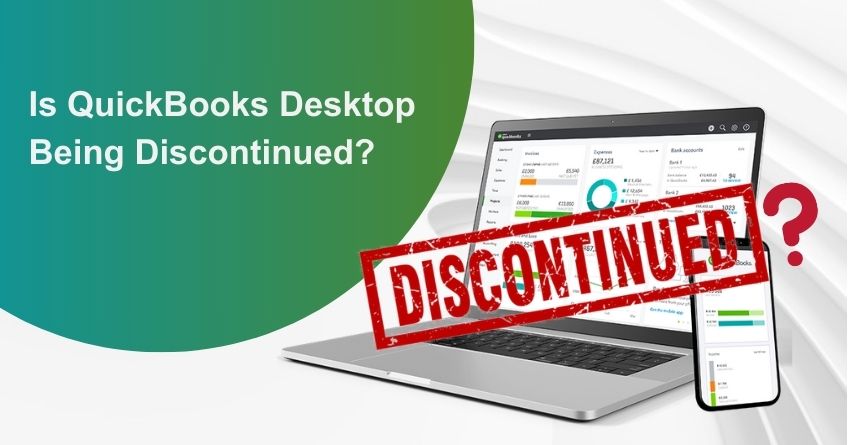With cloud technology now taking center stage, Intuit is making significant moves that could change how businesses use QuickBooks. You may want to consider how these changes may affect you if you’re still using the desktop version.
Intuit has announced that the QuickBooks Desktop will no longer be available for purchase for the new U.S. subscribers after September 30, 2024. Also, Intuit has decided that the 2022 version of QuickBooks Desktop will be discontinued after May 31, 2025. This has left many users wondering: Is QuickBooks Desktop being phased out entirely? What options are available for current users? And most importantly, is QuickBooks Online the best alternative for your business?
Adapting to the updated interface might require you to change the processes you have become accustomed to with the desktop version. We understand how difficult it can be to go through a change. An online platform, however, offers many advantages over a desktop version. It’s crucial to understand how these changes will impact your accounting setup and explore the options available to keep your business on track.
Let’s dig deeper!
Discontinuation of QuickBooks Desktop
Intuit has announced that it will no longer sell several QuickBooks Desktop versions in the U.S. Although the original deadline was July 31, 2024, it has now been extended until September 30, 2024. Affected products include:
- QuickBooks Desktop Pro Plus
- QuickBooks Desktop Premier Plus
- QuickBooks Desktop Mac Plus
- QuickBooks Desktop Enhanced Payroll
This change will not affect current subscribers. Subscribers to QuickBooks Desktop Plus and Payroll can renew after September 30, 2024, and product and security updates will continue to be provided. Only the U.S. market is affected by this discontinuation.
New users can purchase these products before the deadline and renew them afterward. Intuit offers a 30-day grace period for subscription renewals in the event of billing or payment issues. In contrast, unsupported versions will no longer receive updates, security patches, or customer support, putting users at risk. If you do not upgrade, you may also lose access to Intuit’s live technical support and add-on services.
Discontinuation of QuickBooks Desktop Version 2022
Access to QuickBooks Desktop Payroll, Desktop Payments, live technical support, Online Backup, Online Banking, and other services related to QuickBooks Desktop 2022 will end on May 31, 2025. As of June 1, 2025, you will no longer receive crucial security updates to protect your data.
The end of support for QuickBooks Desktop 2022 will be effective on June 1, 2025. Among them are:
- QuickBooks Desktop Pro Plus 2022
- QuickBooks Desktop Premier Plus 2022 (General Business, Contractor, Manufacturing & Wholesale, Nonprofit, Professional Services, and Retail)
- QuickBooks Enterprise Solutions 22
- QuickBooks Premier Accountant Edition Plus 2022
- QuickBooks Enterprise Accountant 22
- QuickBooks Desktop for Mac Plus 2022
Other Intuit products integrated with QuickBooks Desktop will also be affected by the discontinuation. You’ll lose access to live technical support and services like QuickBooks Desktop Payroll, Payments, and online bank feeds if you don’t upgrade by May 31, 2025. There will be no more security updates or patches for discontinued versions.
Access to QuickBooks Desktop Payroll, Desktop Payments, live technical support, Online Backup, Online Banking, and other services related to QuickBooks Desktop 2022 will end on May 31, 2025. As of June 1, 2025, you will no longer receive crucial security updates to protect your data.
How will the move go?
You may be wondering, “What will happen to my data?”
Your QuickBooks Desktop file remains intact when you transition to QuickBooks Online. While you set up your QuickBooks Online account, you can continue managing your books in QuickBooks Desktop.
Also-read: Move your QuickBooks Desktop file to QuickBooks Online.
Note: We’re here to help you in selecting a new QuickBooks plan to avoid service interruptions and ensure you continue receiving security updates and new features. For enhanced flexibility and collaboration, we recommend switching to QuickBooks Online.
How the QuickBooks 2022 Service Updates Could Affect Your Accounting Workflow
Switch to QuickBooks Online to keep access to the following add-on services. Details on the impacted services and features will be provided as they become available.
- Payroll Services:
- Assisted Payroll: QuickBooks Desktop 2022 will no longer calculate payroll taxes, generate payroll forms, or send payroll data after May 31, 2025. Subscriptions will be deactivated, and tax forms will not be filed on your behalf. You can find more details in the QuickBooks Desktop Discontinuation FAQ for Payroll.
- Basic, Standard, or Enhanced Payroll: QuickBooks Desktop 2022 will no longer calculate payroll taxes or generate tax forms after May 31, 2025. You will lose access to your subscription if your paychecks are incorrect.
- Workers’ Comp Payment Service: QuickBooks Desktop 2022 will no longer support Workers’ Comp Payments. You must have an active Payroll subscription and a supported version of QuickBooks to use this service.
- QuickBooks Workforce (formerly ViewMyPaycheck): QuickBooks Workforce will no longer be available. This service requires an active Payroll subscription and a supported version of QuickBooks.
- Payroll: QuickBooks Desktop Plus 2022 will no longer calculate payroll taxes or provide payroll tax forms after May 31, 2022. Your subscription will be deactivated if your paychecks are inaccurate.
- Credit Card Processing: You will receive a message indicating that the service is no longer available. Transactions involving credit cards and checks cannot be processed through QuickBooks Desktop 2022. You will receive instructions for processing transactions outside of QuickBooks.
- Merchant Service Deposit (Reconciliation): QuickBooks Desktop Plus 2022 will no longer download credit card and check information after May 31, 2025.
- Recurring Payments: Recurring payments will not be downloaded with QuickBooks Desktop 2022, but transactions will continue to process. You can manage your recurring payments at MerchantCenter.intuit.com.
- eInvoices: After May 31, 2025, QuickBooks Desktop 2022 will not support eInvoices (emailing invoices with pay links). This feature requires a supported QuickBooks version and an active payment subscription.
- Other Services:
- Accountant Copy Transfer Service: QuickBooks Desktop will no longer allow accountant copies to be sent.
- Contributed Reports: QuickBooks Desktop won’t support this feature.
- Multi-currency/Exchange Rate: QuickBooks Desktop does not support multi-currency features.
- Online Banking: Transactions, payments, and transfers will no longer be available. Messages such as “QuickBooks Desktop cannot verify the financial institution information for this download” may appear. Uploading transactions will also be stopped.
- Email: QuickBooks Desktop 2022 no longer supports emailing forms and reports.
Benefits of Switching from QuickBooks Desktop to QuickBooks Online
Switching to QuickBooks Online gives you easy access to your financial information from anywhere. It allows you to manage your finances in real-time, collaborate seamlessly, and work from anywhere with QuickBooks Online. To protect your business’s financial data, you need to switch to QuickBooks Online. Security updates are not provided to outdated software, making it more vulnerable to cyberattacks. Upgrading reduces the risk of data breaches, financial loss, and reputational damage.
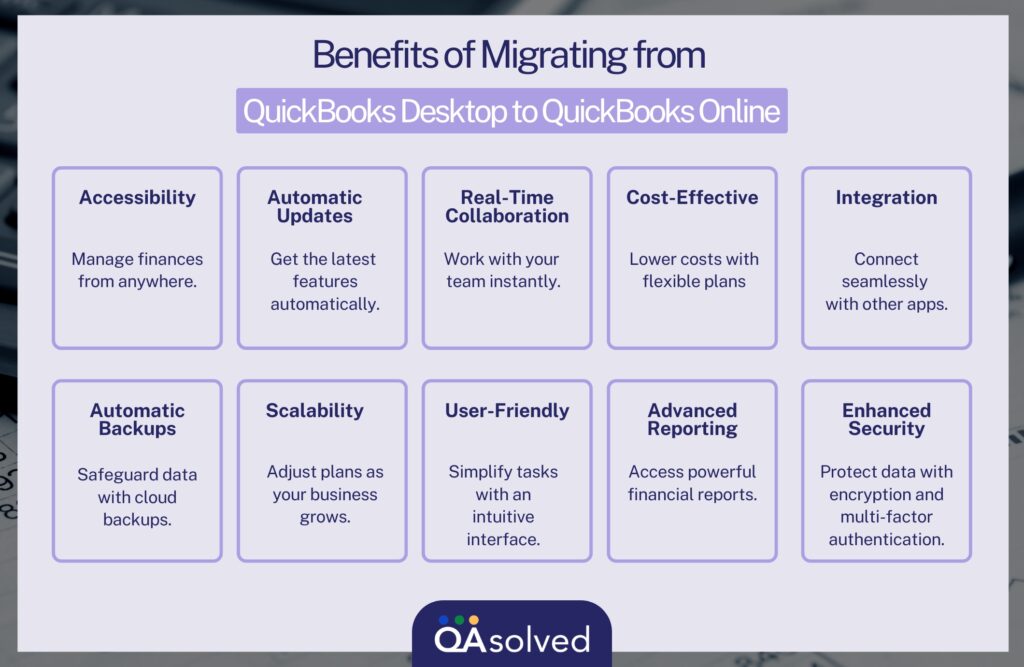
10 Advanced Features of QuickBooks Online
Explore the advanced features of QuickBooks Online that can take your financial management to the next level. With tools like automated bank feeds, custom reports, and project tracking, managing your finances becomes a breeze. Plus, features like multi-currency support and detailed audit logs help you keep everything organized and efficient. QuickBooks Online isn’t just for bookkeeping; it’s your partner for growing your business smoothly!
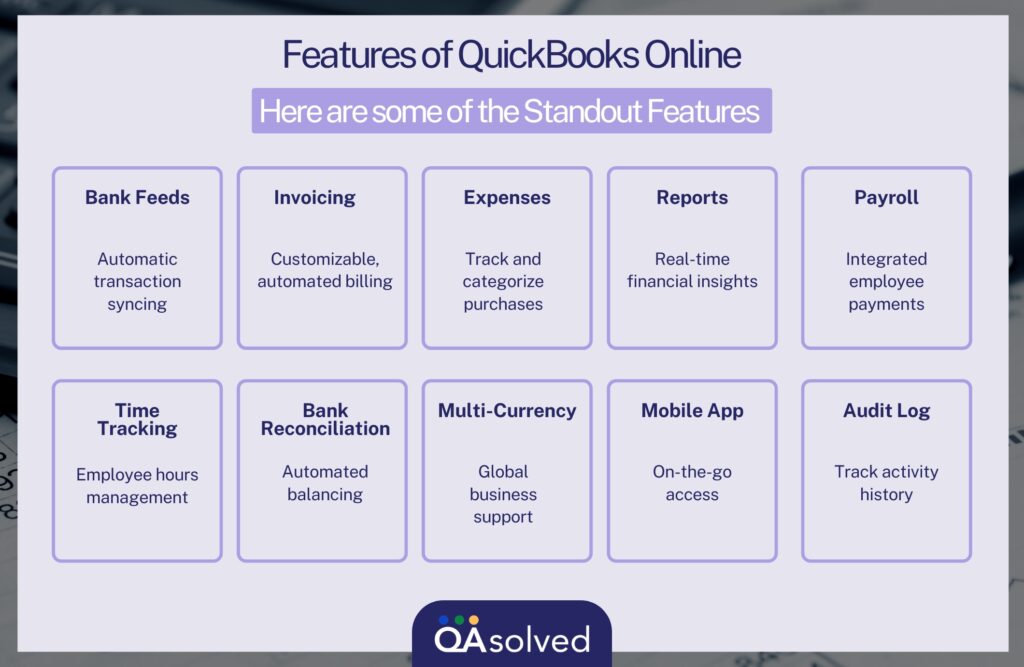
How to move from QuickBooks Desktop to QuickBooks Online?
Migrating from QuickBooks Desktop to QuickBooks Online involves several steps to ensure a smooth transition of your financial data. Here’s a high-level overview of the process:
1. Evaluate Your Requirements: Assess your business needs and make sure QuickBooks Online can meet them. Compare the features and functionality between QuickBooks Desktop and QuickBooks Online to ensure a seamless transition.
2. Backup Your QuickBooks Desktop Data: Use the built-in backup feature within QuickBooks Desktop to create a backup of your QuickBooks Desktop data to ensure you have a copy of your financial records.
3. Prepare Your Data: Review your QuickBooks Desktop data for accuracy and cleanliness. Clean up any duplicate or erroneous entries and ensure all transactions are up-to-date.
4. Create a QuickBooks Online Account: Sign up for a QuickBooks Online account. You may need to choose the right subscription plan based on your business needs.
5. Export Data from QuickBooks Desktop: In QuickBooks Desktop, use the export feature to convert your data into a format compatible with QuickBooks Online. Follow the prompts to export your data as a .qbo file.
6. Import Data into QuickBooks Online: Log in to your QuickBooks Online account and go to the Company Settings or Gear icon. Choose Import Data and select QuickBooks Desktop. Follow the on-screen instructions to upload the .qbo file.
7. Review and Reconcile Data: After importing, review your data in QuickBooks Online to ensure accuracy. Reconcile your bank and credit card accounts to ensure balances match.
8. Set Up Users and Permissions: Configure user access and permissions in QuickBooks Online to match your team’s needs.
9. Adjust Preferences and Settings: Configure QuickBooks Online settings and preferences according to your business requirements.
10. Reconnect Bank and Credit Card Accounts: Re-establish connections with your financial institutions in QuickBooks Online to enable bank feeds and transaction downloads.
11. Train Your Team: Provide training for your team members on how to use QuickBooks Online effectively.
12. Monitor and Troubleshoot: Continuously monitor your data in QuickBooks Online and address any issues or discrepancies promptly.
13. Cancel QuickBooks Desktop Subscription: Once you are confident in the transition, cancel your QuickBooks Desktop subscription to avoid unnecessary costs.
14. Seek Professional Assistance: If you’re unsure about any step in the process or need help with complex data conversions, consider consulting QuickBooks ProAdvisor.
Conclusion
Finally, Intuit’s decision to discontinue QuickBooks Desktop underscores its shift towards cloud-based solutions. As a result of this change, businesses have access to more flexible, accessible, and feature-rich accounting tools, allowing them to manage their finances more efficiently in the future.
QuickBooks Desktop may be coming to an end, but a more connected, efficient future awaits. With QuickBooks Online, you are now able to access your financial data from anywhere, using your computer or mobile device. There is no better time than now to migrate to QuickBooks Online. Contact our experts if you have questions about how this transition will impact your business or need assistance integrating cloud solutions.
Frequently Asked Questions
No, QuickBooks Desktop as a whole is not being discontinued. Only the 2020 version is sunsetting, and newer versions are available.
QuickBooks Desktop is a locally installed application with complete control over data but limited accessibility. QuickBooks Online is cloud-based, offers real-time collaboration, and is accessible from anywhere with an internet connection.
Yes, you can continue using it, but it’s not advisable due to the lack of support, security vulnerabilities, and potential data migration challenges.
To transition, prepare your data, backup, export to QuickBooks Online, review and adjust settings, train your team, and then cancel your QuickBooks Desktop subscription.
Whether QuickBooks Online is a suitable replacement depends on your business’s specific needs. It offers mobility and collaboration but may have different features compared to Desktop. Evaluate your requirements before making a decision.
Yes, it is possible to renew your suspended QuickBooks Desktop Plus subscriptions.
Intuit provides users with a grace period of 30 days if they are experiencing problems with their payments or billings. Users will be able to renew their subscriptions this way.
Users may face several risks because unsupported versions no longer receive updates, security patches, or customer support. Users who fail to upgrade will not be able to access live technical support or Intuit’s QB Desktop add-on services.
No, you can move to QuickBooks Online in less than an hour in most cases. The larger your company file, the longer it will take
The latest release available for your QuickBooks Desktop version: is QuickBooks 2024 R8_37.