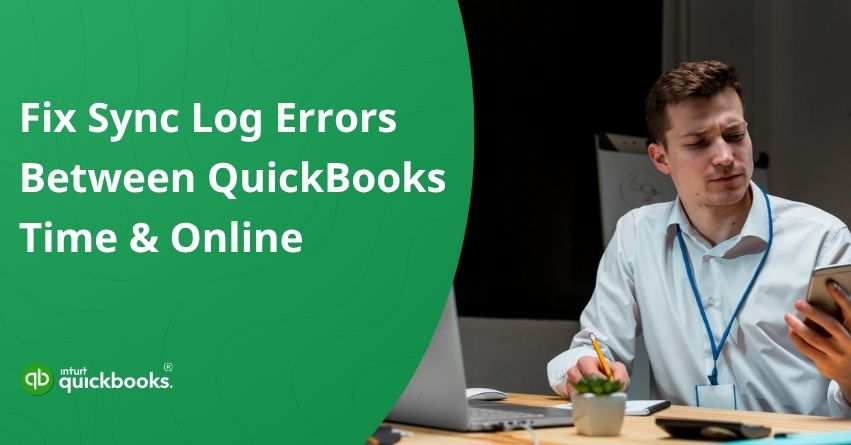Many businesses rely on accurate time logging to track employee hours, manage projects, calculate billable time, and integrate with payroll. QuickBooks Time is a tool that helps you track when your employees start and finish work, while QuickBooks Online is an accounting software that helps you manage your business money, bills, and payroll. Together, they simplify time tracking and accounting by seamlessly syncing employee hours with payroll and financial data for smooth, accurate business management.
When this connection works properly, payroll and invoicing are streamlined, project costing is accurate, and your financial data stays clean. When it fails, you can face errors such as a QuickBooks Time sync log error, missed exports, or issues where time entries fail to sync, all of which cause discrepancies for administrators and finance teams. In this blog, we’ll dig into what causes syncing problems, how you fix the most common errors, and how to prevent them from recurring. So, let’s begin with it.
Why Syncing QuickBooks Time and QuickBooks Online Matters?
When your QuickBooks Time account syncs correctly with QuickBooks Online, data flows automatically, and hours logged by employees appear instantly in payroll, invoices, and job cost reports. This saves time, prevents manual entry errors, and ensures that everyone, from bookkeepers to project managers, is working with accurate, real-time data. The hidden risks of poor syncing:
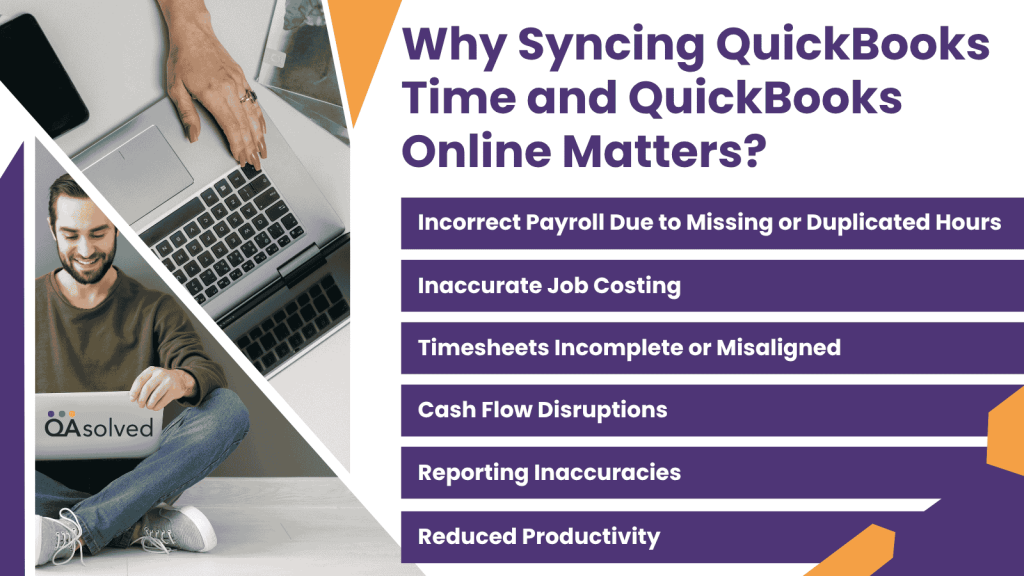
1. Incorrect Payroll Due to Missing or Duplicated Hours
When employee hours don’t sync correctly between QuickBooks Time and QuickBooks Online, payroll calculations can go wrong, resulting in overpayments or missed wages.
2. Inaccurate Job Costing
If labor hours or project data fail to sync properly, your job costing reports may show distorted margins. Inaccurate cost allocation hinders data-driven decision-making.
3. Timesheets Incomplete or Misaligned
Incomplete or mismatched timesheets can trigger compliance problems, especially for businesses under wage-and-hour laws, leading to penalties and audit complications.
4. Cash Flow Disruptions
Delay in invoices and payroll runs impacts cash flow, causes payment backlogs, and creates uncertainty in financial planning.
5. Reporting Inaccuracies
Inconsistent data across systems can cause errors in financial reports. Decisions based on incorrect profitability, expense, or utilization figures can lead to costly missteps in budgeting or forecasting.
6. Reduced Productivity
Frequent sync failures interrupt workflow, forcing teams to rely on manual tracking or external spreadsheets. This lowers efficiency, increases stress, and erodes confidence in your accounting system’s reliability.
In short, seamless syncing means smooth operations, fewer errors, and more time for strategic tasks.
Common Causes of QuickBooks Time Sync Errors
There are several reasons your QuickBooks Time data fails to connect with QuickBooks Online. Most are configuration or permissions issues, not system bugs. Understanding the root causes helps prevent future disruptions.
1. Payroll Items Not Mapped
When employee pay types in QuickBooks Time don’t align with those in QuickBooks Online, payroll data can’t connect properly. Missing or mismatched pay categories like hourly, salary, or overtime cause sync interruptions.
2. Closed Accounting Periods
If your QuickBooks books are locked for certain dates, any timesheets from those periods are automatically rejected. The system blocks data changes within finalized accounting periods to protect financial accuracy.
3. Unsupported Features
Some QuickBooks Online plans, like Simple Start or Essentials, lack advanced options such as class or location tracking. When time data includes these unsupported fields, the sync process fails.
4. Permission Restrictions
Limited or incorrect user permissions can prevent QuickBooks Time from sending or receiving data. Only users with the required access level can perform full data synchronization between the two systems.
5. Mismatched Employee Names
If employee names or email addresses don’t exactly match in both QuickBooks Time and QuickBooks Online, the sync can’t identify the correct user. Similarly, time entries linked to inactive employees are excluded automatically.
6. Expired Authentication Tokens
Every sync relies on an authentication token to connect QuickBooks Time with QuickBooks Online. Once this token expires or becomes invalid, the systems lose their connection, halting automatic data transfer.
7. Incorrect Billable Settings
When the “billable time” option is turned off in QuickBooks Online, the platform rejects time data marked as billable. This misalignment between system settings often causes recurring sync errors.
Common QuickBooks Time and QuickBooks Online Sync Errors and Their Fixes
When integrating QuickBooks Time with QuickBooks Online, users may sometimes encounter syncing issues that disrupt the flow of employee hours, payroll, or project data. Let’s break down the most frequent problems and their exact solutions, step by step.
1. Resolve the Closing Date Error
If you’re trying to sync time with QuickBooks Online and run into one of the errors below, it usually means your QuickBooks company file is closed for the date range you’re attempting to send data for. Here are the errors messages or notifications that you can see:
- In QuickBooks Online: Error exporting X hours, error code: 6200, QuickBooks detail: The account period has closed.
- In QuickBooks Time Sync Log: QuickBooks rejected an X-hour timesheet because it tried to update a time entry dated on or before the company’s closing date. Or “Error Code: 6200 – The transaction couldn’t be processed as the accounting period is already closed.
In other words, the books for that period are locked. Here’s how you can fix the closing date error and get your sync back on track. Here are the steps:
- Open QuickBooks Online.
- Go to Settings and select Accounts and settings.
- Click on Advanced.
- Now, in the accounting section, modify the closing date of your books.
- Click on Save to make the changes.
2. Steps to Fix the Billable Error
When you see Error Code 9332, it means QuickBooks Time is trying to send billable time entries, but the “Allow time to be billable” setting is turned off in QuickBooks Online. Even if you don’t bill clients directly, this setting still needs to be enabled for the data to transfer correctly.
- In QuickBooks Online, go to Settings → Accounts and Settings → Time → Timesheet.
- Turn on Allow time to be billable.
- Finally, click Save and then on Done.
3. Steps to Troubleshoot the Feature Error
Sometimes, you might see a “Feature Not Supported Error” while syncing QuickBooks Time with QuickBooks Online. This typically happens when you’re using a feature, such as class or location tracking, that isn’t included in your QuickBooks Online plan. Simply disable the unsupported feature in QuickBooks Time or upgrade your QuickBooks plan if you need advanced tracking options.
- Open QuickBooks Time and select the QuickBooks dropdown.
- Now, click on Preferences.
- Uncheck Class (or any unsupported option).
- Run the sync again.
4. Steps to Troubleshoot the Missing Employees Error
If your sync log shows an alert like “Can’t export [employee name] time – user not found in QuickBooks Employee List,” it’s likely due to mismatched or missing employee details. QuickBooks Time needs an exact match of names and emails to sync properly. You’ll need to match or create the employee record in QuickBooks Online before syncing again.
Follow the below-mentioned steps:
- In QuickBooks Time, open the QuickBooks dropdown and select View Sync Log.
- Find the error message and click Fix This.
Note: If you don’t see the error, try checking another sync report—reports with errors are marked in red. - Now, a list of employees from QuickBooks Online will appear. Find and select the employee that matches.
- If the employee isn’t listed, add them to QuickBooks Online first, then try matching them again.
- If you don’t want to include that employee’s time in the sync, choose Exclude this user’s time.
- Click Save, and repeat the process for any other unmatched employees.
5. Fix the Payroll Mapping Error
If your payroll sync fails, it’s likely because employee pay types aren’t mapped correctly between QuickBooks Online and QuickBooks Time. Before syncing payroll hours, make sure each employee has their pay type added. If any pay types are missing or not mapped correctly, you might run into a few common errors during the sync.
- In QuickBooks Online: If any employee has an issue with their setup, you’ll need to review and fix their pay types to ensure they’re paid correctly.
- In QuickBooks Time Sync Log: If you see an error while syncing hours saying the user doesn’t have any payroll items assigned, just open the Payroll Item Mapping Tool, assign the right payroll items to that user, and then re-sync the time to get things running smoothly again.
Now, let’s take a look at the steps:
A. Steps to Add a Pay Type in QuickBooks Online
Here are the steps that can help you to ensure that your pay types are set up and assigned to your employees in QB Online.
- Open QuickBooks Online.
- Navigate to the Employees Section and select your Employee.
- Now, select Start or Edit from the Pay Types section.
- Choose the relevant pay types.
- Finally, Click on Save.
B. Steps to Assign Payroll Items in QuickBooks Online
Once you’re done with adding the pay types in QBO, the next step is to match those pay types to time types. Here are the steps:
- In QuickBooks Time, open the QuickBooks dropdown and go to Preferences.
- Next, choose the Payroll Item Mapping Tool.
- Assign the correct pay type to each employee.
- Once done, simply close the window to save your changes.
6. Fix the Permissions Error
If you’re syncing data in QuickBooks Time and see an “Insufficient Permissions” or “Permission Denied” error, it means your account doesn’t have the access rights needed to complete the action in QuickBooks Online. To fix it, sign in as the primary admin in either QuickBooks Time or QuickBooks Online, or ask your admin to adjust your permissions so you can sync without interruptions.
7. Steps to Troubleshoot and Fix an Authentication Error
If you get the error “Internal error: 3200 – Exception authenticating OAuth,” your connection between QuickBooks Time and QuickBooks Online has expired. This can happen if your login session times out, or your authentication token is revoked. Reauthorizing your connection will restore the sync in no time.
- Close your QuickBooks Time completely.
- Log in to QuickBooks Online as the Primary Admin.
- Now, go to Time and then select Launch QuickBooks Time to reauthorize the integration.
- Run the sync again.
Conclusion
Syncing QuickBooks Time with QuickBooks Online helps ensure accurate payroll, project tracking, and reporting. Most syncing issues arise from minor configuration or permission errors that can usually be resolved within minutes by checking the sync log. Regularly reviewing your sync reports, keeping employee information up to date, and maintaining the right admin permissions can help you prevent most export hour errors and keep your workflow running smoothly.
Spending just a few minutes understanding your QuickBooks Time Sync Log errors today can save you hours of troubleshooting and payroll corrections down the road.
Frequently Asked Questions
To clear the QuickBooks cache, begin by deleting your browser’s cache and cookies, then restart the browser. If you’re using QuickBooks Desktop, you may need to remove the update cache folder or adjust the QBW.ini file. For the QuickBooks mobile app, clear the app’s cache or data through your device’s settings.
Yes. Once you correct the issue (e.g., remap payroll or fix employee names),it will trigger the sync to start working again.
Yes, but some features like class tracking and location management require QuickBooks Online Plus or Advanced.
Most sync issues can be resolved by checking your QuickBooks settings and re-syncing. For example:
1. Error Code 6200: Update or remove your closing date.
2. Feature Error: Disable unsupported features like class tracking.
3. Permissions Error: Ensure you’re logged in as the primary admin.
4. Billable Error: Turn on “Allow time to be billable.”
5. Missing Employee Error: Match employee names between both platforms. If you still face problems, reauthorize QuickBooks Time under Time → Launch QuickBooks Time in QuickBooks Online to refresh your connection.
Timesheet hours may not show up in QuickBooks Online Payroll if the pay period on the timesheet doesn’t match the pay period on the paycheck. This issue can also occur if a payroll item hasn’t been assigned to the employee’s hours. Double-check that the pay periods align and that each employee has the correct payroll item selected.