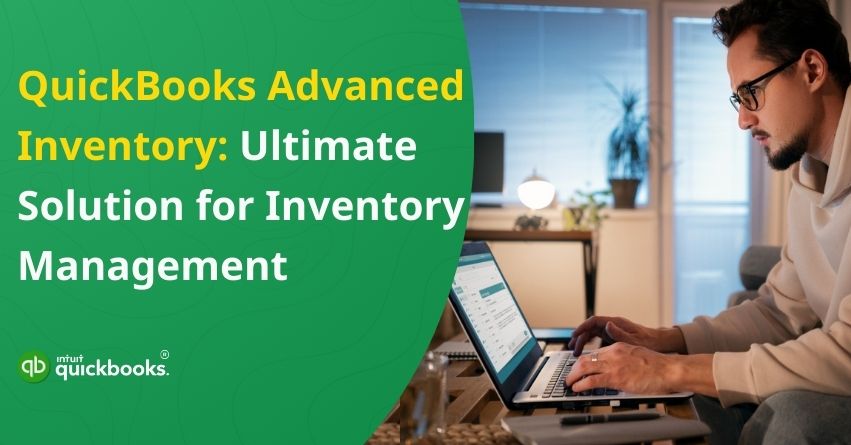Imagine a warehouse where everything is perfectly organized, movements are tracked in real time, and stock shortages or overages are nonexistent. Isn’t that a dream? Well, with QuickBooks Advanced Inventory, you can now turn this dream into a very much reality. QuickBooks has always been a game-changer for businesses with complex Inventory needs, and this tool further simplifies their operations and accuracy. With QuickBooks Enterprise Advanced Inventory, you can manage your stock more efficiently than ever before. Whether it’s managing multiple warehouses, scanning barcodes, tracking batch and serial numbers, or even using FIFO (First-In, First-Out) costing, this powerful tool allows you to manage your products with ease.
QB Advanced Inventory equips you with tools to stay ahead of the curve, regardless of whether you operate as a manufacturing unit, a retail store, or a wholesale distributor. In addition to integrating with your QuickBooks Enterprise account, this module simplifies processes like tracking products in transit and ensuring stock levels meet demand. In this article, we will first discuss the benefits and features of QuickBooks Advanced Inventory, and will then guide you to turn on and off the same.
So, let us help you eliminate the hassle of managing Inventory!
8 Key Features of QuickBooks Advanced Inventory for Smarter Management
Before diving straight into the benefits, let’s explore and highlight the prominent features of QuickBooks Advanced Inventory:
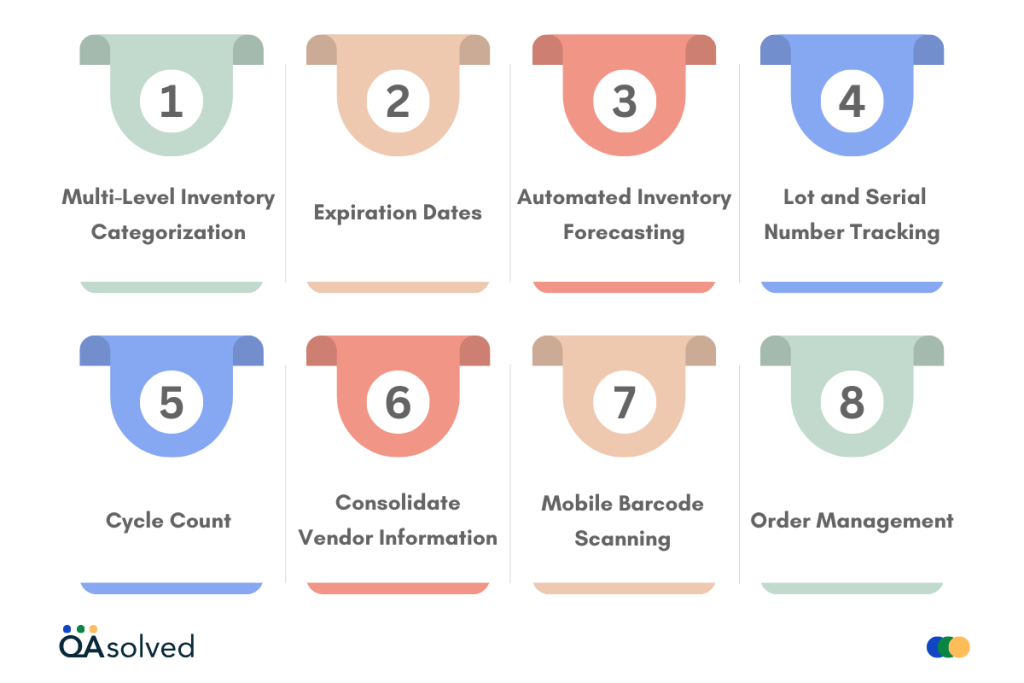
- Multi-Level Inventory Categorization: This feature allows you to streamline your Inventory management using up to four levels of Inventory categorization by grouping items into categories. It organizes your Inventory and allows you to take more control over them. This amazing feature enables you to advance search categories and customize them in Microsoft Excel.
- Expiration Dates: It enables businesses to prevent losses by allocating expiration dates on Inventory. You can even minimize the burden of credit by taking prompt action to sell Inventory and maintaining a detailed report on the expired stock, assigning lot or serial numbers to them.
- Automated Inventory Forecasting: This is an enhanced feature that allows you to initiate appropriate measures to assess which items are required to be restocked and issue various purchase orders at one click. You can also avoid the situation of stock-outs as it allows you to order the appropriate amount of Inventory and optimize Inventory levels, it saves you from shipping fees.
- Lot and Serial Number Tracking: Assigning serial and lot numbers to individual items for stock tracking enables businesses to monitor items with a large production batch of identical units. It allows you to determine irregularities or any defects. Lot number searches facilitate tracking of items from specific batches. This ensures the determination of whether an item is in stock or already purchased by a customer.
- Cycle Count: A cycle count is a unique way to manage your stock without disrupting warehouse operations. It allows you to scan and automatically upload from various warehouses to a centralized dashboard. This makes it simple to identify and rectify discrepancies, as well as to import and export Inventory counts.
- Consolidate Vendor Information: Keeping all vendors in one place with a centralized Alternate Vendor is the most effective sourcing strategy. It allows you to access their contacts and price-related data, track delivery, and list them by preparing a detailed Inventory report available at your ease and reduces the need to search whenever required.
- Mobile Barcode Scanning: You can transform your Android devices through the QuickBooks Mobile Desktop App through mobile barcode scanning. It streamlines your Inventory management processes and automates the picking process significantly reducing errors. You can direct orders to employees, scan Inventory, and come with pricing labels to give insights about pricing.
- Order Management: This unique feature allows you to streamline the overall sales order management process using a centralized dashboard. It enables you to process orders based on the value it provides to the business. It allows you to establish clear goals concerning maintaining stock levels and their status. You can avoid frequent delays and minimize errors through automated processes.
So, these are some of the top-notch features of Advanced Inventory in QuickBooks Desktop that leverage businesses to optimize their operations and gain a competitive edge.
Also Read: How to Manage and Track Inventory in QuickBooks Online?
Benefits of QuickBooks Advanced Inventory
Advanced Inventory isn’t just a tool; it’s a comprehensive solution that simplifies and optimizes Inventory management for businesses. With QuickBooks Enterprise, you can easily unlock a variety of benefits that directly impact your operations, profitability, and growth. The key advantages are as follows:
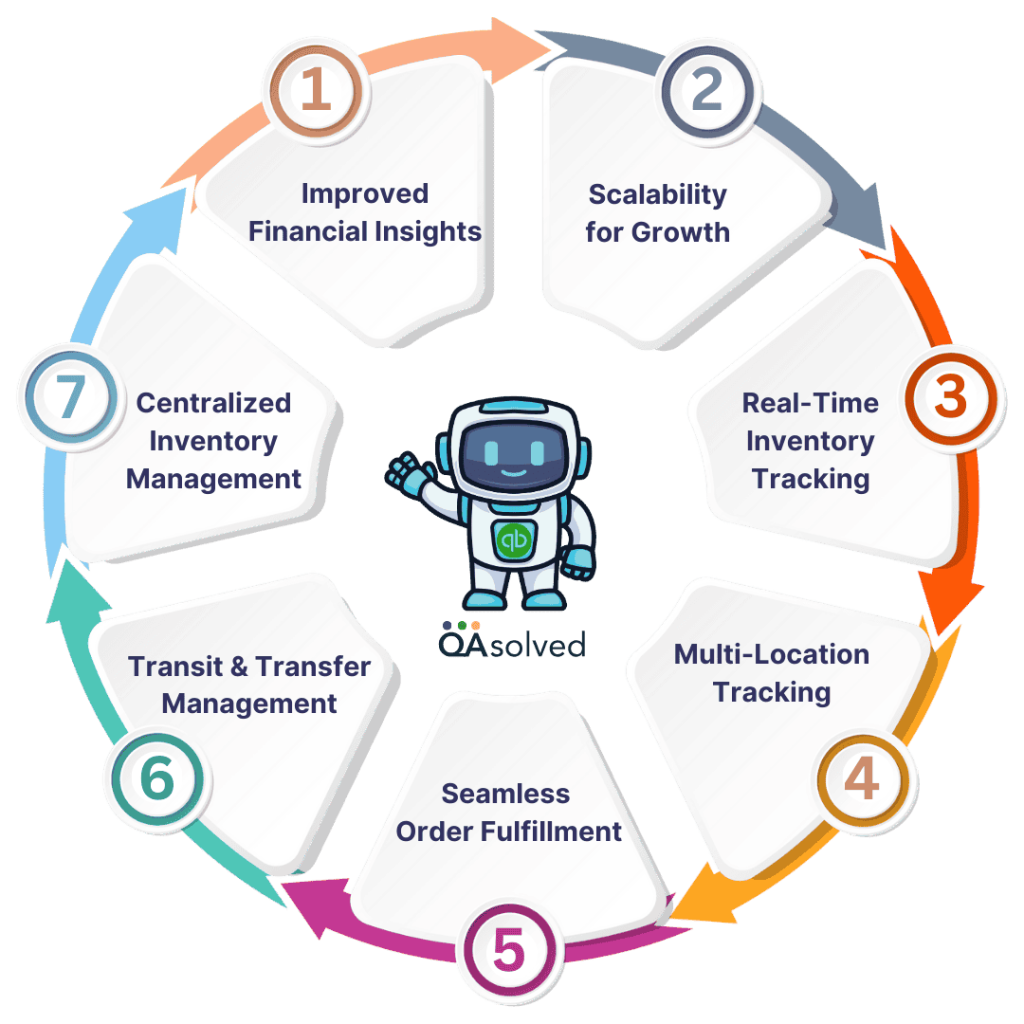
- Centralized Inventory Management: It’s time to say goodbye to spreadsheets and standalone systems. QuickBooks Enterprise integrates seamlessly with Advanced Inventory, providing a single platform for managing sales, purchasing, and Inventory.
- Real-Time Inventory Tracking: Stay up-to-date with stock levels, sales orders, and replenishment needs. Stockouts or overstock situations are prevented, ensuring efficient Inventory management and better customer service.
- Multi-Location Tracking: It’s easy to track stock movement, allocate Inventory, and maintain accurate counts across multiple warehouses and stores with QB Advanced Inventory.
- Seamless Order Fulfillment: By using the Advanced Inventory’s pick, pack, and ship features, you can optimize order fulfillment, enhancing accuracy and efficiency.
- Transit and Transfer Management: Track and manage items in transit between warehouses. By doing so, you can ensure Inventory accuracy throughout your supply chain.
- Scalability for Growth: The Advanced Inventory system grows with your business, whether you manage one store or multiple locations. As your operations scale, it adapts to increasing complexity.
- Improved Financial Insights: QuickBooks Enterprise Advanced Inventory provides detailed insight into Inventory costs, turnover, and profitability. Strategic planning and decision-making are facilitated by these insights.
With QuickBooks Enterprise Advanced Inventory, businesses can efficiently track Inventory across multiple locations, monitor stock in real-time, scan barcodes, and improve forecasting.
How to Turn On Advanced Inventory in QuickBooks Enterprise?
The Advanced Inventory feature can be activated by following these steps:
- Open QuickBooks.
- Go to the Edit menu and select Preferences.
- Select Items & Inventory and click Company Preferences.
- Check the box labeled “Inventory and Purchase Orders are Active.”
- Go to Advanced Inventory Settings. If the button is grayed out, you must first sync your license data.
- Choose Manage My License from the Help tab and click Sync License Data Online.
- Navigate to Advanced Inventory Settings and ensure that the box is checked.
Note: Advanced Inventory is only available to QuickBooks Desktop Enterprise Platinum and Diamond subscribers.
How to Turn Off Advanced Inventory in QuickBooks Desktop?
Here are the steps to turn off Advanced Inventory in QuickBooks Desktop:
- Navigate to the Edit menu and choose Preferences.
- Go to Inventory & Items and select Company Preferences.
- Select Advanced Inventory Settings.
- If you no longer wish to use any features, disable them.
- Hit OK in the Advanced Inventory Settings window.
- Next, click OK in the Preferences window, followed by OK in the Warnings window.
So, this is how you can easily turn on and off the Advanced Inventory feature in QuickBooks Enterprise. On top of that with exceptional features and benefits, QuickBooks Advanced Inventory simplifies the management of Inventory.
Conclusion
In a nutshell, QuickBooks Advanced Inventory is more than just an add-on, it’s a tool that helps businesses manage their stock with greater accuracy. It adapts to your needs, no matter how big or small your business is, keeping you organized, agile, and profitable. With QuickBooks Advanced Inventory, you can take control of your Inventory like never before. Are you ready to streamline, optimize, and grow?
In case you have any other query related to QuickBooks Enterprise Advanced Inventory, then our QuickBooks ProAdvisors are here at your disposal round-the-clock.
Frequently Asked Questions
It is an Inventory management system integrated within QuickBooks enterprise offers robust features like barcode scanning, lot and serial number tracking, and multi-level Inventory categorization to help businesses streamline their Inventory operations.
Yes, QuickBooks allows businesses to reduce Inventory costs and save valuable time by offering automated Inventory forecasting that optimizes Inventory levels and minimizes overstock or stock-out situations. Additionally, it saves shipping costs by allowing businesses to locate items based on vendor proximity.
Yes, QuickBooks Advanced Inventory enables you to manage Inventory across multiple locations. This helps track stock levels, manage transfers between warehouses, and optimize overall Inventory control from a centralized dashboard.
Yes, It supports mobile access through cloud-based functionality allowing businesses to manage, and monitor their Inventory remotely which is feasible for off-site operations.
Yes, this robust software offers various customized reports such as Inventory valuation summaries, stock items, item shortage reports, etc. These reports provide quick insights into stock levels, trends, and Inventory performance to make data-driven decisions.