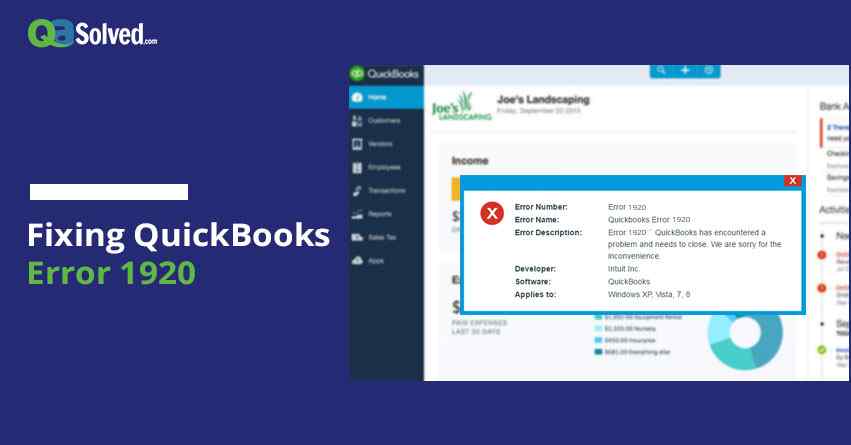Table of Contents
ToggleQuickBooks is an accounting software that has been used by small or medium business owners. Like any other software Intuit’s QuickBooks sometimes does not function properly and as a result of this technical error occurs. Often during QuickBooks Database Manager Service (QBCFMonitorService) failed to start – QuickBooks update error 1920 occurs.
Before moving to the troubleshooting part lets know about what QuickBooks error 1920 is and what the possible reasons behind this error are.
QuickBooks Error 1920 and its causes:
When error 1920 occurs you will be receiving a message on your computer stating that QuickBooks Database Manager Service failed to start. This error occurs because QuickBooks Database Manager Server is unable to access a hard drive on your desktop in order to create a connection to company files.
Possible causes:
- A malfunction in the operating system of your computer.
- Failed installation or uninstallation of QuickBooks.
- Invalid entries in the registry of your windows.
- Presence of virus or malware in your computer.
- Due to power failure or other reason improper system shut down occurs which is one of the possible reason.
- Deletion of important system files or registry entry.
Also Read: How to Fix QuickBooks Error 3371 Status Code 11118?
to resolve your query in no-time.
Solutions to Resolve QuickBooks Error 1920
In order to troubleshoot QuickBooks error 1920, you will have to just simply follow the steps mentioned below.
Solution 1: Update your windows if it’s not updated
- If any security software is installed on your computer then please remove it.
- In case the firewall is ON then turn it OFF.
- Make sure that when you are troubleshooting you are not running multiple programs on your computer.
- If the Software was working with the security previously then you must check whether the security is up to date or not.
Solution 2: Change the name of your QuickBooks Desktop company file
In order to change the name of the QuickBooks Desktop company file installation folder, you have to use windows explorer. With the help of windows explorer, you will be able to locate and rename each of the folder locations listed for the version of windows you are using.
- Open QuickBooks Desktop and then open your company file.
- Then press F2 or Ctrl+1 in order to open the product description.
- Then note down the location of the company file which is listed in the file information.
- Now close the application.
- In order to navigate them to the location of the company file
- Right click on Windows start button and then select file explorer ( for Windows 7,8 and 10)
- Now right click on the file and select rename.
- Now type the new name for the company file and then press enter & click yes to confirm.
The folder locations that you should be renaming are mentioned below-
For Windows 7, 8 and 10:
- C:\Program Data\Intuit
- C:\Program Data\Common Files\Intuit
- C:\Users\[Username]\AppData\Local\Intuit
- C:\Program Files\Intuit
- C:\Program Files\Common Files\Intuit
Solution 3: Set up QB desktop in order to use the new company file name
- Open QuickBooks.
- Now go to the QB file menu and from there you click on Open or restore an existing company.
- After the previous step, you open a company file followed by clicking Next.
- Now you select a new name for the company file.
- Now click on Open.
Hope this post is able to help you in fixing QB error code 1920. If the error still persists, immediately connect with us.