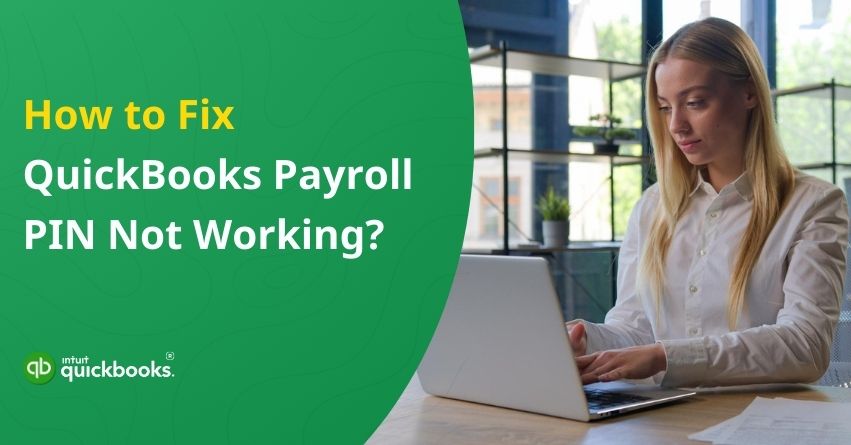Running payroll in QuickBooks should be a quick and easy task, but once your payroll PIN stops working, that ease disappears. A Personal Identification Number (PIN) is required to authorize actions such as sending payroll data to the IRS and processing direct deposits. Everything grinds to a halt when that PIN fails. When not addressed promptly, this issue can delay employee payments, result in compliance issues, or cause filing errors. PIN not working problems usually occur during payroll submission and can be caused by a forgotten PIN, incorrect input, software glitches, or even outdated QuickBooks versions.
However, this is a common issue that can be solved with simple solutions. In this blog, we will explain why your PIN might not be working and how to fix it. We’ve got everything you need to get back on track, from resetting your QuickBooks Payroll PIN to resolving compatibility issues.
If you try to send payroll or access the Payroll Tax Center in QuickBooks, you may receive error messages related to an invalid PIN. Typical messages include:
1. “Invalid PIN: You have entered your PIN three times incorrectly. Try again later.”
2. “Problem: The PIN you entered is not valid.
Solution: Enter your PIN again. The password must be between 8 and 12 characters long and contain at least one letter and one number. Turn off Caps Lock and Num Lock and enter your PIN carefully. [Message Code 1001]
3. “Problem: The PIN has been entered incorrectly too many times. For security, access to the payroll service has been temporarily locked.
Solution: Wait 15 minutes and try entering your PIN again. [Message Code 1000]
Incorrect PIN entries, formatting issues, or too many failed login attempts are the most common causes of these errors.
Let’s troubleshoot your payroll process and make it stress-free.
Causes of the Payroll PIN Not Working in QuickBooks
Identifying the problem with your Payroll PIN can help you resolve it more quickly. The following are the most common causes:
1. Incorrect PIN Entry
Typing the wrong PIN is the most common cause. A small typo, such as using the wrong letter case or missing a character, can cause QuickBooks to malfunction.
2. Forgotten PIN
When you haven’t used the payroll feature for a while, it’s easy to forget the PIN combination you originally set.
3. Violation of PIN Requirements
Your QuickBooks PIN must be between 8 and 12 characters long and include at least one letter and one number. A PIN that does not meet these criteria will result in an error.
4. Caps Lock or Num Lock Interference
The Caps Lock or Num Lock can cause incorrect PIN entries, especially if your PIN contains both letters and numbers.
5. Too Many Failed Attempts
For security reasons, QuickBooks temporarily locks access to the payroll service after multiple incorrect PIN entries. The purpose of this is to prevent unauthorized access or misuse.
6. Corrupted or Damaged QuickBooks Files
Data files or installation files that are corrupt can prevent payroll functionality, including PIN verification.
7. Outdated QuickBooks Software
Incompatible versions of QuickBooks can cause problems with PIN validation when used with payroll services.
8. User Account Control (UAC) Restrictions
Certain actions like payroll submission may be blocked or interrupted if you are not running QuickBooks as an administrator.
QuickBooks’ “Payroll PIN Not Working” issue can be caused by something as simple as a typo or an outdated setting. In the next section, we’ll walk you through solutions to get your payroll process running smoothly again.
Also Read: How to Enter or Edit QuickBooks Payroll Service Key?
What Are the Requirements for Creating a PIN in QuickBooks?
You should make sure the following criteria are met before setting up your payroll PIN in QuickBooks:
- There must be between 8 and 12 characters in the PIN.
- It should include at least one number.
- It must contain at least one letter.
- Special characters (like @, #, $, etc.) are not allowed.
Maintaining secure access to your payroll services is made easier by following these guidelines.
Steps to Fix the QuickBooks Payroll PIN Not Working Issue
You now have a better understanding of what causes Payroll PIN errors, so it’s time to fix them. It doesn’t matter whether it’s a simple case of mistyped characters or a more complex software conflict; the steps below can help you regain access and resume payroll processing without unnecessary delays. Make sure you follow each step carefully, and you’ll be back in business in no time.
Step 1: Verify Your Identity
To confirm your identity within QuickBooks Payroll if you are having issues with your PIN, follow these steps:
- Go to the Employees tab in your QuickBooks software.
- Click on My Payroll Service and select Account/Billing Information.
- Next, enter your current PIN. If you don’t remember it, click on the ‘Forgot your PIN’ link.
- Following that, you’ll have to answer the security questions you set up when you created your account.
By answering these questions correctly, you will be able to reset your QuickBooks Payroll PIN and verify your identity.
Step 2: Clear Your Browser’s Cache and Cookies
When your browser’s cache and cookies are outdated or corrupted, QuickBooks may prompt you to reset your Payroll PIN. As a result, the application may not function properly.
To resolve this:
- Visit the ‘Privacy & Security’ section of your browser settings.
- Delete both cache and cookies by selecting the option for clearing browsing data.
Note: The exact steps may vary slightly depending on the browser you’re using.
Step 3: Update QuickBooks to the Latest Version
If you’re having trouble using your Payroll PIN, you might be using a version of QuickBooks that’s outdated. Compatibility or system-related issues may be resolved if you make sure your software is up-to-date.
Here’s how to update it:
- Update QuickBooks by selecting Help from the menu.
- Select the Update Now option.
- Choose Reset Update and click Get Updates.
- Once the update is complete, restart QuickBooks to apply the changes.
When you run the latest version, you will often find that bugs that may be interfering with your Payroll PIN function are resolved. In a nutshell, updating QuickBooks to the latest release can help you eliminate this error once and for all.
Step 4: Manually Reset Your PIN with QuickBooks Support
Your final option is to contact QuickBooks expert for assistance in resetting your Payroll PIN if none of the previous steps work.
Make sure you choose a PIN that you can easily remember but is also strong enough to prevent unauthorized access.
If you follow these steps, you will be able to regain access to QuickBooks Payroll features and resolve any PIN issues. If you’ve forgotten your credentials, upgraded your browser, or have outdated software, there’s a way to recover.
Summary
Payroll PIN issues in QuickBooks can be time-consuming, especially when they interfere with time-sensitive tasks like paying employees or submitting tax returns. Most of these issues can be fixed by correcting incorrect entries, updating outdated software, or fixing browser-related problems. You can quickly regain control over your payroll system by verifying your identity, clearing out cached data, updating your QuickBooks software, and contacting support if necessary. In addition to fixing the current PIN error, these solutions will ensure a smoother, more secure payroll experience going forward.
In case you’re unable to fix this, contact our QuickBooks Payroll experts for immediate and reliable assistance.
Frequently Asked Question
Payroll transactions, such as direct deposits and tax payments, require a QuickBooks Payroll PIN. It helps maintain compliance with tax regulations and protect employee information by ensuring that only authorized users are able to access sensitive payroll data. For payroll activities, it serves as a digital signature.
To change your Intuit account PIN, follow these steps:
1. Access the Intuit Account Manager: Log in to your Intuit account.
2. Navigate to Security Settings: Select Sign in & security once logged in.
3. Update Your Password:
– Change your password in the security settings.
– Then set your new password and confirm it.
– To update your password, save the changes.
1. Wait 15 minutes if locked after incorrect PIN attempts.
2. To reset your PIN, enter the correct PIN or click “Forgot PIN”.
3. Verify your identity by answering security questions.
4. Clear the browser cache (for QuickBooks Online users).
5. Update QuickBooks Desktop to the latest version.
6. For manual PIN resets, contact QuickBooks Support.
Changing your EFTPS PIN in QuickBooks requires logging into EFTPS.gov, not QuickBooks. QuickBooks does not store or allow PIN changes for EFTPS. Ensure your QuickBooks payroll settings reflect the change, or contact support for assistance with syncing the new PIN once it has been updated.