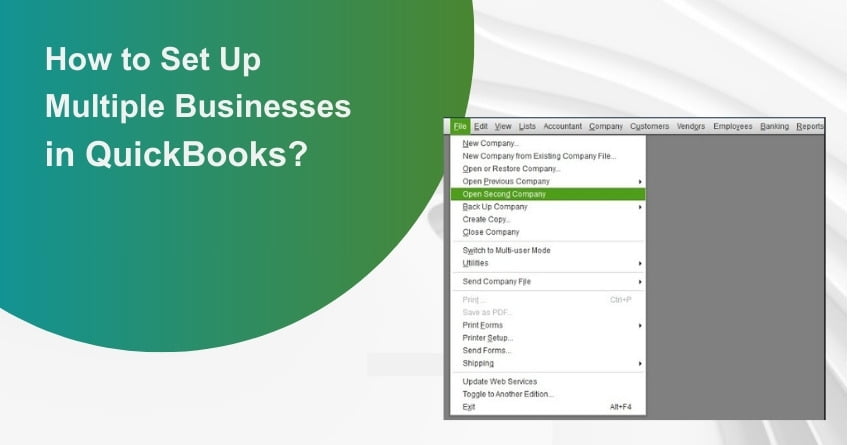Are you looking to set up Multiple Businesses in QuickBooks? Are you a QuickBooks user wondering how to efficiently manage multiple companies within the same software? If you’re looking to handle more than one business organization, you don’t necessarily need separate copies of QuickBooks. In this guide, we’ll explore how to set up and manage multiple companies in QuickBooks, providing tips, and step-by-step instructions, and addressing common questions along the way.
How to Choose the Right Version of QuickBooks?
Before diving into setting up multiple companies in QuickBooks, it’s essential to choose the right QuickBooks version that suits your needs. QuickBooks offers two main options: the offline version for desktop users and the online version, which stores data securely in the cloud. The good news is that both versions support managing multiple companies, but the process may differ slightly.
Why should you have Multiple Companies in QuickBooks?
The ability to manage multiple companies from a single copy of QuickBooks is a game-changer for businesses. Whether you’re using QuickBooks Online or QuickBooks Desktop, both versions have the capability to host multiple companies. However, the process for adding multiple companies may vary. Here are some reasons why you should have multiple companies in QuickBooks:
1. Streamline Financial Management: QuickBooks Desktop and QuickBooks Online offer a seamless way to manage multiple businesses.
2. Separate Company Files: By setting up a company file for each business, you create distinct entities for each venture, enabling separate tracking of receivables, payables, and more.
3. Organized Financial Data: Multiple companies in QuickBooks result in well-organized and distinct financial records for each business, promoting clarity and accuracy.
4. Efficient Department Management: QuickBooks can also help manage businesses with multiple departments or divisions, allowing you to integrate or separate financial data as needed.
5. Enhanced Control: Having multiple companies in QuickBooks provides better control and insight into each business’s financial performance.
How to Add Multiple Companies in QuickBooks Offline Version
If you’re using QuickBooks Desktop, follow these steps to add multiple companies:
- Ensure you have an existing QuickBooks user ID or create one on the QuickBooks website.
- Open QuickBooks on your computer.
- Visit the Pricing Page for QuickBooks.
- Sign in to your Intuit account or create one if you haven’t already.
- Select “Adding a company to an existing account.”
- Sign in with your credentials.
- Follow the prompts to complete your new company’s information.
- Save the file in your desired location and name it.
- Fill in the required details for your business in the provided categories.
- Save the file and press “Finish.”
How to transfer Between Organizations in QuickBooks Desktop
Switching between different company files in QuickBooks Desktop is straightforward. From the main menu, select “Open Previous Company,” and you’ll see a list of the organizations in your account. Choose the company file you want to work on and click “Open.”
How is QuickBooks Compatible with Multiple Businesses?
Absolutely! QuickBooks allows you to manage multiple businesses effectively within the same software installation. You can create and organize your accounting tasks for each company separately, providing financial control for each entity.
QuickBooks Online is Compatible with Multiple Businesses: Find out why?
QuickBooks Online also supports multiple businesses. Just like QuickBooks Desktop, you can create different company records within a single installation, simplifying the management of various businesses. You can switch between businesses by selecting the “Company” option at the top of the screen.
Learn how to Add Multiple Companies in QuickBooks Online
For QuickBooks Online users, here’s how to add multiple companies within the same installation:
- Ensure you have an active service subscription for QuickBooks Online.
- Select your country.
- Create a QuickBooks Online account if you don’t have one.
- Choose the QuickBooks Online version you prefer and sign in or create a new account.
- Select the company version that suits your needs.
- Click “Add Another Company” using your Intuit account.
How to Open a Second Company in QuickBooks Online?
1. Begin by clicking on the drop-down menu located next to your name in the upper right corner of the screen. Choose “New Company” and confirm by clicking “OK” when prompted.
2. On the Manage Companies screen, click “Start Interview” and provide the necessary details for your new company. Save your entries to return to the main screen.
3. Now, you’ll need to designate a folder to store your new company’s records. Navigate to your preferred folder or create a new one, and then click the “Save” button.
4. Select the Company Name from the drop-down menu located next to your name. The chosen company will be displayed in the upper left corner of the screen, granting you access to your company’s financial data, invoice creation, and more.
QuickBooks Online for Multiple Businesses
To manage multiple businesses effectively in QuickBooks Online, you should create a company for each business within the same installation. Each company is treated as a separate entity, and you can control accounting operations for various businesses by selecting them from the list.
What is the Maximum Number of Companies You Can Set Up in QuickBooks?
In a single QuickBooks installation, you can create up to 99 company records. If you need more than that, you’ll need to open additional installations of QuickBooks. This limitation is generally sufficient for most users, but businesses with numerous clients might require multiple installations.
The Drawbacks of Using QuickBooks for Multiple Entities
While QuickBooks offers the convenience of managing multiple entities, it’s essential to be aware of potential challenges:
1. QuickBooks Multi-Entity Distributions Lack Automatic Functionality
Handling inter-company transactions and distribution of funds might require manual entry, which can be time-consuming.
2. Comparing Companies is Complex
QuickBooks doesn’t support the easy comparison of financial data across multiple companies. You may need to resort to manual processes like exporting data to Excel.
3. Real-Time Insights Are Lacking
Dashboards in QuickBooks might not provide the specific KPIs required for daily management of multiple entities, necessitating customized real-time dashboards.
4. Consolidated Financial Reporting is Not Available
QuickBooks doesn’t offer a built-in feature for creating consolidated financial reports, which can be challenging for businesses with multiple entities.
5. Different Currencies Create Challenges
Managing businesses with different home currencies can be complicated, as QuickBooks may not provide seamless currency conversion and reporting.
6. Shared Charts of Accounts Are Not Available
QuickBooks creates separate charts of accounts for each company, making it challenging to share account structures and data between entities.
7. Compliance Is Difficult
Maintaining compliance with accounting rules and regulations can be challenging, as QuickBooks doesn’t provide built-in controls for multi-entity accounting.
Conclusion
Managing multiple companies in QuickBooks is entirely feasible and convenient, whether you choose the Desktop or Online version. Selecting the right version, understanding the setup process, and considering the potential limitations are crucial for a smooth experience. By following the steps and best practices outlined in this guide, you can efficiently handle and control multiple businesses, ensuring accurate financial management.
Frequently Asked Questions
You can create multiple company records within a single QuickBooks Online installation.
Yes, you can have two or more company files open in QuickBooks and switch between them.
Yes, you can use one QuickBooks installation to manage multiple businesses, each with its own company file.
Yes, QuickBooks Online allows you to set up and manage several businesses within the same installation.