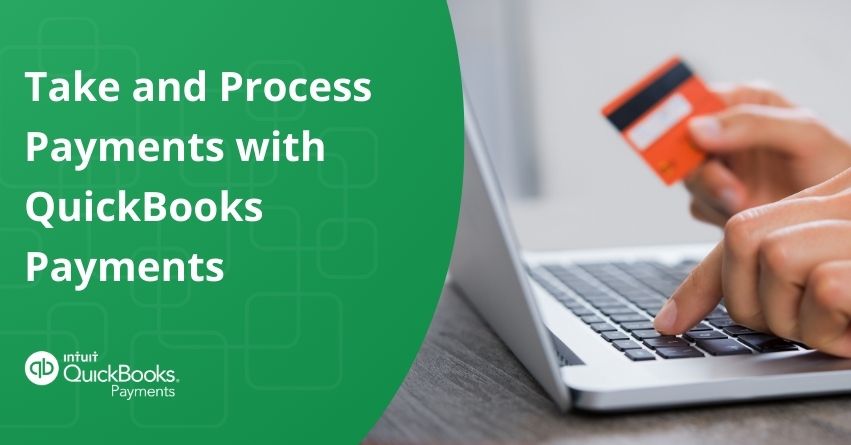QuickBooks Payments isn’t just about accepting payments; it’s a comprehensive tool that not only tracks accounting but also simplifies every aspect of the payment process. From sending invoices to reconciling transactions, QuickBooks Payments has got you covered. With the help of various payment methods such as credit cards, debit cards, and bank transfers, it provides your customers with convenient options to settle their bills.
With it, you can accept credit and debit cards, invoices you’ve sent, and ACH bank transfers; all enhancing your sales process.
In this article, we will learn how to take and process payments with QuickBooks Payments.
QuickBooks Payments helps accept credit cards, PayPal, Venmo, and ACH bank transfers. Here’s how to take and process payments with QuickBooks Payments.
Steps to Take and Process Payments with QuickBooks Payments
The following steps will help you receive and process payments:
Step 1: Select the Right Products
Each QuickBooks product has its payment features. You don’t need QuickBooks Payments to manage your books. It’s an extra option for receiving payments. If you use external processors like Square, we have apps to sync with QuickBooks Online. But for seamless payment processing and accounting, QuickBooks Payments is the best choice. Learn about compatible external options.
QuickBooks Online and QuickBooks Desktop
Send invoices via email for online payments and accept in-person payments too. QuickBooks manages to account for each transaction, categorizing them on your chart of accounts.
QuickBooks Online and Desktop handle online invoices and some in-person payments well. While they track your books, they’re not the full point-of-sale systems.
QuickBooks GoPayment
QuickBooks GoPayment, the app enables on-the-go payments. Invoices and payments sync automatically with QuickBooks Online.
Note: GoPayments doesn’t sync with QuickBooks Desktop.
Consider your Alternatives
| Process Method | Available in | Additional hardware needed |
| Swipe a credit card or insert a chipped card | QuickBooks Online QuickBooks Desktop GoPayments | A Card Reader |
| Send online-payable invoices to customers | QuickBooks Online QuickBooks Desktop | None |
| Manually enter a credit card | QuickBooks Online QuickBooks Desktop GoPayments | None |
| Set up recurring credit card charges. | Merchant Service Center | None |
Step 2: Sign up for QuickBooks Payments
Important: Your payments account automatically links to the product you sign up for. If you registered for QuickBooks Payments through another QuickBooks product, simply link that account instead of starting a new one. Easily connect a Payments account to either QuickBooks Online or QuickBooks Desktop.
Sign up through QuickBooks Online
Manual Steps to Sign up for Payments
The Payments signup process is divided into three simple sections:
- Business Section: Click on Start and fill out the form with details about your business. Once completed, click Next.
- Owner/Proprietor Section: Click on Start, fill out the form, and then click Next.
- Payment Deposit Section: Click on Start. You can either opt for a QuickBooks Checking account or select a different bank account for your customer payments.
- If choosing QuickBooks Checking, ensure the name on the debit card is correct.
- If selecting a different bank account, click Add, search for your bank, enter your sign-in info, and then click Connect.
- Once you’ve completed all sections, click Get Set Up.
You’ll receive an email regarding your enrollment within a few business days. Upon approval, you can proceed to order items like a mobile card reader directly from the email.
Sign up through QuickBooks Desktop
- Access the Customers tab and click on Add Credit Card Processing.
- Follow the prompts on the screen and complete the application form.
Sign up on the Web
Alternatively, you can sign up directly on the QuickBooks Payments website.
Important: Your QuickBooks Payments account is subject to eligibility criteria, credit assessment, and application approval. Money transfer services are facilitated by Intuit Payments Inc., licensed as a Money Transmitter by the New York State Department of Financial Services.
Remember to review the Merchant Services Agreements after signing up for Payments.
Step 3: Link an Existing Payments Account with other QuickBooks Products
When you join QuickBooks Payments, it syncs with the platform you joined from. If you’re using just QuickBooks Online, you’re all set and can move ahead. But if you want to use it with other QuickBooks products, you’ll need to link your account.
Step 4: Accept and Manage Customer Payments
In QuickBooks Online
Your customers can pay online with credit cards, debit cards, PayPal, Venmo, or bank transfers. You can also process payments manually in person or over the phone.
In QuickBooks Desktop
Allow your customers to settle invoices conveniently online using credit cards, debit cards, and ACH bank transfers. Additionally, you have the flexibility to process payments manually, whether it’s in person or over the phone.
In the GoPayment App
Swipe credit cards or use EMV-chipped cards with a Bluetooth card reader. Accept Apple Pay, Google Pay, and Samsung Pay too. No card reader? Just enter credit card info manually and take cash or checks.
Step 5: Understand the Timing of Deposits for Customer Payments
Once payments are processed, QuickBooks swiftly transfers the funds to your designated bank account, the same one you selected during your QuickBooks Payments registration. Deposit timelines vary depending on your product and the nature of the payment.
Note: If you’re just getting started with payments, expect a slight delay as we organize your accounts. Once everything is arranged, you’ll notice customer payments processing at a swifter pace.
Next Steps: Manage Refunds and Shield Against Chargebacks
A chargeback happens when a transaction is disputed, and money is returned to the payer, often because the customer canceled their payment. Although chargebacks are unavoidable at times, there are steps you can take to reduce them for customer payments.
Important: To access QuickBooks Payments, you need to meet certain requirements, pass a credit check, and get approval. Money transfers are handled by Intuit Payments Inc., licensed by the New York State Department of Financial Services.
Explore the Benefits of Using QuickBooks Payments
- No need for additional installations; it seamlessly works with QuickBooks Online.
- Keep your financial records up-to-date as it integrates smoothly with QuickBooks.
- Customers can easily pay invoices online with the “Pay Now” button.
- Accept payments on the go using your mobile device with the QuickBooks Online mobile app.
- Enjoy fast deposits, usually within two to three business days.
- Get competitive rates to help reduce transaction costs.
Conclusion
In summary, using QuickBooks Payments simplifies how you handle transactions. Its easy-to-use features help you manage your finances better, saving you time and effort. By using QuickBooks Payments, you can focus on growing your business and give your customers a better payment experience. We trust that you now have a clear understanding of how to effectively accept and process payments using QuickBooks Payments. However, if you encounter any challenges or uncertainties with QuickBooks Payments, please don’t hesitate to reach out to our team of QuickBooks ProAdvisors at +1-855-875-1223.
Frequently Asked Questions
QuickBooks credit card fees for payments are variable depending on how the payment is processed. QuickBooks card reader fees are 2.5%, QuickBooks online payment fees are 2.99%, and their keyed-in fees are 3.5%. Therefore, you should budget for 2.5-3.5% being charged by QuickBooks for credit card payments.
Customers can pay with PayPal, Venmo, credit card, or ACH bank transfer. All they have to do is follow the link provided in the email. You can also process payments in person or over the phone.
1. Go to the + New button.
2. Select Receive payment.
3. In the Customer dropdown, select the customer.
4. In the Outstanding Transactions section, select the open invoice you want to apply the credit memo to.
5. In the Credits section, select the credit memos you want to apply.
6. For the open invoice in the Payment column, enter how much of the credit you want to apply.
7. Leave the Payment method, Reference no, Deposit to, and Amount received fields blank.
8. Fill out the rest of the form, including the Payment date. Confirm the total is correct after applying the credit memo.
9. When you’re done, select Save and Close
In QuickBooks Desktop, sign up for QuickBooks Payments to start accepting credit card payments. Customers can pay invoices online, and payments are automatically recorded. QuickBooks Online integrates with payment processors like Stripe or Square to enable credit card processing. Connect your account, and customers can pay invoices online securely and conveniently, all within QuickBooks.
When you’re on the go, use the GoPayment app to take cash, check, and credit card payments wherever and whenever you need to. Think of it as a mobile point-of-sale app. You can use a Bluetooth card reader to swipe credit cards or EMV-chipped cards. You can also accept Apple Pay, Google Pay, and Samsung Pay.
QuickBooks Payments requires application approval, but once you have an account, you don’t have to do anything else to take credit and debit cards, bank transfers, Apple Pay, PayPal, or Venmo.
Bank payments are processed at a low 1% fee per transaction. The transaction fee is deducted from your deposit account immediately after the payment is deposited to your account
Follow these steps to proceed:
1. Go to the Gear icon, then choose Products and Services.
2. Click on New, then select Service.
3. Enter the name of your service item.
4. Select the account you’d use to track the processing fees.
5. Once done, click Save and Close.