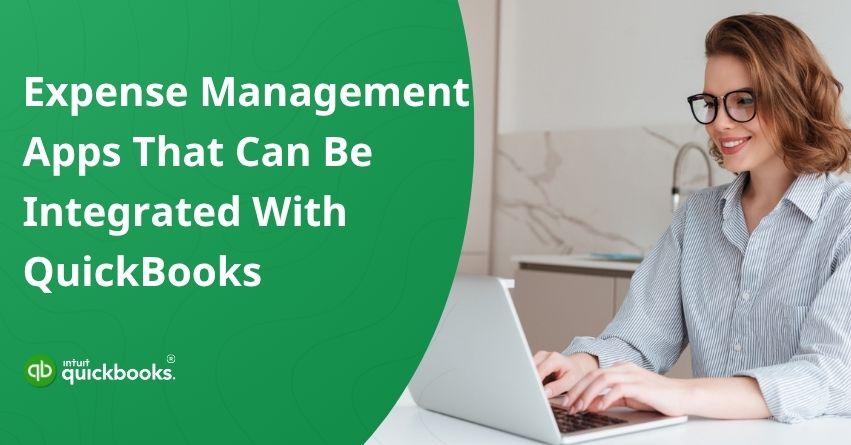Managing business expenses can often feel like juggling flaming torches: one wrong step, and things can quickly spiral out of control. Which is why it is important for an entrepreneur to keep a tight grip on business expenses. At the same time, tracking receipts, categorizing expenses, or ensuring timely reimbursements can be both hectic and time-consuming. This is exactly when QuickBooks comes into the picture. Being one of the most agile accounting and bookkeeping platforms in the market, QuickBooks not only allows businesses to keep a track on their overall finances but also strengthen their expense management via effortless integration and support.
Expense management apps that are compatible with QuickBooks are designed to simplify the tracking process. These apps are designed to streamline your entire workflow, from receipt capture and categorizing to syncing with QuickBooks in real-time. Whether you’re managing a small startup budget or handling complex corporate expenses, these apps can help reduce manual work, improve compliance, and deliver accurate insights.
With features such as real-time expense tracking, automated approvals, and insightful reporting, these apps not only save time but also improve your company’s financial health. In this blog, we are going to shed some light on QuickBooks expense management apps for enhanced tracking and smooth operations. So, let’s begin with it!
8 Expense Management Apps that Work with QuickBooks
In this section, we’ll explore a range of popular expense management apps that integrate effortlessly with QuickBooks. These apps help automate data entry, simplify reimbursement processes, and offer better visibility into your finances, all while saving you time and reducing errors. So, here are the eight best QuickBooks expense management apps:
1. SaasAnt Transactions
The SaasAnt Transactions tool facilitates seamless imports, exports, and modifications of financial data in QuickBooks. It allows users to bulk import expenses from a variety of file formats, including Excel, CSV, and PDF, reducing manual data entry errors. Featuring features such as automated data mapping and batch editing, SaasAnt Transactions keeps your expense records accurate and up-to-date, saving you time and improving your financial oversight.
Key Features
The following are the key benefits of using SaasAnt Transactions for QuickBooks expense management:
- Effortless Bulk Import: Import invoices, bills, journal entries, and more from Excel, CSV, PDF, and images into QuickBooks.
- Custom Rules & Easy Rollback: Automate data handling with tailored rules and revert changes as needed, ensuring flexibility and control.
- Efficient Data Cleanup: Delete large amounts of data and make changes live, simplifying the process of correcting multiple transactions at once.
- Automated Imports: Make your workflow more efficient by automating imports through email, FTP, or Zapier integrations, reducing manual work.
- Secure Data Handling: Ensuring the integrity and security of your financial data with robust backup and export features.
How Does It Work With QuickBooks?
This software integrates seamlessly with QuickBooks, enabling you to import, export, and clean up transactions effortlessly, so you don’t have to worry about manually entering them. You can upload invoices, bills, journal entries, and bank transactions directly into QuickBooks from Excel, CSV, IIF, PDF, or Receipt images (JPG/PNG).
Additionally, by using advanced field mapping, real-time error checking, and customized automation rules, the correct initial data flow can be ensured, minimizing cleanup and saving time. On top of that, a reliable audit trail and encryption protect your financial data with enterprise-grade security.
2. Business Importer
Business Importer is another prominent player in the market that allows accountants, CPAs, and other imperative business stakeholders to manage their expenses smartly. Using Business Importer, users can import and export financial transactions efficiently in QuickBooks. In addition to Excel, CSV, and Google Sheets, it supports various file formats, making it easy for users to handle large volumes of data.
Key Features
- Comprehensive Import Capabilities: QuickBooks Online and Desktop support the import of a wide range of transaction types, including invoices, bills, journal entries, and sales receipts.
- Customizable Field Mapping: Allows you to map spreadsheet columns to QuickBooks fields, ensuring accurate data alignment and reducing manual adjustments.
- Data Validation and Error Reporting: Verify data before importing to prevent errors, and keep detailed logs to identify and correct problems as soon as they occur.
- Automated Workflows: Schedule imports and exports, and automate repetitive tasks to increase efficiency.
- Support for Multiple Accounting Platforms: Business Importer also integrates with Xero, Sage Business Cloud Accounting, and MYOB, offering flexibility for diverse businesses.
How The Business Importer App Works With QuickBooks?
The Business Importer setup process takes only a few seconds and does not require any additional configurations. Connect the app to your QuickBooks company and begin importing and exporting right away! To complete the import in one click, use our template.
3. Uncat
Uncat simplifies expense management within QuickBooks by addressing uncategorized transactions. Accountants and clients can communicate more efficiently with each other, resulting in accurate and current financial records.
Key Features
- Seamless Integration with QuickBooks: Uncat automatically imports uncategorized transactions into QuickBooks Online and Desktop.
- Client-Friendly Updates: Using a Magic Link, clients can provide transaction details without logging in or installing additional software.
- Efficient Receipt Management: Uncat Receipts lets clients submit receipts via web, email, or text message, which are then matched to transactions.
- Bulk Editing and Categorization: QuickBooks users can update multiple transactions simultaneously, assigning categories, vendors, and other details, then sync the changes.
- Secure Data Handling: Uncat uses SSL encryption and offers user access controls to protect financial information.
Uncat’s features can help businesses manage QuickBooks expenses more effectively, resulting in more accurate financial records.
How Uncut Work With QuickBooks?
Start by connecting your QuickBooks account and inviting your clients to join Uncat. Clients can then add notes and upload receipts directly to their uncategorized transactions. You review and categorize these transactions within Uncat, and the updates sync automatically back to QuickBooks Online, saving time, reducing back-and-forth, and keeping your books accurate.
4. Dext
Dext is yet another expense management app that integrates with QuickBooks and streamlines the process of capturing, processing, and publishing financial documents. With Dext Prepare, data can be extracted from receipts, invoices, and bank statements without manual entry, enhancing accuracy and helping businesses.
Key Features
- AI-Powered Data Extraction: Dext Prepare extracts information from financial documents using advanced AI technology with over 99% accuracy, ensuring that information is reliable and accurate.
- Multiple Submission Methods: Users can submit documents through various channels, including the Dext mobile app, email, drag-and-drop, and integrations with Dropbox and PayPal.
- Seamless QuickBooks Integration: Dexter Prepare integrates seamlessly with both QuickBooks Online and Desktop versions, syncing data such as Chart of Accounts, suppliers, customers, and payment methods.
- Automated Categorization and Publishing: Supplier rules can be created to automate categorization, and data can be pushed directly to QuickBooks, streamlining the bookkeeping process.
- Secure Document Storage: Documents are stored securely in the cloud with bank-level encryption, ensuring their safety and compliance.
Dext Prepare’s robust features enhance QuickBooks expense management, enabling more accurate financial records and improved operational efficiency.
How Dext Works with QuickBooks?
Dext integrates seamlessly with QuickBooks in just a few clicks, allowing you to see all your expense data instantly. Automating data capture eliminates the need for manual entry, ensuring consistency and accuracy. With Dext and QuickBooks working together, data flow is reliable and secure, automated data entry is easy to use, and system dependability is guaranteed by our deep integration.
5. Cash Flow Frog
Cash Flow Frog provides real-time insights into businesses’ financial health by integrating seamlessly with QuickBooks Online and Desktop. Automatically syncing with QuickBooks data, it eliminates manual data entry, allowing you to create accurate cash flow forecasts
Key Features
- Automated Forecasting: Cash Flow Frog connects to QuickBooks in a single click and forecasts cash flow by automatically analyzing historical transactions and outstanding bills.
- Multiple Time Perspectives: Monitor your cash flow from daily, weekly, monthly, and quarterly perspectives to make informed financial decisions.
- What-If Scenarios: Create different financial scenarios to determine the impact of various decisions, such as hiring new employees or making large purchases.
- Planned vs. Actual Tracking: Analyze your cash flow performance by comparing planned forecasts against actual results, so you can tweak your financial plan.
- User-Friendly Dashboards: View your cash status, future projections, and key financial metrics from intuitive dashboards, facilitating quick and effective decision-making.
How Does It Work With QuickBooks?
Cash Flow Frog automatically syncs your accounting data with QuickBooks in one click. Using historical transactions, outstanding bills, invoices, purchase orders, and estimates, we generate real-time cash flow forecasts. Forecasts are updated continuously, ensuring accurate financial information.
6. Precoro
Precoro integrates seamlessly with QuickBooks Online and Desktop, enabling you to manage your procurement and expenses more effectively. The integration automates the synchronization of purchase orders, invoices, expenses, suppliers, and financial data, reducing manual entry and improving accuracy.
Key Features
- Two-Way Synchronization: Precoro syncs purchase orders, invoices, suppliers, and charts of accounts with QuickBooks.
- Automated Invoice Management: Create invoices from purchase orders within Precoro, with data automatically populating and syncing to QuickBooks.
- Expense Integration: Precoro can automatically upload approved expenses to QuickBooks, eliminating the need for manual data entry.
- Customizable Approval Workflows: Set up tailored approval processes within Precoro to ensure that procurement and expense activity aligns with company policies.
- Secure Data Handling: Precoro provides secure access and data protection through Single Sign-On (SSO) and two-factor authentication.
How Precoro Works With QuickBooks?
Using Precoro, QuickBooks users can ensure their accounting and purchasing processes work together seamlessly. Purchase orders and invoices can be created instantly on the go, including request items, approval on the go, and the creation of purchase orders. Precoro syncs your purchase orders and invoices directly with QuickBooks Online, eliminating manual data entry.
7. ApprovalMax
The ApprovalMax expense management and approval automation tool integrates seamlessly with QuickBooks Online. Bills, expenses, purchase orders, and journal entries can be approved in multi-step, role-based workflows. Financial controls are enhanced, manual data entry is reduced, and organizational policies are adhered to through this integration.
Key Features
- Automated Approval Workflows: ApprovalMax allows you to create sophisticated approval workflows tailored to your organization’s needs. Using workflows, you can ensure that each transaction is reviewed and approved appropriately based on criteria such as threshold amounts, departments, or specific vendors.
- Seamless QuickBooks Integration: The platform integrates with QuickBooks Online, enabling data synchronization in both directions. Approved documents are automatically pushed to QuickBooks with audit trails, preventing errors and duplications.
- Enhanced Security and Compliance: ApprovalMax provides secure access controls, allowing users to interact with only the data they need. Keeping sensitive financial information secure minimizes exposure and supports compliance with internal policies and external regulations.
- Mobile Accessibility: ApprovalMax’s mobile app allows users to access approval workflows on the go. The ability to review, approve, or reject requests from anywhere helps users make timely decisions while maintaining workflow momentum.
How Does It Work With QuickBooks?
ApprovalMax integrates directly with QuickBooks to automate approvals and strengthen financial controls. Set up multi-step, multi-role approval processes for POs, bills, and invoices. Requests are routed based on QuickBooks data such as vendor, amount, category, and class. Without needing access to QuickBooks, ApprovalMax lets approvers approve or reject requests; they only see what’s relevant to them, keeping everything secure.
Upon approval, an audit trail is automatically added before documents are sent to QuickBooks. Matching of bills to POs, GRN, vendor approvals, and stand-alone workflows are all included.
8. NettTracker
NetTracker automates fixed asset management and expense adjustments within QuickBooks Online. By simplifying the tracking of fixed assets, prepaid expenses, deferred income, and accruals, it ensures accurate financial reporting.
Key Features
- Automated Journal Entries: NetTracker automatically generates accounting journal entries for fixed assets, depreciation, prepayments, accruals, and deferred income, ensuring that your profit and loss statement is accurate.
- Flexible Adjustment Groups: Assign different types of adjustments, such as prepaid insurance and subscriptions, to different groups, without limiting the number of items per group.
- Two-Way QuickBooks Integration: Syncs data in real-time with QuickBooks Online and automatically detects transactions related to fixed assets and other adjustments.
- Multi-Company Support: NetTracker allows you to manage several companies under one subscription, reducing costs and centralizing management.
- User-Friendly Interface: Allows users to manage their financial adjustments without requiring extensive training through an intuitive dashboard and step-by-step guides.
How Does It Work With QuickBooks?
When Bills or Expenses are coded to a fixed asset category in NetTracker, asset purchases are detected. Based on the account mappings in place, depreciation is automatically calculated, and journals are automatically posted to QuickBooks Online. Prepayments and accruals ensure the required amount is automatically adjusted to profit and loss every month, and all statements are updated to reflect the balance sheet.
So, integrating specialized apps can be a game-changer if you’re looking to enhance your QuickBooks expense management. Using these tools, you can automate and simplify expense tracking, approval workflows, and financial reporting, so you can focus on strategic decisions. Expense apps that work with QuickBooks automate financial tracking by automatically syncing receipts and expenditures, reducing manual entry and improving accuracy.
Benefits of Adding QuickBooks Expense Management Apps
The integration of expense management add-ons with QuickBooks can make a significant difference in how your business operates. A few of the key benefits are listed below:
1. Improved Expense Reporting
Employees can submit expense reports effortlessly by capturing receipt photos through QuickBooks expense management add-ons. It minimizes errors and reduces the need for manual data entry. Keeping accurate and timely records is ensured by automated processes.
2. Accelerated Approvals and Reimbursements
The ability to approve expenses on the go is made possible by mobile capabilities. The result is a faster reimbursement process and improved employee satisfaction. All stakeholders are kept informed in real-time.
3. Enhanced Compliance and Policy Enforcement
There are often features included in these tools that enforce company expense policies automatically. This reduces unauthorized spending and ensures compliance. Integrity is maintained through built-in checks.
4. Real-Time Financial Visibility
The integrations provide up-to-date information on spending patterns. It facilitates better budgeting and financial planning. An expense dashboard and a report provide a clear picture of the expenses that have been incurred.
5. Seamless Synchronization with QuickBooks
QuickBooks syncs directly with add-on expense data. Keeping financial records consistent across platforms ensures accuracy. The system eliminates duplicate entries and streamlines workflows.
Businesses can improve their processes and increase financial accuracy with expense management apps that integrate with QuickBooks.
Conclusion
As businesses strive for greater efficiency and financial clarity, managing expenses effectively with QuickBooks and other third-party apps has become a cornerstone for sound financial management. Small and medium-sized businesses rely on QuickBooks for accounting tasks such as bookkeeping, invoicing, and tax preparation. QuickBooks offers a solid foundation, but integration with dedicated expense management apps can significantly enhance its functionality.
Frequently Asked Questions
Yes, QuickBooks includes expense management features like tracking and categorizing expenses, attaching receipts, and managing bills. It is capable of capturing mobile receipts and generating detailed expense reports. Furthermore, users can track project-specific expenses and integrate with apps like Expensify for advanced features like reimbursements and approval workflows. It is suitable for small and medium-sized businesses.
Certain QuickBooks accounts cannot be merged due to system restrictions or functional roles. Among them are:
1. Accounts of different types (e.g., Expense vs. Asset)
2. Parent accounts with sub-accounts
3. Accounts linked to payroll items
4. System or default accounts, such as:
– Accounts Receivable (A/R)
– Accounts Payable (A/P)
– Sales Tax Payable
– Undeposited Funds
– Retained Earnings
5. Multicurrency accounts
There can be only one merger per account type and currency; no sub-accounts allowed.
Yes, QuickBooks can organize expenses efficiently. Bank and credit card transactions are automatically imported and categorized, expenses can be assigned to categories, vendors, or projects, and receipts can be attached. To analyze spending, you can also generate detailed reports. Keeping your financial records organized and preparing your taxes becomes easier with these features.
Both QuickBooks Online and QuickBooks Desktop are seamlessly integrated with Expensify, which simplifies accounting processes and manages expenses efficiently.
Several payment systems are compatible with QuickBooks, including QuickBooks Payments, PayPal, Square, and Stripe. Payments can be made with credit cards, bank transfers, and digital wallets such as Apple Pay. Third-party apps can also connect Shopify to other platforms. Accounting and bookkeeping are simplified for your business with automatic payment recording.