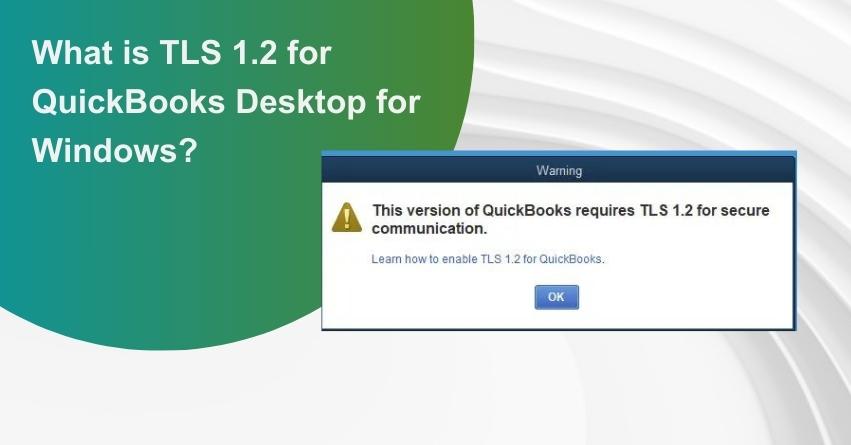As a QuickBooks user, are you familiar with TLS 1.2 for QuickBooks Desktop for Windows? TLS 1.2 represents an advanced internet security protocol. Security holds paramount importance for any business, acknowledging that weak code can potentially leak sensitive and confidential information, leading to irrecoverable losses. Protecting the sensitive data of every company is non-negotiable, making data security a top priority. This is where TLS 1.2 steps in.
QuickBooks regularly updates its security standards, and among these updates is the implementation of QuickBooks TLS 1.2. This article delves into TLS 1.2 for QuickBooks Desktop for Windows, providing insights to guide you through its significance. Read on for valuable assistance.
Navigating TLS 1.2 for QuickBooks Desktop: Ensuring Enhanced Security
TLS, short for Transport Layer Security, serves as a critical protocol for securing internet communications. QuickBooks Desktop previously relied on SSL/early TLS as a robust security protocol, but this changed on June 1, 2018. The shift aimed to align with PCI Data Security Standards, enhancing overall security and stability.
To maintain optimal service connectivity, QuickBooks Desktop necessitates compliance with specific system requirements for all connections accessing Intuit services. Failure to meet these requirements may impact various services, including:
- Connected services such as payroll, payments, and online banking
- QuickBooks Desktop activation on a new system
- Password reset tool
- Services requiring Intuit account credentials (My apps, secure webmail, contributed reports, etc.)
- Intuit Data Protect
- Help pages
- Ordering checks and supplies
Uncertain about meeting these requirements? Utilize the TLS 1.2 Readiness tool to update your system, ensuring compatibility with TLS 1.2 and meeting Windows operating system, Internet Explorer, and .NET requirements.
Note: QuickBooks no longer supports TLS settings of 1.0 or TLS 1.1 since May 22, 2017. Specifically, QuickBooks now requires Internet Explorer settings of TLS 1.2. If accessed through Internet Explorer (Windows), this change impacts QuickBooks Online access. However, using alternative browsers like Google Chrome or Firefox remains unaffected.
For specific user groups:
- Windows 10 & IE 11 Users: Confirm that IE TLS 1.2 is enabled by default in Internet Explorer 11.
- XP/Vista or IE 8 users: Upgrade to a later operating system version to access IE 11, where TLS 1.2 is supported.
- Windows 7/8/8.1 & IE 9/10 users: In Internet Explorer 9 or 10, TLS 1.2 is not enabled by default. Upgrade to IE 11 or enable TLS 1.2 in browser settings to ensure seamless QuickBooks functionality.
Transitioning to TLS 1.2: Advantages Over SSL/Early TLS
If you find yourself uncertain about TLS 1.2 over SSL/Early TLS, here’s why opting for TLS 1.2 is crucial. SSL, introduced by Netscape in 1990, had vulnerabilities that became apparent over time. Both SSL and early TLS had shortcomings, leading to security gaps exploited by attackers through widespread exploits like POODLE and BEAST. The root cause of these vulnerabilities was the failure to timely update SSL.
In contrast, TLS has undergone multiple revisions, significantly improving its security features. Continuous additions of support for new cryptographic algorithms make TLS 1.2 more robust than many other services available. Therefore, it is highly recommended to update to the latest QuickBooks desktop version supporting TLS 1.2 for enhanced security and reliability.
Do Not Neglect TLS 1.2 Updates
Intuit implemented a security protocol mandating specific requirements for all connections used by QuickBooks software after May 31, 2018. This stringent security measure ensures the utmost confidentiality of data within QuickBooks. Failure to adhere to these requirements may result in various consequences, including:
- Disruption of connected services such as payroll, payments, and online banking.
- Challenges in activating the QuickBooks desktop program on a new system.
- Issues related to ordering checks and supplies.
- Impacts on VAT e-filing processes.
- Potential malfunction of the Intuit Data Protect feature.
- Affected operation of services requiring Intuit account credentials.
- Irreversible consequences if the password is lost.
TLS 1.2 System Requirements: Ensuring Compatibility
Understanding System Compatibility with TLS:
To safeguard against service disruptions, it’s crucial to confirm that your software is up to date and that your system meets the necessary requirements. Let’s explore the essential elements for ensuring system compatibility with TLS 1.2.
1. Operating System Compatibility:
Ensure compatibility with the following operating systems:
- Windows 8.1
- Windows 10
- MS Windows Server 2008 R2
- Windows Server 2012 R2
- Windows Server 2017
2. Internet Explorer Updates:
QuickBooks Desktop relies on Internet Explorer features. Install Internet Explorer 11 for the latest Microsoft updates.
- Close QuickBooks.
- Upgrade to IE 11.
- Reopen QuickBooks Desktop.
3. .NET Framework Requirements:
QuickBooks requires .NET Framework 4.5.2 or higher. Follow these steps for an updated version:
- Download .NET Framework from Microsoft’s website.
- Save it to the desktop.
- Double-click the file and follow onscreen prompts.
- Reboot the system.
4. Internet Explorer Group Policy:
If the Internet Explorer group policy indicates the correct version but lacks TLS 1.2 setup, follow these steps.
5. Elevated Privileges:
Run QuickBooks with elevated privileges to ensure correct internet security settings.
- Close QuickBooks.
- Right-click on the QuickBooks icon.
- Choose “Run as Administrator.”
Preventing TLS 1.2 Update Errors in QuickBooks: Essential Guidelines
1. Ensure QuickBooks Desktop is Up-to-Date:
Always operate with the latest release of QuickBooks Desktop. Regularly check for and install the latest patches to keep your software fully updated.
2. Utilize Intuit’s TLS 1.2 Readiness Tool:
Employ Intuit’s TLS 1.2 readiness tool on any system with an updated QuickBooks version. This tool assesses the system’s readiness for implementing the security layer.
3. Review Readiness Tool Results:
If the tool indicates that the system is not ready, carefully review the details provided and make the necessary adjustments to meet the TLS 1.2 requirements.
4. Download the Latest Internet Explorer:
Ensure that you have the latest version of Internet Explorer downloaded and installed to align with QuickBooks Desktop’s compatibility requirements.
5. Admin Access and Privileges:
To establish optimal internet security settings, ensure that you have administrative access and privileges. This step is crucial for a seamless TLS 1.2 update experience.
Resolving QuickBooks TLS 1.2 Error Prompts
Run the TLS 1.2 Readiness Tool from the QuickBooks Tools Hub Program
Running this tool ensures your operating system is compatible with TLS 1.2.
Step 1: Download and Install the QuickBooks Tool Hub
The QuickBooks Tool Hub program is a comprehensive solution for common QuickBooks errors.
- Close QuickBooks before proceeding.
- Download the latest version of the QuickBooks Tool Hub and save it in an easily accessible location.
- Open the downloaded file (QuickBooksToolHub.exe).
- Follow the on-screen instructions to install the tool hub and agree to the terms and conditions.
- Once installed, double-click the icon on your Windows Desktop to open the tool hub.
Step 2: Utilize the TLS 1.2 Tool in the Tool Hub
Resolve installation issues by employing the QuickBooks TLS 1.2 Tool.
- Navigate to “Installation Issues” in the Tool Hub.
- From the bottom right corner, select “QuickBooks TLS 1.2 Tool.”
- Click OK to open the TLS Tool and then confirm by selecting Yes to the End-User License Agreement (EULA).
- Choose Run and patiently wait for the tool to complete its process.
- Once the procedure concludes, click Exit.
Important Note: If the provided steps do not resolve the issue or if you are not comfortable with technical procedures, consider the following options:
- Contact an IT professional for assistance.
- Ensure you have the necessary privileges by running the software as an administrator.
Conclusion
The guidance provided above is anticipated to be highly effective in addressing TLS 1.2 concerns related to QuickBooks Desktop for Windows. However, should you require further assistance or wish to engage with an expert, feel free to reach out to dedicated team at toll-free number +1-888-245-6075. Our QuickBooks assistance diligently works around the clock to deliver top-notch services globally. We are here to assist you with any queries or issues you may encounter.
Frequently Asked Questions
TLS stands for Transport Layout Security, a protocol designed to secure communication with the internet.
To check the status of TLS 1.2:
1. Click on the Start menu.
2. Open the Control Panel and navigate to Internet options.
3. Access the Internet Properties window.
4. Click on the Advanced tab.
5. In the Security section, checkmark the box next to “Use TLS 1.2.”
Yes, TLS 1.2 is typically enabled by default in the Operating System.
1. Upgrade to Internet Explorer.
2. Enable “TLS 1.2” in the settings of Internet Explorer.
3. Repair the QuickBooks software.