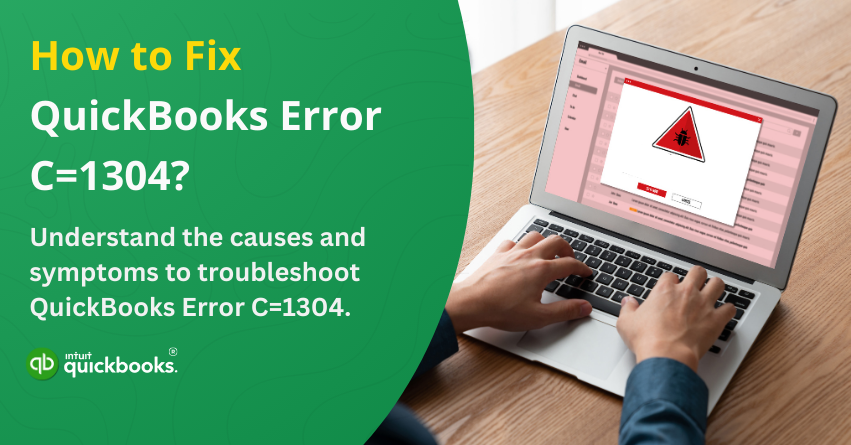QuickBooks is a powerful accounting software trusted by businesses of all sizes to manage finances, track expenses, and streamline bookkeeping tasks. With its user-friendly interface and robust features, QuickBooks simplifies complex accounting processes, allowing businesses to focus on growth and efficiency. However, like any software, QuickBooks is not immune to errors. One such issue that users often encounter is QuickBooks Error C=1304. QuickBooks Error Code C=1304 typically points to an issue with the installation files, often caused by a faulty CD or CD drive. When users get hit by this error, they experience significant trouble while updating QuickBooks or installing any program.
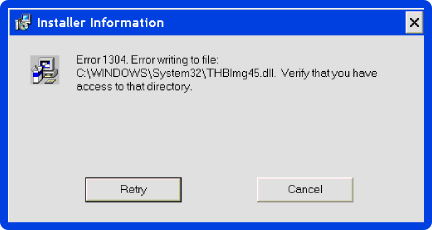
When QuickBooks error C=1304 occurs, a pop-up message appears on the screen that says, “Error writing to file (file name).” If left unresolved, it may cause further complications, affecting the integrity of your accounting records. If you’re also facing error C=1304 in QuickBooks, then don’t worry because we are here to assist you in this matter. In this article, we are going to shed some light on the potential causes and early signs that can empower you to get rid of this hurdle easily. Along with this, we are also going to provide some of the best troubleshooting solutions and steps to eliminate QuickBooks error code C=1304 once and for all.
So, let’s begin!
5 Primary Factors that Trigger QuickBooks Error Code C=1304
QuickBooks error code C=1304 typically occurs during installation and prevents the software from being set up correctly. This error is often linked to file corruption, system component issues, or problems with the installation media. Understanding the underlying causes can help resolve the issue efficiently. Here are the potential causes that cause this error:
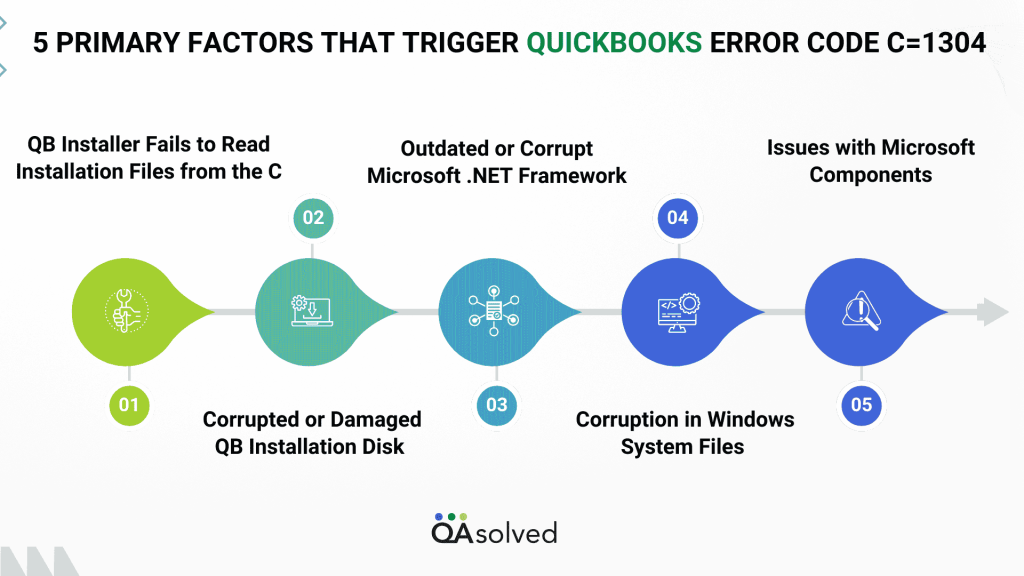
1. QuickBooks Installer Fails to Read Installation Files from the CD
This is probably the most influential factor that triggers this issue. If the QuickBooks installer cannot access the necessary installation files from the CD, the process may halt unexpectedly. This could be due to a faulty or scratched disk, preventing the system from retrieving critical setup files.
2. Corrupted or Damaged QuickBooks Installation Disk
A damaged installation disk can lead to incomplete or incorrect file transfers, resulting in QuickBooks error C=1304. Physical wear and tear, scratches, or exposure to dust and moisture can affect the disk’s readability, disrupting the installation.
3. Outdated or Corrupt Microsoft .NET Framework
Another prominent reason that restricts users from using the software properly is outdated or corrupted Microsoft .NET Framework. QuickBooks relies on Microsoft .NET Framework to function correctly. If this essential component is outdated, missing, or damaged, it can interfere with the installation process, triggering errors like C=1304 in QuickBooks.
4. Corruption in Windows System Files
Windows system files are crucial for executing installation commands. If these files are damaged due to malware, improper shutdowns, or hardware failures, QuickBooks may struggle to install properly, leading to errors.
5. Issues with Microsoft Components
Certain Microsoft components, such as MSXML and C++ Redistributable, are required for QuickBooks to install smoothly. If they are corrupted or missing, the installer may encounter errors while processing the setup files, resulting in installation failure.
So, these are some of the major factors that create a direct impact on the performance of the software. Now, let’s take a look at the early signs that can help you detect the threat of this error in advance.
5 Early Signs or Symptoms to Detect QuickBooks Error C=1304
When QuickBooks error C=1304 occurs, it disrupts the installation or update process, affecting system performance and stability. Identifying the early warning signs can help users take corrective measures before the issue escalates.
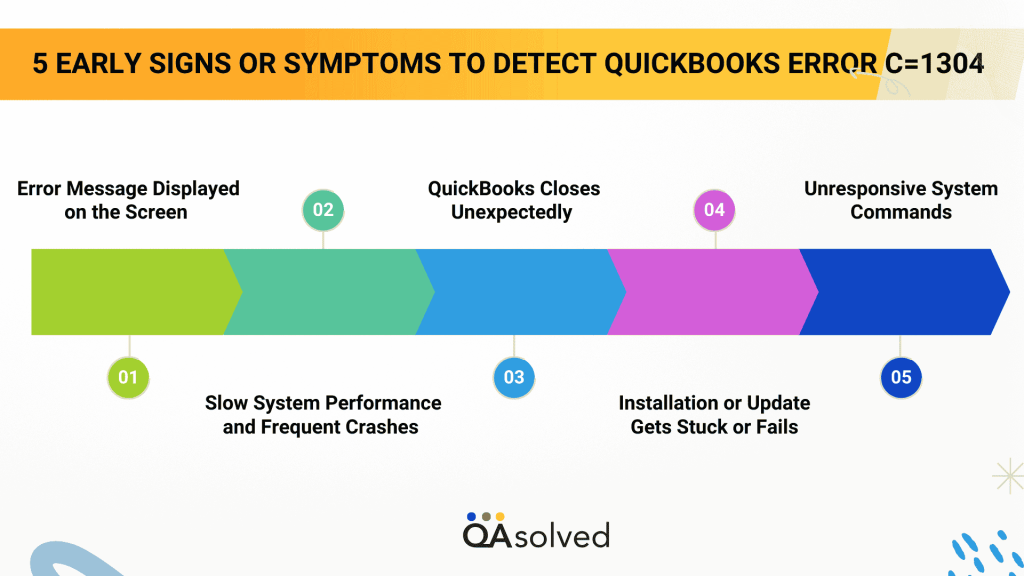
1. Error Message Displayed on the Screen
A pop-up message appears with Error Code C=1304, indicating that the installation or update process has been interrupted due to a file-related issue.
2. Slow System Performance and Frequent Crashes
The computer may experience sluggish performance, frequent freezing, or sudden crashes, particularly when running QuickBooks or attempting an update.
3. QuickBooks Closes Unexpectedly
As the error occurs, the active QuickBooks window may crash without warning, causing progress disruptions in ongoing accounting tasks.
4. Installation or Update Gets Stuck or Fails
The QuickBooks installation or update process may hang indefinitely or terminate before completion, preventing users from accessing the latest features or fixes.
5. Unresponsive System Commands
System inputs, such as keyboard or mouse actions, may not register properly, leading to delays or unresponsiveness when trying to navigate within QuickBooks or other applications.
So, these are the five most common signs to catch and minimize the scope of QuickBooks error C=1304. Now, let’s move to the most important part of this article.
6 Solutions to Troubleshoot QuickBooks Error Code C=1304
As we said, QuickBooks error code C=1304 can cause major disruptions, restricting users from accessing the software and making the best use of it. Below, we have outlined step-by-step troubleshooting solutions to help you fix this error and eradicate this error effectively.
Solution 1: Install QuickBooks from Your Computer’s Local Storage
This is the first and probably the most adopted solution that can help you fix QuickBooks error code C=1304. Follow the steps:
- Insert the QuickBooks installation CD into your computer’s CD-ROM drive.
- If the installation process starts automatically, click Quit to close it.
- Right-click on an empty area of your desktop, go to the New section, and select Folder.
- Name the newly created folder QuickBooks.
- Open Windows File Explorer, then double-click on the CD drive to access its contents.
- Press Ctrl + A to select all files, then press Ctrl + C to copy them.
- Navigate to the QuickBooks folder on your desktop and press Ctrl + V to paste the copied files.
- Once all files have been transferred, double-click the setup.exe file to initiate the installation.
- Follow the onscreen instructions and complete the installation.
If QuickBooks Error 1304 persists, proceed with the next troubleshooting step for further resolution.
Solution 2: Fix Microsoft .NET Framework
Your Microsoft .NET Framework may have become corrupted, leading to QuickBooks Error 1304 and disrupting the installation process. However, this issue can be resolved with a few simple steps. Repairing or fixing the .NET Framework can also help you eliminate the threat of QuickBooks errors like C=1304. Follow the instructions in the link below and implement them carefully for an effective fix.
Follow troubleshooting solution-3 to repair Microsoft .NET Framework on Windows from our article.
Solution 3: Manually Restore via Advanced Computer User Solution
Manually restoring the system file and settings with the help of an advanced computer user solution can also help you eliminate QuickBooks error C=1304. Here are the steps to troubleshoot it effectively:
- Log in to your system using an administrator account.
- Click on the Start icon on your desktop.
- Navigate through All Programs > Accessories > System Tools, then select Restore System Settings.
- In the System Restore window, choose Restore my computer to an earlier setting.
- Select a restore point from the available list and click Next to proceed.
- Once the restoration process is complete, restart your system to apply the changes.
In case the restoration system poses challenges and remain incomplete, then it would be ideal to follow the below mentioned steps as well.
- Open the Start menu, type rstrui, and press Enter to directly access the System Restore window.
- If the error persists, restart your system in Safe Mode and try running System Restore again.
- Perform a Disk Cleanup to remove unnecessary files, then attempt System Restore once more.
If this also doesn’t work, then move to the third solution!
Solution 4: Scan the System with Reimage Repair Tool
Using the reimage repair tool to scan, detect, and repair the system is the third solution that can positively help you eliminate QuickBooks error code C=1304. Follow the below-mentioned steps to fix it.
- Download the Reimage Repair Tool from a trusted source.
- Navigate to the downloaded file location and double-click on it to begin the installation process.
- When the User Account Control (UAC) prompt appears, click Yes to proceed.
- On the welcome screen, ensure the checkbox remains unchecked to allow the repair tool to scan, then click Install to continue.
- Wait for Reimage to install, ensuring your internet connection remains stable throughout the process.
- Once installed, the tool will automatically start a preliminary scan of your system.
- After the scan is complete, review the damaged areas detected, then click Start Repair in the bottom-right corner.
- Finally, restart your system once the repair process is complete to apply the changes.
Solution 5: Make the Best Use of QuickBooks Tool Hub
You shouldn’t overlook the QuickBooks Tool Hub. It is a powerful feature, backed by Intuit, to resolve common errors effortlessly. It consolidates multiple troubleshooting tools in one place, eliminating the need for separate installations. Let’s explore how you can use this tool and troubleshoot QuickBooks error C=1304.
- Download the QuickBooks Tool Hub from the official Intuit website.
- Once the download is complete, navigate to the saved file location.
- Double-click the QBToolHub.exe file to begin the installation process.
- Follow the on-screen prompts and agree to the terms and conditions to proceed.
- Once installed, launch the QuickBooks Tool Hub by clicking its icon.
- Navigate to the section related to the error category and run the appropriate tool for troubleshooting.
Solution 6: Share CD-ROM from a Different Computer in the Network
If you’re unable to install QuickBooks directly from the CD, you can try an alternative method to complete the installation. Copy the installation files from the CD to your computer and run the setup from a local folder. Here are the steps:
- Insert the QuickBooks installation CD into a different computer that is connected to the same network.
- If the installation starts automatically, click Quit to close the installation window.
- Open Windows File Manager, right-click on the CD-ROM drive, and select Sharing and Security.
- Check the box for Share this Folder, then click Apply and OK to enable sharing.
- Right-click on My Computer, select Properties, navigate to the Computer Name tab, and note the Full Computer Name.
- On the computer where you want to install QuickBooks, press Windows + R to open the Run dialog box.
- Type \ \ (name of the computer having the QuickBooks CD).
- Double-click the drive containing the QuickBooks installation CD.
- Find the setup.exe file and double-click it to start the QuickBooks installation.
So, these are the six most effective solutions that can help you get rid of QuickBooks error code C=1304.
In A Nutshell
QuickBooks is indeed one of the most powerful accounting and bookkeeping platforms out there in the market. Despite being a robust one, it is not free of technical errors like C=1304. But at the same time, no matter how complex these errors are, there is always a solution to get rid of it. By understanding the potential causes and addressing the potential signs, you can not only comprehend the nature of this error but can also troubleshoot it effectively.
In case you don’t want to spend much time troubleshooting this error with the above-mentioned solutions, then our QuickBooks Support Team is always here to assist you.
Frequently Asked Questions
QuickBooks error code C=1304 usually indicates a problem with the installation files, often due to a defective CD or CD drive.
QuickBooks error can occur due to several reasons, including:
1. A damaged or unreadable QuickBooks installation CD
2. Corrupt or missing Microsoft .NET Framework components
3. Windows system file corruption
4. Issues with the CD-ROM drive
Yes, QuickBooks Tool Hub can help diagnose and fix installation-related issues. You can:
1. Download and install QuickBooks Tool Hub from the Intuit website.
2. Open the tool and navigate to the Installation Issues section.
3. Run the QuickBooks Install Diagnostic Tool to automatically detect and fix issues.
Yes, you can connect with QuickBooks Certified ProAdvisors to get immediate assistance and fix QuickBooks error C=1304.