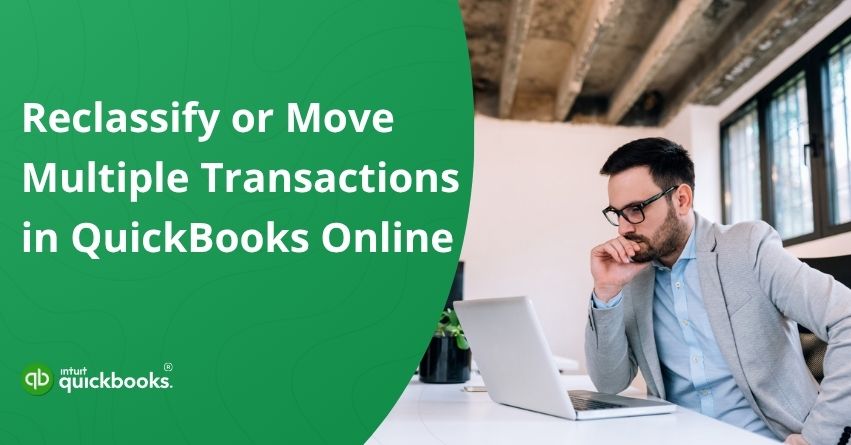Keeping track of your business finances in QuickBooks Online can get tricky, especially when transactions are accidentally categorized incorrectly. While mistakes are bound to happen, it is critical to keep your books clean and accurate to understand your company’s financial health but mistakes are bound to happen. There are times when transactions get posted to the wrong account, misclassified under the wrong type (like expense vs. asset), or need to be moved due to changes in your chart of accounts. Are you going to fix them all manually? This is tedious, especially if you have hundreds of entries to deal with.
That’s when QuickBooks Online Accountant’s Reclassify Transactions tool comes in handy. It saves you time and helps you keep your books accurate by automating the movement or updating of many transactions at once. With QuickBooks Online Accountant, you can easily reclassify transactions using the Reclassify Transactions tool. With this feature, you can move or correct multiple transactions at the same time, rather than doing them individually. Whether you’re a bookkeeper fixing a client’s books or a small business owner cleaning up at year-end, this tool can help you simplify your workflow and prevent costly reporting errors.
In this blog, we are going to cover the benefits of using this tool in QuickBooks Online along with the steps to set up and use it effectively. So, let’s get started!
Who Can Use the Reclassify Transactions Tool?
QuickBooks Reclassify Transactions is a tool designed specifically for accountants and bookkeepers using QuickBooks Online Accountant. It helps you make bulk edits quickly and accurately if you manage multiple clients or handle complex books. QuickBooks Online regular users cannot access this feature, which is only available through the Accountant version, making it an essential tool for financial professionals like CPAs and others.
Key Benefits of Reclassifying Transactions in QuickBooks Online
The Reclassify Transactions tool in QuickBooks Online Accountant has several key advantages, especially for accountants, bookkeepers, and small business owners who need to organize or correct large amounts of data. Having the ability to batch reclassify in QuickBooks Online is a real time-saver, making manual corrections a thing of the past while keeping your books accurate and audit-proof. In summary, there are the following advantages:
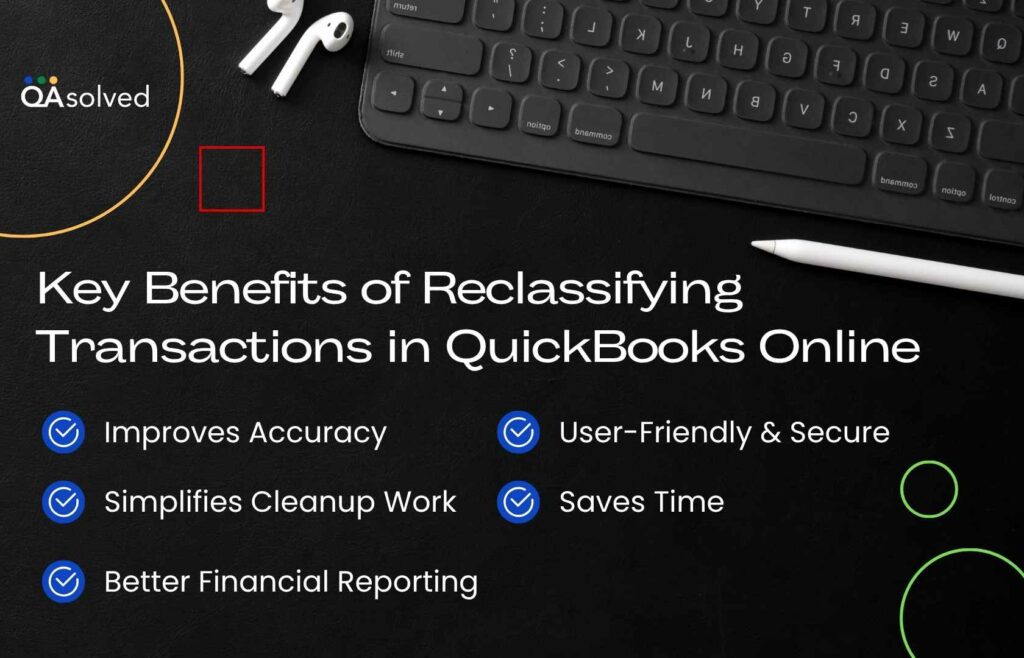
1. Saves Time
Rather than editing transactions one by one, you can reclassify multiple entries at once. Especially helpful during year-end reviews or cleanups, this can reduce hours of manual work to just a few clicks.
2. Improves Accuracy
Creating batch updates to accounts, classes, and locations reduces the chance of missing errors or inconsistencies. You will be able to produce more reliable financial reports if you keep your books clean.
3. Simplifies Cleanup Work
When you’re taking over a client’s messy books or doing a period-end adjustment, this tool helps organize financial data quickly without altering transaction details.
4. Better Financial Reporting
Financial insights are improved by accurate classifications. When transactions are properly categorized, reports such as Profit and Loss by Class and Balance Sheet by Location become more meaningful.
5. User-Friendly & Secure
It is a built-in feature of QuickBooks Online Accountant. You can select transactions and review them before applying any changes. It’s intuitive and safe so that there are no risks involved.
It is not just easier to clean up your financial records when you use Reclassify Transactions, it also strengthens reporting, saves precious time, and makes your financial records more accurate. In short, the ability to bulk reclassify in QuickBooks Online makes the process easier, faster, and more efficient.
Steps to Reclassify Multiple Transactions in QuickBooks Online
Before diving right into the steps, it is important for a user to first recognize the transactions that need to be reclassified. Profit and Loss report is one of the reports that you can use to find this information. When you have successfully identified the right transactions, use the reclassify tool to move them to appropriate accounts or update their classes.
Here’s how you can do the same in QuickBooks Online Accountant and Advanced:
In QuickBooks Online Accountant
- Access your client’s company files in QuickBooks Online.
- Go to the Accountant Tools.
- Finally, select Reclassify Transactions.
In QuickBooks Online Advanced
- The first step is to Open your QuickBooks Online account.
- Then, go to Settings.
- At last, choose Reclassify Transactions.
Next, in Reclassify Transactions
- Choose the Report Type: From the Account types dropdown, select Profit and Loss to view income and expense accounts, or choose Balance Sheet to view asset, liability, and equity accounts.
- Pick an Account: From the list of accounts displayed, click on the specific account containing the transactions you want to update.
- Apply Filters: Use the available filters such as Type, Class, Customer/Vendor, and Modify to narrow down your transaction list.
Tip: You can switch between Accrual (shows all transactions, paid and unpaid) and Cash (shows only paid transactions) views. - Search Transactions: Click on Find transactions to display the filtered results.
- Select Transactions: Check the box next to each transaction you wish to modify.
Note Before Reclassifying: If you’re moving transactions to Accounts Receivable or Accounts Payable, make sure to assign a Customer or Vendor. These fields should not be left blank. - Reclassify: Once everything is in place, click on Reclassify to apply the changes.
- Choose New Details: From the relevant dropdown menus, select the new account (using Change account to), a new class (using Change class to), or a new location (using Change location to).
Note: If the Change location to option isn’t visible, you might need to enable or set up locations in your account settings. - Apply Changes: Once you’ve made your selections, click Apply to update the transactions.
So, these are steps to reclassify the transactions in QuickBooks. If you’re working within QuickBooks Online Accountant, there’s an easy way to streamline your firm’s transaction updates. Simply go to your firm’s dashboard, open the Accountant Tools menu, and choose Reclassify Transactions. This feature is especially helpful when you need to make bulk changes across multiple entries, saving you time and effort during cleanups, reviews, or monthly closes.
In case you’re having any trouble while executing the above-mentioned steps, then it would be ideal for you to connect with our seasoned experts at +1-888-245-6075.
Types of Transactions That Can Be Moved
The Reclassify Transactions tool in QuickBooks Online Accountant is a powerful feature, but it does come with a few limitations. While you can reclassify most transactions, some are restricted due to their ties to specific accounts or system features. Here’s what you need to know:
- Expenses: You can’t change the payment account (bank or credit card) for expense transactions.
- Inventory Adjustments: These are linked to inventory shrinkage and asset accounts, so their account or class can’t be modified.
- Sales Forms with Items: For invoices, sales receipts, checks, or bills that include products or services, you can update the class, but not the account.
- Billable Expenses: You’re allowed to change the expense account, but not the income account tied to the related billable income.
- Payroll Transactions: These need to be handled separately through the Payroll menu.
Understanding these boundaries helps ensure you’re making changes that QuickBooks will allow, keeping your data accurate and your workflow smooth.
Summary
Reclassifying or moving multiple transactions is one of the most essential tasks for maintaining accurate financial records in QuickBooks Online. With the Reclassify Transactions tool, you can clean up messy books, correct misclassified entries, and ensure your financial reports truly reflect the health of your business, all without the time-consuming hassle of editing transactions one by one.
Whether you’re an accountant managing multiple client files or a business owner tidying up at year-end, this tool brings efficiency, accuracy, and peace of mind to your workflow. Just remember its limitations and always review your changes before applying them to avoid discrepancies.
Frequently Asked Questions
1. Access your QuickBooks Online Accountant account.
2. Select Reclassify Transactions from the Accountant Tools.
3. Select the account type (Profit and Loss or Balance Sheet).
4. Choose the account where the transactions should be updated.
5. Use filters to narrow down the transactions.
6. Then click Find Transactions.
7. If you wish to change any transactions, check the boxes next to them.
8. Click Reclassify and select a new category (account).
9. To update, select Apply.
Note: You can only reclassify transactions that aren’t locked by other features (like inventory or payroll).
1. Click on the Banking tab in the left menu.
2. Choose the correct bank or credit card account.
3. In the For Review tab, QuickBooks will automatically try to find matches for your downloaded transactions.
4. Select the transactions that have the “Match” label.
5. Activate the Batch actions drop-down menu and select Accept Selected.
In this way, you are able to match multiple transactions at the same time rather than having to do them one at a time. By linking downloaded bank activity with existing records, matching ensures your books stay accurate.
1. Click on the Gear icon and select Chart of Accounts.
2. Select the account (like a bank or credit card) and click View register.
3. Locate the transactions you wish to clear in the register.
4. In the checkmark column, click until you see a “C” (for cleared) next to each transaction.
5. Continue until all transactions have been cleared.
Note: QuickBooks Online doesn’t support batch clearing in one click, so you’ll have to update each one individually.
Transactions may not be matched in QuickBooks Online if details such as amount, date, and bank description differ from your bank feed. The transaction won’t match if it has already been reconciled, split across multiple accounts, or entered manually with incorrect information. To enable proper matching, ensure all data is accurate and categorized correctly.