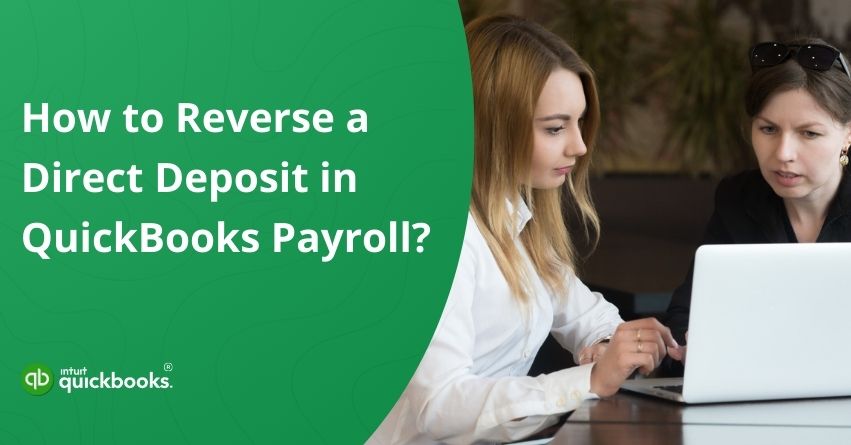Mistakes in payroll can happen even to the most careful and detail-oriented business owners. Entering the wrong amount, accidentally paying the wrong employee, or processing payroll earlier than intended can quickly create unnecessary stress and confusion for both employers and employees. Once the money has already been deposited into a bank account, correcting these types of errors may feel overwhelming and time-sensitive. Fortunately, QuickBooks provides helpful tools that make the process much easier to manage and resolve.
With the option to reverse direct deposit in QuickBooks Payroll, you can request the retrieval of funds that were paid out in error. This feature is especially useful for correcting overpayments, duplicate payments, or payrolls submitted by mistake. Since payroll transactions move quickly through the banking system, timing is critical, and knowing how to act fast is essential.
In this blog, we’ll highlight the most probable causes that lead a user to reverse a direct deposit along with the steps to do the same. So, let’s get started.
5 Reasons to Reverse a Direct Deposit in QuickBooks Payroll
While payroll is often routine, there are moments when something unexpected requires correction. The QuickBooks direct deposit reversal is a useful tool for obtaining funds after a payroll has been processed. Reversals are usually initiated for the following reasons:
1. Overpayment or Underpayment
An employee who was paid more (or less) than they should have been can have their deposit reversed in order to correct the mistake before it impacts their finances or yours.
2. Duplicate Payroll Processing
Payroll run more than once for the same period can result in double payments. The unintended duplicate amount can be retrieved with a reversal in such cases.
3. Incorrect Bank Information
The funds may not reach the intended recipient if payroll was submitted with the wrong bank account information-or worse, they may end up in the wrong account altogether.
4. Termination or Employment Error
Due to outdated records or timing issues, it may be necessary to reverse a deposit received by an employee who is no longer on payroll.
5. Payroll Submitted Too Early
Payroll is sometimes processed before final hours have been submitted or bonuses have been confirmed. Reversals allow you to cancel deposits, correct mistakes, and issue payments correctly again.
It’s crucial to act fast and follow QuickBooks guidelines closely if you want to reverse a direct deposit. However, not all transactions are eligible for reversals.
Steps to Reverse a Direct Deposit in QuickBooks Payroll
Reversing a direct deposit in QuickBooks Payroll requires following a set of specific steps to ensure the funds are retrieved correctly and your records remain accurate. Since payroll transactions are time-sensitive, it is important to act quickly and follow the process carefully. Below, we outline the steps you need to take to request a reversal, check eligibility, and update your books once the request has been made.
Important: Submitting a reversal request does not guarantee a successful recovery of the funds.
- QuickBooks Desktop Payroll and QuickBooks Contractor Payments: A $75 fee applies, even if the reversal attempt is unsuccessful.
- QuickBooks Online Payroll: A $75 fee may be charged, regardless of whether the reversal is successful or not.
Step 1: Determine the Right Time to Initiate a Reversal
If the following conditions are met, you may be eligible for a reversal:
- The reversal request must comply with ACH or EFT regulations. Common reasons include duplicate or unintended payments.
- The direct deposit paycheck has not already been rejected.
- The request is submitted within 5 banking days of the paycheck date, and before 12:00 PM PT. Keep in mind that the paycheck posting date counts as day one.
- The employee’s bank account you are reversing funds from must still be listed in their profile.
- For QuickBooks Desktop Payroll and QuickBooks Contractor Payments: The total amount must be more than $50, as a $75 direct deposit reversal fee applies.
- For QuickBooks Online Payroll (via the reversal form): The total amount must also exceed $50, due to the $75 direct deposit reversal fee.
You can ask your employee or contractor to refund the money directly if you don’t meet the criteria above or you don’t want to pay the $75 charge.
Step 2: Submit a Formal Reversal Request
Before requesting a reversal, make sure the original paycheck was not rejected. You can submit your request between the third and fifth business day after the date of your paycheck. Your bank account will be credited automatically if your deposit was rejected. Follow the steps given below to successfully submit a request.
A. QuickBooks Online Payroll
If you’re using QuickBooks Online Payroll, you might be eligible to request a reversal directly within the platform.
- Open QuickBooks Online.
- Choose Paychecks from the list.
- Reverse the paycheck(s) you wish to reverse.
- In the Actions dropdown, choose Reverse.
- In the Reversal reason dropdown menu, choose the appropriate reason for requesting the direct deposit reversal.
If you are unable to reverse your direct deposit in QuickBooks Online Payroll, you can use the reverse deposit form. You will be charged $75.00.
- First, open the Direct Deposit Reversal form.
- Now, Click on Add Request.
- Then, fill out the required information and transaction details.
- Hit Save.
- Finally, upon approval of the reversal (see the next section for more details), you can remove the paycheck from your payroll records.
B. QuickBooks Desktop Payroll
Use our reversal form to request a direct deposit reversal. Again, to do the same in QuickBooks Desktop Payroll, you will be charged $75.00.
- Open the Direct Deposit Reversal form.
- Select Add Request from the menu.
- Provide the necessary information and transaction details.
- Enter Save.
- If the reversal is approved (see the next section for details), you can void the paycheck.
C. QuickBooks Contractor Payments
- Launch the Direct Deposit Reversal form.
- Then click Add Request.
- Complete all required fields, including the transaction details.
- To submit the request, click Save.
- Following your reversal approval (see the next section), you can void the paycheck in your payroll records.
Step 3: Finally, Review the Status of Your Reversal Request
After submitting your reversal request, it’s important to check its status to confirm whether the process was successful. Monitoring the request helps you stay updated on the outcome and ensures you can take any necessary follow-up actions to keep your payroll and records accurate. Here are the steps:
A. QuickBooks Online Payroll
1. If your direct deposit reversal goes through
It will take 7-10 business days for the reversal to appear in your bank account if it was successful. Next, void the paycheck using QuickBooks Online. Check out the QuickBooks contractor payments section to void or cancel them.
2. If the reversal request is not approved
If the funds aren’t in your account after 10 days, the reversal wasn’t successful. Make sure you don’t void the paycheck. In this case, the gross wages are valid since the employee or contractor received a net check. Directly contact the employee or contractor to get your money back. Once you receive the money back, you can void the paycheck. For QuickBooks contractor payments, see cancel or void contractor payments.
Now, If you requested with the direct deposit reversal form
Your request will be reviewed, and you’ll receive a notification once it has been approved or declined. The process may take up to 9 banking days to complete. If details are missing, you’ll receive an email with the corrections required. After updating, the request will be reviewed again, and in complex cases, an agent may contact you for support. If the full deposit amount is not available in the employee or contractor’s account, the reversal will be declined and no funds will be recovered.
1. If the direct deposit reversal request is successful
Once your request is approved, you’ll receive an email confirmation. The funds will be withdrawn from your employee’s account and returned to you. This process can take up to 14 banking days from the date the request is accepted. After the funds are returned, void the paycheck. For contractor payments, follow the steps in “Void or cancel contractor payments.” Keep in mind that employees or contractors can dispute a reversal for up to 60 days, and if this happens, Intuit may debit your company account for the disputed amount.
2. If the direct deposit reversal request is unsuccessful
If you’re notified by email that the reversal request was unsuccessful, do not void the paycheck. Since the employee or contractor has already received the net pay, the gross wages remain valid. In this case, you’ll need to work directly with the employee or contractor to recover the funds. Once the money is returned, you can void the paycheck. For contractor payments, refer to “void or cancel contractor payments“.
Now, let’s take a look at how to review the status of your reversal request in QuickBooks Desktop Payroll and QuickBooks Contractor Payments.
B. QuickBooks Desktop Payroll
Your reversal request will be reviewed, and you’ll be notified of approval or rejection within up to 9 banking days. If information is missing, you’ll receive an email to make corrections and resubmit, and in complex cases, an agent may assist you. If the full deposit amount is not available in the employee or contractor’s account, the reversal will be declined and no funds recovered.
1. If your direct deposit reversal request is successful
Once the request is accepted, you will receive an email. Upon receiving the funds from your employees, you will be credited back with them. From the day your request is accepted, it takes 14 banking days for the process to be completed. After the funds are returned, make sure to void the paycheck. The employee or contractor has 60 days to dispute the reversal. Intuit reserves the right to debit the disputed amount from your company’s bank account if a reversal is disputed and funds have been returned.
2. If the direct deposit reversal request is unsuccessful
Do not void the paycheck if you receive an email that the request was unsuccessful. The gross wages are valid since the employee or contractor received net pay. Get the money back from the employee or contractor directly. You can then void the paycheck when you get the money back.
C. QuickBooks Contractor Payments
Your reversal request will be reviewed, and you’ll be notified of the outcome within up to 9 banking days. If details are missing, you’ll receive an email with required corrections and can resubmit for review. In more complex cases, an agent may contact you. If the full deposit amount isn’t available in the employee or contractor’s account, the reversal will be declined and no funds recovered.
1. If your direct deposit reversal request is successful
Once your request is approved, you’ll receive an email, and the funds will be withdrawn from the employee’s account and returned to you within 14 banking days. After the money is received, void the paycheck (see “Void or cancel contractor payments” for details). Keep in mind that employees or contractors can dispute a reversal for up to 60 days, and if this happens, Intuit may debit your company account for the disputed amount.
2. If the direct deposit reversal request is unsuccessful
If you’re notified that the reversal request was unsuccessful, do not void the paycheck. Since the employee or contractor has already received their net pay, the gross wages remain valid. In this case, you’ll need to work directly with them to recover the funds, and once the money is returned, you can void the paycheck.
So, these are the steps to reverse a direct deposit in QuickBooks Payroll. It’s also important to remember that reversal requests don’t always guarantee results. Fees may apply, requests can be declined, and employees or contractors have the right to dispute reversals. That’s why clear communication with your staff, accurate bookkeeping, and close monitoring of your payroll records are equally important.
Summary
Reversing a direct deposit in QuickBooks Payroll may feel overwhelming at first, but with the right approach and knowledge of the process, it can be handled smoothly. Errors such as overpayments, duplicate transactions, or payrolls submitted prematurely are common in business, and QuickBooks provides practical tools to correct them quickly. However, timing is everything—since payroll transactions move rapidly through banking systems, acting within the eligibility window is critical to increasing the chances of a successful reversal.
By understanding the requirements, following the correct steps, and promptly reviewing the status of your request, you can minimize disruption to your business and maintain financial accuracy.
Frequently Asked Questions
Yes, QuickBooks Payroll allows you to reverse a direct deposit under certain conditions. If the payment was made in error, within 5 banking days of the pay date, and the recipient still has the funds, you may request a reversal. Although reversals aren’t guaranteed, fees may apply, and it may take up to 14 business days to reverse a payment. There is a 60-day dispute period for employees to contest the reversal.
Void the Incorrect Transaction:
1. Select the Banking or Transactions tab.
2. Open the incorrect deposit.
3. Choose More > Void.
Recreate the Correct Deposit:
1. Click + New > Bank Deposit.
2. Save the correct details.
No, QuickBooks doesn’t allow you to reverse a deleted transaction. However, you can recreate it manually using the Audit Log information. To maintain accurate accounting records, QuickBooks tracks all deleted transactions, so you can review the original entry and re-enter it.
1. Time Limit: Request must be made within five banking days of the paycheck date (before 12:00 PM PT).
2. Eligibility: ACH regulations apply only to duplicate or incorrect payments.
3. Employee Account: Employees or contractors must have funds in their accounts.
4. Fees: $75 may apply even if the reversal fails (varies by QuickBooks product).
5. Disputes: Employees and contractors have 60 days to dispute the reversal.
6. No Guarantee: Reversals do not guarantee funds will be recovered.
When you void a payment in QuickBooks, the transaction remains in your records, but its amount is changed to zero. As a result, the audit trail is preserved while the financial impact is removed. In contrast to deleting, voiding allows you to track what happened without affecting your historical data. It may be necessary to reverse the direct deposit if the payment had already been processed through direct deposit.