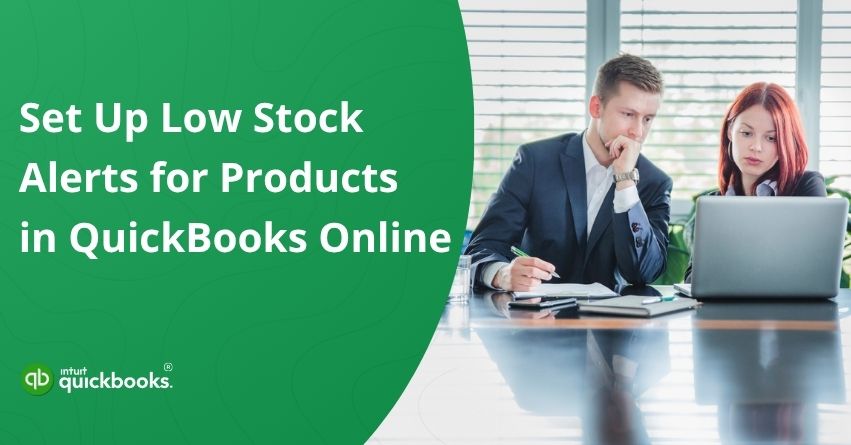Managing inventory efficiently is one of the most crucial aspects of running a successful business. Whether you’re a small retailer or a growing e-commerce store, keeping track of your stock levels can be challenging. Running out of popular products can lead to missed sales opportunities, unhappy customers, and disrupted cash flow, while overstocking ties up capital unnecessarily. This is where QuickBooks Online comes to the rescue. Being one of the most prominent accounting and bookkeeping software, QuickBooks Online allows businesses to set up low stock alerts for products.
These alerts act as an automated assistant, notifying you when stock levels fall below a predetermined threshold. By setting up these notifications, you no longer have to rely on manual checks or spreadsheets to track inventory levels. It helps you make timely purchasing decisions, avoid stockouts, and maintain a smooth supply chain. In addition to preventing potential disruptions, low stock alerts for products in QuickBooks Online also provide valuable insights into your sales trends.
In this blog, we’ll walk you through the step-by-step process to set up and use low stock alerts in QuickBooks Online ensuring you stay ahead of inventory challenges and keep your business operations running seamlessly. On top of that, we’ll also highlight the steps to set up reorder point in QuickBooks Online. So, let’s get started.
Steps to Set Up and Use Low Stock Alerts for Products in QuickBooks Online
Keeping track of inventory is essential for any business, and QuickBooks Online makes it easier with low stock alerts. In this section, we’ll provide a straightforward overview of how to set up and use low stock alerts for your products in QuickBooks Online.
5 Steps to Set Up a Low Stock Alert for Products in QuickBooks Online
You can set and use low stock alerts for products when you’re adding a new inventory item in QuickBooks. To apply it to an existing item, follow these steps:
- Go to the Gear icon and select Products and Services.
- Locate the inventory item you want to update.
- In the Action column, choose Edit.
- In the Low stock alert section, specify the minimum quantity you want to maintain. Once your stock level reaches or falls below this number, QuickBooks will notify you to reorder.
Note: If this product tends to sell out quickly or has a long delivery time from your supplier, it’s a good idea to set a higher stock alert. This ensures you always have enough inventory available to meet demand. - Finally, click on Save and Close.
So, these are the five easy steps to successfully set a low stock alert for products in QuickBooks Online. Now, let’s take a look at the steps that can assist you in using low stock alerts in QBO.
4 Steps to Use Low Stock Alerts for Products in QuickBooks Online
Once you’ve configured low stock alerts for your inventory items, you can easily track stock levels from the Products and Services list. This feature helps you identify items that are running low or out of stock so you can reorder them promptly and avoid inventory shortages.
- Open QuickBooks Online.
- Click on the Gear icon and select Products and Services.
- Apply filters to view specific inventory statuses:
- To check which products are running low, click the Low Stock icon. QuickBooks marks an item as low when its quantity on hand reaches the reorder point or falls between the reorder point and 1.
- To view items that are completely depleted, click Out of Stock. An item is considered out of stock when its available quantity is zero or less. By using the QuickBooks out of stock filter, you can quickly identify unavailable items.
- Reorder a Single Product or Multiple Products at once.
- To reorder a single product:
- In the Action column, select the drop-down arrow and choose Reorder. QuickBooks will automatically generate a purchase order with the product details pre-filled.
- Now, review and update the purchase order as necessary, then send it to your supplier to restock the item.
- To reorder multiple products at once:
- Choose the products you want to reorder from the list.
- Now, click on Batch actions, then select Reorder. QuickBooks will automatically generate a single purchase order with all the selected product details pre-filled.
Note: QuickBooks generates one purchase order for the items you select. To create POs for different suppliers, select only the products for one supplier at a time, then repeat the process for each additional supplier. - Finally, complete your purchase order as per your requirements and send it to your suppliers.
- To reorder a single product:
So, these are the steps that can effectively help you to set up low stock alerts for products in QuickBooks Online. Whether you have a small inventory or a larger product catalog, these alerts can help streamline your inventory management process and keep your business running smoothly.
Also Read: How to Move Inventory From QuickBooks Desktop to Online?
10 Steps to Effectively Set Up Reorder Point in QuickBooks Online
Setting up reorder points in QuickBooks Online helps you maintain healthy inventory levels and avoid stockouts. By following these simple steps, you can define minimum stock quantities, track product availability, and ensure timely reordering to keep your business operations running smoothly.
Step 1: Login into Your QuickBooks Online
- Login and access your QuickBooks Online with Inventory or Admin-related permissions.
- Now, navigate to the Sales tab.
- Click on Products and Services.
Note: Make sure you’re working on the right company file to minimize the scope of errors.
Step 2: Locate the Inventory Item
- To access the Inventory-type items, use the search bar or filter.
- Now, choose the product for which you want to regularly monitor the low-stock thresholds.
- Finally, Make sure the item is categorized as Inventory, not Non-inventory or Service.
Step 3: Open the Item Profile
- First, click on the item name to view its full details.
- Then, check important fields such as the item name, SKU, inventory asset account, and current quantity on hand.
- Finally, you can enter the reorder point to set your stock threshold.
Step 4: Enable Quantity Tracking (If It’s Not Active)
- If quantity tracking isn’t enabled, make sure to check the Track Quantity on Hand box.
- Click on Save and Continue.
Step 5: Set a Reorder Point in QuickBooks Online
- In the Reorder Point field, specify the minimum quantity that should trigger a reorder.
- Calculate this based on your typical sales rate and the time it takes to restock.
For Example: If you sell 8 units per week and it takes 3 weeks to receive new stock, set the reorder point to 24 units.
Step 6: Review Current Quantity on Hand
- First, you need to check the Quantity on Hand against the Reorder Point for each item.
Note: QuickBooks Online will mark the item as low stock once its quantity reaches or drops below the reorder point.
Note: This low-stock indicator will appear in your Products and Services list for easy tracking.
Step 7: Save and Close the Item
- To actively monitor an item for low inventory notifications, click Save and Close.
Note: The entire syncing process is automatic as no manual updates are needed.
Step 8: Monitor Low Stock Items Regularly
To regularly monitor the items with low stock, you need to:
- Go back to the Products and Services list in QuickBooks Online.
- Apply the Low Stock or Out of Stock filter at the top of the list.
Note: This will display all items that have reached or fallen below their reorder points.
Step 9: Use the Alert to Trigger Purchase Orders or Restocking
When an item reaches its reorder point, you can create a purchase order or restock it manually. Follow your internal guidelines or vendor timelines to ensure efficient replenishment. Additionally, linking reorder actions to inventory receipts can help maintain accurate records for auditing purposes.
Step 10: Confirm Updated Quantities in Register After Restocking
After receiving and updating new stock in QuickBooks Online, the register will automatically reflect the increased inventory through real-time syncing. You can search for or scan the item in the register to confirm the updated quantity. Your stock is now fully visible, and you’re ready to resume sales.
Hence, setting up and effectively using reorder points in QuickBooks Online helps you stay on top of inventory management.
8 Steps to Edit a Product to Add a Reorder Print in QuickBooks Online
Editing a product to add a reorder point in QuickBooks Online helps you maintain optimal inventory levels. By setting a minimum stock threshold, you can receive timely alerts when items need restocking, ensuring smooth operations and preventing stockouts. Here are the steps for the same:
- Open QuickBooks Online.
- Click the Gear icon and select Products and Services.
- Use the search bar or filters to find the inventory item you want to update.
- In the Action column, click the drop-down arrow and select Edit.
- Ensure the Track Quantity on Hand box is checked if it isn’t already.
- In the Reorder Point field, specify the minimum quantity that should trigger a reorder.
- Review the details and click Save and Close or Save and New to apply the updates.
- Return to the Products and Services list to confirm the reorder point is set and active for tracking.
By following these steps, you can successfully add a reorder point to your products in QuickBooks Online, ensuring you are alerted when stock runs low and helping you maintain optimal inventory levels for smooth business operations.
Benefits of Setting Up and Using Low Stock Alerts for Products in QuickBooks
Setting up and using low stock alerts for products in QuickBooks helps businesses maintain optimal inventory levels and avoid stockouts. These alerts provide timely notifications when product quantities fall below a defined threshold, enabling efficient restocking, better sales management, and improved overall inventory control.
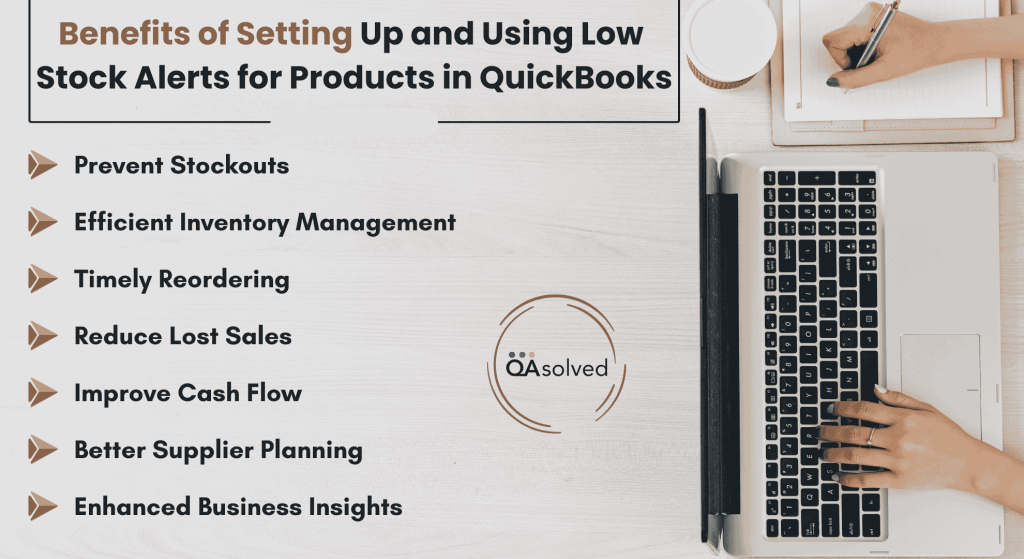
1. Prevent Stockouts
Low stock alerts notify you before inventory levels reach a critical point, helping you avoid running out of products. This ensures that you can always meet customer demand without interruptions in sales.
2. Efficient Inventory Management
By keeping a close eye on product quantities, low stock alerts make it easier to manage your inventory. You can maintain the right balance between having enough stock and avoiding unnecessary overstocking.
3. Timely Reordering
These alerts help you initiate purchase orders or restocking processes promptly. By acting on low stock notifications quickly, you reduce the risk of delays and ensure continuous product availability.
4. Reduce Lost Sales
When items are consistently available, you minimize the chances of losing customers due to unavailable products. Low stock alerts help you maintain inventory levels that support steady sales and customer satisfaction.
5. Improve Cash Flow
By monitoring stock levels effectively, you can avoid over-purchasing inventory. Low stock alerts help you invest in products only when needed, reducing tied-up capital and improving overall cash flow management.
6. Better Supplier Planning
Alerts provide valuable insight into when and how often you need to reorder products. This allows for improved coordination with suppliers, ensuring timely deliveries and stronger business relationships.
7. Enhanced Business Insights
Using low stock alerts gives you visibility into sales trends and inventory patterns. This data helps you make informed decisions about purchasing, stocking priorities, and overall inventory strategy, leading to more efficient operations.
By using the low stock alerts for products in QuickBooks, you can maintain optimal inventory levels, avoid stockouts, and ensure timely restocking. Using QuickBooks low stock notification helps businesses stay on top of inventory management by alerting them when products are running low.
Conclusion
In short, effectively managing inventory is crucial for any business organization, and QuickBooks provides tools to simplify this process. By choosing to set up alerts for products in QuickBooks Online, you can receive timely notifications when stock levels fall below a defined threshold. With automatic notifications, you no longer need to manually check inventory levels constantly, saving time and minimizing errors. Low stock alerts also provide valuable insights into sales trends and inventory movement, enabling smarter decision-making for procurement and operations.
In addition, learning how to set up reorder point in QuickBooks Online allows you to define minimum quantities for each product, ensuring that you reorder items before they run out. This proactive approach to inventory management enhances overall operational efficiency and keeps your business running smoothly.
Hence, combining reorder points with low stock alerts creates a seamless inventory system that supports growth and customer satisfaction.
Frequently Asked Questions
QuickBooks Online uses reorder points to trigger inventory low stock alerts. By setting a minimum quantity for each product, QuickBooks can automatically notify you when stock reaches or falls below this level. This QuickBooks inventory low stock alert ensures you can reorder items in time, avoid stockouts, and keep your customers’ demands fully met. Setting up these alerts is simple and helps maintain efficient inventory management across your business.
Yes, you can manually track the value of your inventory assets in QuickBooks Online by following specific steps. However, if you are using QuickBooks Online Plus, it’s recommended to use the built-in inventory tracking feature instead, as it simplifies inventory management and provides more accurate, automated updates.
To set up low stock notifications in QuickBooks Desktop, follow these steps:
1. Go to Edit > Preferences > Items & Inventory > Company Preferences and enable inventory tracking.
2. In your inventory item list, set a Reorder Point for each product, which represents the minimum quantity you want to keep on hand.
3. QuickBooks Desktop does not provide automatic low stock alerts, but you can set up a reminder to regularly check your inventory reports.
4. Alternatively, for more advanced notification features, consider using a third-party integration that can alert you when items reach their reorder points.
Low stock refers to items in your inventory that have fallen below their normal range or reorder point, signaling the need to restock. Low inventory, on the other hand, can occur for a variety of reasons, such as product damage or loss, supply chain disruptions, or improper storage practices. While low stock is a specific alert based on quantity thresholds, low inventory encompasses broader issues affecting overall inventory levels.
Low stock alerts for products in QuickBooks Online are especially beneficial for businesses that maintain physical products and need to monitor stock levels closely. This includes retail stores, e-commerce businesses, wholesale distributors, and manufacturers.